Table of Contents
Advertisement
Quick Links
Advertisement
Table of Contents

Summary of Contents for Mitsubishi Electric MLM400
- Page 1 LCD MONITOR MODEL MLM300 User Manual M LM 40 0...
-
Page 2: Table Of Contents
Table of Contents Important Information ... 1 Safety Precautions, Maintenance, & Recommended Use ... 2 Contents ... 3 Attaching LCD Options ... 4 Parts Name and Functions Control Panel ... 5 Terminal Panel ... 6 Wireless Remote Control ... 7 Operating Range for the Remote Control ... -
Page 3: Important Information
Important Information TO PREVENT FIRE OR SHOCK HAZARDS, DO NOT EXPOSE THIS UNIT TO RAIN OR MOISTURE. ALSO, DO NOT USE THIS UNIT'S POLARIZED PLUG WITH AN EXTENSION CORD RECEPTACLE OR OTHER OUTLETS UNLESS THE PRONGS CAN BE FULLY INSERTED. REFRAIN FROM OPENING THE CABINET AS THERE ARE HIGH VOLTAGE COMPONENTS INSIDE. -
Page 4: Safety Precautions, Maintenance & Recommended Use
Safety Precautions, Maintenance & Recommended Use Safety Precautions and Maintenance FOR OPTIMUM PERFORMANCE, PLEASE NOTE THE FOLLOWING WHEN SETTING UP AND USING THE MLM300 LCD COLOR MONITOR: • DO NOT OPEN THE MONITOR. There are no user serviceable parts inside and opening or removing covers may expose you to danger- ous shock hazards or other risks. -
Page 5: Contents
Contents Your new MLM300 monitor box* should contain the following: • LCD monitor • Power Cord (3m) • Video Signal Cable – SC-B113 (4m) • User’s Manual • Wireless Remote Control and AA Batteries • Screw (M4 x 10) x 2 •... -
Page 6: Attaching Lcd Options
Attaching LCD Options You can attach mounting accessories to the LCD monitor in one of the following two ways: 1. In the upright position ML M4 00 2. Lay the screen face down Table To avoid damaging the screen face, place the protective sheet on the table to lay the LCD on. -
Page 7: Parts Name And Functions
Parts Name and Functions MLM400 EXIT POWER button ( Switches the power on/off. See also page 17. NOTE: The Main Power Switch must be in the ON position for this button to work. MUTE button Switches the audio mute ON/OFF. -
Page 8: Terminal Panel
Parts Name and Functions AUDIO VIDEO RGB OUT VIDEO IN 3 IN 2 R/Cr/Pr B/Cb/Pb S-VIDEO IN RGB3 DVD/HD IN AC IN connector Connects with the supplied power cord. RGB 1 IN (DVI-D) To input digital RGB signals from a computer having a digital RGB output. -
Page 9: Wireless Remote Control
Parts Name and Functions POWER button Switches the power on/off. * If Power Indicator is not glowing, then no controls will work. INPUT button Selects from input signal, [RGB1], [RGB2], [RGB3], [DVD/HD], [VIDEO]. AUDIO INPUT button Selects from input audio signal, [AUDIO1], [AUDIO2], [AUDIO3] SIZE button Selects picture size, [FULL], [NORMAL], [WIDE]. -
Page 10: Operating Range For The Remote Control
Use the remote control within a distance of about 7 m/23 ft. from the front of the LCD monitor's remote control sensor and at a hori- zontal and vertical angle of within 30° within a distance of about 3 m/10 ft. MLM400 –continued Caution... -
Page 11: Setup Procedure
Setup Procedure 1. Determine the installation location CAUTION Installing your LCD display must be done by a qualified technician. Contact your dealer for more information. CAUTION MOVING OR INSTALLING THE LCD MONITOR MUST BE DONE BY TWO OR MORE PEOPLE. Failure to follow this caution may result in injury if the LCD monitor falls. -
Page 12: Connections
Connections Before making connections: First turn off the power of all the attached equipment and make connections. Refer to the user manual included with each separate piece of equipment. LCD monitor DVD player Personal computer HD or laser disc player Attaching the Ferrite Core Attach the Ferrite Core to PC Audio Cable and S-VIDEO Cable. -
Page 13: Connecting The Lcd Monitor To A Pc
Connections –continued Connecting the LCD Monitor to a PC Connecting your computer to your LCD monitor will enable you to display your computer's screen image. Some video cards may not display an image correctly. • To connect the RGB 2 IN connector (mini D-sub 15 pin) on the LCD monitor, use the provided RGB signal cable (mini D-sub 15 pin to mini D-sub 15 pin). -
Page 14: Connecting To A Macintosh Computer
Connections –continued Connecting to a Macintosh Connecting your Macintosh ® computer to your LCD monitor will enable you to display your computer's screen image. Some video cards or drivers may not display images correctly. • To connect the RGB 2 IN connector (mini D-sub 15 pin) on the LCD monitor, use the provided RGB signal cable (mini D-sub 15 pin to mini D-sub 15 pin). -
Page 15: Connecting To A Computer With A Digital Output
Connections –continued Connecting to a Computer with a Digital Output Connections can be made with equipment that is equipped with a digital interface compliant with the DVI (Digital Visual Interface) standard. • The RGB 1 IN connector also accepts a DVI-D cable. •... -
Page 16: Connecting To A Vcr Or Laser Disc Player
Connections –continued Connecting to a VCR or Laser Disc Player Connecting your VCR or laser disc player to your LCD monitor will enable you to display your VCR or laser disc player video. Refer to your VCR or laser disc player owner's manual for more information. •... -
Page 17: Connecting To A Dvd Player
Connections –continued Connecting your DVD player to your LCD monitor will enable you to display your DVD video. Refer to your DVD player owner’s manual for more information. • To connect the RGB 3 DVD/HD In connector (BNC) on the LCD monitor, use a separately available BNC connector cable. You will need a BNC- to-RCA adapter to connect a DVD player with an RCA pin jack to the BNC connector cable (not provided). -
Page 18: Connecting To A Stereo Amplifier
Connections –continued Connecting to a Stereo Amplifier You can connect your stereo amplifier to your LCD monitor. Refer to your amplifier owner's manual for more information. • Turn on the LCD monitor and the amplifier only after all connections have been made. •... -
Page 19: Using The Remote Control
Basic Operation The LCD monitor power indicator will turn green while powered on or red in off mode. The monitor can be powered on or off using the following three options: MLM400 Power Button MLM400 MLM400 Main Power Switch –Power ON and OFF Modes 1. -
Page 20: Power Indicator
Basic Operation Power Indicator Power Indicator Power ON Power OFF Power Standby Red and Green When Using Power Management Function The LCD monitor follows the VESA approved DPMS Power Manage- ment function. The power management function is an energy saving function that automatically reduces the power consumption of the display when the keyboard or the mouse has not been used for a fixed period of time. -
Page 21: Color Control
On-Screen Menu Press UP or DOWN button to select sub-menu Remote Control Press UP or DOWN button to select Control Panel UP or DOWN button On-screen menu BRIGHTNESS CONTRAST display SHARPNESS BLACK LEVEL COLOR CONTROL COLOR TEMPERATURE PICTURE RESET :SEL EXIT:PRE SET:NEXT MENU:END Main-Menu PICTURE Sub-Menu... - Page 22 On-screen Menu BRIGHTNESS CONTRAST SHARPNESS COLOR TEMPERATURE BLACK LEVEL COLOR CONTROL COLOR TEMPERATURE PICTURE RESET :SEL EXIT:PRE SET:NEXT MENU:END BRIGHTNESS CONTRAST SHARPNESS PICTURE RESET BLACK LEVEL COLOR CONTROL COLOR TEMPERATURE PICTURE RESET :SEL EXIT:PRE SET:NEXT MENU:END Main-Menu SCREEN Sub-Menu H POSITION V POSITION CLOCK H POSITION...
-
Page 23: Audio Reset
On-screen Menu Main-Menu AUDIO Sub-Menu TREBLE BASS AUDIO RESET TREBLE :SEL EXIT:PRE SET:NEXT MENU:END TREBLE BASS AUDIO RESET BASS :SEL EXIT:PRE SET:NEXT MENU:END TREBLE BASS AUDIO RESET AUDIO RESET :SEL EXIT:PRE SET:NEXT MENU:END Main-Menu PICTURE IN PICTURE Sub-Menu PIP SIZE PIP SIZE PIP AUDIO PIP RESET... - Page 24 On-screen Menu AUTO SETUP AUTO ADJUST AUTO BRIGHTNESS POWER SAVE LANGUAGE AUTO BRIGHTNESS OSM TIME OFF TIMER SCREEN SAVER FACTORY PRESET *:INPUT RGB2/3 only :SEL EXIT:PRE SET:NEXT MENU:END AUTO SETUP AUTO ADJUST AUTO BRIGHTNESS POWER SAVE LANGUAGE POWER SAVE OSM TIME OFF TIMER SCREEN SAVER FACTORY PRESET...
-
Page 25: Picture Reset
On-screen Menu Main-Menu PICTURE Sub-Menu BRIGHTNESS CONTRAST SHARPNESS BRIGHTNESS COLOR BLACK LEVEL PICTURE RESET :SEL EXIT:PRE SET:NEXT MENU:END BRIGHTNESS CONTRAST SHARPNESS CONTRAST COLOR BLACK LEVEL PICTURE RESET :SEL EXIT:PRE SET:NEXT MENU:END BRIGHTNESS CONTRAST SHARPNESS SHARPNESS COLOR BLACK LEVEL PICTURE RESET :SEL EXIT:PRE SET:NEXT MENU:END BRIGHTNESS CONTRAST... -
Page 26: Picture In Picture
On-screen Menu Main-Menu PICTURE IN PICTURE Sub-Menu PIP SIZE PIP SIZE PIP AUDIO PIP RESET :SEL EXIT:PRE SET:NEXT MENU:END PIP SIZE PIP AUDIO PIP AUDIO PIP RESET :SEL EXIT:PRE SET:NEXT MENU:END PIP SIZE PIP RESET PIP AUDIO PIP RESET :SEL EXIT:PRE SET:NEXT MENU:END Main-Menu CONFIGURATION Sub-Menu... -
Page 27: Av Input
On-screen Menu Main-Menu PICTURE Sub-Menu BRIGHTNESS CONTRAST SHARPNESS BRIGHTNESS TINT COLOR BLACK LEVEL NOISE REDUCTION PICTURE RESET :SEL EXIT:PRE SET:NEXT MENU:END BRIGHTNESS CONTRAST SHARPNESS CONTRAST TINT COLOR BLACK LEVEL NOISE REDUCTION PICTURE RESET :SEL EXIT:PRE SET:NEXT MENU:END BRIGHTNESS CONTRAST SHARPNESS SHARPNESS TINT COLOR... - Page 28 On-screen Menu TREBLE BASS AUDIO RESET BASS :SEL EXIT:PRE SET:NEXT MENU:END TREBLE BASS AUDIO RESET AUDIO RESET :SEL EXIT:PRE SET:NEXT MENU:END Main-Menu PICTURE IN PICTURE Sub-Menu PIP SIZE PIP SIZE PIP AUDIO PIP RESET :SEL EXIT:PRE SET:NEXT MENU:END PIP SIZE PIP AUDIO PIP AUDIO PIP RESET...
-
Page 29: Color System
On-screen Menu LANGUAGE OSM TIME OFF TIMER SCREEN SAVER COLOR SYSTEM CONFIGURATION RESET COLOR SYSTEM :SEL EXIT:PRE SET:NEXT MENU:END LANGUAGE OSM TIME OFF TIMER CONFIGURATION RESET SCREEN SAVER COLOR SYSTEM CONFIGURATION RESET :SEL EXIT:PRE SET:NEXT MENU:END Controls –AV Selecting the Color System depends on your COLOR SYSTEM input video format. -
Page 30: Using The Lcd With A Personal Computer (Pc)
Using the LCD with a Personal Computer (PC) This LCD monitor can be controlled by connecting a personal computer with a RS-232C terminal. Functions that can be controlled by a personal computer are: • Power ON or OFF • Switching between input signals Connection LCD Monitor + PC Note: If your PC (IBM or IBM compatible) is equipped only with a 25-pin serial port connector, a 25-pin serial port... - Page 31 Using the LCD with a Personal Computer 3) Control sequence (continued) *: The sending time of return command may delay depending on the condition (during changing of the input signal, etc.). [Example] Turn the power ON ( ' ' is for ASCII code) Sending commands from the PC etc.
-
Page 32: Features
Features 30” diagonal screen size adds a new option to information display visual offerings. 1280 x 768 resolution allows for crisp text and precise images. No permanent phosphor image burn-in contributes to optimal screen performance and longer monitor life. Wide viewing angle DDC/CI capabilities allow control commands to be sent directly to the monitor through a standard PC or over an existing network by a system administrator. -
Page 33: Troubleshooting
Troubleshooting No picture • The signal cable should be completely connected to the display card/computer. • The display card should be completely seated in its slot. • Front Power Switch and computer power switch should be in the ON position. •... -
Page 34: References
References Mitsubishi 30” LCD Monitor Customer Service & Support Customer Service and Technical Support: Parts and Accessories/Macintosh Cable Adapter: Customer Service Policies & Processes: Online Technical Support Knowledge Base: Customer Service & Technical Support Email: Sales and Product Information Sales Information Line Government Sales Government Sales Special Offer Status Information... -
Page 35: Specifications
Specifications LCD Module Pixel Pitch Resolution Color Brightness Viewing Angle External speaker output inpedance Frequency Horizontal (PC Input) Vertical Pixel Clock Viewable Size Input Signal PC Input Video Sync Input terminal Signal cable VIDEO Input AUDIO Input Control Input Power Supply Operational Temperature Environment... -
Page 36: Limited Warranty
Limited Warranty (Applicable only for Customers who bought and used their products within US Territories) 1. Subject to the terms and conditions in this limited warranty, MITSUBISHI DIGITAL ELECTRONICS AMERICA, INC. (“MDEA”) warrants to the original purchaser at retail (the “Purchaser”) of this LCD MONITOR that should, in MDEA’s judgment, the LCD Monitor prove to be defective by reason of improper workmanship and/or materials, MDEA shall repair or replace, at its option, any defective part of the LCD Monitor without charge for the part(s) and shall, bear the entire labor expense for any warranty repair for a period of one year from the date of purchase by the... -
Page 37: Declaration Of Conformity
Mitsubishi Digital Electronics America, Inc. 9351 Jeronimo Road Irvine, California 92618 (949) 465-3000 Type of Product: Equipment Classification: Model: other brands their respective owners. Computer Monitor Class B Peripheral MLM300 (L30HV201) product names trademarks US Part No. 15502741 Printed in China...
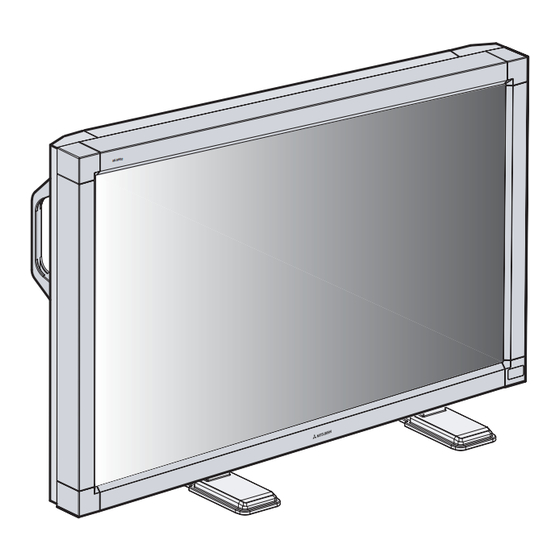











Need help?
Do you have a question about the MLM400 and is the answer not in the manual?
Questions and answers