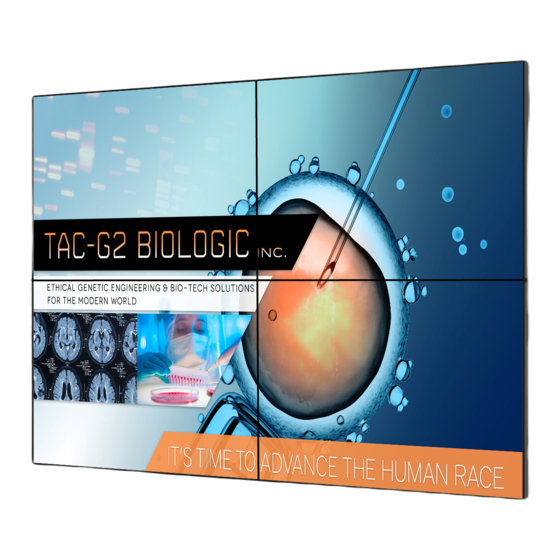
Table of Contents
Advertisement
Quick Links
Advertisement
Table of Contents

Summary of Contents for Planar RA-Series
-
Page 2: Safety Instructions
- Temperature: 0-40°C 32-104°F - Humidity: 20-80% RH IMPORTANT: Always activate a moving screen saver program when you leave your display unattended. Always activate a periodic screen refresh application if the unit will display unchanging static content. Uninterrupted display of still or static images over an extended period may cause “burn in”, also known as “after-imaging” or “ghost imaging”, on your screen. This is a well-known phenomenon in LCD panel technology. In most cases, the “burned in” or “after-imaging” or “ghost imaging” will disappear gradually over a period of time after the power has been switched off. WARNING: Severe “burn-in” or “after-image” or “ghost image” symptoms will not disappear and cannot be repaired. This is also not covered under the terms of your warranty. Service: • The casing cover should be opened only by qualified service personnel. • If there is any need for repair or integration, please contact Planar Technical Support. • Do not leave your display under direct sunlight. -
Page 3: Ce Declaration Of Conformity
Planar RA-Series CE Declaration of Conformity We declare under our responsibility that the product is in conformity with the following standards: • EN60950-1:2006+A11:2009+A1:2010+A12:2011+A2:2013 (Safety requirement of Information Technology Equipment). • EN55022:2010 (Radio Disturbance requirement of Information Technology Equipment). • EN55024:2010 (Immunity requirement of Information Technology Equipment). • EN61000-3-2:2006 +A1:2009+A2:2009 (Limits for Harmonic Current Emission). • EN61000-3-3:2008 (Limitation of Voltage Fluctuation and Flicker) • EN 50581:2012 (Technical documentation for the assessment of electrical and electronic products with respect to the restriction of hazardous substances) • EN 50564:2011 (Electrical and electronic household and office equipment — Measurement of low power consumption) following provisions of directives applicable. • 2006/95/EC (Low Voltage Directive). • 2004/108/EC (EMC Directive). • 2009/125/EC (ErP, Energy-related Product Directive, EC No. 1275/2008 and 642/2009 Implementing) • 2011/65/EU (RoHS Directive) and is produced by a manufacturing organization on ISO9000 level. Federal Communications Commission (FCC) Notice (U.S. Only) This equipment has been tested and found to comply with the limits for a Class B digital device, pursuant to part 15 of the FCC Rules. - Page 4 Planar RA-Series End-of-Life Disposal Your new Public Information Display contains materials that can be recycled and reused. Specialized companies can recycle your product to increase the amount of reusable materials and to minimize the amount to be disposed of. Please find out about the local regulations on how to dispose of your old display from your local dealer. (For customers in Canada and U.S.A.) This product may contain lead and/or mercury. Dispose of in accordance to local-state and federal regulations. For additional information on recycling contact www.eia.org (Consumer Education Initiative) Waste Electrical and Electronic Equipment-WEEE Attention users in European Union private households This marking on the product or on its packaging illustrates that, under European Directive 2012/19/EU governing used electrical and electronic appliances, this product may not be disposed of with normal household waste. You are responsible for disposal of this equipment through a designated waste electrical and electronic equipment collection.
-
Page 5: Table Of Contents
Planar RA-Series Table Of Contents Input Mode ................20 Troubleshooting ..............21 Unpacking and Installation ............1 Technical Specifications ............22 1.1. Unpacking ..................1 8.1. RA4980 ..................22 1.2. Package Contents ................1 8.2. RA5580 ..................24 1.3. Installation Notes .................1 1.4. IR remote sensor and power status indicator .....2 1.5. -
Page 6: Unpacking And Installation
Planar RA-Series Unpacking and Installation 1.1. Unpacking • This product is packed in a carton, together with the standard accessories. • Any other optional accessories will be packed separately. • Due to the size and weight of this display it is recommended for two people to move it. • After opening the carton, ensure that the contents are complete and in good condition. 1.2. Package Contents Please verify that you received the following items with your package content: • LCD display • Remote control with AAA batteries • Power cord (1.8 m) • RS232 cable (1.8 m) • DP cable (1.8m) • IR extender cable (1.5m) • IR loop cable (1.8m) Remote Control • RS232 loop cable (1.8m) and AAA Batteries • Alignment plate: 3 pieces... -
Page 7: Ir Remote Sensor And Power Status Indicator
Planar RA-Series 1.4. IR remote sensor and power status indicator 1. For optimal IR remote control performance, pull down the retractable lens from the backside of the display. The LED power status light is also best viewed when the lens is pulled down. 2. When tiled in video walls, the lens should be pushed up to optimize tiling. 3. You will hear a click when the lens is fully in position. Push up to collapse the lens Pull down to extend the lens... -
Page 8: Mounting On A Wall
Planar RA-Series 1.5. Mounting on a Wall To mount this display to a wall, you will have to obtain a standard wall-mounting kit (commercially available). We recommend using a mounting interface that complies with TUV-GS and/or UL1678 standard in North America. Protective Sheet VESA Grid Table 1. Lay a protective sheet on a table, which was wrapped around the display when it was packaged, beneath the screen surface so as not to scratch the screen face. 2. Ensure you have all accessories for mounting this display (wall mount, ceiling mount etc). 3. Before mounting the display to the mounting kit, follow the instructions of 1.4 to collapse the lens. 4. Follow the instructions that come with the base mounting kit. Failure to follow correct mounting procedures could result in damage to the equipment or injury to the user or installer. -
Page 9: Mounting In Portrait Position
Planar RA-Series 1.6. Mounting in Portrait Position This display can be installed in portrait position. 1. Rotate 90 degrees counter clockwise from the back side of the display. The terminals will be on the right and top side of the user from the back of the display. 2. You can also refer to the arrow mark on the label on the back cover. Display NOTE: W hen installing the display on a wall, please consult a professional technician for proper installation. We accept no liability for installations not performed by a professional technician. -
Page 10: Parts And Functions
Planar RA-Series Parts and Functions 2.1. Control Panel RA4980: RA5580: [ ] button Remote control sensor and power status indicator Use this button to turn the display on or to put the display into • Receives command signals from the remote control. standby mode. • Indicates the operating status of the display without OPS: [MUTE] button - Lights off when the display is turned on Switch the audio mute ON/OFF. - Lights amber when the display is in standby mode - Lights off when the main power of the display is turned off [INPUT] button Choose the input source. • Used as [ ] button in the On-Screen-Display menu. -
Page 11: Input/Output Terminals
Planar RA-Series 2.2. Input/Output Terminals RA4980: RA5580: 9 10 11 12 14 15 9 10 11 12 14 15 AC IN Audio input for VGA source (3.5mm stereo phone). AC power input from the wall outlet. SPEAKER SWITCH MAIN POWER SWITCH Internal speaker on/off switch. Switch the main power on/off. AUDIO IN IR IN / IR OUT Audio input from external AV device (RCA). IR signal input / output for the loop-through function. AUDIO OUT Audio output to external AV device. -
Page 12: Remote Control
Planar RA-Series 2.3. Remote Control [ ] POWER button Turn the display on or to put the display into standby mode. 2.3.1. General functions [PLAY] buttons No function. ] SOURCE button Choose input source. Press [ ] or [ ] button to choose from HDMI 1 HDMI 2 DisplayPort Card OPS DVI-D YPbPr , or . Press [ ] button to confirm and exit. -
Page 13: Id Remote Control
Planar RA-Series 2.3.2. ID Remote Control Entering/Leaving ID Mode You can set the remote control ID when you want to use the remote To enter ID mode: Press and hold the [ID ] button until the red LED control on specific displays. blinks twice To leave ID mode: Press and hold the [NORMAL] button until the green LED blinks twice Programming ID Mode To assign an ID to a remote control 1. Enter ID mode 2. Press and hold the [ID SET] button until the red LED turns on 3. Using the numeric keypad, enter the desired ID 4. Press the [ENTER] button to confirm ID 5. The red LED will blink twice when ID has been confirmed NOTE: • To cancel or stop programming an ID, press the [ID SET] button. -
Page 14: Inserting The Batteries In The Remote Control
Planar RA-Series 2.3.3. Inserting the batteries in the remote control The remote control is powered by two 1.5V AAA batteries. To install or replace batteries: 1. Press and then slide the cover to open it. 2. Align the batteries according to the (+) and (–) indications inside the battery compartment. 3. Replace the cover. Caution: The incorrect use of batteries can result in leaks or bursting. Be sure to follow these instructions: • Place “AAA” batteries matching the (+) and (–) signs on each battery to the (+) and (–) signs of the battery compartment. • Do not mix battery types. • Do not combine new batteries with used ones. It causes shorter life or leakage of batteries. • Remove the dead batteries immediately to prevent them from liquid leaking in the battery compartment. Don’t touch exposed battery acid, as it can damage your skin. -
Page 15: Connecting External Equipment
Planar RA-Series Connecting External Equipment 3.1. Connecting Multiple Displays in a Daisy-chain Configuration The Planar RA-Series displays are designed to be installed in a daisy-chain configuration for video walls. Note: For larger video wall configurations, a distribution amp is recommended. 3.1.1. Display control connection RS232 DISPLAY 1 DISPLAY 2 [RS-232C] [RS-232C IN] [RS-232C OUT] [RS-232C IN] 3.1.2. Digital video connection There are a variety of ways to daisy chain digital signals on the RA-Series. -
Page 16: Analog Video Connection
Planar RA-Series HDMI DISPLAY 1 DISPLAY 2 [HDMI] [DVI IN] [DVI OUT] [DVI IN] DISPLAY 1 DISPLAY 2 [DVI OUT] [DVI IN] 3.1.3. Analog video connection DISPLAY 1 DISPLAY 2 [VGA] [VGA IN] [DVI/VGA OUT] [VGA IN]... -
Page 17: Connecting Audio Equipment
Planar RA-Series 3.2. Connecting Audio Equipment 3.2.1. Connecting external speakers External speakers 3.2.2. Connecting an external audio device Audio In Stereo Amplifier [AUDIO OUT]... -
Page 18: Ir Connection
Planar RA-Series 3.3. IR connection External IR Receiver DISPLAY 1 DISPLAY 2 [IR IN] [IR OUT] [IR IN] NOTE: T his display’s remote control sensor will stop working if the [IR IN] is connected. 3.4. IR Pass-through Connection DVD / VCR / VCD [IR OUT] [IR IN] (DVD / VCR / VCD) -
Page 19: Operation
Planar RA-Series Operation Change your settings Using the remote control: NOTE: T he control button described in this section is mainly on the remote control unless specified otherwise. 4.1. Watch the Connected Video Source 1. Press [ ] SOURCE button. 2. Press [ ] or [ ] button to choose a device, then press [ button. 4.2. Change Aspect Ratio You can change the aspect ratio to suit the video source. -
Page 20: Settings
Planar RA-Series 5.1. Settings • {Color Temp}: Change the color balance. Options: 10000K, 9300K, 6500K, 3200K, Custom • {Custom Color Temp}: Customize color balance setting. Only 5.1.1. Picture available if {Color Temp} {Custom} is chosen. · R-Gain Picture Picture Style... -
Page 21: Sound
Planar RA-Series 5.1.2. Sound 5.1.3. Tiling Picture Sound Style Picture Enable Sound Restore Style Sound H Monitors Tiling Bass Tiling V Monitors General settings Treble General settings Position Network settings Balance Network settings Frame Comp Surround Mode Hor Frame Comp... -
Page 22: General Settings
Planar RA-Series Frame Comp Eco Mode Choose to turn the frame compensation function on or off. If selected Select standby power consumption setting. {On}, the display will adjust the image to compensate for the width of Options: Normal, Low power standby the display bezels in order to accurately display the image. Note: For the lowest standby power consumption, select Low power standby. When the Eco mode is set to Low power standby, the display cannot wake from sleep. When the Eco mode is set to Normal, the display can wake from sleep. See Auto Search Setting for more information on how to wake the display. Auto Search Automatically detects available input sources when “On”. If “Backup Source” is selected, assigned sources in designated sequential order will... -
Page 23: Auto Adjust
Planar RA-Series Schedule 1 Enable Schedule 1 Enable No Repeat Schedule 2 On Time Schedule 2 On Time Every Sunday Schedule 3 Off Time Schedule 3 Off Time Every Monday Schedule 4 Repeat Modes Schedule 4 Repeat Modes Every Tuesday... -
Page 24: Network Settings
Planar RA-Series Switch on Delay Picture View Network Settings Network Type Adjusts the power-on delay time for sequential powering of displays by Sound Network Configuration Network Mode their ID number. Tiling Static IP Configuration IP Address Options: 0 – 60 seconds General settings Netmask Splash Screen Network Settings Ethernet MAC Address Enables or disables the splash screen during start up Gateway Options: Off, On... - Page 25 Planar RA-Series Input Mode VGA Resolution: Active Resolution Standard Refresh Rate Pixel Rate Aspect Ratio Stand for Mode Resolution H Pixels V Lines 60 Hz 25.175 MHz 480 72 Hz 31.5 MHz Video Graphic Array 75 Hz 31.5 MHz WVGA 400 70 Hz 33.75 MHz 16:9 Wide Video Graphic Array 60 Hz 40 MHz SVGA 600 Super VGA 75 Hz 49.5 MHz 60 Hz 65 MHz 1024 768...
- Page 26 Planar RA-Series Troubleshooting Symptom Possible Cause Remedy No picture is displayed 1. The power cord is disconnected. 1. Plug in the power cord. 2. The main power switch on the back of the 2. Make sure the power switch is switched on. display is not switched on. 3. Connect a signal connection to the display. 3. The selected input has no connection. 4. The display is in standby mode. Interference displayed on the display or audible...
- Page 27 Planar RA-Series Technical Specifications 8.1. RA4980 Display: Item Specifications Screen Size (Active Area) 48.50” (123.2 cm) LCD Aspect Ratio 16:9 Number of pixels 1920 (H) x 1080 (V) Pixel pitch 0.55926 (H) x 0.55926 (V) [mm] Displayable colors 10bits(D),1.06 Billion colors Brightness (typical) 700 cd/m Contrast ratio (typical) 1300:1 Viewing angle 178 degrees In/Out Terminals: Item Specifications Speaker Output Internal Speakers 10W (L) + 10W (R) [RMS]/8Ω External Speakers 1 Way 1 Speaker System 82 dB/W/M/160 Hz ~ 13 KHz Audio Output Phone Jack x 1 0.5V [rms] (Normal) / 2 Channel (L+R) Audio Input RCA Jack x 2 0.5V [rms] (Normal) / 2 Channel (L+R)
- Page 28 Planar RA-Series General: Item Specifications Power Input 100 - 240V ~, 50 - 60Hz Power Consumption (Max) 240 W Power Consumption (typ.) 120 W Power Consumption (Standby & Off) <0.5W (RS232 in active) Dimensions [W x H x D] 1092.3 x 622.5 x 71.1(@Handle)/56.8(@Wall Mount)mm Weight 19.0 Kg Gross Weight 25.3 Kg Environmental Condition: Item Specifications Temperature Operational 0 ~ 40°C Storage -20 ~ 60°C Humidity Operational 20 ~ 80% RH (No condensation) Storage 5 ~ 95% RH (No condensation) Altitude Operational 0 ~ 3,000 m Storage / Shipment 0 ~ 9,000 m...
- Page 29 Planar RA-Series 8.2. RA5580 Display: Item Specifications Screen Size (Active Area) 54.64” (138.78 cm) LCD Aspect Ratio 16:9 Number of pixels 1920 (H) x 1080 (V) Pixel pitch 0.630 (H) x 0.630 (V) [mm] Displayable colors 10bits(D),1.06 Billion colors Brightness (typical) 700 cd/m Contrast ratio (typical) 1300:1 Viewing angle 178 degrees In/Out Terminals: Item Specifications Speaker Output Internal Speakers 10W (L) + 10W (R) [RMS]/8Ω External Speakers 1 Way 1 Speaker System 82 dB/W/M/160 Hz ~ 13 KHz Audio Output Phone Jack x 1 0.5V [rms] (Normal) / 2 Channel (L+R) Audio Input RCA Jack x 2 0.5V [rms] (Normal) / 2 Channel (L+R) 3.5 mm Stereo x 1 RS232C 2.5mm Phone jack x 2...
- Page 30 Planar RA-Series General: Item Specifications Power Input 100 - 240V ~, 50 - 60Hz, Power Consumption (Max) 265 W Power Consumption (typ.) 145 W Power Consumption (Standby & Off) <0.5W (RS232 in active) Dimensions [W x H x D] 1228.1 x 698.9 x 71.1(@Handle)/56.8(@Wall Mount)mm Weight 24.7 Kg Gross Weight 31.4 Kg Environmental Condition: Item Specifications Temperature Operational 0 ~ 40°C Storage -20 ~ 60°C Humidity Operational 20 ~ 80% RH (No condensation) Storage 5 ~ 95% RH (No condensation) Altitude Operational 0 ~ 3,000 m Storage / Shipment 0 ~ 9,000 m...
-
Page 31: Planar Support
PLANAR SUPPORT Technical Support Visit Planar at http://www.planar.com/support for user manuals and warranty information. To speak with Planar Customer Support please have you model and serial number available and dial: Planar Support Tel: 1-866-PLANAR1 (866-752-6271) or +1 503-748-5799 outside the US. - Page 32 Tel:1-866-PLANAR1(866-752-6271),or +1 503-748-5799 outside the United States. 2015 Planar Systems,Inc. Planar is a registered trademark of Planar Systems,Inc. Other brands and names are the property of their respective owners. Technical information in this document is subject to change without notice.








