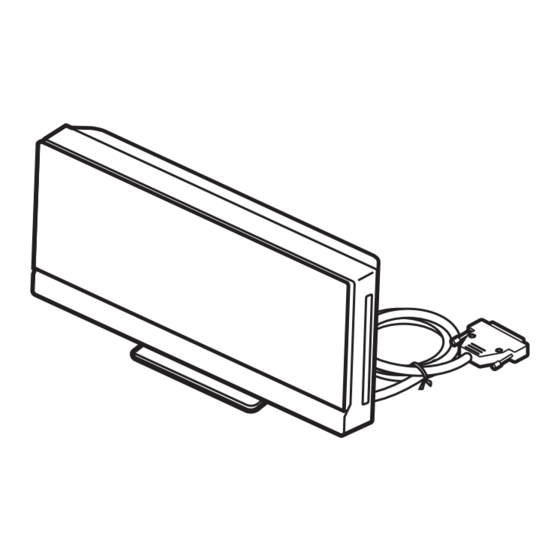Summary of Contents for Sony DAV-F500
- Page 1 3-398-072-14(2) DVD Home Theatre System Operating Instructions ©2008 Sony Corporation Sony Corporation http://www.sony.net/ Printed in China...
- Page 2 Precautions WARNING On power sources • AC power cord (mains lead) must be changed only at To reduce the risk of fire or electric the qualified service shop. shock, do not expose this apparatus to • The system is not disconnected from the AC power rain or moisture.
-
Page 3: About This Operating Instructions
About This Operating Instructions • The instructions in this Operating Instructions describe the controls on the remote. You can also use the controls on the control unit if they have the same or similar names as those on the remote. •... -
Page 4: Table Of Contents
Table of Contents About This Operating Instructions..3 Other Operation About the S-AIR function....... 3 Using the Setup Display ....... 89 Playable Discs......... 5 Calibrating the Appropriate Settings Getting Started Automatically......... 97 Adjusting the Delay Between the Picture Step 1: Assembling the Speakers..12 and Sound........ -
Page 5: Playable Discs
Playable Discs Type Disc logo Characteristics Icon DVD VIDEO • DVD VIDEO • DVD-R/DVD-RW in DVD VIDEO format or video mode • DVD+R/DVD+RW in DVD VIDEO format VR (Video • DVD-R/DVD-RW in VR (Video Recording) mode Recording) mode (except for DVD-R DL) VIDEO CD •... - Page 6 Except for North American models. ® DivX is a video file compression technology, developed by DivX, Inc. DivX, DivX Certified, and associated logos are trademarks of DivX, Inc. and are used under license. A logical format of files and folders on CD-ROMs, defined by ISO (International Organization for Standardization).
- Page 7 Note on DualDiscs A DualDisc is a two sided disc product which mates DVD recorded material on one side with digital audio material on the other side. However, since the audio material side does not conform to the Compact Disc (CD) standard, playback on this product is not guaranteed. About Multi Session CD •...
- Page 8 This system incorporates High-Definition Multimedia Interface (HDMI ) technology. HDMI, the HDMI logo and High-Definition Multimedia Interface are trademarks or registered trademarks of HDMI Licensing LLC. “BRAVIA” is a trademark of Sony Corporation. “S-AIR” and its logo are trademarks of Sony Corporation.
-
Page 9: Getting Started
Getting Started Checking the supplied items • Control unit (1) • Screws (large) (12) • Calibration mic (1) • Surround amplifier (1) • Screws (middle) (4) • Front and surround speakers • Screws (small) (8) • Speaker cord cover (1) •... - Page 10 A.F.D. STD D.C.S. FUNCTION DVD HOME THEATRE SYSTEM DAV-F500 Remote sensor x TV operation Press TV so that TV lights up for 1 second. The remote enters the TV mode. To operate the system, point the remote at the TV. For details, see...
- Page 11 Note • Do not expose the remote sensor to direct sunlight or lighting apparatus. Doing so may cause a malfunction.
-
Page 12: Step 1: Assembling The Speakers
Step 1: Assembling the Speakers Before connecting the speakers, attach the speaker stand to the front and surround speakers. Use the parts as follows: • Front and surround speakers (4) • Center speaker (1) • Speaker cords (5, red/white/blue/gray/green) • Speaker stands (4) •... - Page 13 Connect the speaker cord to the speaker (for all speakers). The connector and color tube of the speaker cords are the same color as the label of the jacks to be connected. Be sure to match the speaker cords to the appropriate terminals on the speakers: the speaker cord with the color tube to 3, and the speaker cord without the color tube to #.
- Page 14 Attach the speaker to the speaker adaptor (for the front and surround speakers). Hook the speaker on the hook of the speaker adaptor. Draw the cord(s) between the hooks of the speaker adaptor and between the slit of the post. Speaker cord Adjust the length of the cord(s).
- Page 15 Fully-assembled illustration Front speaker (L): Front speaker (R): Surround speaker (L): Surround speaker (R): White label Red label Blue label Gray label White Blue Gray Center speaker: Green label Green...
-
Page 16: Step 2: Positioning The System
A.F.D. STD D.C.S. D.C.S. FUNCTION FUNCTION DVD HOME THEATRE SYSTEM DAV-F500 DVD HOME THEATRE SYSTEM DAV-F500 • Do not set the speakers in an inclined position. • Do not place the speakers in locations that are: – Extremely hot or cold –... - Page 17 • It is recommended to place the subwoofer on a hard floor. • You can also place the subwoofer either side, facing the listening position. • When you change the positions of the speakers, Sony recommends that you change the settings. For details, see “Calibrating the Appropriate Settings Automatically” (page 97).
- Page 18 • Contact a screw shop or installer regarding the wall material or screws to be used. • Sony is not responsible for accident or damage caused by improper installation, insufficient wall strength or improper screw installation, natural calamity, etc.
-
Page 19: Step 3: Connecting The System
PlayStation, etc. 5 FM wire antenna (aerial) 4 DIGITAL MEDIA PORT adapter A.F.D. STD D.C.S. FUNCTION DVD HOME THEATRE SYSTEM DAV-F500 6 Wireless transceiver 3 TV 7 AC power cord (mains lead) Surround amplifier 2 Surround 2 Surround... -
Page 20: Connecting The Speakers
To remove the panel cover of the control unit Before connecting the cables, remove the panel cover from the control unit. Push the B mark on the left side of the panel cover, then slide to the right. 1 Connecting the Control unit Connect the system connector of the control unit to the SYSTEM CONTROL jack on the bottom of the subwoofer. -
Page 21: Connecting The Tv
Front speaker (L) Front speaker (R) Center speaker Front speaker (L) (white) T E R C E N Center speaker F R O F R O (green) U S E N C E E D A I M P A K E S P E FRONT R FRONT L... - Page 22 Audio cord Component video cord (not supplied) (not supplied)* Green White Blue A U D IO O U T V ID E N T P O N C O M To the AUDIO OUT jacks of the TV To the COMPONENT VIDEO IN jacks Connector panel of the control unit of the TV Digital optical cord...
-
Page 23: Connecting The Other Components
To change the color system (PAL or NTSC) (Except for North American, Latin American and CIS models) Depending on the TV to be connected, you may be required to select either PAL or NTSC for the color system. The initial setting of the system for Australian and Middle Eastern models is PAL. The initial setting of the system for Asian models is NTSC. -
Page 24: Connecting The Fm Wire Antenna (Aerial)
A.F.D. STD D.C.S. FUNCTION DVD HOME THEATRE SYSTEM DAV-F500 : Signal flow Select the component on the TV. For details, refer to the operating instructions of the TV. If the TV does not have multiple audio/video inputs, a switcher will be necessary to receive the sound from more than two components. - Page 25 To attach the stand cover and panel cover After connecting the cables, bundle excess cables and attach the panel cover and stand cover. Be sure to disconnect the AC power cords of all components from their wall outlets (mains) when attaching the stand cover.
-
Page 26: Inserting The Wireless Transceiver
Attach the stand cover to the rear of the control unit. Store the connected cables and excess portions of the cable ties inside the stand cover (1), then secure the stand cover with the 4 screws (small) (2). Note • Make sure that the cables are not twisted or pinched when attaching the stand cover. •... - Page 27 Rear panel of the Bottom of the subwoofer surround amplifier FRONT R FRONT L CENTER EZW-RT SPEAKER IMPEDANCE USE 3 SYSTEM CONTROL ONLY FOR HCD-F500 S-AIR ID SPEAKER PAIRING SURROUND SELECTOR SURROUND SURROUND BACK E Z W -R Wireless Wireless transceiver transceiver Note...
-
Page 28: About The Demonstration
About the demonstration After connecting the AC power cord (mains lead), the demonstration appears in the front panel display. To set the demonstration mode to on/off Press [/1. The system turns on. Press SYSTEM MENU on the remote. Press X/x repeatedly until “DEMO” appears in the front panel display, then press Press X/x to select a setting. -
Page 29: Step 4: Setting Up The Wireless System
Turns red. The surround amplifier does not output sound. A.F.D. STD D.C.S. FUNCTION For details, see “Surround DVD HOME THEATRE SYSTEM DAV-F500 amplifier operation” "/1 (page 120). Turns off. The surround amplifier turns POWER/ON LINE off or its protection is active. - Page 30 To prevent the transmission by Insert the tabs of the speaker cord holder in the slots of the speaker cord neighbors cover, and press it into place. To prevent the transmission from neighbors, you can identify the subwoofer and the surround Speaker cord holder amplifier by performing the pairing operation.
- Page 31 To install the control unit on the wall To Customers Sufficient expertise is required for installing this product. Be sure to subcontract the installation to Sony dealers or licensed contractors and pay special attention to safety during the installation. Sony is not liable for any damages or injury caused by mishandling or improper installation, or installing any other than the specified product.
- Page 32 A.F.D. STD D.C.S. FUNCTION DVD HOME THEATRE SYSTEM DAV-F500 Note • Do not loosen the screws of the brackets or the screws to secure the control unit to the bracket (for wall) during the assembly process. If you fail to do so, the control unit may fall and cause an accident.
-
Page 33: Step 5: Performing The Quick Setup
The Setup Display for selecting the Step 5: Performing the language. Quick Setup LANGUAGE SETUP OSD: ENGLISH MENU: ENGLISH AUDIO: CHINESE 1 Follow the Steps below to make the basic SUBTITLE: CHINESE 2 THAI adjustments for using the system. Displayed items vary depending on the country model. - Page 34 • Avoid being in the measurement area and Connector panel of making noise during the measurement (which the control unit takes about 1 minute), as it may interfere with measurement. Unplug the calibration mic and press C/ c to select [YES]. Note •...
- Page 35 Press X/x to select [QUICK], then press Press X/x to select [CUSTOM], then press The Quick Setup display appears. The Setup Display appears. Press X/x to select [HDMI SETUP], then press Setting the type of video The options for [HDMI SETUP] appear. output to match your TV Press X/x to select [HDMI RESOLUTION], then press...
-
Page 36: Step 6: Changing The Sound Source
Press X/x to select [PROGRESSIVE Step 6: Changing the (COMPONENT OUT)], then press Press X/x to select the desired setting, Sound Source then press • [OFF]: The system does not output You can enjoy DVD, TV, or VCR sound, etc. by progressive signals. -
Page 37: Step 7: Enjoying Sound From All The Speakers
• When you use both the SAT/CABLE (DIGITAL IN Step 7: Enjoying Sound COAXIAL) jack and SAT/CABLE (DIGITAL IN OPTICAL) jack at the same time, the DIGITAL IN from all the Speakers COAXIAL connection takes priority. X/x/c, SYSTEM MENU Press SYSTEM MENU. Press X/x repeatedly until “DEC. -
Page 38: Disc
Press "/1. The system turns on. Disc Unless the system is set to “DVD,” press FUNCTION to select “DVD.” Playing a Disc “No Disc” appears in the front panel display and the system is ready for loading the disc. Load a disc. Push the disc into the disc slot until the disc is pulled in automatically. -
Page 39: Other Operations
To use the headphones Press You can connect the headphones to PHONES Play one frame at a time to go to the next frame 3)5)6) jack on the surround amplifier. (The sound of (Freeze Frame) while the system is in pause the system is muted.) See page “To enjoy the mode. -
Page 40: Changing The Sound
are recorded on the disc. You also may not be able to Displaying multi-angles and turn them off. • You can change the subtitles if the DivX video file subtitles has an “.AVI” or “.DIVX” extension and contains subtitle information within the same file (except for North American models). - Page 41 represents. When the same language is Checking the audio signal displayed two or more times, the DVD VIDEO is recorded in multiple audio formats. format x DVD-VR The types of sound tracks recorded on a disc are displayed. * Except for North American models Example: •...
- Page 42 Playing a VIDEO CD with PBC • To play without using the PBC function, press ./ > or the number buttons while the system is in stop functions (Ver.2.0) mode to select a track, then press H or . The system starts playback.
-
Page 43: Using Play Mode
Note Using Play Mode • Depending on where you stop the disc, the system may not resume playback from exactly the same point. • The point where you stopped playing may be cleared Creating your own program when: (Program Play) –... -
Page 44: Playing In Random Order
Press c. To change or cancel a program The cursor moves to the track row [T] (in Follow Steps 1 to 3 of “Creating your this case, [01]). own program.” Press X/x to select the program PROGRAM 0: 00:00 number of the track you want to ALL CLEAR change or cancel. -
Page 45: Playing Repeatedly
To return to normal play Press CLEAR, or select [OFF] in Step 3. To turn off the Control Menu display Press DISPLAY repeatedly until the Control Menu display is turned off. Note • You cannot use Shuffle Play with a VIDEO CD or X/x, Super VCD with PBC playback. - Page 46 Press X/x to select the item to be files, and their playing time is not the same, the audio sound will not match the image. repeated. • When [MODE (MUSIC, IMAGE)] is set to [IMAGE] x DVD VIDEO/DVD-VR (page 52), you cannot select [TRACK]. •...
-
Page 47: Searching/Selecting A Disc
To display the DVD’s menu on the Searching/Selecting a Control Menu display Disc Press DISPLAY during playback. The Control Menu display appears on the TV screen. Using the DVD’s menu Press X/x to select [DISC MENU], then press The options for [DISC MENU] appear. Press X/x to select [MENU] or [TOP A DVD is divided into a lot of sections, which MENU]. - Page 48 Press X/x to select [ORIGINAL/ Press X/x to select the search method. PLAY LIST], then press Example: [CHAPTER] The options for [ORIGINAL/PLAY LIST] [** (**)] is selected (** refers to a number). appear. The number in parentheses indicates the total number of titles, chapters, tracks, Press X/x to select a setting.
-
Page 49: Playing Mp3 Files/Jpeg Image Files
To search for a scene using the Playing MP3 Files/JPEG time code Image Files In Step 2, select [TIME]. [T **:**:**] (playing time of the current title) is selected. You can play the MP3 files or JPEG image files: Press •... - Page 50 Selecting an MP3 file or folder TRACK LIST 03 In the Middle of Nowher... 01_Geronimo_s_Cadillac 02_Riding_On_A_White_Swan 03_Give_Me_Peace_On_Earth 04_Sweet_Little_Shella 05_Ten_Thousand_Lonely_Drums 06_Lonely_Tears_In_Chinatown 07_In_Shaire Press X/x to select a file and press The system starts playing the selected file. You can turn the file list off by pressing MENU DVD MENU.
- Page 51 Selecting a JPEG image file or folder Press C/X/x/c to select the JPEG image PICTURE file you want to view, then press NAVI To return to normal screen, press O RETURN. MENU C/X/x/c, Note • PICTURE NAVI does not work when you set O RETURN [MODE (MUSIC, IMAGE)] to [MUSIC].
- Page 52 Displaying the list of MP3 Playing MP3 files and JPEG files/JPEG image files image files as a slide show with sound You can play a slide show with sound by first placing both MP3 files and JPEG image files in the same folder on a DATA CD or DATA DVD.
- Page 53 Press X/x to select a setting. • If you play large MP3 file and JPEG image file at the same time, the sound may skip. Sony recommends • [MODE 1]: The JPEG image file sweeps that you set the MP3 bit rate to 128 kbps or lower in from top to bottom.
-
Page 54: Enjoying Divx® Videos
files with the extension “.AVI” or “.DIVX” if ® Enjoying DivX Videos they do not contain a DivX video. • For details about playable MP3 audio tracks or JPEG image files on a DATA CD or DATA DVD, see (Except for North American models) “Playable Discs”... - Page 55 FILE LIST FOLDER LIST MY FAVOURITES SUMMER 2003 NEW YEAR'S DAY HAWAII 2004 MY FAVOURITES VENUS Press X/x to select the folder you want Press X/x to select a file and press to play. The selected file starts playing. Press H. To go to the next or previous The system starts playing the selected page...
-
Page 56: Restricting Playback Of The Disc
Press X/x to select [SYSTEM SETUP], Restricting Playback of then press The options for [SYSTEM SETUP] appear. the Disc Press X/x to select [PARENTAL CONTROL t], then press [PARENTAL CONTROL] x If you have not entered a password The display for registering a new password appears. -
Page 57: Changing The Password
When you select [OTHERS t], select and Changing the password enter a standard code in the table of “Parental Control Area Code List” (page 126) using the number buttons. Press X/x to select [LEVEL], then press FUNCTION The selection items for [LEVEL] are Number displayed. - Page 58 Enter a new 4-digit password using the number buttons, then press To confirm your password, re-enter it using the number buttons, then press If you make a mistake entering your password Press C before you press , then input the correct number.
-
Page 59: Sound Adjustment
Sound Adjustment Enjoying Surround Sound by Using Decoding Mode You can enjoy surround sound simply by selecting one of the system’s pre-programmed decoding modes. They bring exciting and powerful sound of movie theaters into your home. X/x/c, SYSTEM MENU Press SYSTEM MENU. Press X/x repeatedly until “DEC. - Page 60 Display Decoding mode Effect “PLII MUSIC” Dolby Pro Logic II Performs Pro Logic II music mode decoding to the input signal MUSIC and produces five full-bandwidth output channels from 2 channel sources. This setting is ideal for normal stereo sources such as a CD.
-
Page 61: Selecting The Sound Mode
Press SOUND MODE +/– repeatedly during environment of their studios and integrated the playback until the desired mode appears in data of the measurement and the Sony DSP the front panel display. (Digital Signal Processor) technology to develop “Digital Cinema Sound.” “Digital •... -
Page 62: Enjoying Multiplex Broadcast Sound
Adjusting the Bass and Treble Enjoying Multiplex Level Broadcast Sound You can adjust the bass and treble level easily. (DUAL MONO) You can enjoy multiplex broadcast sound when the system receives or plays the Dolby Digital multiplex broadcast signal. TONE Note •... -
Page 63: Tuner
Press “COMPLETE” appears in the front panel FM 10 : 88.00 MHz display, and the station is stored. SONY RADIO Repeat Steps 2 to 7 to store other stations. Station name Press SYSTEM MENU. The system menu turns off. -
Page 64: Listening To The Radio
To listen to radio stations when Listening to the Radio you know the frequencies Press FUNCTION repeatedly until “FM” Preset radio stations in the system’s memory appears in the front panel display. first (see “Presetting Radio Stations” (page 63)). Press D.TUNING. Press the number buttons to select the FUNCTION frequencies. -
Page 65: Naming Preset Stations
If you make a mistake Naming preset stations Press C/c repeatedly until the character to be changed flashes, then press X/x to select You can enter a name for preset stations. These the desired character. names (for example, “XYZ”) appear in the front To erase the character, press C/c panel display when a station is selected. -
Page 66: Control For Hdmi/External Audio Device
Device • The Control for HDMI function may not work if you connect a component other than Sony, even if the Using the Control for component is compatible with the Control for HDMI function. - Page 67 To set the [CONTROL FOR HDMI] Using the Theater/Theatre function to on/off Mode FUNCTION (Theater/Theatre Mode) If your TV is compatible with the Theater/ Theatre Mode, you can enjoy optimal image suited for movies and the sound is output from the system’s speaker automatically by pressing THEATER/THEATRE.
- Page 68 Note Turning the system off in sync • If the TV is turned on before turning on the system, TV sound will not be output for a moment. with the TV • While the TV is in PAP (picture and picture) mode, the System Audio Control function will not work.
-
Page 69: Playing Back Audio Files/Jpeg Image Files Of A Usb Device
Playing Back Audio FUNCTION Files/JPEG Image Files of a USB Device You can play audio files (MP3/WMA/AAC files)/JPEG image files transferred in a USB device (not supplied) by connecting the USB device to the control unit. For a list of USB devices that can be connected to the control unit, see “Playable USB Devices”... - Page 70 • The system can play back the following files. • Compatibility with all MP3/WMA/AAC encoding/writing softwares and USB devices File Extension of the file cannot be guaranteed. Incompatible USB MP3 file “.mp3” device may produce noise or interrupted audio WMA file “.wma”...
- Page 71 To play the next or previous FOLDER LIST audio file 01 Let's Talk About Love (1985) Press > to play the next MP3 file. Press . 02 1st Album (1986) 03 In the Middle of Nowhere (1986) twice to play the previous MP3 file. When you 04 Ready for Romance (1986) press .
- Page 72 Press X/x to select [MODE (MUSIC, IMAGE)], then press • A scroll box is displayed at the right side of the TV screen. To display the additional JPEG The options for [MODE (MUSIC, image files, select the bottom JPEG image file IMAGE)] appear.
- Page 73 • [FAST]: You can set the duration shorter Displaying the list of audio than [NORMAL]. • [SLOW 1]: You can set the duration files/JPEG image files longer than [NORMAL]. • [SLOW 2]: You can set the duration longer than [SLOW 1]. Press Note •...
- Page 74 To turn off the Control Menu Playing in random order display Press DISPLAY repeatedly until the Control (Shuffle Play) Menu display is turned off. Note You can play the audio files on the USB device • When you press CLEAR to return to normal play and in random order.
- Page 75 Press Press X/x to select the search method. The item is selected. • [TRACK]: Audio files. • [FILE]: JPEG image files. To return to normal play • [FOLDER]: Folders. Press CLEAR, or select [OFF] in Step 3. [** (**)] is selected (** refers to a number). To turn off the Control Menu The number in parentheses indicates the display...
- Page 76 Viewing the information of an Viewing the information of an audio file in the front panel audio file on the TV screen display DISPLAY DISPLAY You can display the information of an audio file such as time information, name of the folder/ Press DISPLAY repeatedly.
- Page 77 Note • Characters/marks may not be displayed in some • Date information is [YYYY/MM/DD]. languages. YYYY: Year MM: Month • Depending on the type of file being played, the DD: Day system can only display a limited number of characters. Also, depending on the file, not all text •...
-
Page 78: Transferring Songs In A Usb Device
Transferring songs on an audio Transferring Songs in a CD into a USB device USB Device You can transfer songs on an audio CD in a USB device by encoding to MP3 format. You can also transfer the MP3 files on a DATA CD/DATA DVD into the USB device. - Page 79 Select a track that you want to transfer. Transferring MP3 files on a Available space of DATA CD/DATA DVD into a USB the USB device device USB RECORDING Free: TRACK START TRACK TRACK TRACK TRACK TRACK TRACK TRACK Tracks to be transferred. x To select the desired track C/X/x/c, Press X/x to select the track, then press...
- Page 80 Select an MP3 file/folder that you want Erasing audio files on a USB to transfer. device Available space of the USB device You can erase audio files on the USB device. USB RECORDING Free: 2002_Remixes 01_Back_Seat_O... START FUNCTION 02_One_Nights_... 03_Are_You_Ma... 04_I_Can_Lose_...
-
Page 81: Using The Digital Media Port Adapter
Playing the connected Using the DIGITAL MEDIA component on the system PORT Adapter The DIGITAL MEDIA PORT (DMPORT) adapter (not supplied) is for enjoying sound FUNCTION from a portable audio source or computer. By connecting a DIGITAL MEDIA PORT adapter, you can enjoy sound from the connected component on the system. -
Page 82: Using An S-Air Product
– S-AIR receiver (not supplied): You can also enjoy system sound in another room. S-AIR sub unit (S-AIR receiver)* S-AIR main unit (control unit and subwoofer) A.F.D. STD D.C.S. FUNCTION DVD HOME THEATRE SYSTEM DAV-F500 S-AIR sub unit (surround amplifier) * not supplied... - Page 83 Press X/x to select [CUSTOM], then Establishing sound press transmission between the The Setup Display appears. S-AIR main unit and S-AIR sub Press X/x to select [AUDIO SETUP], then press unit (ID setting) The options for [AUDIO SETUP] appear. For the surround amplifier Press X/x to select [S-AIR SETUP t], For the S-AIR receiver (not supplied) then press...
- Page 84 Press POWER on the surround Note amplifier. • When you are using another S-AIR sub unit, such as a surround amplifier, do not change the When sound transmission is established, ID of the S-AIR main unit. Set the ID of the the POWER/ON LINE indicator of the S-AIR receiver (not supplied) to the same ID as surround amplifier turns green.
- Page 85 receiver (not supplied) is not established), or lights up Enjoying the S-AIR receiver (when sound transmission between the S-AIR main unit and S-AIR receiver (not supplied) is established) (not supplied) while the S-AIR in the front panel display. main unit is in standby mode •...
- Page 86 x After pairing • To set the ID of the S-AIR receiver (not Sound transmission is established between the supplied), refer to the operating paired unit and S-AIR sub unit(s) only. instructions of the S-AIR receiver (not supplied). Your room Neighbor Press FUNCTION repeatedly until S-AIR main unit...
- Page 87 x For the S-AIR receiver (not supplied) Refer to the operating instructions of the S-AIR receiver (not supplied). When sound transmission is established, the confirmation display appears. Note • Perform the pairing within several minutes after Step 10. If you do not, the pairing is canceled automatically and the confirmation display X/x/c, appears.
- Page 88 – S-AIR ID C: equivalent channel for Wi-Fi channel 11 • The transmission may be improved by changing the transmission channel (frequency) of the other wireless system(s). For details, refer to the operating instructions of the other wireless system(s).
-
Page 89: Other Operation
• [HDMI SETUP] (page 92) • [AUDIO SETUP] (page 93) Other Operation • [SYSTEM SETUP] (page 94) • [SPEAKER SETUP] (page 95) Using the Setup Display Example: [VIDEO SETUP] You can make various adjustments of items such Selected item as picture and sound. Displayed items vary depending on the country VIDEO SETUP model. -
Page 90: Settings For The Display
To reset all of the [SETUP] settings • If you select [OTHERS t] in [MENU], [AUDIO], and [SUBTITLE], select and enter a language code To reset all of the [SETUP] settings, see from “Language Code List” (page 126) using the “Returning the [SETUP] settings to the default”... - Page 91 Note • Depending on the DVD, [4:3 LETTER BOX] may be selected automatically instead of [4:3 PAN SCAN] or vice versa. 16:9 aspect ratio TV x [PROGRESSIVE (COMPONENT OUT)] You can set the progressive signal that is output Note from the VIDEO OUT (COMPONENT) jacks to •...
-
Page 92: Settings For The Hdmi
[OFF]: You can set the black level of the output x [CONTROL FOR HDMI] signal to the standard level. You can set the [CONTROL FOR HDMI] [ON]: You can raise the standard black level. function to on/off. This function is available Use this when the picture becomes too black. -
Page 93: Settings For The Audio
Settings for the audio x [AUDIO (HDMI)] You can select the audio output status from the [AUDIO SETUP] HDMI OUT jack. [OFF]: The system does not output the sound AUDIO SETUP from the HDMI OUT jack. S-AIR SETUP: [ON]: The system outputs audio signals by AUTO CALIBRATION: AUDIO DRC: converting Dolby Digital, DTS, or 96 kHz/24 bit... - Page 94 formats (PCM, DTS, Dolby Digital, or MPEG [GRAPHICS]: A preset picture stored in the audio) are recorded. system appears. [BLUE]: The background is blue. [OFF]: Off. [BLACK]: The background is black. [AUTO]: The system selects the sound track automatically according to the priority. x [PARENTAL CONTROL] You can set the playback restrictions.
-
Page 95: Settings For The Speakers
Settings for the speakers [SPEAKER SETUP] To obtain the best possible surround sound, set connection of the speakers and their distance from your listening position. Then use the test tone to adjust the level and the balance of the speakers to the same level. Note •... - Page 96 2)3)4) [L/R] 3.00 m/10 ft : Set the surround speaker select one of the [SPEAKER SETUP] items, the distance. test tone is emitted from each speaker in sequence. 0.00 to 7.01 meters for North American models. Adjust the sound level as follows. When you perform the Quick Setup (page 33), the default settings are changed.
-
Page 97: Calibrating The Appropriate Settings Automatically
Press X/x to select [AUDIO SETUP], Calibrating the then press The options for [AUDIO SETUP] appear. Appropriate Settings Press X/x to select [AUTO Automatically CALIBRATION], then press The options for [AUTO CALIBRATION] appear. [AUTO CALIBRATION] D. C. A. C. (Digital Cinema Auto Calibration) Connect the calibration mic (supplied) can set the appropriate surround sound to the ECM-AC2 jack on the control unit... -
Page 98: Adjusting The Delay Between The Picture And Sound
Note Adjusting the Delay • Before [AUTO CALIBRATION], make sure that the surround amplifier turns on and you Between the Picture and install the surround amplifier in the appropriate location. If you install the surround amplifier in Sound an improper location, such as another room, proper measurement will not be obtained. -
Page 99: Changing The Input Level Of The Sound
Changing the Input Level Enjoying the Sound at of the Sound Low Volume Distortion may occur when you listen to a You can enjoy sound effects or dialogue, as you component connected to the TV (AUDIO IN) would in a movie theater, even at low volume. It jack on the control unit. -
Page 100: Using The Sleep Timer
Using the Sleep Timer Changing the Brightness of the Front Panel You can set the system to turn off at a preset time, so you can fall asleep listening to music. Display and Illumination You can preset the time in 10 minutes decrements. -
Page 101: Changing The Display
Changing the Display Illuminating the Front Mode Panel Buttons (INFORMATION MODE) (ILLUMINATION MODE) You can change the displayed information in the You can set the type of illumination for the front front panel display. panel. X/x/c, X/x/c, SYSTEM SYSTEM MENU MENU Press SYSTEM MENU. -
Page 102: Viewing Information About The Disc
6 Track and index* Viewing Information * VIDEO CD only. x Super VCD About the Disc 1 Playing time of the current track 2 Track text 3 Track and index number x DATA CD (MP3 file)/DATA DVD (MP3 file) 1 Playing time and current track number Viewing the playing time and 2 Track (file) name* * If an MP3 file has the ID3 tag, the system will... -
Page 103: Checking The Play Information
x VIDEO CD (without PBC functions)/ Viewing the playing time and • T **:** remaining time on the TV Playing time of the current track screen • T-**:** Remaining time of the current track • D **:** Playing time of the current disc DISPLAY •... - Page 104 To check DVD/CD text Checking the date information Press DISPLAY repeatedly during playback to of JPEG image file display text recorded in the DVD/CD. The DVD/CD text appears only when text is recorded in the disc. You cannot change the text. You can check the date information during If the disc does not contain text, “NO TEXT”...
-
Page 105: Controlling The Tv With The Supplied Remote
Code number SONY 501 (default) Note • When you replace the batteries of the remote, the AIWA code number may reset itself to the default (SONY) AKAI setting. Reset the appropriate code number. DAEWOO 503, 506, 515, 544 FISHER 508, 545... - Page 106 • Depending on the TV, you may not be able to control your TV or to use some of the buttons. • The function of these buttons are same as the remote buttons of the SONY TV. For details, refer to the By pressing You can operating instructions of the TV.
-
Page 107: Returning To The Default Settings
FUNCTION settings A.F.D. STD D.C.S. FUNCTION C/X/x/c, DVD HOME THEATRE SYSTEM DAV-F500 "/1 DISPLAY Turn off the power. Press and hold "/1 on the control unit about 5 seconds. “MEMORY CLR” and “PUSH POWER” Press FUNCTION repeatedly until appear alternately in the front panel display “DVD”... - Page 108 Press Do not press [/1 while resetting the system as it takes a few seconds to complete. Note • The [MODE (MUSIC, IMAGE)], [INTERVAL], and [EFFECT] settings also return to the default settings.
-
Page 109: Additional Information
If you have any questions or problems concerning ventilation to prevent heat build-up in the system. your system, please consult your nearest Sony dealer. • At high volume, over long periods of time, the cabinet becomes hot to the touch. This is not a malfunction. -
Page 110: Notes About The Discs
• As the S-AIR function uses the radio waves that share Notes about the Discs the same frequency as other wireless systems, such as wireless LAN or Bluetooth, interference or poor transmission may result. In this case, take the On handling discs following steps: •... -
Page 111: Troubleshooting
Note that if service personnel changes some parts during repair, these parts may be retained. In the event of a problem with the S-AIR function, have a Sony dealer check the entire system together (S-AIR main unit (control unit and subwoofer) and S-AIR sub unit). - Page 112 Symptom Remedy There is no picture. • You have set [PROGRESSIVE (COMPONENT OUT)] in [VIDEO SETUP] to [ON] (page 91) even though your TV cannot accept the progressive signal. In this case, set to [OFF]. Picture noise appears. • The disc is dirty or flawed. •...
- Page 113 Symptom Remedy Severe hum or noise is heard. • Check that the speakers and components are connected securely. • Check that the connecting cords are away from a transformer or motor, and at least 3 meters away from your TV set or a fluorescent light. •...
- Page 114 Symptom Remedy The disc does not play. • There is no disc inserted. • The disc is upside down. Insert the disc with the labeled side facing to the front. • The disc is skewed. • The system cannot play CD-ROMs, etc. (page 5). •...
- Page 115 • Multi-angles are not recorded on the DVD being played (page 40). • The DVD prohibits changing the angles. A disc cannot be ejected and • Contact your Sony dealer or local authorized Sony service facility. “LOCKED” appears in the front panel display.
- Page 116 (USB) port. Turn off the system and remove the USB device from the (USB) port. Make sure there is no problem with the USB device. If this display pattern persists, contact your nearest Sony dealer. Are you using a supported USB •...
- Page 117 – The file structure is extremely complex. – The memory capacity is excessive. – The internal memory is fragmented. • Sony recommends following these guidelines. – Total folders on the USB device: 200 or less. – Total files per folder: 150 or less.
- Page 118 USB device becomes complex. Follow the procedure in the operating instructions of the USB device to format the USB device. If the problem persists, contact your nearest Sony dealer. Transferring to a USB device • You are using an unsupported USB device. See “Playable USB Devices”...
- Page 119 The S-AIR function Symptom Remedy S-AIR connection is not • If you use another S-AIR main unit, place it more than 8 m (26 feet) away established (sound transmission from the unit. is not established), e.g., the • Confirm the ID of the S-AIR main unit and S-AIR sub unit (page 83). indicator of the S-AIR sub unit •...
- Page 120 (mains lead) of the surround amplifier and turn on the surround amplifier. If the cause of the problem cannot be found even after checking all the above items, consult your nearest Sony dealer. There is no sound. • turns green Check the status of the POWER/ –...
-
Page 121: Self-Diagnosis Function
[VER.X.XX] (X is a number) may display) appear on the TV screen. Although this is not a malfunction and for Sony service use only, When the self-diagnosis function is activated to normal system operation will not be possible. prevent the system from malfunctioning, a 5- Turn off the system, and then turn on the system character service number (e.g., C 13 50) with a... -
Page 122: Specifications
Intermediate frequency 10.7 MHz Specifications Video Section Outputs VIDEO: 1 Vp-p 75 ohms COMPONENT: Amplifier Section Y: 1 Vp-p 75 ohms Power output (rated) 108 W + 108 W (at 3 ohms, : 0.7 Vp-p 1 kHz, 1% THD) 75 ohms RMS output power (reference) HDMI OUT: Type A FL/FR/C*: 141 W (per... - Page 123 Control unit (HCD-F500) Design and specifications are subject to change without notice. Output voltage (DIGITAL MEDIA PORT) DC 5 V Output current (DIGITAL MEDIA PORT) • Standby power consumption 0.3 W. 700 mA • Halogenated flame retardants are not Dimensions (approx.) 434 mm ×...
-
Page 124: Glossary
Interface) Digital Cinema Auto Calibration was developed HDMI is an interface that supports both video by Sony to automatically measure and adjusts and audio on a single digital connection, the speaker settings to your listening allowing you to enjoy high quality digital environment in a short period of time. - Page 125 To ensure that the subtle nuances of these high- quality media are transmitted with no deterioration, Sony has developed a technology called “S-AIR” for the radio transmission of digital audio signals with no compression, and has incorporated this technology into the EZW- RT10/EZW-T100.
-
Page 126: Language Code List
Language Code List The language spellings conform to the ISO 639: 1988 (E/F) standard. Code Language Code Language Code Language Code Language 1027 Afar 1183 Irish 1347 Maori 1507 Samoan 1028 Abkhazian 1186 Scots Gaelic 1349 Macedonian 1508 Shona 1032 Afrikaans 1194 Galician 1350 Malayalam 1509 Somali... -
Page 127: Index To Parts And Control
Index to Parts and Control For more information, refer to the pages indicated in parentheses. Control unit Top view Front view Right side view A.F.D STD D.C.S. FUNCTION A Ventilation slots I Z (eject) button (38) B "/1 (on/standby) button (33, 107) J Front panel display (129) C A.F.D. - Page 128 Connector panel Left side view A ANTENNA (FM75Ω COAXIAL) jack (24) G SAT/CABLE (DIGITAL IN OPTICAL) jack (23) B VIDEO OUT (COMPONENT) jacks (21) H TV (DIGITAL IN OPTICAL) jack (21) C TV (AUDIO IN R/L) jacks (21) I DMPORT jack (23, 81) D VIDEO OUT (VIDEO) jack (21) J ECM-AC2 jack (33, 97) E SAT/CABLE (DIGITAL IN COAXIAL)
-
Page 129: Front Panel Display
Front panel display SLEEP MUTING TUNED TITLE CHAP STEREO MONO NTSC S-AIR NIGHT REPEAT 1 DIGITAL PROGRESSIVE A Flashes when the sleep timer is set. K Current surround format (except for (100) JPEG image file) B Lights up when the sound of the L Lights up when the night mode is on. - Page 130 Subwoofer Rear view Bottom view FRONT R FRONT L CENTER SPEAKER IMPEDANCE USE 3 SYSTEM CONTROL ONLY FOR HCD-F500 A Ventilation slots C SYSTEM CONTROL jack (20) B SPEAKER (FRONT R/FRONT L/ D Wireless transceiver (EZW-RT10) slot CENTER) jacks (20) (26)
- Page 131 Surround amplifier Front view Rear view EZW-RT10 POWER S-AIR ID SPEAKER POWER/ON LINE PAIRING PHONES SURROUND SELECTOR SURROUND SURROUND BACK A PHONES jack (29) F Wireless transceiver (EZW-RT10) slot (26) B POWER button (ON/OFF) (29, 83) G S-AIR ID switch (83) C POWER/ON LINE indicator (29, 83) H SPEAKER L jack (20) D PAIRING indicator (85)
-
Page 132: Remote Control
Remote control ALPHABETICAL ORDER BUTTON DESCRIPTIONS A – L M – Z ANALOG ws (106) MENU/HOME wl (106) Number buttons 4 (42, 63, 105) ANGLE 6 (40) MUTING wh (38) [/1 (on/standby) 1 (28, 33, 38) AUDIO ea (62, 40) NIGHT ed (99) TV [/1 (on/standby) w;... -
Page 133: Guide To The Control Menu Display
Guide to the Control Menu Display You can use the Control Menu display to select a function and to view related information. DISPLAY Press DISPLAY repeatedly. Each time you press DISPLAY, the Control Menu display changes: 1 t 2 t ... t 1 t ... 1 Control Menu display 1 2 Control Menu display 2 (appears when available) 3 Control Menu display off... - Page 134 Example: Control Menu display 1 when playing a DVD VIDEO. Currently playing title number Currently playing chapter number Total number of titles Playback status Total number of chapters (N Playback, Control Menu items X Pause, x Stop, etc.) 98( 99) Type of disc being 13( 99) DVD VIDEO...
- Page 135 [DISC MENU] (page 47) You can display the DVD’s menu. [BROWSING] (page 52) You can display the list of folders/JPEG image files. [SETUP] (page 89) [QUICK] (page 33) You can make the basic adjustments. Use Quick Setup to select the desired language of the on-screen display, the aspect ratio of the TV, and select yes or no to start the Auto Calibration.
- Page 136 List of Control Menu Items for USB device Item Item Name, Function [REPEAT] (page 74) You can play the entire USB device (all folders/all files) repeatedly or one folder/file repeatedly. [BROWSING] (page 73) You can display the list of folders/JPEG image files. [DATE] (page 77) You can display the date the picture was taken by a digital camera.
-
Page 137: Index
Index Numerics PAUSE MODE 92 PBC Playback 42 4:3 OUTPUT 91 EFFECT 53, 73 PICTURE NAVI 51, 72 5.1 Channel Surround 41 PLAY LIST 47 Playable discs 5 FM MODE 64 Program Play 43 A/V SYNC 98 Front panel display 102, 129 PROGRESSIVE AAC file 69 (COMPONENT OUT) 91... - Page 138 TEST TONE 96 TIME 49 TRACK SELECTION 93 TREBLE 62 TV TYPE 90 USB device 69 VIDEO SETUP 90 VOLUME LIMIT 92 WMA file 69...