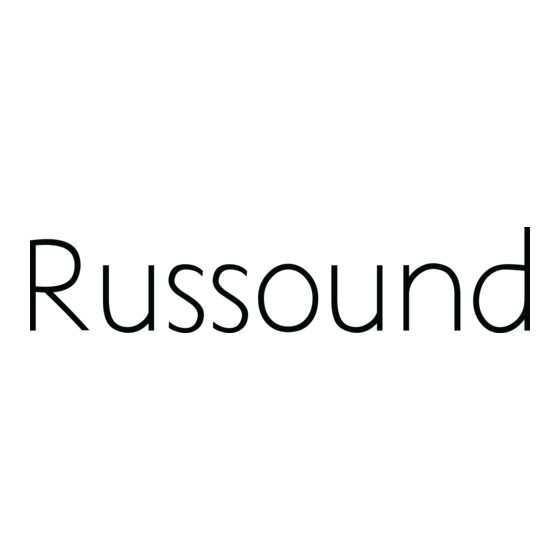
Table of Contents
Advertisement
Advertisement
Table of Contents

Summary of Contents for Russound A-C68
- Page 1 A-C68 A-BUS® Multizone Controller Installation Manual...
-
Page 2: Safety Instructions
To remove all power be placed on the apparatus. (supply mains) from the appliance, remove the plug from the wall outlet. Carts and Stands - The appliance should be used Russound A-C68 Installation Manual... -
Page 3: Table Of Contents
TABLE OF CONTENTS Product Overview ........................4 Multiple Controllers ......................21 A-C68 Front Panel ........................5 Controller Link In/Out ......................21 A-K5L Keypad ..........................6 Source Audio Loop Out .......................21 A-K5L User Options Menu ....................7 RS-232 Interface ........................22 A-K3 Keypad ..........................8 Programming Center ......................23... -
Page 4: Product Overview
PRODUCT OVERVIEW Thank you for choosing the Russound® A-C68 A-BUS® multizone controller. Key features include: The A-C68 caters to end users who want more control over their multiroom • Six sources delivered to 8 rooms for sharing music throughout the home. -
Page 5: A-C68 Front Panel
A-C68 CONTROLLER FRONT PANEL The A-C68 front panel features a removable molded plastic cover that hides action with a two-color LED (Status) indicator to the right. This LED is green the Programming Center buttons. The power switch has a push on/push off... -
Page 6: A-K5L Keypad
A-K5L’s IR window. POWER - Turns zone ON or OFF when pressed once. If connected to an A-C68 controller, when ON, press and hold will turn on all rooms (Party mode). If the A-K5L is connected to a multisource hub, an “All Off”... -
Page 7: A-K5L User Options Menu
AllOn (All On Enable/Party mode): if the zone will respond to an all on A-K5L Keypad command from another keypad: On or Off • Page (Page Volume): turn on volume for paging to that zone: 0-20 Russound A-C68 Installation Manual... -
Page 8: A-K3 Keypad
(once power is on). The top LEDs of the volume A-K3 Keypad indicator show (from top to bottom) the source that is selected (top LED is source 1, next LED down is source 2, etc). Russound A-C68 Installation Manual... -
Page 9: A-Ksc Keypad
(0 - 9). NUMERIC SHIFT - Press to shift buttons to numeric control or entry. Also issues Prefix command “Disc” and Suffix command “Enter.” A-K5L Keypad A-KSC Keypad Russound A-C68 Installation Manual... -
Page 10: A-Src1 Remote Control
SLEEP - Puts A-BUS zone to sleep at selected time ZONE OFF - Turns off zone DISC ALL OFF - Issues “All Off” to all zone keypads DISC - Input (prefix) command for track, channel, etc. Russound A-C68 Installation Manual... -
Page 11: Installation Overview
A-K5L or A-K3 keypad (includes use of A-LC3). features such as local sources? Make sure that the entire wire path between keypads and A-C68 is clear and • From where in each zone will the user prefer to control the system? Where not obstructed by a floor ceiling joist, or masonry wall which can’t be drilled... -
Page 12: A-C68 Back Panel
KEYPAD PORTS - One A-BUS Keypad Port for each of the eight A-C68 Zones. CONTROL LINK IN/OUT - RJ45 female jacks link multiple A-C68 controllers and pass IR, Status and two-way event driven commands between controllers. Russound A-C68 Installation Manual... -
Page 13: A-K5L Keypad Update Port And Jumpers
firmware update. with jumper single-gang (18 ci) electrical box. removed during normal use. Route CAT-5 wire to the electrical box from the A-C68 system controller and connect to keypad OS UPDATE PORT - Used to update via RJ45 connector. -
Page 14: A-K5L And A-Ksc Connections And Installation
Check whether or not you can route the wire to the location you have chosen. Use a UL/CSA approved plastic two-gang (32 ci) electrical box. Route CAT-5 wire to the electrical box from the A-C68 system controller. Insert the A-KSC 14-pin connector into the 14-pin header on the AK5L keypad. -
Page 15: Keypad Port Connection
KEYPAD PORT CONNECTION The Keypad Ports are located on the back of the A-C68 on the left. Connections For a clean installation when wiring from a Keypad Port, use an RJ45 CAT-5 at the Keypad Ports are made with RJ45 connectors using T568A CAT-5 wire patch cable to connect from the keypad port to an RJ-45 wall plate (optional). -
Page 16: Source Audio Input Connections
In order to control this source component with IR, the source must be Source IR Connections selected at the keypad receiving the command. Each source component has a designated IR port on the back of the A-C68. A-C68 IR Emitter... -
Page 17: Common Ir Input Connection
COMMON IR CONNECTION The Common IR jack on the rear of the A-C68 allows control of any source The Russound 845.1 single IR emitter is recommended, or use an IR connecting equipment without that source being selected on the keypad. The connection block such as the Russound 857 which allows multiple units to be controlled for the Common IR jack is made using an IR emitter with a 1/8’’... -
Page 18: Speaker Connections
Twist the strands in each conductor into tight spirals. Screw down speaker cable connector 8-ohm speakers Speaker cable NOTE: Use caution when connecting speaker wires, as shorting between terminals will cause damage to the digital amplifier and void the warranty. A-K5L (back) Russound A-C68 Installation Manual... -
Page 19: Line Out Audio Output
The cable’s positive (+ tip) conductor connects to the positive response. terminal (+) and the negative (-) shield conductor connects to the negative terminal (-) on the A-K5L. Screw down Line Out connector RCA Cable A-K5L (back) Subwoofer Russound A-C68 Installation Manual... -
Page 20: Mute Trigger In/Trigger Out
1/8” male mini-plug jacks at each end. The tip is positive (+) and 1/8” mono mini A-C68 tip(+) sleeve(-) 12V trigger cable R235LS amplifier RCA-tip(+) sleeve(-) Line Out Paging system Doorbell Doorbell 12VDC power supply Doorbell interface Doorbell chime 12V trigger cable Russound A-C68 Installation Manual... -
Page 21: Multiple Controllers
The connection is made using a CAT-5 patch cable from the Link Out of the first A-C68 and into the Link In of the next controller. The link cable should not NOTE: The Controller Link Out of the LAST controller must be connected with exceed six feet in length. -
Page 22: Rs-232 Interface
RS232 CONNECTION The RS232 port in the A-C68’s front panel programming center is used for For firmware updates, be sure the CPU Update switch next to the the RS232 firmware updates only. It supports controller firmware updates from a PC. The interface is set in the “Update”... - Page 23 Zone #1. Connect the Zone #1 keypad to Keypad Port #1 on the rear of the A-C68. If there is no sound, follow these diagnostic steps: Connect a source to the Source #1 Input on the A-C68 using RCA Audio Check the source to see that it is operating properly.
- Page 24 The A-C68 sources are configured through the Programming Center, located used in Source Setup Mode (Source/Test, Cmd/Type, Code/Key and IR Learn) on the front of the A-C68 behind the removable lower panel. The LEDs are dual are accessed with a press and RELEASE of the Setup button.
-
Page 25: Controller Id Assignment
CONTROLLER ID PROCEDURE Controller Setup - Controller ID Menu The Controller ID procedure identifies main (factory default setting) and non-main controllers when using multiple A-C68 controllers in a system. Press and HOLD Setup button UNTIL A-SRC1 Remote Ctrl ID (yellow) turns ON... -
Page 26: Factory Initialization
Press “ALL OFF” then “ON” (A-BUS zone commands, bottom of A-SRC1) Fact Init (orange) blinks SLOWLY TWICE All LEDs turn OFF (for 3 seconds or less) Source/Test (green) turns ON Ctrl ID (yellow) turns ON Fact Init (orange) turns ON THEN Cycle power on controller Russound A-C68 Installation Manual... -
Page 27: Source Setup (Primary Procedure)
Source/Test (green) blinks # to match source # Source/Test (green) turns OFF Cmd/Type (yellow) blinks SLOWLY Proceed to page listed below for each procedure Device Code Learn IR Clear Codes Invalid Entry 01 - 11 (page 28) (page 29) (page 31) (page 32) Russound A-C68 Installation Manual... -
Page 28: Device Type Assignment
IR Learn (red) blinks to confirm IR code sent If IR Learn doesn’t blink, code is invalid, go to step 12. Press and RELEASE Setup button TWICE. For next source, complete primary source setup on page 27 Russound A-C68 Installation Manual... -
Page 29: Learn Ir
To relearn button or learn another button Press command button to be LEARNED for the SAME source, go to step 7 To EXIT, press and RELEASE IR Learn (red) blinks ONCE then turns OFF Setup button TWICE. Russound A-C68 Installation Manual... -
Page 30: Numeric Ir
NUMERIC IR PROCEDURE Source Setup - Numeric IR Procedure The A-C68 controller can be programmed to automatically issue numeric IR prefix and/or suffix commands when using the “Numeric ” button on the A-KSC. The prefix will be sent when the Numeric button is pressed and the suffix will be sent out on a second press or when the numeric mode times out (3 seconds). -
Page 31: Invalid Code
DISC Enter command type number If number is invalid (not in chart) Cmd/Type (yellow) blinks FAST for 1 second Cmd/Type (yellow) blinks SLOWLY Enter correct command type number To EXIT, press and RELEASE Setup button TWICE Russound A-C68 Installation Manual... -
Page 32: Clear Code
SLEEP ZONE DISC SLEEP ZONE DISC Enter command type 00 Cmd/Type (yellow) turns OFF Source/Test (green) blinks SLOWLY Returns to source selection Repeat primary source setup on page 27 To EXIT, press and RELEASE Setup button Russound A-C68 Installation Manual... -
Page 33: A-K5L Setup Menu
A-K5L Setup Menu The A-K5L Setup menu is used to choose source names, check the version number and perform a Factory Initialization of the A-C68 controller. The menu is outlined in the diagram below. To access the Setup menu, press and release the Setup button on the right... -
Page 34: Source Names
Mood Music TiVo TiVo DSS Receiver MornM Morning Music Tuner Tuner DSS 1 DSS 1 Tun 1 Tuner 1 DSS 2 DSS 2 Oldes Oldies Tun 2 Tuner 2 DSS 3 DSS 3 Tun 3 Tuner 3 Russound A-C68 Installation Manual... -
Page 35: Ir Device Codes (Manufacturer)
Supermax 0883 0591, 0869 Realistic 0420, 0179 Proscan 1254 Dishpro 1005, 0775, 1505, 1775 Torx 0003 Lite-On 1158, 1058 Rotel 0157, 0420 Quasar 0039 Continued next page Toshiba 0000 Magnavox 0503, 0539, 0675 0157 RadioShack 1263 Russound A-C68 Installation Manual... - Page 36 0053 Pioneer 0166, 0679, 0866 Garrard 0000 Apex Digital Havermy 0093 Vidikron 0054 Portland 0092 Gateway 1972 0748, 0765, 1943, 0879, 0767 Helios 0865 Vidtech 0178 Prima 0761 0060, 0035, 0240 Audiovox 0451, 0180, 0092, 0623 Russound A-C68 Installation Manual...
- Page 37 0240 Olympus 0035 Toshiba 0045, 0043, 1008, 1972, 1503 Optimus 1062, 0162, 0037, 0048, 0104, 0432 Totevision 0037, 0240 Orion 0184, 0209, 0002, 0479 Touch 1972 Panasonic Unitech 0240 1062, 0035, 0162, 0225, 0616 Vector 0045 Russound A-C68 Installation Manual...
-
Page 38: Technical Specifications
Signal to Noise Ratio: 105dB A-weighted / 101dB unweighted Audio Source Inputs: Input Impedance: 60 Kohms Max Source Audio Input: 3.5 Vrms Audio Zones/Keypad Ports 8 RJ45 T568A standard Trigger Output: 12VDC 100mA Max Trigger Input: 12VDC Russound A-C68 Installation Manual... -
Page 39: Warranty
WARRANTY The Russound A-C68 is fully guaranteed against all defects in materials and Before returning a unit for repair, call Russound at (603) 659-5170 for a Return workmanship for two (2) years from the date of purchase. During this period, Authorization number. - Page 40 ©2007 Russound. All rights reserved. All trademarks are the property of their respective owners. Specifications are subject to change without notice. Russound is not responsible for typographical errors or omissions. A-BUS is a registered trademark of LeisureTech Electronics Pty Ltd Australia. Russound, Inc.




