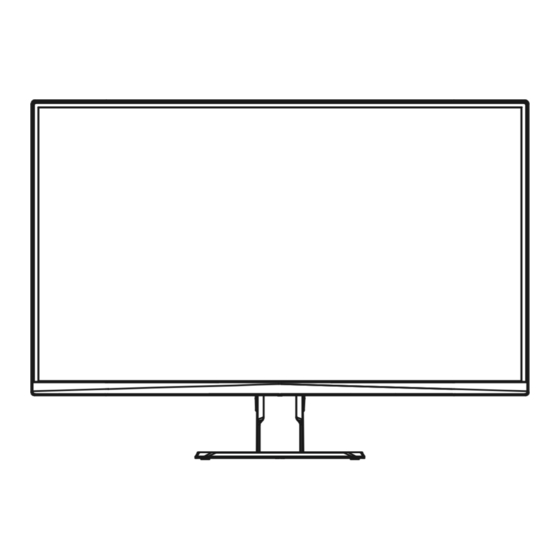Table of Contents
Advertisement
Quick Links
Advertisement
Table of Contents

Summary of Contents for Gigabyte GS Series
- Page 1 GAMING MONITOR GS SE RIE S U SE R GUIDE G S27F C / G S27QC / G S32QC...
- Page 2 Changes to the specifications and features in this manual may be made by GIGABYTE without prior notice. No part of this manual may be reproduced, copied, translated, transmitted, or published in any form or by any means without GIGABYTE’s prior written permission. •...
-
Page 3: Table Of Contents
GIGABYTE Service Information . . . . . . . . . . . . . . . . . . . -
Page 4: Introduction
INTRODUCTION Package Contents The following items come with your packaging box. If any of them is missing, please contact your local dealer. Monitor Monitor Base Power Cable Stand HDMI Cable DP Cable (GS27FC) (GS27QC/GS32QC) Quick Start Guide Warranty Card Cable clip Note: Please keep the packaging box and packing materials for possible transportation of the monitor. -
Page 5: Product Overview
Product Overview Front View Control button Power LED Rear View (GS27QC/GS32QC/GS27FC) HDMI-1 HDMI-2 HDMI-1 HDMI-2 AC IN jack HDMI ports (x2) DisplayPort Headphone jack - 5 -... -
Page 6: Getting Started
GETTING STARTED Installing the Stand Base Position the monitor face down on a flat surface with its protective foam underneath and with its Styrofoam bag covered. Fit the stand riser and stand base together with a coin, a screwdriver, or the pull ring attached on the stand base. Tear apart the Styrofoam bag. -
Page 7: Adjusting The Viewing Angle
Adjusting the Viewing Angle Place one hand on the base to prevent the monitor from tipping over during the adjustment. Place the other hand on the top-center of the screen and apply forward or backward pressure to adjust the angle to the desired viewing angle (-5° to 20°). - 7 -... -
Page 8: Removing The Monitor Stand
Removing the monitor stand Position the monitor face down with its protective foam or with a nonabrasive cloth underneath. Push the locking clips inward to detach the stand from the monitor. - 8 -... -
Page 9: Installing A Wall-Mount Bracket (Optional)
Installing a Wall-Mount Bracket (Optional) Use only 100 x 100 mm compliant wall mount kit. Install the wall mount according to the manufacturer’s instructions. Position the monitor face down with its protective foam or with a nonabrasive cloth underneath. Align the wall-mount bracket installation holes with the screw holes on the back of the monitor. -
Page 10: Using The Device
USING THE DEVICE Turning the Power On/Off Power On Connect one end of the power cable to the AC IN jack at the rear of the monitor. Connect other end of the power cable to a power outlet. Control Press the button to turn on the monitor. The Power LED will light in white, indicating the monitor is ready to use. -
Page 11: Selecting The Input Source
Selecting the Input Source Input Control Move the button right ( ) to enter the Input menu. Control Move the button center ( ) to Input select the desired input source. Then HDMI 1 Control press the button to confirm. HDMI 2 DisplayPort HDMI 1 HDMI 2 DisplayPort... - Page 12 • Move the Control button down ( ) to enter the Picture Mode menu. Move the Control button center ( ) to Picture Mode select the desired option and press the Picture Mode Control button to confirm. Standard Standard Gaming Gaming Movie Movie Reader...
-
Page 13: Function Key Guide
Function Key Guide • Control Press the button to display the Main menu. Settings Settings SETTING SETTING Crosshair Game Assist Crosshair Game Assist CROSSHAIR EXIT GAME ASSIST CROSSHAIR EXIT GAME ASSIST Exit Power O Exit Power O POWER OFF POWER OFF Control Then use the button to select the desired function and configure the related settings. - Page 14 • Game INFO: Configure the FPS (First Person Shooting) game related settings. √ Select Gaming Timer to select countdown timer mode. To disable this function, set the setting to OFF. √ Select Refresh Rate to enable/disable real-time refresh rate setting. √ Select Info Location to specify the location of the information to be shown on the screen.
- Page 15 Gaming Configure the game related settings. Resolution Black Equalizer Aim Stabilizer Overdrive Refresh Rate FreeSync Premium 1920x1080 60 HZ Picture Mode: Standard Gaming Aim Stabilizer Picture Black Equalizer Display Super Resolution System Display Mode Language Overdrive Reset all FreeSync Premium Exit Move/Adjust Enter/Con rm...
- Page 16 Picture Configure the image related settings. Brightness Contrast Sharpness Gamma Color Temperature Gamma 3 Normal Picture Mode: Standard Gaming Standard Brightness Picture Gaming Contrast Display Movie Color Vibrance System Reader Sharpness Language sRGB Gamma Reset all Custom Color Temperature Exit Low Blue Light Move/Adjust Enter/Con rm...
- Page 17 Display Configure the display screen related settings. Brightness Contrast Sharpness Gamma Color Temperature Gamma 3 Normal Picture Mode: Standard Gaming Input HDMI 1 Picture Overclock HDMI 2 Display RGB Range DisplayPort System Overscan Language Reset all Exit Move/Adjust Enter/Con rm Item Description Input...
- Page 18 System Configure the system related settings. Brightness Contrast Sharpness Gamma Color Temperature Gamma 3 Normal Picture Mode: Standard Gaming Audio Volume Picture OSD Setting Mute Display Quick Switch System Other Setting Language Reset all Exit Move/Adjust Enter/Con rm Item Description Audio Configure the headphone settings.
- Page 19 Item Description Quick Switch Assign the function of the hot keys. Available options: Aim Stabilizer, Black Equalizer, Crosshair, Low Blue Light, Volume, Input, Contrast, Brightness, and Picture Mode. The default setting of the hot keys as below: Ö Up ( ): Black Equalizer Ö...
- Page 20 Language Brightness Contrast Sharpness Gamma Color Temperature Gamma 3 Normal Picture Mode: Standard Gaming English Picture 繁中 Display 简中 System Deutsch Language Français Reset all 日本語 한국어 Exit Move/Adjust Enter/Con rm Item Description Language Select an available language for the OSD menu. Reset All Restore the monitor to its factory default settings.
-
Page 21: Appendices
APPENDICES Specifications Item Specifications Model GS27FC GS27QC GS32QC Panel Size 27-inch 32-inch Aspect Ratio 16:9 Resolution 1920 x 1080 2560 x 1440 LED Life 30,000 hours (min.) Pixel Pitch 0.3114 (H) x 0.3114 (V) 0.2331 (H) x 0.2331 (V) 0.2724 (H) x 0.2724 (V) Brightness 250 nits (typ.) / 200 nits (min.) 300 nits (typ.) / 250 nits (min.) -
Page 22: Supported Timing List
Supported Timing List GS27FC Timing List HDMI 1 HDMI 2 720X400 / 70Hz 640X480 / 60Hz 640X480 / 67Hz 640X480 / 72Hz 640X480 / 75Hz 800X600 / 56Hz 800X600 / 60Hz 800X600 / 72Hz 800X600 / 75Hz 832X624 / 75Hz 1024X768 / 60Hz 1024X768 / 70Hz 1024X768 / 75Hz 1280X1024 / 75Hz... - Page 23 GS27QC/GS32QC Timing List HDMI 1 HDMI 2 720X400 / 70Hz 640X480 / 60Hz 640X480 / 67Hz 640X480 / 72Hz 640X480 / 75Hz 800X600 / 56Hz 800X600 / 60Hz 800X600 / 72Hz 800X600 / 75Hz 832X624 / 75Hz 1024X768 / 60Hz 1024X768 / 70Hz 1024X768 / 75Hz 1280X1024 / 75Hz...
-
Page 24: Troubleshooting
• Make sure that the cloth is damp, but not wet. • When wiping, avoid applying excessive pressure on the screen. • Acidic or abrasive cleaners can damage the screen. GIGABYTE Service Information More service information, please visit GIGABYTE offical website. https://www.gigabyte.com/ - 24 -... -
Page 25: Safety Information
SAFETY INFORMATION Safety Precautions Read through the following Safety Precautions before using the monitor. • Only use the accessories that are provided with the monitor or that which are recommended by the manufacturer. • Keep the plastic packaging bag for the product in a place that cannot be reached by children. -
Page 26: Stability Hazard Precautions
• Eye exercise can help reduce eye strain. Repeat these exercises frequently: (1) look up and down (2) slowly roll your eye (3) move your eyes diagonally. This model has passed Flicker Free and Low Blue Light verification by TÜV Rheinland. To learn more: https://www.gigabyte.com/tw/Support/FAQ/4310 - 26 -... -
Page 27: Regulatory Information
European Union (EU) RoHS (recast) Directive 2011/65/EU & the European Commission Delegated Directive (EU) 2015/863 Statement GIGABYTE products have not intended to add and safe from hazardous substances (Cd, Pb, Hg, Cr+6, PBDE, PBB, DEHP, BBP, DBP and DIBP). The parts and components have been carefully selected to meet RoHS requirement. Moreover, we at GIGABYTE are continuing our efforts to develop products that do not use internationally banned toxic chemicals. - Page 28 European Union (EU) Community Waste Electrical & Electronic Equipment (WEEE) Directive Statement GIGABYTE will fulfill the national laws as interpreted from the 2012/19/EU WEEE (Waste Electrical and Electronic Equipment) (recast) directive. The WEEE Directive specifies the treatment, collection, recycling and disposal of electric and electronic devices and their components. Under the Directive, used equipment must be marked, collected separately, and disposed of properly.
- Page 29 CE declaração de conformidade Este produto estão em conformidade com das seguintes Diretivas UE: Diretiva Baixa Tensão 2014/35/UE; Diretiva CEM 2014/30/UE; Diretiva Conceção Ecológica 2009/125/CE; Diretiva RSP 2011/65/CE e a Diretiva (UE) 2015/863 que altera o Anexo II. A conformidade com estas diretivas é verificada utilizando as normas europeias harmonizadas.
- Page 30 CE Declaraţie de conformitate Acest aparat este conform cu: Compatibilitatea electromagnetică Directiva 2014/30/ UE, Directiva privind echipamentele de joasă tensiune 2014/35/UE, Directiva privind proiectarea ecologică 2009/125/CE, Directiva RoHS 2011/65/UE & Directiva (UE) 2015/863 de modificare a Anexei II. Conformitatea cu aceste directive este evaluatăutilizând Standardele europene armonizate aplicabile.
- Page 31 CE Vyhlásenie o zhode Toto zariadenie vyhovuje nasledujúcim smerniciam: Smernica elektromagnetickej kompatibility 2014/30/EÚ, Smernica o nízkom napätí 2014/35/EÚ, Smernica o výrobkoch týkajúcich sa energie 2009/125/ES, Smernica RoHS 2011/65/EÚ & Smernica (EÚ) 2015/863 ktorou sa mení príloha II. Zhoda s týmito smernicami sa hodnotí použitím príslušných európskych harmonizovaných štandardov.
- Page 32 China RoHS Compliance Statement 中国《废弃电器电子产品回收处理管理条例》提示性说明 为了更好地关爱及保护地球 , 当用户不再需要此产品或产品寿命终止时 , 请遵守国家废弃电 器电子产品回收处理相关法律法规, 将其交给当地具有国家认可的回收处理资质的厂商进 行回收处理。 环保使用期限 Environment-friendly use period 此标识指期限(十年),电子电气产品中含有的有害物质不会发生外泄或突 变、电子电气产品用户正常使用该电子电气产品不会对环境造成严重污染或 对其人身、财产造成严重损害的期限。 产品中有害物质的名称及含量: 有害物质 部件名称 铅 汞 镉 六价铬 多溴联苯 多溴二苯醚 (Pb) (Hg) (Cd) (PBB) (PBDE) 印刷电路板及其电子组件 × ○ ○ ○ ○ ○ 液晶面板 × ○ ○ ○...