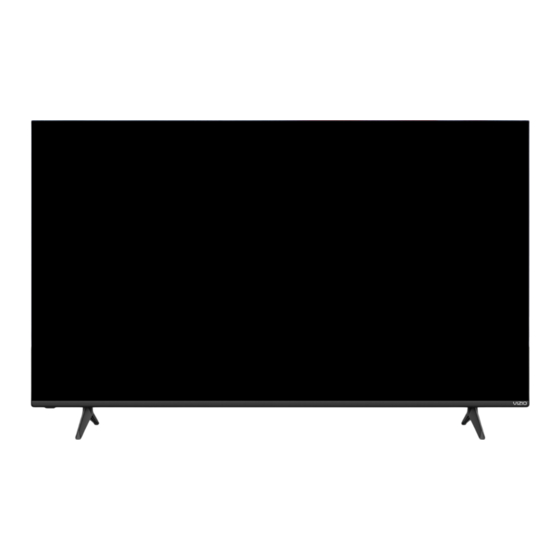
Summary of Contents for Vizio V435M-K04
- Page 1 V-Series User Manual Models: V435M-K04, V505M-K09, V555M-K01, V585M-K01, V655M-K03, V655M-K04, V705M-K03 & V755M-K03...
-
Page 2: Table Of Contents
Accessibility Settings . . . . . . . . . . . . . . . . . . . . . . . . . . . . . . . . . . . . . . . . . 26 Controlling your TV with the VIZIO Mobile App . . . . . . . . . . . . . . . 35 Setting Up Closed Captioning . - Page 3 CAUTION: Always use a power outlet that is properly grounded. the following instructions should be observed for the installation, use, and To get the most out of your new VIZIO product, read these instructions before using • Unplug this TV during lightning storms or when unused for long periods of time.
- Page 4 • Do not touch the power cord during lightning. To avoid electric shock, avoid • Do not expose TV to liquids, including dripping or splashing. • ALWAYS use cabinets or stands or mounting methods recommended by the handling the power cord during electrical storms. manufacturer of the television set.
- Page 5 TELEVISION ANTENNA CONNECTION PROTECTION The TV shall be installed in accordance with the applicable provisions of Article 810 and Article 820. If an outside antenna/satellite dish or cable system is to be connected to the TV, make sure that the antenna or cable system is electrically grounded to provide some protection against voltage surges and static charges.
- Page 6 ® DTS:X Cinema Quality Virtual:X ® ® ™ Immersive Audio Virtualized 3D Sound The terms HDMI, HDMI High-Definition Multimedia Interface, and the For DTS patents, see http://patents.dts.com. Dolby, Dolby Vision, Dolby Audio, and the double-D symbol are HDMI Logo are trademarks or registered trademarks of HDMI Licensing trademarks of Dolby Laboratories Licensing Corporation.
-
Page 7: Getting To Know Your Tv
Getting to Know Your TV FRONT PANEL Remote Sensor and Power Indicator When using the remote, aim it directly at the sensor. The power indicator flashes on when the TV turns on, then goes out after several seconds. To keep the power indicator on, see Turning the Power Indicator On or Off on page 30. POWER/INPUT BUTTON (located under the sensor) When TV is OFF:... -
Page 8: Rear Panel
REAR PANEL Note: The image shown here is for illustrative purposes only and may be subject to change . The actual number of ports and their locations may vary, depending on the model . HDMI Stereo Audio Out Optical Audio Out Ethernet Coaxial Connect an HDMI device... - Page 9 Connecting a device — AUDIO & VIDEO CABLE TYPES HDMI CABLE Your TV can be used to display output from most devices. HDMI Verify that your device has a video port that matches an available port on the TV (HDMI, Coaxial, etc.). Connect the appropriate cable (not included) to the TV and the device.
-
Page 10: Wall-Mounting The Tv
. See the table of mounting specifications by model on the following page . WARNING: Do not use the screws that are included inside the wall mount holes to mount TV. V435M-K04 V505M-K09 V555M-K01 V585M-K01... -
Page 11: Using The Remote
Navigate the on-screen menus Navigation Buttons — Up / Down Navigate the on-screen menus Home Button Launch or return to the VIZIO Smart TV Home screen Back Go to the previous on-screen menu In many places batteries cannot be thrown away or discarded with household waste. Please ensure you Closed Caption properly dispose of your batteries consistent with the laws and/or regulations where you live. -
Page 12: Using Voice Control
. You may disable the VIZIO Voice feature for your remote at any time by unpairing your Bluetooth remote . -
Page 13: Completing The First-Time Setup
Before you begin the first-time setup: By pressing “Accept All”, you agree to be bound by the (i) VIZIO Terms of Service and Privacy Policy and (ii) the Google Terms of Service and By pressing “Accept All”, you agree to be bound by the (i) VIZIO Terms of Service and Privacy Policy and (ii) the Google Terms of Service and By pressing “Accept All”, you agree to be bound by the (i) VIZIO Terms of Service and Privacy Policy and (ii) the Google Terms of Service and... -
Page 14: Using The On-Screen Menu
Using the On-Screen Menu CHANGING THE INPUT SOURCE NAVIGATING THE ON-SCREEN MENU PAIRING BLUETOOTH HEADPHONES External devices, such as DVD players, Blu-ray players, and video game consoles, To open the on-screen menu: Your TV can be paired with Bluetooth headphones for listening to audio. can be connected to your TV. -
Page 15: Adjusting The Picture Settings
ADJUSTING THE PICTURE SETTINGS Select Gaming Mode for access to gaming-related information and settings: Adjusting the Color Temperature Your TV can be adjusted to suit your preferences and viewing conditions. Adjusting the color temperature changes the white balance of the picture. •... -
Page 16: Changing The Picture Aspect Ratio
Changing the Picture Aspect Ratio Adjusting Advanced Picture Settings To change the screen aspect ratio: To adjust advanced picture settings: Menu > Picture > Aspect Ratio Menu > Picture > Advanced Picture Use the Navigation buttons to highlight the aspect ratio you wish to apply. Use the Navigation buttons to highlight the setting you wish to adjust, then press the Left/Right Navigation buttons to change the setting: Your TV can display images in different modes:... - Page 17 Adjusting the Color Tuner Settings To adjust the color management system settings: To show or hide the SMPTE Test Pattern: Menu > Picture > Advanced Picture > Color Calibration > Use the Navigation buttons on the remote to highlight the Hue, Saturation, The Color Tuner settings allow you to adjust the color management system, 20 Calibration Test >...
- Page 18 To show or hide the Flat Test Pattern: To show or hide the Ramp Test Pattern: To show or hide the Uniformity Analyzer Test Pattern: Menu > Picture > Advanced Picture > Color Calibration > Menu > Picture > Advanced Picture >...
-
Page 19: Adjusting Picture Input Settings
Adjusting Picture Input Settings Adjusting the Picture Mode Edit Settings Saving a Custom Picture Mode Enable HDMI Mode, Full Color 4:4:4, and adjust picture size and position. Manage custom picture modes and reset preset picture modes. Custom picture modes allow you to save a group of custom settings for various viewing conditions and video sources. - Page 20 Copy a Picture Mode Lock a Picture Mode Deleting a Picture Mode Custom picture mode settings can be copied to be applied to other inputs. Custom picture modes can be locked/unlocked with a unique PIN to prevent Custom picture modes that are no longer needed can be deleted. accidental changes to their settings.
-
Page 21: Adjusting The Audio Settings
> Audio If a VIZIO sound bar is detected and connected via CEC (HDMI ARC/eARC), sound Use the Navigation buttons to highlight the setting you wish to adjust, then press bar settings will appear in the Audio menu. See Adjusting the CEC Settings on page Left/Right Navigation buttons to change the setting: 31 to enable CEC under the System settings. -
Page 22: Adjusting The Network Settings
Testing Your Network Connection ADJUSTING THE NETWORK SETTINGS To find the TV’s MAC address: Manual Setup Menu > Network > Manual Setup To test your network connection: Your TV is Internet-ready, featuring both an Ethernet port and built-in high-speed wireless internet. DHCP You can find your TV's MAC address at the Menu... -
Page 23: Setting Up Tv Channels
SETTING UP TV CHANNELS Scanning for TV Channels Skipping Channels You can use the TV’s Channels menu to: The TV may need to scan for channels before it can display programs and their After a channel scan is completed, you may find that some channels are too weak to TV Channels associated information. -
Page 24: Changing The Analog Audio Language
Changing the Analog Audio Language To use the Digital Language feature: Menu > TV Channels > Digital Audio Some analog over-the-air (free) and cable channels broadcast programs in more than one language. The TV’s Analog Audio feature allows you to listen to audio in an Select the preferred audio language. -
Page 25: Using Parental Controls
Using Parental Controls Locking and Unlocking Channels For each rating type you want to block or unblock, use the Navigation buttons to highlight the rating type and press OK. The TV’s parental controls allow you to prevent the TV from displaying certain When a channel is locked, it cannot be accessed. -
Page 26: Accessibility Settings
ACCESSIBILITY SETTINGS Setting Up Closed Captioning VIZIO is committed to providing intuitive, user-friendly products. Your new VIZIO TV Your TV can display closed captions for programs that include them. Closed captions offers several accessibility features that can help you with easy navigation. -
Page 27: Changing The Appearance Of Digital Closed Captions
Changing the Appearance of Digital Closed Captions Typical choices include: Opaque background, transparent window — Only a strip of background appears behind the text, expanding as the text appears. • Digital closed captions can be displayed according to your preference. See the This is the typical "As Broadcast"... -
Page 28: Changing The System Settings
CHANGING THE SYSTEM SETTINGS Changing the On-Screen Menu Language Setting the Time Using the System menu, you can: Your TV can display the on-screen menu in different languages. To ensure the correct time is displayed when you press the INFO button, set the TV’s time zone: System •... -
Page 29: Changing The Tv Name
Changing the TV Name Renaming Devices on the Input Menu Adjusting the Power Mode Naming your TV helps differentiate it from other cast devices you may have You can rename the inputs to make them easier to recognize on the Input menu. For Your TV is set to Eco Mode by default. -
Page 30: Using The Usb Power Feature
Using the USB Power Feature Turning the Power Indicator On or Off Setting the Auto Power Off Feature USB Power The USB port can be used to charge devices. The power indicator on the front of your TV normally does not glow when the TV is To help save energy, your TV is set by default to turn off after 10 minutes without a video or audio signal. -
Page 31: Setting A System Pin Code
CEC Audio Setup Connect your audio device to the HDMI-1 (HDMI ARC) input on the TV. On your audio device, select the HDMI ARC input. Using CEC, your VIZIO TV remote can control such features including Cancel Save (depending on specific device): •... -
Page 32: Using The Admin & Privacy Menu
Highlight Reset and press OK. To retrieve your support code: VIZIO Privacy Policy • View the VIZIO Privacy Policy Wait for the TV to turn off. The TV will turn back on shortly afterward and the Menu > Admin & Privacy >... -
Page 33: Viewing Data
> Advertising > Reset TV Advertiser ID your IP Address, device ID, email address or VIZIO account on the basis of your > About Viewing Data Viewing Data. Measure and understand the reach, viewership, and effectiveness of advertising, and provide advertising analytics and reporting. Help our ad partners WHAT IS VIEWING DATA AND HOW IS IT COLLECTED? reach the desired audience and understand and improve their ad campaigns. -
Page 34: Using The Info Window
USING THE INFO WINDOW After switching inputs or changing channels on the tuner, the Info window will display: • TV name Current input or • Current input or current tuner channel tuner channel Resolution Picture Aspect Audio Type Network Name •... -
Page 35: Vizio Smart Tv Platform
What is the VIZIO Smart TV Platform? What you can do with the VIZIO Smart TV Platform Controlling your TV with the VIZIO Mobile App The VIZIO Smart TV Platform lets you discover, stream, and control your content like • Stream high quality entertainment. -
Page 36: Watchfree
What is WatchFree+? What you can do with WatchFree+ How to Launch WatchFree+ VIZIO WatchFree+ takes your cord-cutting entertainment experience one step • Stream hundreds of live TV channels absolutely free – news, movies, sports, To launch and begin watching entertainment offered on WatchFree+: comedy, music and more. -
Page 37: Playing Usb Media
Playing USB Media The USB Media Player allows you to connect a USB flash drive to your TV and play Preparing Your USB Drive to Play USB Media Removing the USB Drive from the TV music, video, or photos. To display USB media, you must first save your videos onto a USB flash drive: To safely remove your USB flash drive from the TV: •... - Page 38 Playing USB Media: Music Progress Bar Album Art Back Button Now Playing Information Displays the duration of the currently- If included on the USB thumb drive and Highlight this button and press OK to Displays song title, album title, and playing song.
- Page 39 Playing USB Media: Video Back Button Highlight this button and press OK to return to the previous screen. File Name: Family Vacation - California Resolution: 3840 x 2160 Video Connected Sources Preview Window Audio: USB1: MyFlashDrive Displays connected USB devices. Press OK for full screen.
- Page 40 Playing USB Media: Photo Back Button Back Button Highlight this button and press OK to Highlight and press OK to return return to the previous screen. to left column. Current Folder Displays the folder path. Photo VIZIO_2GB\Photo\root Connected Sources USB1: MyFlashDrive Displays connected USB devices.
-
Page 41: Product Registration And Technical Support
Customized Support Get live assistance quickly with your information on hand . News and Offers Take advantage of the latest news and special offers from VIZIO . Updates and Enhancements Stay up-to-date with important product updates and notifications . More questions? Find answers at:... -
Page 42: Help Topics
• Make sure the batteries are properly inserted matching the - and + symbols. • VIZIO recommends watching HD or UHD content. You can contact your device manufacturer or app provider for more information about their video playback • Replace the batteries with fresh ones. - Page 43 • Make sure the VIZIO SmartCast Mobile app is installed on your phone or tablet. Open the VIZIO SmartCast Mobile app. Tap on the Device list and select your TV. • Tap on Menu > System > Power Mode > Quick Start.
-
Page 44: Specifications
Specifications V435M-K04 V505M-K09 V555M-K01 V585M-K01 Size 43" 50" 55" 58" Viewable Area 42.5" 49.5" 54.5" 57.5" PRODUCT DIMENSIONS 37.7" W x 24.2" H x 9.4" D 43.7" W 27.6" H x 9.7" D 48.35" W x 30.48" H x 10.9" D 50.66"... - Page 45 Specifications V655M-K03 V655M-K04 V705M-K03 V755M-K03 Size 65" 65" 70" 75" Viewable Area 64.5" 64.5" 69.5" 74.5" PRODUCT DIMENSIONS 56.9" W x 35.5" H x 12.0" D 56.9" W x 35.4" H x 12.6" D 61.1" W x 38.2" H x 13.1" D 65.7"...
-
Page 46: Regulatory Information
Regulatory Information FCC Class B Radio Interference Statement Notice Canada Notice for License-Exempt Radio Apparatus This device complies with Part 15 of the FCC Rules. Operation is subject to the The changes or modifications not expressly approved by the party responsible for This device complies with Industry Canada’s license-exempt RSSs. -
Page 47: Limited Warranty
When you return a product the issue informally and wish to file a formal claim against VIZIO, and if you are a terms of this warranty, do not use the VIZIO product and, within thirty (30) days... - Page 48 Arbitration Act, and may be entered in any court having jurisdiction. Except as PROVINCES DO NOT ALLOW THE EXCLUSION OR LIMITATION OF INCIDENTAL may be required by law, neither you nor VIZIO nor an arbitrator may disclose the OR CONSEQUENTIAL DAMAGES, SO THE ABOVE LIMITATION OR EXCLUSION existence, content, or results of any arbitration under this warranty without the MAY NOT APPLY TO YOU.
-
Page 49: Legal Information
Always properly dispose of your VIZIO products in accordance For DTS patents, see http://patents.dts.com. Manufactured under license from DTS, Your use of this product is subject to VIZIO’s privacy policy, which may be updated with local laws and regulations. VIZIO supports the proper recycling of our Inc.















