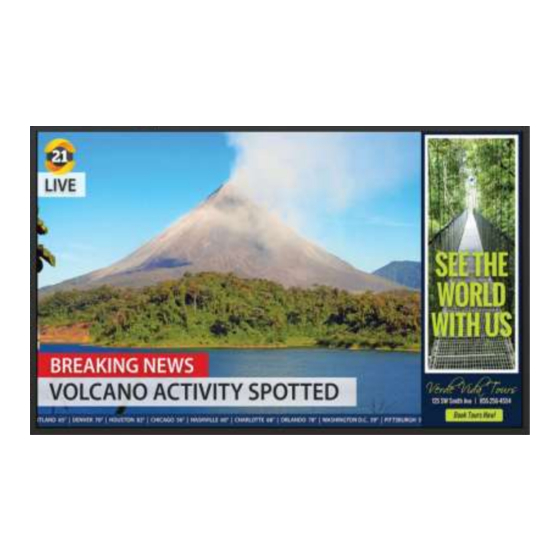
Summary of Contents for Planar Leyard Simplicity Series
- Page 1 RS232 User Guide Planar Simplicity Series 4K Displays SL4364K SL5064K SL5564K SL6564K SL7564K SL8664K Simplicity Series 4K Displays User Guide Page | 1 020-1344-00B...
- Page 2 Copyright © March 2018 by Leyard Optoelectronics Co., Ltd. and Planar Systems, Inc. All rights reserved. This document may not be copied in any form without permission from Leyard or Planar. Information in this document is subject to change without notice.
-
Page 3: Table Of Contents
Table of Contents Introduction ..........................7 Purpose ..........................7 Definitions, Abbreviations and Acronyms ................7 Command Packet Format ..................... 8 Physical Specifications ...................... 8 Communication Procedure ....................9 Command Format ......................9 System ............................ 10 Communication Control ....................10 6.1 Message Report ......................10 Monitor Information ...................... - Page 4 Table of Contents 12.1 Current Source Get ..................19 12.2 Current Source Report ..................19 Video ............................20 Video Parameters ......................20 13.1 Video Parameters Get ..................20 13.2 Video Parameters Report .................20 13.3 Video Parameters Set ..................21 13.4 Color Temperature Get ..................21 13.5 Color Temperature Report ................22 13.6...
- Page 5 Table of Contents 20.1 Serial Code Get ....................34 20.2 Serial Code Report ...................34 Command Summary ......................35 Simplicity Series 4K Displays User Guide Page | 5 020-1344-00B...
- Page 6 Simplicity Series 4K Displays User Guide Page | 6 020-1344-00B...
-
Page 7: Introduction
Introduction Purpose The purpose of this document is to explain in detail the commands and steps that can be used to control a Planar Simplicity Series 4K display via RS232C. Definitions, Abbreviations and Acronyms Acknowledge Not Acknowledge ... -
Page 8: Command Packet Format
Frame Note: Use a crossover cable (null modem) for connection to the host controller: Planar Simplicity Series 4K displays use RXD, TXD and GND pins for RS232C control. For RS232C cable, use the reverse type cable. Simplicity Series 4K Displays User Guide... -
Page 9: Communication Procedure
Command Packet Format Communication Procedure Send control commands from a host controller via the RS232 connection. Do not send a new command until the previous command is acknowledged. However, if a response is not received within 500 milliseconds, a retry may be triggered. Every valid command receives an ACK. A command that is valid, but not supported in the current implementation, will be responded to with NAV (Not Available). -
Page 10: System
System Communication Control This defines the feedback command from the monitor to the host controller. When the device receives a display command from the host controller the command reported to host controller will be ACK, NAK or NAV. Note: There is no reply message when the wrong ID address is used. Message Report Number of Field Name of Field... -
Page 11: Monitor Information
System Monitor Information This command provides the SICP protocol and the display software versions to the host controller. Model Number, FW Version, Build Date Message Get Bytes Bytes Description Bits Description 0xA1 = Model Number & FW Request the Model Number and FW version of the DATA[0] version of device with device... -
Page 12: General
General Power State Use this command to get/set the power state as defined below. Power State Get Bytes Bytes Description Bits Description 0x19 = Power State - Command requests the display to report its current DATA[0] power state Example: (Display Address 01) Header Monitor ID Category... -
Page 13: Ir Remote Control Lock Functions
General IR Remote Control Lock Functions Use the following commands separately to lock or unlock the Remote Control and Keypad. IR Remote Lock Status Get Bytes Bytes Description Bits Description Get unlock all /lock all /lock all but 0x1D = IR Remote Control DATA[0] power/lock all but volume/ Lock Status- Get... -
Page 14: Ir Remote Lock Status Set
General IR Remote Lock Status Set Bytes Bytes Description Bits Description Set unlock all/lock all /lock all but 0x1C = IR Remote Control DATA[0] power/lock all but volume/ Lock Status- Set Primary/Secondary status 0x01 = Unlock All 0x02 = Lock All 0x03 = Lock All but Power Status indicator byte for 0x04 = Lock All but Volume... -
Page 15: Keypad Lock Status Set
General Keypad Lock Status Set Bytes Bytes Description Bits Description Report unlock all /lock all/lock all DATA[0] 0x1A = Keypad Lock Status- Set but power/ lock all but Volume 0x01 = Unlock All 0x02 = Lock All 0x03 = Lock All but Power DATA[1] Status Indicator Byte for Keypad 0x04 = Lock All but Volume... -
Page 16: Power State At Cold Start
General 10. Power State at Cold Start Use this command is to set, update, and store the cold start power state. 10.1 Power State at Cold Start Get Bytes Bytes Description Bits Description 0xA4 = Power State at Cold Get Power State at Cold Start DATA[0] Start - Get State... -
Page 17: Power State At Cold Start Set
General 10.3 Power State at Cold Start Set Bytes Bytes Description Bits Description 0xA3 = Power State at Cold DATA[0] Set Power State at Cold Start Start- Set 0x00 = Power Off DATA[1] Power State at Cold Start 0x01 = Forced On 0x02 = Last Status The value is stored and applied only when the display starts up from cold start power state the next time:... -
Page 18: Input Sources
Input Sources 11. Input Source Use this command to change the current input source. 11.1 Input Source Set Bytes Bytes Description Bits Description Command requests the display to set the DATA[0] 0xAC = Input Source- Set current input source 0x05 = VGA 0x06 = HDMI 2 0x0A = DisplayPort 0x0B= OPS... -
Page 19: Current Source
Input Sources 12. Current Source 12.1 Current Source Get Bytes Bytes Description Bits Description 0xAD = Current Source- Command requests the display to report DATA[0] the current input source in use. Example: (Display Address 01) Header Monitor ID Category Code0 Code1 Length Data Control... -
Page 20: Video
Video 13. Video Parameters Use the following commands to get/set video parameters as defined below. 13.1 Video Parameters Get Bytes Bytes Description Bits Description 0x33 = Video Parameters- Command requests the display to report its DATA[0] current video parameters. Example: (Display Address 01) Header Monitor ID Category... -
Page 21: Video Parameters Set
Video 13.3 Video Parameters Set Bytes Bytes Description Bits Description 0x32 = Video Parameters- Command to change the current video DATA[0] parameters 0 to 100 (%) of the user selectable range of the DATA[1] Brightness display 0 to 100 (%) of the user selectable range of the DATA[2] Color display... -
Page 22: Color Temperature Report
Video 13.5 Color Temperature Report Bytes Bytes Description Bits Description 0x35 = Color Temperature- Command reports to the host controller the DATA[0] Report current color temperature of the display. 0x00 = User 1 0x01 = Native 0x03 = 10000K 0x04 = 9300K 0x05 = 7500K DATA[1] Color Temperature... -
Page 23: Color Parameters Get
Video 13.7 Color Parameters Get Bytes Bytes Description Bits Description 0x37 = Color Parameters- Command requests the current video DATA[0] parameters of the display. Example: (Display Address 01) Header Monitor ID Category Code0 Code1 Length Data Control Data[0] Checksum 0xA6 0x01 0x00 0x00... -
Page 24: Color Parameters Set
Video 13.9 Color Parameters Set Bytes Bytes Description Bits Description 0x36 = Color Parameters- Command sets the video parameters of the DATA[0] display. 0 to 255 of the user selectable range of the DATA[1] Red Color Gain Value display 0 to 255 of the user selectable range of the DATA[2] Green Color Gain Value display... -
Page 25: Zoom Mode
Video 14. Zoom Mode Use this command to control the display screen format. 14.1 Zoom Mode Get Bytes Bytes Description Bits Description 0x3B = Zoom Mode- Command requests the display to report its DATA[0] current picture format. Example: (Display Address 01) Header Monitor ID Category... -
Page 26: Zoom Mode Set
Video 14.3 Zoom Mode Set Bytes Bytes Description Bits Description 0x3A = Zoom Mode- Command requests the display to set the DATA[0] specified picture format. Bit 7..4 Not used. 0x00 = 4:3 0x01 = Custom DATA[1] Zoom Mode Bit 3..0 0x02 = 1:1 0x03 = Full 0x04 = 21:9... -
Page 27: Audio
Audio 15. Volume Use this command to set/get the volume as defined below. 15.1 Volume Get Bytes Bytes Description Bits Description 0x45 = Volume- Command requests the display to report its current DATA[0] Volume level To mute the display, send Volume = 0. This command does not overwrite the system mute status of the display. -
Page 28: Volume Set
Audio 15.3 Volume Set This command can set the volume level for speaker and audio out, individually. Bytes Bytes Description Bits Description Command requests the display to set the DATA[0] 0x44 = Volume- Set specified volume parameters. 0 to 100 (%) of the user selectable range of the DATA[1] Volume display. -
Page 29: Volume Limits
Audio 16. Volume Limits Use this command to set the volume limit for minimum, maximum and to switch on volume. 16.1 Volume Limits Get Bytes Bytes Description Bits Description DATA[0] 0xB7 = Volume Limits- Get Command requests the current volume limits Example: (Display Address 01) Header Monitor ID... -
Page 30: Volume Limits Set
Audio 16.3 Volume Limits Set Bytes Bytes Description Bits Description 0xB8 = Volume Limits- The 3 values must conform to the rule: DATA[0] Min <= Switch On <= Max 0 to 100 (%) of the user selectable range of DATA[1] Minimum Volume the display. -
Page 31: Audio Parameters
Audio 17. Audio Parameters Use this command to set/get the audio parameters as defined below. 17.1 Audio Parameters Get Bytes Bytes Description Bits Description 0x43 = Audio Parameters- Command requests the display to report its DATA[0] current audio parameters Example: (Display Address 01) Header Monitor ID Category... -
Page 32: Miscellaneous
Miscellaneous 18. Operating Hours Use this command to record the working hours of the display. 18.1 Miscellaneous Info Get Bytes Bytes Description Bits Description 0x0F = Misc. Info - Command requests the display to report from DATA[0] miscellaneous information parameters 0x02 = Operating Hours DATA[1] Item... -
Page 33: Auto Adjust
Miscellaneous 19. Auto Adjust This command works for VGA (host controller) video auto adjust. 19.1 Auto Adjust Set Bytes Bytes Description Bits Description 0x70 = Auto Adjust- Command requests the display to make auto DATA[0] adjustment on VGA input source. 0x40 = Auto Adjust DATA[1] Item... -
Page 34: Serial Code
Miscellaneous 20. Serial Code 20.1 Serial Code Get Bytes Bytes Description Bits Description Command requests the display to report its DATA[0] 0x15 = Serial Code- Get Serial Code Number (Production code) 14 digits Example: (Display Address 01) Header Monitor ID Category Code0 Code1... - Page 35 Command Summary Command Command Name Remarks Command Command Code √ Monitor Information 0xA1 √ Power State Get 0x19 √ Power State Set 0x18 √ Keypad Lock Status Get 0x1B √ Keypad Lock Status Set 0x1A √ IR Remote Lock Status Get 0x1D √...




