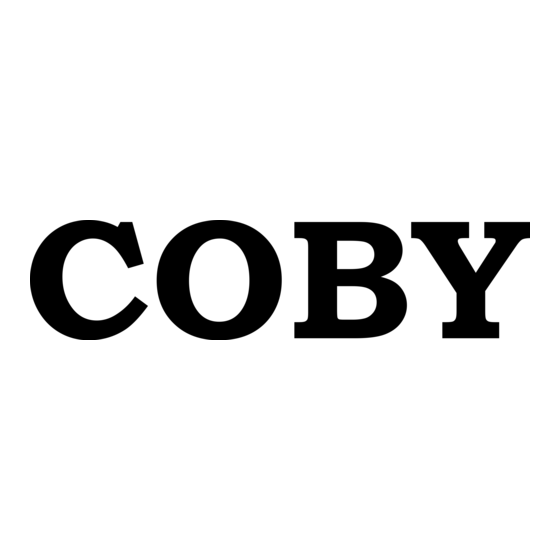Table of Contents
Advertisement
Quick Links
Advertisement
Table of Contents

Summary of Contents for Coby COBY TF-DVD450
- Page 1 Portable MP3 Micro System with 4.5” Widescreen TFT LCD Portable DVD/CD/MP3 Player 256MB Integrated Flash Memory and SD/MMC Card Slot Instruction Manual Instruction Manual Please read this manual carefully before operation. Please read this manual carefully before operation. TF-DVD450...
-
Page 2: Precautions
CAUTION RISK OF ELECTRIC SHOCK DO NOT OPEN CAUTION: TO REDUCE THE RISK OF FIRE AND ELEC- TRIC SHOCK, DO NOT REMOVE THE COVER (OR BACK) OF THE UNIT. REFER SERVICING ONLY TO QUALIFIED SERVICE PERSONNEL. The lightning flash with arrowhead symbol within an equilateral triangle is intended to alert the user to the presence of uninsulated “dangerous voltage”... -
Page 3: Important.safety.instructions
IMPORTANT SAFETY INSTRUCTIONS Read these instructions carefully. Keep these instructions for future reference. Heed all warnings and follow all instructions. Do not expose to water or moisture. Clean only with a dry cloth. Keep objects away from ventilation openings. Do not block ventilation openings at any time. Do not install near any apparatus that produces heat such as stoves, radiators, amplifiers, etc. -
Page 4: Table Of Contents
PRECAUTIONS..2 IMPORTANT.SAFETY.INSTRUCTIONS... 3 TABLE.OF.CONTENTS..4 ABOUT.OPTICAL.DISCS..6 Disc Requirements ...6 Disc Care and Maintenance ...6 Handling a Disc ...6 Cleaning a Disc ...6 PACKAGE.CONTENTS... 7 LOCATION.OF.CONTROLS... 8 Main Unit ...8 Left View ...8 Front View ...8 Right View ...8 Remote Control ...9... - Page 5 TABLE OF CONTENTS DISC.FUNCTIONS..17 LCD Mode ...17 Setup ...17 Display ...17 Clear ...17 Menu / Title ...17 Search ...18 DVD Chapter/Title Search: ...18 DVD Time Search (within a specified title): ...18 CD Time Search: ...18 Repeat Mode...18 Repeat A-B Mode ...19 Multi-Angle/Subtitle/Audio ...19 Zoom ...19...
-
Page 6: About.optical.discs
ABOUT OPTICAL DISCS Disc Requirements This DVD player supports playback of the following discs. Type DVD-Video Discs Audio Compact Discs (CDs) MP3 CDs JPEG CDs This unit can play back CD-R and CD-RW discs that contain audio titles, MP3 files, or JPEG picture files. -
Page 7: Package.contents
PACKAGE CONTENTS Please make sure that the following items are included in the package with your DVD player. Should any of these items be missing, please contact your local dealer. TF-DVD450 Battery Pack Carrying Case AV Cable Mute Clear Step... -
Page 8: Location.of.controls
LOCATION OF CONTROLS Main Unit Left View Hold Switch (Lock/Unlock) Power Switch (On/Off) Front View LCD Display Next/Forward Previous/Reverse Navigation Keypad (Up/Down/Left/Right) Setup Disc Compartment Latch LCD On/Off Stereo Speaker (Right) Play/Pause Stop Remote Sensor Note: The Battery Charge Indicator lights red while the battery is charging, and green when the bat- tery has been fully charged.. -
Page 9: Remote Control
LOCATION OF CONTROLS Remote Control The keys on the remote control that are also on the main unit control the same functions. Mute Clear Step... -
Page 10: Connections
Standard AV Connection to a TV NOTE: • Refer to your TVs instruction manual for more information on setting it to the proper AV mode. • Be sure to turn off and unplug your player and TV before making these connections. CONNECTIONS... -
Page 11: Optical Audio (5.1-Channel) Connection
CONNECTIONS Optical Audio (5.1-Channel) Connection Your player can output 5.1-channel surround sound audio through the Optical/Audio jack. You will need a Dolby Pro Logic Surround amplifier and an optical cable to use this feature. Headphone Connection Connect headphones to the headphone jacks for private listening. -
Page 12: Getting.started
Remote Control • Refer to the diagram. Remove the battery com- partment cover located on the rear of the remote control. Insert batteries, making sure to match their polarities (+/-) to the markings on the inside of the compartment. Replace the cover. •... - Page 13 GETTING STARTED To install the battery pack: Match and insert the Retention Clips on the battery pack to the Retention Slots on the bottom of the player. Press and slide the battery pack up and into place (the retention clips will click). To release the battery, press the “OPEN”...
-
Page 14: Power Management
GETTING STARTED Power Management If the player will not be in use for a long period of time, set the Power Switch to the OFF position, remove the battery, and unplug the player. LCD On/Off Button When you are listening to a CD or MP3-CD and do not need to use the LCD display, you can ex- tend the player’s battery-life significantly by turning off the LCD screen. -
Page 15: Basic.operations
BASIC OPERATIONS Basic Playback Turn the player on . Set the Power Switch to the ON position to turn the player on. Load a disc. Slide the Disc Compartment Latch to the right to open the compartment lid. Insert a disc with the label-side up. -
Page 16: Menu Navigation
Menu Navigation To navigate DVD disc menus or the player’s setup menus: • Press the NAVIGATION keypads to select a desired feature or option in the menu. • Press ENTER to confirm a selection in the menu. • For some menu options, you may be able to use the numeric key- pad to input data. -
Page 17: Disc.functions
DISC FUNCTIONS LCD Mode Press the SETUP button once to adjust the brightness and contrast of the LCD screen. Press the up/down NAVIGATION keys to select the desired setting to adjust. From top to bottom, the settings are: Brightness, Contrast, and Reset. Press the left/right NAVIGATION keys to adjust the selected setting. -
Page 18: Search
Search Press SEARCH to go directly to a desired point of a disc (e.g., Title, Chapter, Time). DVD Chapter/Title Search: • Press SEARCH once to display the Chapter/Title Search Bar shown to the right. • Press the left/right NAVIGATION keys to select (highlight) an entry field. -
Page 19: Repeat A-B Mode
DISC FUNCTIONS Repeat A-B Mode To repeat playback of a specific section of a disc (loop): Press A-B to set the desired start point (“A”) of the section to be repeated. Press A-B again to set the desired end point (“B”) of the section to be repeated. The section “A-B”... -
Page 20: Cd Program Mode
Repeat steps 2-4 until you have finished programming your selections or when you have programmed the maximum 20 tracks. Press PLAY to start playback. Press PROGRAM to cancel. CD Program Mode Load a CD and press PROGRAM. Press the RIGHT navigation key to select the “Track”... -
Page 21: Setup
Enter Setup mode to adjust the various internal settings of the player. Make sure the player has been completely stopped before entering Setup mode. Press SETUP to enter Setup mode. Use the Navigation Keypad to select a desired item. Press ENTER to confirm a selection. Press SETUP to exit Setup mode (or select EXIT and press ENTER). -
Page 22: Audio Setup
Audio Setup Use the Navigation Keypad to highlight the desired audio selection and press ENTER to confirm. Item Sets the player’s Optical Out (audio) signal. For use with 5.1-channel re- Digital Out ceivers (see your receiver’s manuals for more details). Custom Setup Use the Navigation Keypad to highlight the desired Custom Setup selection and press ENTER to confirm. -
Page 23: Troubleshooting
TROUBLESHOOTING If you have a problem with this player, please read the troubleshooting guide below and check our website at www.cobyusa.com for Frequently Asked Questions (FAQs) and firmware updates. If these resources do not resolve the problem, please contact Technical Support. COBY Electronics Technical Support 56-65 Rust St. - Page 24 The remote control doesn’t work. • Ensure that the Power Switch has been physically set to the ON position. • Ensure that there are no obstacles between the remote and the player. • Point the remote at the remote sensor on the main unit. •...
-
Page 25: Specifications
SPECIFICATIONS Power Supply Power Consumption Video Signal System Video Output Audio Output S/N Ratio Dynamic Range (Audio) Display Type Display Resolution Unit Dimensions Weight Specifications and manual are subject to change without notice. DC: 9V, 2A AC: 100-240V UL Listed Adapter Rechargeable Battery ≤... - Page 26 NOTES...
- Page 27 NOTES...
- Page 28 COBY Electronics Corp. 56-65.Rust.Street. Maspeth,.NY.11378 Portable MP3 Micro System with www.cobyusa.com. www.ecoby.com 256MB Integrated Flash Memory and SD/MMC Card Slot...