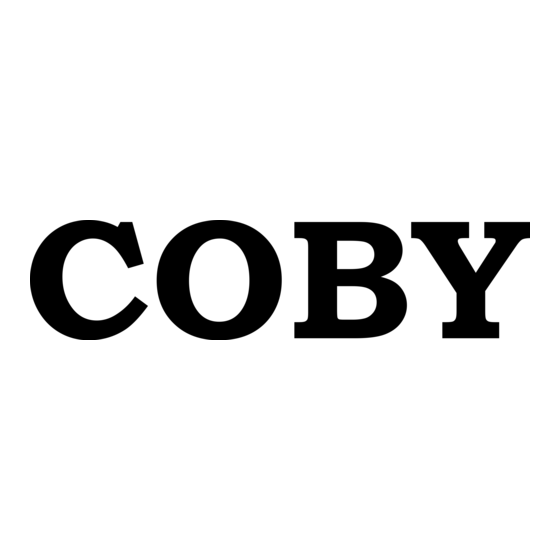Summary of Contents for Coby NOTFOUND TF-DVD7060
- Page 1 TF-DVD7060 7” Widescreen TFT LCD Portable DVD/CD/MP3 Player with Integrated FM Transmitter and Wireless Headphones Instruction Manual Please read this manual carefully before operation.
-
Page 2: Precautions
CAUTION RISK OF ELECTRIC SHOCK DO NOT OPEN CAUTION: TO REDUCE THE RISK OF FIRE AND ELEC- TRIC SHOCK, DO NOT REMOVE THE COVER (OR BACK) OF THE UNIT. REFER SERVICING ONLY TO QUALIFIED SERVICE PERSONNEL. The lightning flash with arrowhead symbol within an equilateral triangle is intended to alert the user to the presence of uninsulated “dangerous voltage”... -
Page 3: Safety.instructions
SAFETY INSTRUCTIONS Read Instructions: All the safety and operating instructions should be read before the product is operated. Retain Instructions: The safety and operating instructions should be retained for future reference. Heed Warnings: All warnings on the product and in the operating instructions should be adhered to. - Page 4 SAFETY INSTRUCTIONS Outdoor Antenna Grounding: If an outside antenna is connected to the product, be sure the antenna system is grounded so as to provide some protection against voltage surges and built-up static charges. Article 810 of the National Electrical Code, ANS/NFPA 70 provides information with regard to proper grounding of the mast and supporting structure, grounding of the lead-in wire to an antenna-discharge unit, size of grounding conductors, location of antenna-discharge unit, connection to grounding electrodes, and requirements for the...
-
Page 5: Table Of Contents
TABLE OF CONTENTS PRECAUTIONS..2 SAFETY.INSTRUCTIONS..3 TABLE.OF.CONTENTS..5 ABOUT.OPTICAL.DISCS..7 Disc Requirements ...7 Disc Care and Maintenance ...7 Handling a Disc ...7 Cleaning a Disc ...7 PACKAGE.CONTENTS... 8 LOCATION.OF.CONTROLS... 9 Main Unit ...9 Remote Control ...10 CONNECTIONS...11 Audio/Video (AV) Output ...11... - Page 6 DVD/DISC.FUNCTIONS... 19 Search ...19 DVD Chapter/Title Search ...19 DVD Time Search (within a specified title) ...19 CD Time Search: ...19 Repeat Mode...19 Repeat A-B Mode ...19 Multi-Angle/Subtitle/Audio ...20 Zoom ...20 Program ...20 DVD Program Mode...20 CD Program Mode ...21 MP3 Program Mode ...21 FUNCTION.BUTTONS...
-
Page 7: About.optical.discs
ABOUT OPTICAL DISCS Disc Requirements This DVD player supports playback of the following discs. Type DVD-Video Discs Audio Compact Discs (CDs) MP3 CDs (CD-R, CD-RW) JPEG CDs This unit can play back CD-R and CD-RW discs that contain audio titles, MP3 files, or JPEG picture files. -
Page 8: Package.contents
PACKAGE CONTENTS SCALE 1.000 TF-DVD7060 Battery Pack Remote Control AV Cable AC Adapter + Cord DC Car Adapter Mute Clear Step TF-DVD7060 FM Wireless Stereo Headphones (2) Headrest Mounting Bag... -
Page 9: Location.of.controls
LOCATION OF CONTROLS Main Unit Left View Battery Compartment Release Latch Frequency Selector Switch Hold Switch Power / Transmitter Switch Headphone Out (1) Front View Left Speaker LCD Display Remote Sensor Power Indicator Right Speaker Play / Pause Stop LCD Display On/Off Enter Key ENTER Navigation Keypad... -
Page 10: Remote Control
LOCATION OF CONTROLS Remote Control Title Power Menu Enter Navigation Keypad Mute Numeric Keypad Clear Repeat A-B Repeat Audio Subtitle The keys on the remote control that are also on the main unit control the same functions. Mute Clear Step TF-DVD7060 Display LCD Mode... -
Page 11: Connections
CONNECTIONS Audio/Video (AV) Output Your player comes equipped with AV output jacks. Use the AV Output connection to output your player’s DVD signal to an external display (e.g., a TV or monitor). • Refer to your TVs instruction manual for more information on setting it to the proper AV mode. -
Page 12: Dolby Pro Logic Surround Connection
Dolby Pro Logic Surround Connection Your player can output 5.1-channel surround sound audio through the Coaxial Digital Audio Out jack. You will need a Dolby Pro Logic Surround amplifier and an coaxial adapter cable to use this feature. To Coaxial Digital Audio Out Headphone Connection Connect headphones to the headphone jacks for private listening. -
Page 13: Wireless Fm Transmitter Connection
CONNECTIONS Wireless FM Transmitter Connection Your player comes equipped with an integrated wireless FM transmitter. • Use the FM transmitter with the wireless headphones for private listening without wires. • Use the FM transmitter with the car radio for shared listening without wires. To use the FM transmitter: Set the Power / Transmitter Switch to the TRAN position. -
Page 14: Remote Control
Remote Control • Refer to the diagram. Remove the battery compartment cover located on the rear of the remote control. Insert batteries, making sure to match their polarities (+/-) to the markings on the inside of the compartment. Replace the cover. •... -
Page 15: Using The Dc (Car) Power Adapter
GETTING STARTED Using the DC (Car) Power Adapter This DC adapter should be used with DC car sockets. • Do not connect the DC power adapter to the bat- tery recharge jack. • The DC power adapter is for in-car use, only. Using the Battery Pack (DC) To install the battery pack: Slide the battery compartment release latch... -
Page 16: Using The Retractable Kick Stand
Using the Retractable Kick Stand There is a retractable kick stand located on the back of your player. Use the stand for convenient table-top viewing. To open the stand, simply lift the stand up from its groove. Stand the player up using the open stand as a brace. -
Page 17: Basic.operations
BASIC OPERATIONS Basic Disc Playback Prepare the power supply. Set the Power Switch to the ON position to turn the player on. Load a disc. Press the Open button to open the disc compartment lid. Insert a disc with the label-side up. -
Page 18: Menu Navigation
Menu Navigation To navigate DVD disc menus or the player’s setup menus: • Use the Navigation keys (Up/Down/Left/Right) to select a desired feature or option in the menu. • Press ENTER to confirm a selection in the menu. • For some menu options, you may be able to use the numeric key- pad to input data. -
Page 19: Dvd/Disc.functions
DVD/DISC FUNCTIONS Search Press SEARCH to go directly to a desired point of a disc (e.g., Title, Chapter, Time). DVD Chapter/Title Search • Press SEARCH once to display the Chap- ter/Title Search Bar. • Press the LEFT/RIGHT navigation keys to select (highlight) an entry field. -
Page 20: Multi-Angle/Subtitle/Audio
DVD/DISC FUNCTIONS Multi-Angle/Subtitle/Audio • During playback of a DVD that has been mastered with multiple angles, press ANGLE to view the available alternate camera angles. (A DVD may have up to 9 selectable angles.) • During playback of a DVD that has been mastered with subtitles, press SUBTITLE to view the available subtitle tracks. -
Page 21: Cd Program Mode
DVD/DISC FUNCTIONS CD Program Mode Load a CD and press PROGRAM. Press the RIGHT navigation key to select the “Track” column; press the UP/DOWN naviga- tion keys to select a track. Press ENTER to confirm the selection. Repeat steps 2-3 until you have finished pro- gramming your selections or when you have programmed the maximum 20 tracks. -
Page 22: Function.buttons
Mode / LCD Mode Press the MODE button once (or LCD MODE on the remote) to adjust the brightness, contrast, and color of the LCD screen. Press the UP/DOWN navigation keys to select the desired setting to adjust. From top to bottom, the settings are: Screen, Brightness, Contrast, Color, and Reset. -
Page 23: Dvd.setup
Enter DVD Setup mode to adjust the various internal DVD settings of the player. Make sure the player has been completely stopped before entering Setup mode. Press SETUP while the player is in DVD mode to access the DVD Setup menu. Use the NAVIGATION keys to select a desired item. -
Page 24: Audio Setup
Audio Setup Use the NAVIGATION keys to highlight the desired audio selection and press ENTER to confirm. Item Sets the player’s Coaxial Digital Au- dio Out signal. For use with 5.1-chan- Digital Out nel receivers (see your receiver’s manuals for more details). To minimize circuit interference, set the Digital Out option to “Off”... -
Page 25: Specifications
SPECIFICATIONS Power Supply Power Consumption Video Signal System Video Output Audio Output S/N Ratio Dynamic Range (Audio) Display Type Display Resolution Operating Temperature Unit Dimensions Weight Specifications and manual are subject to change without prior notice. Rechargeable Battery DC: 9V, 2.5A AC: 100-240V UL Listed Adapter ≤... -
Page 26: Troubleshooting
If you have a problem with this player, please read the troubleshooting guide below and check our website at www.cobyusa.com for Frequently Asked Questions (FAQs) and firmware updates. If these resources do not resolve the problem, please contact Technical Support. There is no power to the device. - Page 27 NOTES...
- Page 28 COBY Electronics Corp. 56-65.Rust.Street. Maspeth,.NY.11378 Portable MP3 Micro System with www.cobyusa.com. www.ecoby.com 256MB Integrated Flash Memory and SD/MMC Card Slot...