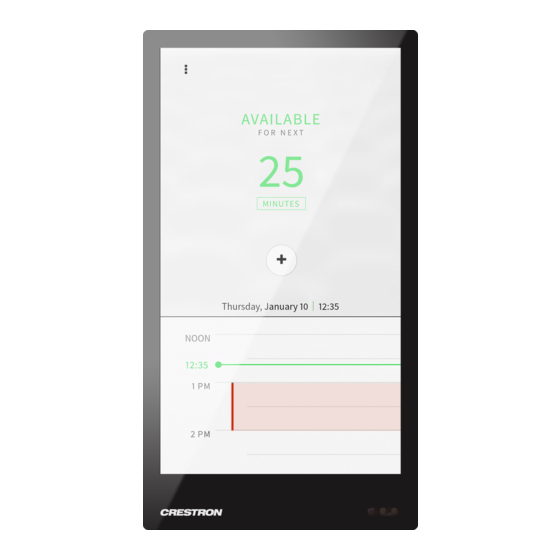Advertisement
Quick Links
TSW-570P
5 in. Wall Mount Touch Screen, Portrait
The Crestron®
TSW-570P
is a wall mount touch screen that features
web browsing, Smart Graphics® software and HTML5 UI technology,
custom-programmable virtual buttons, H.265/H.264 streaming video,
and PoE+ (Power over Ethernet Plus) network power. The touch screen
also provides built-in applications for room scheduling
NOTE: For simplicity within this guide, the term "touch screen" is used
except where otherwise noted.
In the Box
1
TSW-570P*, Wall Mount Touch Screen, Portrait
Additional Items
1
Bracket, Preconstruction, TSW-UMB-570P-PMK
(4531648)
1
Bracket, Mounting, TSW-UMB-70 (4531354)
2
Screw, 6-32 x 1/2 in., Pan Head, Phillips (2007240)
1
Bracket, Security (2055451)
2
Screw, M2 x 4 mm, Security (2055454)
1
Key, Security Bracket Release (2055452)
* Refer to the TSW-570P-B-S product page at
color variations.
www.crestron.com
for a complete list of
Install the Mounting Bracket
The TSW-570P can be mounted into drywall and other surfaces, or it can
be mounted onto a wall stud.
NOTE:
Additional mounting options are possible using the
TSW-UMB-70 universal mounting bracket, TSW-UMB-570P-PMK
preconstruction mounting kit, or TSW-UMB-70-BBI wall mount back
box. For more information, refer to the product pages at
www.crestron.com.
Preconstruction Installations
To install the TSW-570P mounting bracket in preconstruction
applications, use standard drywall nails or screws (not included) to
attach the TSW-UMB-570P-PMK mounting bracket to a wall stud.
NOTE: Allow an air gap of at least 12 in. (305 mm) in the wall cavity
above and below the touch screen for heat dissipation.
Quick Start
1
Advertisement

Summary of Contents for Crestron TSW-570P
- Page 1 H.265/H.264 streaming video, and PoE+ (Power over Ethernet Plus) network power. The touch screen The TSW-570P can be mounted into drywall and other surfaces, or it can also provides built-in applications for room scheduling be mounted onto a wall stud.
- Page 2 Postconstruction Installations 5. Push the rear half of the mounting bracket back so that it is seated behind the mounting surface completely. To install the TSW-570P mounting bracket in postconstruction applications: 1. Use the TSW-UMB-570P-PMK mounting bracket as a cutout...
- Page 3 Quick Start TSW-570P 5 in. Wall Mount Touch Screen, Portrait To remove the touch screen after installation, use the included release Install the Security Bracket key to push down on the security bracket release tabs as shown in the following illustration while gently pulling the touch screen away from the (Optional) mounting bracket.
- Page 4 Observe the following when connecting the touch screen: Power and data connection is provided to the touch screen by a single Ethernet cable. A Crestron PoE (Power over Ethernet) power supply, such as the PWE-4803RU, or a PoE-capable network switch is recommended (neither included).
-
Page 5: Configure The Touch Screen
Quick Start TSW-570P 5 in. Wall Mount Touch Screen, Portrait Touch the screen to display the main Setup screen Configure the Touch Screen When power is applied for the first time, the following screen is displayed. The touch screen may take up to two minutes to boot. - Page 6 XiO Cloud User Guide. 1. Ensure that the touch screen is connected to the network. 2. Use the Device Discovery tool in Crestron Toolbox™ software to Select the device from the cloud interface to view its status and discover the touch screen and its IP address on the network.
-
Page 7: Set The Time Zone
A similar message 1. Access the web configuration interface using either the touch screen is displayed when connecting to the device in Crestron Toolbox software IP address or the XiO Cloud service. -
Page 8: Select An Application
3. Click Confirm. The touch screen reboots to display the user interface for the selected application. If a custom user project will be used, tap User Project. Custom user projects can be uploaded using the web configuration interface or Crestron Toolbox software. - Page 9 Service Providers (CSPs) under a limited nonexclusive, nontransferable Software Development Tools License Agreement. Crestron product operating system software is licensed to Crestron dealers, CSPs, and end-users under a separate End-User License Agreement. Both of these Agreements can be found on the Crestron website at www.crestron.com/model/6510838 www.crestron.com/legal/software_license_agreement.