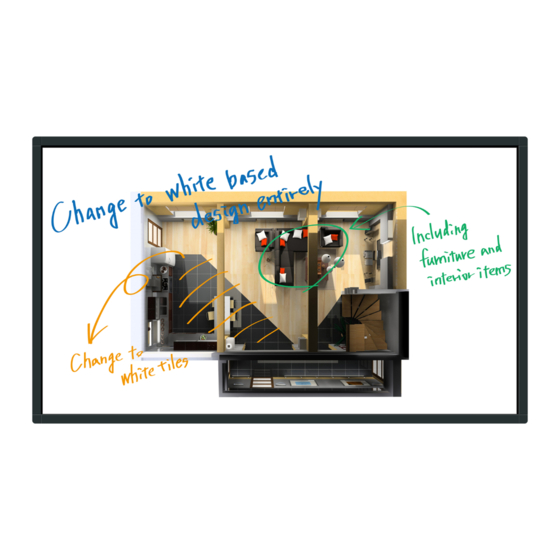Table of Contents
Advertisement
Quick Links
English
For more detailed instructions, refer to the
Operating Instructions on the CD-ROM.
Please read these instructions before operating your set and retain
•
them for future reference.
•
Illustrations and screens in this Operating Instructions are images for
illustration purposes, and may be different from the actual ones.
EU
Operating Instructions
Touch screen LCD display For business use
Model No.
Basic Guide
TH-75BQE1W
Contents
Important Safety Instructions ····················· 2
FCC STATEMENT ·································· 3
Important Safety Notice ···························· 4
Safety Precautions ·································· 5
Precautions for use ································· 9
Introduction ··········································11
Installation ··········································· 17
Operation ············································ 21
Specifications ······································ 23
Limited Warranty ·································· 25
LIMITED WARRANTY STATEMENT ········· 26
Customer Service ································· 27
*Actual resolution: 3840 × 2160p
75-inch model
DPQX1221ZC/X1
Advertisement
Chapters
Table of Contents

Summary of Contents for Panasonic TH-75BQE1
-
Page 1: Table Of Contents
Precautions for use ································· 9 Introduction ··········································11 Installation ··········································· 17 Operation ············································ 21 Specifications ······································ 23 PANASONIC PROFESSIONAL DISPLAY Limited Warranty ·································· 25 LIMITED WARRANTY STATEMENT ········· 26 Customer Service ································· 27 For more detailed instructions, refer to the Operating Instructions on the CD-ROM. -
Page 2: Important Safety Instructions
Important Safety WARNING Instructions WARNING: To reduce the risk of electric shock, 1) Read these instructions. do not remove cover or back. 2) Keep these instructions. No user-serviceable parts inside. Refer servicing to qualified service personnel. 3) Heed all warnings. 4) Follow all instructions. -
Page 3: Fcc Statement
Any changes or modifications remain on the screen. However, it will disappear when not expressly approved by Panasonic Corp. of North a general moving picture is displayed for a while. America could void the user’s authority to operate this device. -
Page 4: Important Safety Notice
Important Safety IMPORTANT INFORMATION If a display is not positioned in a sufficiently stable Notice location, it can be potentially hazardous due to falling. Many injuries, particularly to children, can be avoided by taking simple precautions such as: Using cabinets or stands recommended by the •... -
Page 5: Safety Precautions
If the plug contains a removable fuse cover, you must (The following accessory is manufactured by Panasonic ensure that it is refitted when the fuse is replaced. Corporation.) If you lose the fuse cover the plug must not be used Please firmly install the Pedestal sold separately. - Page 6 AC, 50/60 Hz. electric shock. If any foreign objects get inside the Do not cover the ventilation holes. Display, please consult your local Panasonic dealer. Doing so may cause the Display to overheat, which • Transport only in upright position! can cause fire or damage to the Display.
- Page 7 When using the unit in an area where there are CAUTION passers-by, do not connect the USB cable for the touch panel to the PC. If problems or malfunction occur, stop using Doing so may cause them to bump into the unit, or their immediately.
- Page 8 Clean the power cable regularly to prevent it becoming dusty. If dust built up on the power cord plug, the resultant • humidity can damage the insulation, which could result in fire. Pull the power cord plug out from the wall outlet and wipe the mains lead with a dry cloth.
-
Page 9: Precautions For Use
Precautions for use About the screws used when using a wall hanging bracket that conforms to VESA standards Depth of Inch Screw pitch for Screw screw Cautions when installing model installation (quantity) hole Do not set up the Display outdoors. 400 mm ×... - Page 10 Touch panel Cleaning and maintenance Carefully observe the following instructions as the First, remove the mains plug from the mains socket. display has an optical touch panel. The front panel surface has been specially treated. Do not expose the display to direct sunlight or Wipe the surface of the front panel gently using only strong light source during use.
-
Page 11: Introduction
Introduction □ Clamper × 3 ● DPVF1697ZA Checking the accessories □ Speaker × 1 Check that you have all accessories. □ ● DPVF1698ZA Operating Instructions (CD-ROM × 1) □ Speaker Mounting Clasp × 2 ● DPVF1709ZA (Left) (Right) (Left) ● DPVF1710ZA (Right) □... - Page 12 Remote Control Batteries Open the battery cover. AA/R6/LR6 type Insert batteries and close the battery cover. (Insert starting from the side.) Note ● Incorrect installation of the batteries can cause battery leakage and corrosion that will damage the remote control. ●...
- Page 13 Names and functions of parts ■ Button and indicator Back side Control button [MENU] button It shows the on-screen display (OSD) menu. [INPUT] button It shows the OSD menu and changes the input source. You can select [HDMI1], [HDMI2], [DVI-D], [PC], and [USB] with the up (▲) / down (▼) buttons.
- Page 14 Back side Base Main power switch It turns “Off ( ) / On ( )” the main power supply. It is used for starting / stopping power supply to the device. Hole for cable clamp It is used for fastening cable with the main unit. installation English...
- Page 15 Cable and terminal Back side EXT SP (8Ω,20W [10W+10W]) Base Hole for installing It is used for security and theft prevention. theft prevention lock AC IN (3-pin, with It is connected with the power supply cord provided in accessories. For Class I products, it earthing terminal) is mandatory to connect the main power supply having earthing.
-
Page 16: Remote Control
Remote control [POWER] It turns ON/OFF the power supply. Remote control cannot be operated when the power indicator is turned off. [AUTO ADJUST] It shows the automatic adjustment selection menu during PC input. [PICTURE STYLE] It shows the settings menu of the image mode for the displayed input. -
Page 17: Installation
Installation Fixing the connection cables Note ● Three clampers are provided as accessories with Connecting and fixing the power the device. When not using the touch panel, use one of the clampers to fix the USB cable for touch panel supply cord at the position of A. - Page 18 WhiteBoard software allows you to use various functions, for example, you can capture documents and pictures, draw with pen, etc. Obtain the WhiteBoard software (Windows / Mac) from the support site below. https://panasonic.net/cns/prodisplays/ For details of operation, refer to the manual of WhiteBoard software on the site above. English...
-
Page 19: Speaker
Mounting sequence of the speaker Mount the speaker (supplied). A cross slot screw driver is required for assembling. Therefore, arrange it in advance. Preparing the display Work in a team of 4 persons when installing. Spreading out a soft cloth, etc., place the display with the screen facing down. ●... - Page 20 Connecting the speaker cables With the 2 speaker cables (supplied), connect the EXT SP terminal of the display and the speaker. Note ● Connect the R terminal on the display to the R terminal on the speaker, and the same applies for the L terminals on them.
-
Page 21: Operation
Operation Turn on the power supply of all connected devices Turn on the power supply of all connected devices such as PC and DVD player. Set the remote control sensor. Before using the remote control, decide the position of remote control sensor of LCD display. Remote control sensor is the small black box located on the left side of the back of LCD display. - Page 22 Turn on the Main power switch. The power indicator will light up, and you can now operate remote control and control buttons on the back side, avail serial control, and enable the scheduler. When the Main power switch is off (power indicator is light out), control buttons on the back side, remote control, and the settings of scheduler will not work.
-
Page 23: Specifications
Specifications Main unit Model No. TH-75BQE1W Type Touch screen LCD display Power source 110 ‒ 240 V ~ (110 ‒ 240 V alternating current), 50/60 Hz 370 W Power consumption Power off with the Main power switch: approx. 0 W Power off with the remote control: approx. 0.5 W VA panel (Direct LED backlight) LCD display panel 75-inch model (16:9 aspect ratio) 1 650 mm (W) ×... - Page 24 Remote control Power source DC 3 V (battery (AA/R6/LR6 type) × 2) Operating range Approx. 5 m (from the front of the remote control sensor) Mass Approx. 113 / 0.3 lbs (including batteries) Outer dimensions 160 mm × 50 mm × 20 mm / 6.3” × 2.0” × 0.8” (W ×...
-
Page 25: Panasonic Professional Display
Whenever the date of original purchase cannot be satisfactorily determined, the date of manufacture of the unit will be deemed to be the effective date of the warranty. Panasonic reserves the right to audit and reject any warranty claim that cannot be substantiated. -
Page 26: Limited Warranty Statement
LIMITED WARRANTY STATEMENT (for Canada) English... -
Page 27: Customer Service
Customer Service English... - Page 28 Two Riverfront Plaza, Newark, New Jersey 07102 Panasonic Canada Inc. 5770 Ambler Drive Mississauga, Ontario L4W 2T3 Panasonic Testing Centre Panasonic Service Europe, a division of Panasonic Marketing Europe GmbH Winsbergring 15, 22525 Hamburg, F.R. Germany English Web Site: http://panasonic.com DA0717TS2020 -PB Printed in China...