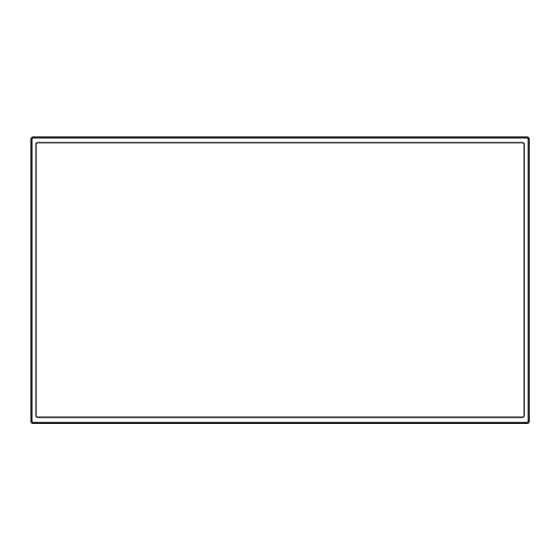Table of Contents
Advertisement
Quick Links
TH-98SQ2HW
Model No.
TH-86SQ2HW
TH-75SQ2HW
TH-65SQ2HW
TH-55SQ2HW
TH-50SQ2HW
TH-43SQ2HW
English
Read before use
For more information about this product, please read the "Operating
Instructions - Functional Manual".
To download the "Operating Instructions - Functional Manual", please
visit the Panasonic website (https://panasonic.net/cns/prodisplays/).
Please read these instructions before operating your set and retain
•
them for future reference.
Illustrations and screens in this Operating Instructions are images for
•
illustration purposes, and may be different from the actual ones.
Descriptive illustrations in this Operating Instructions are created
•
mainly based on the 55-inch model.
EU
TP0322TS2063 -PB
Operating Instructions
UHD LCD Display For business use
TH-86EQ2W
98-inch model
TH-75EQ2W
86-inch model
TH-65EQ2W
75-inch model
TH-55EQ2W
65-inch model
TH-50EQ2W
55-inch model
TH-43EQ2W
50-inch model
43-inch model
Contents
Basic Guide
Important Safety Instructions ····················· 2
FCC STATEMENT ·································· 3
Important Safety Notice ···························· 4
Safety Precautions ·································· 6
Precautions for use ································· 9
Accessories ········································· 12
Cautions when moving ·························· 17
Kensington security ······························· 17
Eyebolt ·············································· 18
Connections ········································ 20
Identifying Controls ······························· 25
Basic Controls ······································ 28
Specifications ······································ 31
Software License ·································· 34
Limited Warranty ·································· 35
LIMITED WARRANTY STATEMENT ········· 36
DPQX1613ZC/X1
86-inch model
75-inch model
65-inch model
55-inch model
50-inch model
43-inch model
*Actual resolution:
3840 × 2160p
Advertisement
Table of Contents

Summary of Contents for Panasonic TH-86SQ2HW
-
Page 1: Table Of Contents
For more information about this product, please read the “Operating Instructions – Functional Manual”. LIMITED WARRANTY STATEMENT ········· 36 To download the “Operating Instructions – Functional Manual”, please visit the Panasonic website (https://panasonic.net/cns/prodisplays/). Please read these instructions before operating your set and retain • them for future reference. -
Page 2: Important Safety Instructions
Important Safety WARNING Instructions WARNING: To reduce the risk of electric shock, do not remove cover or back. 1) Read these instructions. No user-serviceable parts inside. Refer servicing 2) Keep these instructions. to qualified service personnel. 3) Heed all warnings. 4) Follow all instructions. -
Page 3: Fcc Statement
However, it will disappear when power supply cord. Any changes or modifications a general moving picture is displayed for a while. not expressly approved by Panasonic Corp. of North America could void the user’s authority to operate Trademark Credits this device. -
Page 4: Important Safety Notice
Important Safety IMPORTANT INFORMATION: Stability Hazard Never place a display in an unstable location. A Notice display may fall, causing serious personal injury or death. Many injuries, particularly to children, can be avoided by taking simple precautions such as: Using cabinets or stands recommended by the •... - Page 5 If you lose the fuse cover the plug must not be used until a replacement cover is obtained. A replacement fuse cover can be purchased from your local Panasonic dealer. Do not cut off the mains plug. Do not use any other type of mains lead except the one supplied with this display.
-
Page 6: Safety Precautions
Safety Precautions We are not responsible for any product damage, etc. caused by failures in the installation environment for the pedestal or wall hanging bracket even during the warranty period. WARNING Small parts can present choking hazard if accidentally swallowed. Keep small parts away from young children. ■... - Page 7 If you continue to use the unit in this condition, it the power cable is damaged, have it repaired at your could result in fire or electric shock. local Panasonic dealer. Unplug the power supply plug from the wall outlet, Do not touch the power supply cord or the plug •...
- Page 8 Remove the batteries from the remote control CAUTION transmitter when not using for a long period of time. Do not place any objects on top of the Display. The battery may leak, heat, ignite or burst, resulting in • fire or damage to surrounding properties. Ventilation should not be impeded by covering the ventilation openings with items such as Remove exhausted batteries from the remote control...
-
Page 9: Precautions For Use
Precautions for use About the screws used when using a wall hanging bracket that conforms to VESA standards Depth of screw hole Cautions when installing Screw for fixing the Display onto the wall- Do not set up the Display outdoors. hanging bracket (not supplied with the Display) The Display is designed for indoor use. - Page 10 Depending on the temperature or humidity Change your password periodically. • conditions, uneven brightness may be observed. Panasonic Connect Co., Ltd. or its affiliate companies • This is not a malfunction. will never ask for your password directly. Do not This unevenness will disappear while applying current •...
- Page 11 Cleaning and maintenance First, remove the mains plug from the mains socket. Gently wipe the surface of the liquid crystal panel or cabinet by using a soft cloth to remove dirt. To remove stubborn dirt or fingerprints on the surface •...
-
Page 12: Accessories
Accessories Power supply cord TH-98SQ2HW, TH-86SQ2HW, TH-86EQ2W (Approx. 2 m) ● 1JP155AF1U Accessories Supply Check that you have the accessories and items shown. Remote Control Transmitter ● 1JP155AF1W × 1 ● DPVF1615ZA ● 2JP155AF1W Batteries for the Remote Control Transmitter × 2 (AAA/R03/LR03 type) ●... - Page 13 Remote Control Batteries Attaching the USB Memory Cover When using a USB memory device, the USB memory Open the battery cover. cover can be attached to protect the device. Note ● Depending on the shape of USB memory device to be used, the USB memory cover may not be attached.
- Page 14 Remove the release paper from the Attaching the Sensor Module other side of the double-sided tape, For SQ2H series, attaching the supplied sensor module and attach the sensor module to the allows you to use the sensor function. bezel of the display. Note Note ●...
- Page 15 Using the screw removed in step 1, Attaching the Function Board fix the function board to the SLOT When using a narrow-width function board, attach the adaptor. supplied SLOT adaptor, and insert it to the expansion slot. Note ● Be sure to turn off the display unit and connected devices, remove the power plug from the socket, and disconnect the cables from the display.
- Page 16 Remove the 2 screws, and then Note remove the expansion slot cover or ● When inserting the function board, be careful not function board from the display unit. to allow it to come into contact with the edge of the opening of the expansion slot.
-
Page 17: Cautions When Moving
Cautions when Kensington security moving 98-inch model 86-inch model 75-inch model 65-inch model The security slot of this unit is compatible with the Kensington security slot. 98-inch model 86-inch model 75-inch model The display has handles for carrying. Hold them when 65-inch model moving. -
Page 18: Eyebolt
Eyebolt Attaching the eyebolts 98-inch model 86-inch model 75-inch model 98-inch model Remove the bolt and nut from the The display has holes for attaching eyebolts (M10). eyebolt mounting position (two When installing, use them to suspend the display. locations). Use the eyebolt only for temporary suspension or movement for installation. - Page 19 86-inch model 75-inch model Attach the eyebolt on the eyebolt mounting position (two locations). Eyebolt Note ● Installation should be performed by an installation professional. ● Do not suspend using only 1 eyebolt. ● Use the following commercially sold eyebolts that satisfies the load condition of product quality.
-
Page 20: Connections
TH-65EQ2W, TH-55EQ2W, TH-50EQ2W, TH-43EQ2W Back of the unit AC cord connection and fixing / Cable fixing TH-98SQ2HW, TH-86SQ2HW, TH-86EQ2W Back of the unit Insert the AC cord securely all the way seated on the back side of the unit. AC cord fixing... - Page 21 Cable fixing Note ● 2 clampers are supplied with this unit. Fix the cables at location as shown below. If you need more clampers, purchase them from your dealer. (Available from the customer service) 98-inch model 86-inch model 75-inch model 65-inch model 43-inch model 55-inch model...
- Page 22 Video equipment connection SQ2H series 2 3 4 SERIAL IN: SERIAL Input Terminal 10 USB-C HOST: USB-C terminal Control the Display by connecting Connect a PC or video equipment to PC. that has a USB-C terminal. Also, this can be used to supply power LAN: LAN Terminal of up to 60 W to an external...
- Page 23 EQ2 series 2 3 4 SERIAL IN: SERIAL Input Terminal 10 USB-C HOST: USB-C terminal Control the Display by connecting Connect a PC or video equipment to PC. that has a USB-C terminal. Also, this can be used to supply power LAN: LAN Terminal of up to 60 W to an external...
- Page 24 Before connecting ● Before connecting cables, carefully read the operating instructions for the external device to be connected. ● Turn off the power of all devices before connecting cables. ● Take note of the following points before connecting the cables. Failure to do so may result in malfunctions.
-
Page 25: Identifying Controls
Identifying Controls 1 Power Indicator / Remote control sensor The Power Indicator will light. When the power of the unit is ON (Main Power On / Off button : ON) Display ● Picture is displayed: blue ● When the unit enters the standby mode using the 98-inch model following functions: purple Standby state with the “Quick start”... - Page 26 1 External input / output terminal Connects to video equipment, PC, etc. (see page 22) 2 Main power switch ( ) (Unit) Turns OFF ( ) or ON ( ) the main power. Turning ON and OFF the <Main power switch> is the same as plugging and unplugging the power plug.
- Page 27 16 FUNCTION Remote Control Transmitter ● Displays [Function button guide]. 17 OFF TIMER ● Switches to stand-by after a fixed period. 18 Numeric buttons (1 - 6) ● Used as shortcut buttons by assigning frequently used operations. 19 Signal emission Note ●...
-
Page 28: Basic Controls
Basic Controls Operate pointing the remote control directly at the unit’s Remote Control Sensor. 98-inch model Main Power On / Off button ( ) (Back of the unit) Main power switch ( ) (Back of the unit) AC cord (supplied) Note ●... - Page 29 ■ When the Unit is turned on for the first time Press the <Main Power On / Off Following screen will be displayed. button> ( ) on the unit to turn the Select the language with power of the unit on. press <ENTER>.
- Page 30 Please set the user name and password. If not set, could not use the Web Control function and for communication “Power management” information control via a LAN (including Panasonic application software). Last turn off due to ’Power management’. Password policy Cautions regarding the password setting in this item When “Power management”...
-
Page 31: Specifications
Specifications LCD Display panel TH-98SQ2HW: 98-inch ADS panel (Direct LED backlight), 16:9 aspect ratio Model No. TH-86SQ2HW: TH-98SQ2HW, TH-86SQ2HW, TH-75SQ2HW, 86-inch VA panel (Direct LED backlight), TH-65SQ2HW, TH-55SQ2HW, TH-50SQ2HW, 16:9 aspect ratio TH-43SQ2HW TH-86EQ2W: TH-86EQ2W, TH-75EQ2W, TH-65EQ2W, TH-55EQ2W, 86-inch ADS panel (Direct LED backlight),... - Page 32 / 25.8 lbs net 2 194 mm × 1 256 mm × 90 mm / Operating condition 86.36” × 49.46” × 3.55” Temperature TH-86SQ2HW, TH-86EQ2W: 0 °C ‒ 40 °C (32 °F ‒ 104 °F)* 1 929 mm × 1 100 mm × 96 mm (excluding handles: 70 mm) / Humidity 75.95”...
- Page 33 USB DEVICE USB connector × 1, TYPE A DC 5 V / max 2 A, Compatible with USB 2.0 SENSOR IN (SQ2H series) 4-pole mini jack (φ 2.5 mm) × 1 Sound Speakers TH-98SQ2HW, TH-86SQ2HW, TH-75SQ2HW, TH-86EQ2W, TH-75EQ2W: 15 mm × 25 mm × 1 / φ 70 mm × 1 × 2 pieces TH-65SQ2HW, TH-55SQ2HW, TH-50SQ2HW, TH-43SQ2HW, TH-65EQ2W, TH-55EQ2W, TH-50EQ2W, TH-43EQ2W φ 30 mm × 2 × 2 pieces...
-
Page 34: Software License
At least three (3) years from delivery of this product, Panasonic Connect Co., Ltd. will give to any third party who contacts us at the contact information provided below, for a charge no more than our cost of physically performing source code distribution, a complete machine-readable copy of the corresponding source code covered under GPL V2.0, LGPL V2.0, LGPL V2.1 or the other licenses with the obligation to do so, as well as the respective copyright... -
Page 35: Panasonic Professional Display
Whenever the date of original purchase cannot be satisfactorily determined, the date of manufacture of the unit will be deemed to be the effective date of the warranty. Panasonic reserves the right to audit and reject any warranty claim that cannot be substantiated. -
Page 36: Limited Warranty Statement
LIMITED WARRANTY STATEMENT English... - Page 37 Disposal of Old Equipment and Batteries Only for European Union and countries with recycling systems These symbols on the products, packaging, and/or accompanying documents mean that used electrical and electronic products and batteries must not be mixed with general household waste. For proper treatment, recovery and recycling of old products and used batteries, please take them to applicable collection points in accordance with your national legislation.
- Page 38 Warranty Service purposes. Model Number Serial Number Panasonic Connect North America Unit of Panasonic Corporation of North America Executive Office : Two Riverfront Plaza, Newark, New Jersey 07102 Panasonic Canada Inc.