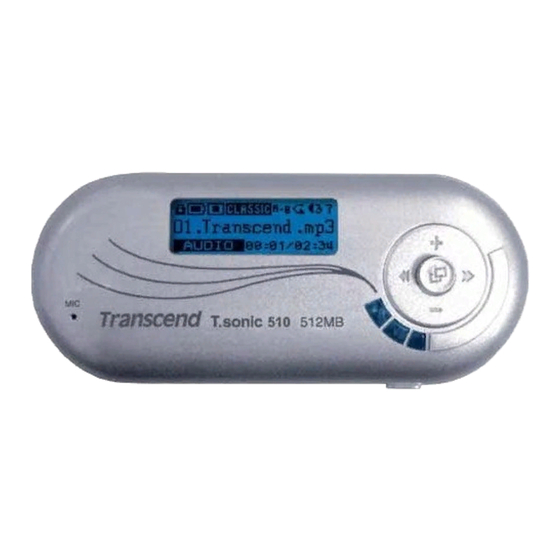
Table of Contents
Advertisement
Quick Links
Advertisement
Table of Contents

Summary of Contents for Transcend Transcend T.sonic 510
- Page 1 T.sonic User’s Manual P/N TS256M/512MMP510...
-
Page 2: Table Of Contents
Introduction ... 1 Package Contents ... 1 Features... 1 System Requirements ... 2 Reminders ... 2 Caution: Risk of Deafness ... 2 Product Overview ... 3 LCD Display... 3 Basic Operation ... 4 Power On... 4 Power Off... 4 Play a Track... 4 Pause a Track... - Page 3 Scan for a Channel ... 11 Save a Channel ... 11 Select a Preset Channel ... 12 Record an FM Channel... 12 Voice Recording Functions ... 12 Record a Voice ... 12 Play the Recorded Files... 13 Delete MP3/WMA/WAV Files ... 13 Settings...
-
Page 4: Introduction
Thank you for purchasing Transcend’s T.sonic™ 510. This tiny device is more than a USB Flash Drive. It combines a USB Flash Drive with an MP3 player, A-B repeat function, voice recorder and an FM radio. Your T.sonic™ 510 is equipped with a USB connection for easy data transfer between any USB enabled desktop or notebook computer. -
Page 5: System Requirements
System Requirements Desktop or notebook computer with a working USB port One of following operating systems: • Windows 98SE • Windows • Windows 2000 • Windows • Mac OS 9.0 or later • Linux Kernel 2.4 or later Reminders 1. -
Page 6: Product Overview
Icons Hold Indicates when the Hold function is enabled. Battery Status Indicates the Battery Status. Operate Mode Displays the operational status, which includes Play, Pause, Fast Forward, and Fast Reverse. EQ Mode Indicates the EQ mode settings that include Normal, Classical, POP, Rock, Jazz and User EQ. -
Page 7: Basic Operation
Power On Press and hold the PLAY-PAUSE/PWR ON button to turn the power on. An animated logo will appear on the LCD Display, and then you can start to use the T.sonic. The waiting time for the power to turn on depends on how many files are on the T.sonic. More files, means a longer waiting period when powering on your T.sonic. -
Page 8: Rewind
Rewind Push and hold the Joystick to the left (Rewind) to rewind the track. Increase Volume Push once or push and hold the Joystick upwards (Volume Up) until you have reached the desired volume level. Decrease Volume Push once or push and hold the Joystick downwards (Volume Down) until you have reached the desired volume level. -
Page 9: Driver Installation
Driver Installation Driver Installation for Windows 98SE 1. Put the Driver CD into the CD-ROM (Auto-Run supported). Select the Win98 Driver button. 2. Select “Next” to continue. 3. The InstallShield Wizard will guide you through the installation process. -
Page 10: Driver Installation For Windows Me, 2000 And Xp
4. After the drivers have been installed, plug your T.sonic into an available USB port. The New Hardware Found dialogue boxes will appear. 5. Your computer will automatically detect this new device. A new Removable Disk drive with a newly assigned drive letter will appear in the My Computer window. Driver Installation for Windows No drivers are required. - Page 11 1. When connected to a computer, the T.sonic is locked into transferring files only. It will not be able to play or record any files at this time. Please disconnect your T.sonic from the computer to play or record files. 2.
-
Page 12: Music Functions
Download or Upload MP3/WMA Files 1. Insert the small end of the USB cable into the T.sonic’s USB port, and plug the other end of the cable into a computer’s USB port. A new Removable Disk drive with a newly assigned drive letter will appear in the My Computer window. -
Page 13: Navigation Function
2. If there are no MP3 or WMA files available, the “ ***No Files*** ” message will be displayed on the LCD screen. 3. Push the Joystick to the right (Next) MP3/WMA file. 4. Press the PLAY-PAUSE/PWR ON button to play the MP3/WMA music file. Navigation Function The Navigation function allows you to easily move between tracks, files and folders. -
Page 14: Fm Functions (Radio)
Press the A-B button again to tag the end of the track’s portion you wish to repeat. The ‘A-B’ symbol will be displayed on the LCD screen, and the tagged portion will play as a continuous loop. To resume normal playback, press the A-B button again. 1. -
Page 15: Select A Preset Channel
Select a Preset Channel 1. Press the PLAY-PAUSE/PWR ON button repeatedly to select a preset channel. 2. The desired stored favorite channel will appear on the LCD. Record an FM Channel 1. Select a desired channel. 2. Press the A-B button, and then the selected channel will start being recorded. On the display, a recording FM file is generated and placed in the folder name of [/FM/]. -
Page 16: Play The Recorded Files
For a better quality recording, move the microphone of your T.sonic closer to the source of the noise. Play the Recorded Files To play the files recorded using the microphone, or in the FM radio mode. 1. Press the Joystick inwards (Menu) then press the Joystick inwards (Menu) 2. -
Page 17: Equalizer (Eq) Mode
then press the Joystick inwards (Menu) Equalizer (EQ) Mode Select a desired EQ mode to suit your personal taste: Normal, Rock, Jazz, Classical, Pop or User EQ. And you can adjust the sound to your reference in “Set User EQ”. 1. -
Page 18: Contrast
1. Push the Joystick to the right (Next) icon in the Settings, and then press the Joystick inwards 2. Push the Joystick to the right (Next) mode. Press the Joystick inwards Contrast Sets the contrast of the LCD display. 1. Push the Joystick to the right (Next) icon in the Settings, and then press the Joystick inwards 2. -
Page 19: Rec Quality
1. Push the Joystick to the right (Next) Saving icon in the Settings, and then press the Joystick inwards (Menu) 2. Push the Joystick to the right (Next) Saving settings. Press the Joystick inwards (Menu) changes. 3. If you select 2MIN, 10MIN or 30MIN, the T.sonic will turn the power off automatically after 2, 10 or 30 minutes, if the Player encounters idle time (not playing music or listening to the FM radio). -
Page 20: Language
Language Sets the language option to support the filename or ID3 (ID3 provides textual information about the music file, such as title, artist etc.) tag display of the MP3/WMA files. If there is an ID3 tag for the MP3/WMA file, it will be displayed first, otherwise the display will just show the filename. Push the Joystick to the right (Next) icon in the Settings, and then press the Joystick inwards Push the Joystick to the right (Next) -
Page 21: Safely Remove Your T.sonic
Before removing your T.sonic, please make sure the LCD Display is not in the READ/WRITE status or unpredictable damage to the files or your T.sonic may occur. Removing the T.sonic in Windows Unplug your T.sonic from your system directly when data is not transferring. Removing the T.sonic in Windows 1. -
Page 22: Recover Your T.sonic
Recovering the T.sonic in Windows 1. Plug your T.sonic into an available USB port on your computer. Select the the task bar and select Programs > Transcend T.sonic 510 > T.sonic 510 Firmware Update to run the T.sonic 510 Firmware Update program. -
Page 23: Recovering The T.sonic In Windows Me, 2000, And Xp
3. If the Format Data Area checkbox is checked. The Option message box will appear. Select Yes to continue. Running this program will erase all the data on the T.sonic. Please backup all of the data on the T.sonic first. 4. - Page 24 2. Select next to continue. 3. The InstallShield Wizard will guide you through the installation process. 4. Plug your T.sonic into an available USB port.
- Page 25 5. The Found New Hardware messages will appear. 6. Select the button on the task bar and select Programs > Transcend T.sonic 510 >> T.sonic 510 Firmware Update to run the T.sonic 510 Firmware Update program. 7. The T.sonic 510 Firmware Update dialog box will appear.
- Page 26 8. If the Format Data Area checkbox is checked. The Option message box will appear. Select Yes to continue. Running this program will erase all the data currently on the T.sonic. Please backup all of the data on the T.sonic first. 9.
-
Page 27: Troubleshooting
If an error occurs, with your T.sonic, please first check the information listed below before taking your T.sonic for repair. If you are unable to remedy a problem from the following hints, please consult your dealer, service center, or local Transcend branch office. We also have a FAQ and Support on our websites. - Page 28 Buttons don’t work Check to see if the HOLD switch is set to “HOLD ”. If yes, set it to the “OFF” position. Cannot hear track playback Check the following: 1. Are there any MP3 or WMA files in the root directory of your T.sonic? If not, you must download music files from your computer or the Internet first.
- Page 29 A File that was just deleted still appears Re-delete the file and refer to the “Safely Remove Your T.sonic” section to remove the T.sonic after the delete process is completed. T.sonic cannot operate after it was formatted in Windows Formatting T.sonic using the “Quick Format” or “Full Format” option in Windows destroys the default format T.sonic.
-
Page 30: Specifications
Specifications • Size: • Weight: • Data Retention: • Erase Cycles: • Signal-to-Noise Ratio: • Estimated Battery Life: • Music Formats: • Recording Format: • Compression Rates: • Certificates: Ordering Information Memory Size 256MB 512MB 86 mm × 36 mm × 16.5 mm 25g (without battery) Up to 10 years >... -
Page 31: T.sonic Limited Warranty
We consistently position ourselves to be significantly above the industry norm. It’s all part of our commitment to Customer Satisfaction. All Transcend Information, Inc. (Transcend) products are warranted and tested to be free from defects in material and workmanship and to conform to the published specifications. Should your Transcend T.sonic malfunction during normal use in its recommended environment due to...














