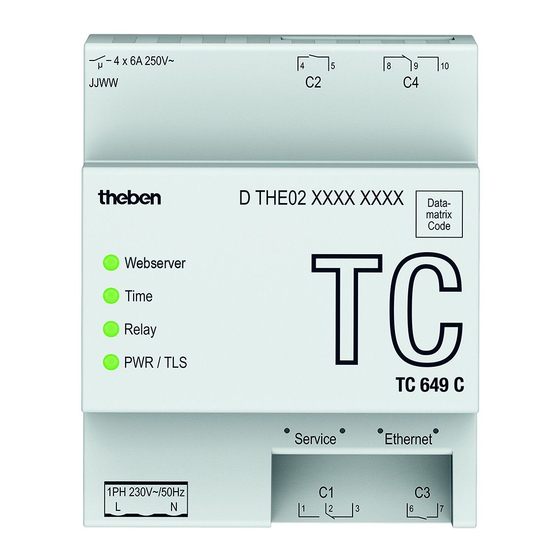Table of Contents
Advertisement
Quick Links
Advertisement
Table of Contents

Summary of Contents for Theben TC 649 C
- Page 1 Manual for TC 649 C Version 1 2021-06-30_310547...
-
Page 2: Table Of Contents
IP address statically Theben cloud (TC 649 C remote control) Setting up a Theben cloud account Connecting the TC 649 C to the Theben cloud Managing the TC 649 C via the Theben cloud User administration in the Theben cloud... -
Page 3: Introduction
Introduction TC 649 C control box The TC 649 C control box is operated using an administration and configuration tool (web interface). The control box can be used to send time switch and astro programs via LAN or WAN. It is installed in the network via an integrated web server. -
Page 4: Information About The Web Interface
Introduction Information about the web interface The web interface for the TC 649 C control box can be called up on a desktop PC or a mobile end device such as a tablet or smartphone. The following browsers / operating systems are supported: •... -
Page 5: Main Functions
Using the NTP server with the TC 649 C ensures switching accuracy to the second across the globe. Standalone operation The TC 649 C is operated as a single device without any external software. Administration via web interface The TC 649 C can be easily configured via the web. - Page 6 Flashing searching for a connection to the NTP server. All relays are switched off. Relay One or more relays are switched on. The TC 649 C is switched off. PWR/TLS Flashing The TC 649 C is switched on. 1.4.2 Front The socket for the power supply, both network interfaces (Service, Ethernet) and the socket for relays C1 and C3 are located on the front of the device.
-
Page 7: Start-Up
Start-up Start-up Please refer to the enclosed installation and operating instructions for information on how to connect the device and carry out initial operation. TC 649 C manual... -
Page 8: Connecting Tc 649 C To The Network
Make sure the cabling is correct. Connect the cables in accordance with the following sections. There are three ways of carrying out the start-up process for the TC 649 C. 1. Start-up via the hostname (serial number) 2. Start-up via the service interface in order to read out the IP address 3. -
Page 9: Start-Up Via The Hostname
6. The login screen will appear. 7. Enter admin as the user name. Enter admin as the password. Click on "Log in". Your TC 649 C is connected to your network. The start-up process is now complete. TC 649 C manual... - Page 10 Connecting TC 649 C to the network If you cannot reach the device via the serial number, it is probably because your router is unable to resolve the serial number. You can use the user interface of your router to display all connected devices and their IP addresses.
-
Page 11: Start-Up Via The Service Interface In Order To Read Out The Ip Address
Enter admin as the password. Click on "Log in" 12. Read out the IP address of your TC 649 C via Settings Network settings IP address. 13. Remove the network cable from the service interface of the TC 649 C. - Page 12 Your TC 649 C is connected to your network. The start-up process is now complete. If you still cannot access the TC 649 C device, check the proxy settings and contact the system administrator if necessary. TC 649 C manual...
-
Page 13: Start-Up Via The Service Interface In Order To Assign The Ip Address Statically
Enter admin as the password. Click on "Log in". 12. Display the IP address of your TC 649 C via Settings Network settings IP address. 13. Untick "Use DHCP", use the pre-filled IP address or enter an IP address of your choice. - Page 14 Your TC 649 C is connected to your network. The start-up process is now complete. If you still cannot access the TC 649 C device, check the proxy settings and contact the system administrator if necessary. TC 649 C manual...
-
Page 15: Theben Cloud (Tc 649 C Remote Control)
To connect your TC 649 C to the Theben cloud, first make sure that your TC 649 C is connected to the Internet. Open the user interface of your TC 649 C. Go to Settings -> Theben cloud. -
Page 16: Managing The Tc 649 C Via The Theben Cloud
(TC 649 C). 4.3.1 Management and remote control Select the TC 649 C that you want to manage and go to "Manage". The connection to the TC 649 C will be established. The Navigation and Control and Menu sections explain how to control the TC 649 C. -
Page 17: User Administration In The Theben Cloud
Change the name of your TC 649 C. Click on "Save". 4.3.3 Transferring Select the TC 649 C that you want to transfer to a different owner and go to "Transfer". Select the user to whom you wish to transfer the ownership rights. - Page 18 You can only delete users if you are registered as the owner. Under "Installations", select the TC 649 C whose user you wish to delete. Under "Users", you will see all users of your TC 649 C. Select the user and click on "Revoke".
-
Page 19: Navigation
Navigation Navigation The main way to navigate around the user interface is via the menu bar at the top of the screen. You can access all the TC 649 C settings via this navigation bar. Menu items marked with a contain sub-menu items which can be called up with a single click. -
Page 20: Controls And Menu
You can then click on the sub-menu item you want. Start Detailed device information is displayed on the start page. This information cannot be changed here. To change the settings, use the corresponding menu items under Settings or Control. TC 649 C manual... -
Page 21: Settings
Controls and menu Settings 6.2.1 Network settings You can change the network settings for the TC 649 C in this menu. Please note that all changes only affect the right network interface (Ethernet). 6.2.1.1 DHCP static To change the network interface from DHCP to static …... - Page 22 You can use the following menu to set the time and date and to store a location for the astro functionality. Changing the time The date and time can only be changed if the NTP server is deactivated. Click the following field. A pop-up window appears. TC 649 C manual...
- Page 23 A firmware update can only be carried out via the desktop application. Online update Click on the Check for updates button. A message appears if an update is available. Then click on Start firmware update. Press Yes to confirm and carry out the update. TC 649 C manual...
- Page 24 Do not disconnect the control box from the power supply during the firmware update, as this may cause irreparable damage to the device. Offline update Drag and drop the firmware package provided by Theben AG into the dashed field. Then click on Start firmware update.
- Page 25 In order to use the Theben cloud, you will need a Theben cloud account. This account is free for the TC 649 C. Don't have a Theben cloud account yet? Further information can be found in the Setting up a Theben Cloud Account section.
-
Page 26: Control
The channel is switched according to the programmed switching times. Changing the switching status Select the desired mode in the drop-down menu (PERM OFF, PERM ON, AUTO). The channel switches to the desired status. The current relay status is displayed. TC 649 C manual... - Page 27 Controls and menu 6.3.2 ot2 download You can transfer the ot2 file (from the OBELISK software) to the control box here. You can only download the ot2 file via the desktop browser. TC 649 C manual...
- Page 28 Create an ot2 file using the Windows OBELISK software. Go to Select ot2 file in the TC 649 C user interface. Click on Download ot2 file in order to transfer the ot2 file to the TC 649 C. ...
- Page 29 Create an ot2 file using the OBELISK top3 app. 1. Create a new project. 2. Select TC 649 C. 3. Create switch program. 4. Send switch program to your TC 649 C via the Theben cloud. TC 649 C manual...
- Page 30 +120 minutes. Changing the astro offset Set the desired offset value for the relevant channel using the slider or the input field. Click Save to transfer the offset settings to the TC 649 C. TC 649 C manual...
-
Page 31: Info
ZIP package. 6.4.3 Version This displays the software version currently installed on the TC 649 C. Log out To log out of the user interface, click on the Log out button in the top right- hand corner of the screen. You will then be redirected to the login page. -
Page 32: Switching Language
You can now log in again using the user name admin and the password admin. Switching language You have the option of setting a different interface language on the TC 649 C. To do this, click on the language in the middle of the screen at the bottom and select your chosen language. -
Page 33: Appendix
Check the network configuration of your TC 649 C and/or your PC or router. 7.2.2 How can I tell if my TC 649 C is working properly? Your TC 649 C is ready for operation if the PWR/TLS LED is flashing and the LED for the web server is lit up permanently. 7.2.3... -
Page 34: Specifications
-10 °C to +45 °C Threshold for operation -25 °C to +55 °C Threshold for storage and -25 °C to +70 °C transport Air humidity 95%, non-condensing Protection class II subject to designated installation Protection rating IP 30 TC 649 C manual... -
Page 35: Glossary
Use of open source software This product uses open source software (OSS). A list of the OSS components used and their licence type and version can be found at https://www.theben.de/tc-649/ TC 649 C manual... -
Page 36: Contact
Contact Contact Theben AG Hohenbergstr. 32 72401 Haigerloch GERMANY Phone +49 7474 692-0 Fax +49 7474 692-150 Hotline Phone +49 7474 692-369 hotline@theben.de Addresses, telephone numbers, etc. www.theben.de/en TC 649 C manual...