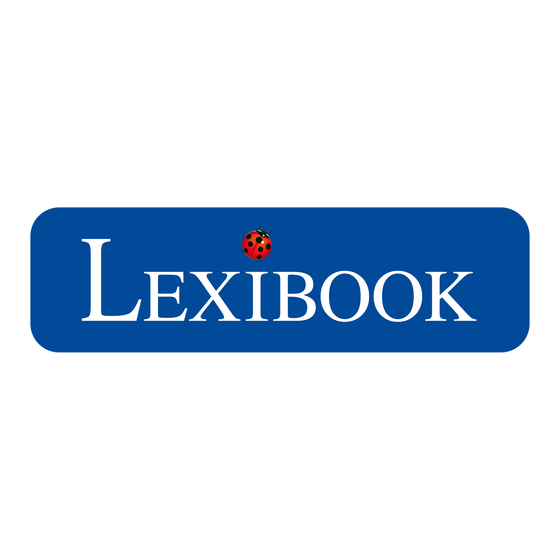
Advertisement
Available languages
Available languages
Quick Links
Educational bilingual laptop
Ordinateur éducatif bilingue
LCD SCREEN
KEYBOARD
When unpacking, ensure that the following elements are included:
1 x educational laptop 1 x mouse 1 x instruction manual
WARNING: All packaging materials, such as tape, plastic sheets, wire ties and tags are not part of this toy and should be discarded for your child's safety.
POWER SUPPLY
Your educational laptop computer is powered by 3 x 1.5V AA/LR6 batteries (included).
Installing batteries:
1.Using a screwdriver, open the battery door located under the device.
2.Insert 3 x 1.5V
AA/LR6 batteries observing the polarity markings inside the battery compartment.
3.Close the battery compartment and tighten the screw.
Non-rechargeable batteries are not to be recharged. Rechargeable batteries are to be removed from the toy before being charged. Rechargeable batteries are only to be
charged under adult supervision. Different types of batteries or new and used batteries are not to be mixed. Only batteries of the same or equivalent type as recommended are
to be used. Batteries are to be inserted with the correct polarity. Exhausted batteries are to be removed from the toy. The supply terminals are not to be short circuited. Do not
throw batteries into a fire. Remove the batteries if you are not going to use the game for a long period of time. Battery shall not be exposed to excessive heat such as sunshine,
fire or the like.
WARNING: Mal-function or loss of memory may be caused by strong frequency interference or electrostatic discharge. Should any abnormal function occur, remove the
batteries and insert them again.
DESCRIPTION OF FUNCTION KEYS
ACTIVITIES
HELP
CLOCK
VOLUME
LANGUAGE
CONTRAST
ON/OFF: Power Key. Note: The Laptop will switch off automatically in 3 minutes
in the absence of any key operation.
ACTIVITIES: Back to game selection Interface.
LANGUAGE: Shift English/Spanish.
VOL+ / VOL-: Sound volume adjustment keys.
CONTRAST+ / CONTRAST - : LCD contrast adjustment keys
Clock/ Music/Notes/Typing: Shortcut keys
GAMES DESCRIPTIONS
01. Learning Letters: Press any letter on the keyboard and the laptop will display and pronounce the letter.
02. Writing Letters: Press any letter on the keyboard and the laptop will display on the screen how to form the letter.
03. Small-Capital Letter: The laptop gives a letter at random. Press"↑" or "↓" key to select the relevant capital or small letter and press "Enter" key to answer.
04. Letter Test: The laptop randomly gives a letter. Find and press the matching letter in the keyboard.
05. Letter Completion: The laptop gives a line of letters at random (with one missing) and you are requested to complete the missing letter according to the alphabetical order.
06. Letter Ordering: The laptop gives 2 to 3 letters at random, use the keyboard to answer by alphabetical order and cancel if needed by pressing "Delete" key.
07. Learning Words: Press any letter on the keyboard. The laptop gives an example (Flash and pronunciation) of a word starting with this letter.
08. Word Spelling: Press any letter on the keyboard. The laptop gives an example of a word starting with this letter and teaches the spelling.
09. Find the Word: The laptop gives the flash of a word at random, press "←" or "→" key to select the corresponding word and press "Enter" key to confirm.
10. Find the Flash: The laptop gives a word at random, press "←" or "→" key to select the corresponding flash and press "Enter" key to confirm.
A3; Double sided
ON/OFF
MOUSE
JC595i1series
UNPACKING
1.5V AA OR LR6
NUMBER KEYS
ON/OFF
NOTES
DELETE
WRITE
ENTER
LEVEL
REPEAT
MUSIC
DIRECTIONAL KEYS
↑↓←→: Direction keys.
ENTER: Confirming key.
DELETE: Use it to delete character(s) entered.
REPEAT: Use it to repeat the previous pronunciation or repeat the question
LEVEL: Shift to another test level difficulty.
HELP: See the correct answer to current question.
11. Initial Letter Filling: An animation is displayed on the screen. Find the first letter of this word and answer with the keyboard.
12. Missing Letter: An animation is displayed on the screen. Find the missing letter of this word and answer with the keyboard.
13. Word Ordering: An animation is displayed on the screen. Put back the letters in the correct order by using"←" or "→" key and press "Enter" to confirm.
14. Word Correction: The laptop displays a flash at random and gives the corresponding word with only one incorrect letter. Correcting method: Press "←" or "→" key to move the cursor to the wrong letter and press
"Enter" to delete it (Press again "Enter" to cancel). Then use the keyboard to type the correct letter.
15. Word Test: The laptop displays a flash at random and gives the corresponding word which then disappears. Spell the word with the keyboard.
16. Learning Numbers: Press any number on the keyboard. The laptop pronounces it and demonstrates the quantity.
17. Writing Numbers: Press any number on the keyboard. The screen displays how to form the number.
18. Number Spelling: Press any number on the keyboard. The laptop teaches the spelling.
19. Number Test: A number is displayed on the screen and the laptop pronounces it. Find and press the matching number on the keyboard.
20. Counting Numbers: The laptop displays a number of shapes on the screen then starts to count. Press"↑" or "↓" key to get the correct quantity and press "Enter" to confirm.
21. Number Ordering: The laptop displays 2 to 3 numbers on the screen. Put them in ascending order thanks to the keyboard and cancel it by pressing "Delete" key.
22. Number Comparison: The laptop gives 2 numbers, requesting you to compare the size. Press "Direction key" to select the sign "> < =" and press "Enter" to confirm.
23. Icon Addition: Add the icons displayed on the top of the screen, and then press enter when the matching number of icons appears below the operation line.
24. Icon Subtraction: Subtract the icons displayed on the top of the screen, and then press "Enter" when the matching number of icons appears below the operation line.
25. Addition Test: Write the arithmetic addition result by using the keyboard.
26. Subtraction Test: Write the arithmetic subtraction result by using the keyboard.
27. Multiplication Test: Write the multiplication result by using the keyboard.
28. Division Test: Write the division result by using the keyboard.
29. Equation Completion: Type the missing number in the equation thanks to the keyboard.
30. Operational Sign: The laptop gives an equation, requesting you to select the correct operational sign. Press the "←" or"→" key to select the operational sign and press "Enter" to answer.
31. Mixed Operation (+-): Type the result of the operation (mixing additions and subtractions) with the numbers on the keyboard.
32. Mixed Operation (*/): Type the result of the operation (mixing multiplications and divisions) with the numbers on the keyboard.
33. Mixed Operation (+-*/): Type the result of the operation (mixing the 4 operations) with the numbers on the keyboard.
34. Counting Graphs: The Laptop gives a planar graph, requesting you to find out the number of given graphs. Press "↑"or "↓" to select and press "Enter" to answer.
35. Typing Game 1: Use the keyboard to type the letter displayed on screen. You have 7 seconds to do so in level 1, 5 seconds in level 2 and 3 seconds in level 3.
36. Typing Game 2: Use the keyboard to type the letters flashing up on the screen. You have to type them before they disappear to score as many points as possible.
37. Piano: Use the numbers keys to play the piano.
38. Musical Note Test: The laptop plays a musical note. Use the numbers keys to give the matching note.
ENGLISH
39. Play by Music: The laptop gives a music track, requesting you to play accordingly.
40. Music Box: Press any key to listen to one of the 8 melodies randomly. One key corresponds to one melody.
41. Play Randomly: Press the keys randomly to play the melody. One key corresponds to one note. Press "Enter" key to toggle between the music playing.
42. Number Memory Game: The laptop displays 3 to 4 numbers, which will disappear in 4 seconds. Memorize them before they disappear then press "Number key" to answer.
43. Graph Memory Game 1: The laptop displays 3 graphs, which will disappear in 4 seconds. Memorize them then press "←" or "→" key to select the correct graph, then press "Enter" to confirm.
44. Graph Memory Game 2: The laptop displays a graph, which will disappear after flickering for 3 times. Memorize it then Press "←" or "→" to select and press "Enter" key to confirm.
45. Number Matching: The Laptop displays many groups of numbers with two being same in the 4*2 cells, which will disappear in 5 seconds. Memorize them before they disappear. Press the directional keys to
move the cursor and press "Enter" key to reveal the matching pairs of numbers.
46. Graph Matching: The laptop displays many groups of graphs with two being same in the 4*2 cells, which will disappear in 5 seconds. Memorize them before they disappear. Press the directional keys to move the
cursor and press "Enter" key to reveal the matching pairs of icons.
47. Series fill up: The laptop gives an "Arithmetic progression" or "Geometric progression". Observe the rules and use the numbers keys to fill the blank case in the series.
48. Complementary Graph: The laptop displays a graph on the left at random, requesting you to select one graph on the right to complete the square by "↑" or "↓" key and press "Enter" to confirm.
49. Find the other half: Half a picture is displayed on the left of the screen. Complete the picture by pressing "↑" or "↓" key and press "Enter" to confirm.
50. Painting Board: Use the directional keys and the enter key to draw on the screen. Press "Delete" to clear the screen.
1.5V AA OR LR6
51. Catching Object: Use the directional keys to steer the cup to catch falling heart-shaped objects.
52. Master Archer: Press "↑" or "↓" to steer the archer and press enter to throw an arrow to burst the balloons.
53. Labyrinth: Use the directional keys to steer the icon out of the labyrinth.
1.5V AA OR LR6
54. Walking Plank Road: Use the directional keys so the moving character can follow the plank path.
55. Airplane Landing: Use the directional keys to land the plane on the base and to avoid obstacles.
56. Greedy Snake: Use the directional keys to steer the snake so he can eat as many objects as possible. The more he eats, the longer it becomes.
57. Fighting Airplane: Destroy the enemy aircraft to protect the earth. Press "←" or "→" key to move the airplane and press "Enter" key to fire.
58. Gopher Beating: Use the keys Q W E R for the first row and A S D F for the second row to beat the gophers when they appear on screen.
59. Stopwatch: Press "Enter" key to start timing. Press the "Enter" key again to stop timing. Press "Repeat" key to clear and restart.
60. Clock: The clock displays the current time of the laptop.
Time setting method: At the current mode, press "Enter" key to enter the time setting mode. Press "←"or "→" to toggle between setting the "Hour" and "Minute". Press "↑"or "↓" to set the time. Finally press "Enter"
to save and confirm. Note: Each time the battery is replaced, it is necessary to reset the time of the pad.
1. Do not collide with hard item.
2. Do not drop unit.
3. Do not dismantle the unit.
4. Do not leave unit in bright sunlight or any other direct source of heat.
5. Do not get the unit wet.
Protect the toy from humidity. Should it become wet, wipe it immediately. Do not expose it to direct sunlight, nor to a heat source. Do not allow it to fall. Do not attempt to disassemble it. To clean it, use a
slightly damp cloth, avoiding the use of any detergent product. In the event of malfunction, first try to change the batteries. If the problem persists, carefully read again the manual in order to verify that no
step has been omitted.
Note: Please keep this instruction manual, it contains important information.
This product is covered by our 2-year warranty for the European Union. For all warranty claims or after-sales service, you must contact your retailer, providing proof of purchase. Our warranty covers defects
in materials or workmanship attributable to the manufacturer, to the exclusion of any damage arising from the failure to observe the provisions contained in the user's manual or any improper intervention
with respect to the item (such as disassembly, exposure to heat or humidity...).
We recommend keeping the packaging for future reference. In a bid to continually improve our products, we reserve the right to change the colors and details of the product presented on the packaging.
WARNING! Not suitable for children under 3 years. Choking Hazard - Small parts.
Reference: JC595i1series
Designed and developed in Europe – Made in China, Shantou City
© Lexibook®
United Kingdom & Ireland
For after-sales service, please contact us at savcomfr@lexibook.com
www.lexibook.com
Environmental protection
Unwanted electrical appliances can be recycled and should not be discarded along with regular household waste! Please actively support the conservation of
resources and help protect the environment by returning this appliance to a collection centre (if available).
CARE SECTION
6. Clean unit with a soft damp cloth.
7. Do not use chemical solvents to clean unit.
8. Remove the batteries when not using unit for long periods of time.
9. Children must be accompanied by an adult to use this unit.
10. Don't throw the toys in fire for the batteries might be blasted.
MAINTENANCE AND WARRANTY
Follow us
@LexibookCom
Advertisement

Summary of Contents for LEXIBOOK JC595i1 Series
- Page 1 Designed and developed in Europe – Made in China, Shantou City LANGUAGE © Lexibook® Follow us @LexibookCom United Kingdom & Ireland For after-sales service, please contact us at savcomfr@lexibook.com www.lexibook.com CONTRAST REPEAT MUSIC DIRECTIONAL KEYS ON/OFF: Power Key. Note: The Laptop will switch off automatically in 3 minutes ↑↓←→: Direction keys.
- Page 2 Conçu et développé en Europe – Fabriqué en Chine ENTRÉE Tous les papiers VOLUME © Lexibook® sont recyclables NIVEAU Pour vos demandes concernant un problème SAV ou une réclamation, écrivez à savcomfr@lexibook.com LANGUE TOUCHES www.lexibook.com DIRECTIONNELLES Lexibook S.A. CONTRASTE RÉPÉTER...







