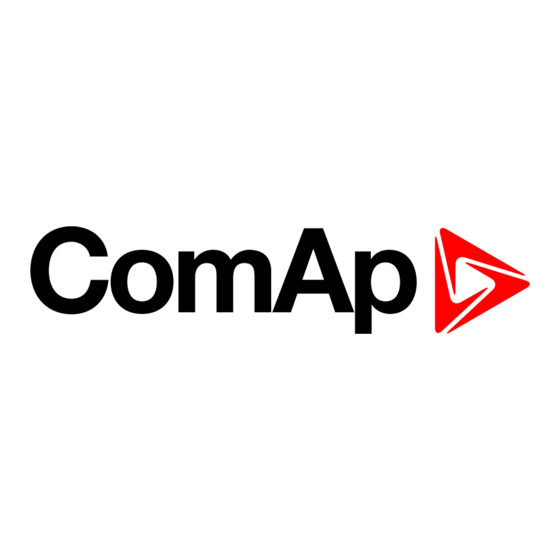
Table of Contents
Advertisement
Quick Links
InteliVision
18Touch
SW version 1.0
1 Document information
2 System overview
3 Technical data
4 Installation and wiring
5 Display Unit Settings
6 InteliVision 18Touch connection possibilities
7 Automatic SCADA start and connecting to the system
8 Creating a SCADA diagram
Copyright © 2018 ComAp a.s.
Written by ComAp a.s.
Prague, Czech Republic
ComAp a.s., U Uranie 1612/14a,
170 00 Prague 7, Czech Republic
Tel: +420 246 012 111
E-mail: info@comap-control.com, www.comap-control.com
18.5" display unit for ComAp
Global Guide
controllers
4
8
9
10
20
21
28
29
Advertisement
Table of Contents

Summary of Contents for ComAp InteliVision 18Touch
- Page 1 2 System overview 3 Technical data 4 Installation and wiring 5 Display Unit Settings 6 InteliVision 18Touch connection possibilities 7 Automatic SCADA start and connecting to the system 8 Creating a SCADA diagram Copyright © 2018 ComAp a.s. Written by ComAp a.s.
-
Page 2: Table Of Contents
4.7.2 COM2 Port 4.7.3 COM Port Mode 5 Display Unit Settings 5.1 Touchscreen settings 5.2 On-Screen Keyboard (OSK) settings 6 InteliVision 18Touch connection possibilities 6.1 IV18T connection to a Single gen-set 6.1.1 RS-232 connection 6.1.2 USB connection 6.1.3 Ethernet (direct) connection... - Page 3 6.2.3 Ethernet (Internet) connection via InternetBridge-NT 7 Automatic SCADA start and connecting to the system 8 Creating a SCADA diagram 8.1 Automatic SCADA generating 8.2 User-defined SCADA layout 8.2.1 Preparing SCADA archives 8.2.2 Creating SCADA on another PC InteliVision 18Touch 1.0 Global Guide...
-
Page 4: Document Information
Official version of the ComAp’s End User's Guide/Manual is the version published in English. ComAp reserves the right to update this End User's Guide/Manual at any time. ComAp does not assume any responsibility for its use outside of the scope of the Terms or the Conditions and the License Agreement. - Page 5 ComAp, but by following them the cyber-attacks can be considerably reduced and thereby to reduce the risk of damage. ComAp does not take any responsibility for the actions of persons responsible for cyber-attacks, nor for any damage caused by the cyber-attack. However, ComAp is...
-
Page 6: Certifications
Lead (Pb) < 0.1% or 1,000ppm, Mercury (Hg) < 0.1% or 1,000ppm, Cadmium (Cd) < 0.01% or 100ppm, Hexavalent Chromium (Cr6+) < 0.1% or 1,000ppm, Polybrominated biphenyls (PBB) < 0.1% or 1,000ppm, and Polybrominated diphenyl Ethers (PBDE) < 0.1% or 1,000ppm. InteliVision 18Touch 1.0 Global Guide... -
Page 7: Document History
IL-NT MRS15 InteliCompact Genset Controller for Gensets in Multiple Parallel Applications IC-NT MINT InteliLite New generation of the most advanced Auto Mains Failure (AMF) gen-set controller IL3AMF25BAA IG3200XXBAA InteliGen 200 New Generation of Parallel Gen-set Controller InteliVision 18Touch 1.0 Global Guide... -
Page 8: System Overview
6 back to Table of contents 2.1 General description The new InteliVision 18Touch is the natural successor to the InteliVision 17Touch. It is designed as an easy-to- use Windows based panel suitable for use with a wide range of ComAp controllers. InteliVision 18Touch features 18.5“... -
Page 9: Technical Data
Type (Projected Capacitive Mounting Panel/Wall/Stand/VESA100 Touch) Weight 8.2 kg Light 490.8 mm x 320.6 mm x 62.65 Transmission Dimension Anti-scratch 7H hardness Surface Operating system Windows Embedded Standard 7 6 back to Table of contents InteliVision 18Touch 1.0 Global Guide... -
Page 10: Installation And Wiring
4.1 Front panel description 4.2 Rear panel description 4.3 Dimensions drawings 4.4 Mounting 4.5 Power 4.6 Ethernet (LAN) Ports 4.7 COM Ports 6 back to Table of contents 4.1 Front panel description Image 4.1 Front panel overview InteliVision 18Touch 1.0 Global Guide... -
Page 11: Rear Panel Description
Press to power-on or power-off the panel PC. Backlight on/off Press to turn-on or turn-off the display Increase Brightness Press to increase brightness of the screen. Decrease Brightness Press to decrease brightness of the screen. InteliVision 18Touch 1.0 Global Guide... -
Page 12: Rear Bottom
COM1 / COM2 setting, and have 2.5kV isolated protection. Reset Button Press this button to restart the system. Used to connect an analog VGA monitor. 12-30 V DC Input Used to plug a DC power cord. InteliVision 18Touch 1.0 Global Guide... -
Page 13: Dimensions Drawings
4.3 Dimensions drawings Image 4.4 Dimensions of the InteliVision 18Touch 4.4 Mounting IV18T is designed to mount onto the panel. IV18T has an integrated mounting system. The recommended cutout size for panel mounting is 472,4 mm (width) x 302,2 mm (height). Insert IV18T into the cut area and from the rear side install the attached mounting clips and fix them with a screwdriver. -
Page 14: Power
IMPORTANT: Do NOT connect power between pins GND and DC- (IT WILL CAUSE UNREPAIRABLE DAMAGE OF THE DISPLAY UNIT). Table 4.1 shows the consumption of the InteliVision 18Touch measured on the two voltage level. The values was measured by the temperature of 20°C. -
Page 15: Ethernet (Lan) Ports
Definition LAN1M0P LAN1M0N LAN1M1P LAN1M2P LAN1M2N LAN1M1N LAN1M3P LAN1M3N Table 4.3 Pin description of LAN1 Port on InteliVision 18Touch Status Flashing yellow Data activity No activity Table 4.4 ACT / Status description table LINK Status Steady Green 1G network link... - Page 16 Definition LAN1M0P LAN1M0N LAN1M1P LAN1M2P LAN1M2N LAN1M1N LAN1M3P LAN1M3N Table 4.6 Pin description of LAN1 Port on InteliVision 18Touch Status Flashing yellow Data activity No activity Table 4.7 ACT / Status description table LINK Status Steady Green 1G network link...
-
Page 17: Com Ports
Reserve (Could be a +5V Power Pin) (Could be a +5V Power Pin) (Could be a +5V Power Pin) Image 4.5 Pin description of COM1 Port on InteliVision 18Touch 4.7.2 COM2 Port Connector type: DB-9 port, 9-pin D-Sub RS232 RS422... -
Page 18: Com Port Mode
(Could be a +12V Power (Could be a +12V Power Pin) (Could be a +12V Power Pin) Pin) Image 4.6 Pin description of COM2 Port on InteliVision 18Touch 4.7.3 COM Port Mode COM port mode can be changed using BIOS setup RS-232... - Page 19 Onboard Serial Port Mode Select this to change the serial port mode to RS232, RS422, RS485 or RS485 Auto. Terminal Resistor Enables or disables the terminal resistor. IMPORTANT: Only experinced user should do the BIOS changes. InteliVision 18Touch 1.0 Global Guide...
-
Page 20: Display Unit Settings
As the operating system Microsoft Windows Embedded Standard 7 is installed on the IV18T, you can use standard settings such as the screensaver (the ComAp Screensaver is preinstalled), power off the display or the whole unit after a set period of time, etc. -
Page 21: Intelivision 18Touch Connection Possibilities
6.1 IV18T connection to a Single gen-set 6.2 IV18T connection to a Multiple gen-set See chapter related products for more information about compatible ComAp controllers. 6 back to Table of contents 6.1 IV18T connection to a Single gen-set 6.1.1 RS-232 connection Image 6.1 Point to point RS-232 connection to the IV18T... -
Page 22: Usb Connection
(TCP/IP protocol-based network). Another possibility is establishing a connection through the internet network, but for this a public IP address is necessary (or AirGate ComAp technology without a need for a public IP address). The physical configuration of such a network can be a small Ethernet LAN or also through the internet. - Page 23 Note: Ethernet connection is available for all controllers mentioned in chapter related products via an external Bridge IB-NT (See the chapter Multiple Ethernet connection). You can also use IB-NT without the need for a public IP address (find details on our AirGate technology on our website www.comap-control.com) Using a web browser An Ethernet connection to the controller allows one to use any web browser for basic monitoring and configuration.
-
Page 24: Iv18T Connection To A Multiple Gen-Set
Open = terminator not connected, Closed = terminator connected CAN 120 Ohm Open = terminator not connected, Closed = terminator connected RS-232 / USB Open (USB Disable) / Closed (USB enabled) Table 6.4 I-LB+ settings InteliVision 18Touch 1.0 Global Guide... -
Page 25: Multiple Ethernet Connection
Ethernet cable. In addition it is also possible to monitor more than one controller in a site through a switch (TCP/IP protocol-based network). Another possibility is establishing a connection through the internet network, but for this a public IP address is necessary (or AirGate ComAp technology, see our website www.comap-control.com for more information). -
Page 26: Ethernet (Internet) Connection Via Internetbridge-Nt
The higher the number of controllers, the slower the system response time. It is also possible to interconnect IV18T and controllers locally via InternetBridge-NT as a local bridge from the Ethernet network to the CAN fieldbus or RS-485 interface. InteliVision 18Touch 1.0 Global Guide... - Page 27 Image 6.9 IB-NT connection example Note: For more information about setting the InternetBridge-NT, see IB-NT-1.0-Reference Guide.pdf, which can be downloaded from our website www.comap-control.com 6 back to InteliVision 18Touch connection possibilities InteliVision 18Touch 1.0 Global Guide...
-
Page 28: Automatic Scada Start And Connecting To The System
Note: You can easily secure your fullscreen SCADA by setting a password in the SCADA tab. Another setting in the same SCADA tab is Touch panel mode which opens the embedded alphanumeric InteliMonitor keyboard. For further information please see the InteliMonitor manual or help. InteliVision 18Touch 1.0 Global Guide... -
Page 29: Creating A Scada Diagram
Uncheck the box “Disable automatic rendering of single line diagram”. Image 8.1 Site properties Add all controllers available in the system and their properties. Image 8.2 Controllers settings Choose the connection type used for communication between the system and the IV18T. InteliVision 18Touch 1.0 Global Guide... - Page 30 Image 8.3 Connection settings Select Open connection A site diagram will be generated during the connection process. Image 8.4 Automatically generated SCADA diagram example InteliVision 18Touch 1.0 Global Guide...
-
Page 31: User-Defined Scada Layout
Site. Select Site properties and choose the appropriate options for your site topology. Enable the box “Disable automatic rendering of single line diagram”. Image 8.5 Site properties Add all controllers available in the system and their properties. InteliVision 18Touch 1.0 Global Guide... -
Page 32: Creating Scada On Another Pc
PC to get an exact copy of the site structure from the IV18T. You can then work offline with the stored archives. You can also connect your laptop to the system and save archives from controllers directly to your laptop. InteliVision 18Touch 1.0 Global Guide... - Page 33 Now you can test it. Switch to InteliMonitor and open proper .ast as Multi off-line. You can see your SCADA from Default.cwd. If not, right-click on the SCADA icon and select Refresh Test Link buttons. InteliVision 18Touch 1.0 Global Guide...
- Page 34 . Save the ZIP file to the flash disk, insert this flash disk into the IV18T and on the IV18T use Import site from file . Select the appropriate Connection type and connect. 6 back to Creating a SCADA diagram InteliVision 18Touch 1.0 Global Guide...




