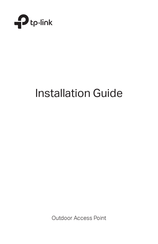User Manuals: TP-Link CPE710 Outdoor CPE
Manuals and User Guides for TP-Link CPE710 Outdoor CPE. We have 5 TP-Link CPE710 Outdoor CPE manuals available for free PDF download: User Manual, Installation Manual, How To Upgrade The Firmware
TP-Link CPE710 User Manual (141 pages)
Brand: TP-Link
|
Category: Wireless Access Point
|
Size: 2 MB
Table of Contents
Advertisement
TP-Link CPE710 Installation Manual (76 pages)
Outdoor Access Point
Brand: TP-Link
|
Category: Wireless Access Point
|
Size: 25 MB
Table of Contents
TP-Link CPE710 Installation Manual (28 pages)
Outdoor CPE
Brand: TP-Link
|
Category: Wireless Access Point
|
Size: 10 MB
Table of Contents
Advertisement
TP-Link CPE710 Installation Manual (21 pages)
Outdoor Access Point
Brand: TP-Link
|
Category: Wireless Access Point
|
Size: 6 MB
Table of Contents
TP-Link CPE710 How To Upgrade The Firmware (5 pages)
Brand: TP-Link
|
Category: Wireless Access Point
|
Size: 0 MB
Table of Contents
Advertisement