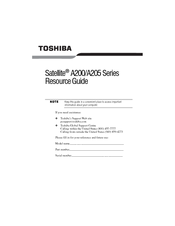Toshiba A200-ST2041 Manuals
Manuals and User Guides for Toshiba A200-ST2041. We have 4 Toshiba A200-ST2041 manuals available for free PDF download: User Manual, Resource Manual, Specifications
Advertisement
Toshiba A200-ST2041 User Manual (154 pages)
Toshiba Portable Personal Computer User's Manual
Table of Contents
Toshiba A200-ST2041 Resource Manual (52 pages)
Toshiba Satellite A200-0MD00X: Reference Guide
Table of Contents
Advertisement
Toshiba A200-ST2041 Specifications (8 pages)
Toshiba Satellite A200-ST2041: Specifications
Advertisement