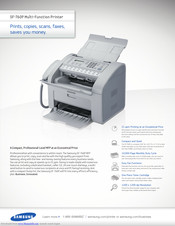Samsung SF-760P Monochrome Laser Printer Manuals
Manuals and User Guides for Samsung SF-760P Monochrome Laser Printer. We have 3 Samsung SF-760P Monochrome Laser Printer manuals available for free PDF download: User Manual, Specifications
Samsung SF-760P User Manual (224 pages)
SF-760P Fax Machine
Brand: Samsung
|
Category: All in One Printer
|
Size: 7 MB
Table of Contents
Advertisement
Samsung SF-760P Specifications (2 pages)
Prints, copies, scans, faxes
Brand: Samsung
|
Category: All in One Printer
|
Size: 0 MB
(Korean) Samsung SF-760P User Manual (2 pages)
SF-760P Fax Machine
Brand: Samsung
|
Category: Fax Machine
|
Size: 12 MB
Advertisement
Advertisement