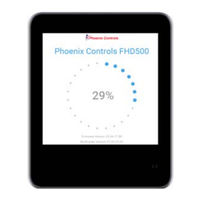Phoenix Controls FHD500 Manuals
Manuals and User Guides for Phoenix Controls FHD500. We have 1 Phoenix Controls FHD500 manual available for free PDF download: User Manual
Phoenix Controls FHD500 User Manual (76 pages)
Fume Hood Display
Brand: Phoenix Controls
|
Category: Monitor
|
Size: 3 MB
Table of Contents
Advertisement
Advertisement