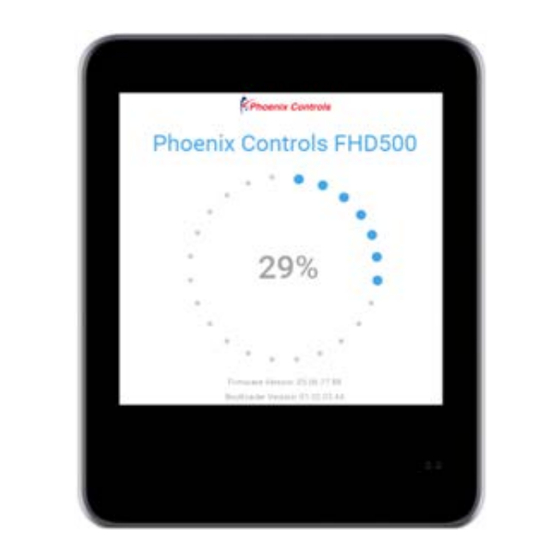
Table of Contents
Advertisement
Quick Links
Advertisement
Table of Contents

Summary of Contents for Phoenix Controls 500 Series
- Page 1 Fume Hood Display 500 Series (FHD500) User Guide...
- Page 2 The material in this document is for information purposes only and is subject to change with- out notice. Phoenix Controls assumes no responsibility for any errors or for consequential damages that may result from the use or misrepresentation of any of the material in this pub- lication.
- Page 4 For additional information and a listing of our global offices, please visit our website at www.phoenixcontrols.com or call (800) 340-0007. Phoenix Controls is a wholly owned subsidiary of Honeywell International, Inc. © 2024 Phoenix Controls MKT-0512 ECN-00045757 Rev.A 04.2024...
-
Page 5: Table Of Contents
FHD500 U UIDE Overview ..........1 Getting started with the FHD500 (first time/initial setup) . - Page 6 Hood Setup submenu ........... . . 48 MKT-0512 ECN-0045757 Rev.A 04/2024 ©2024 Phoenix Controls. Specifications subject to change without notice.
- Page 7 FHD500 U UIDE Alarms ..............48 Security .
- Page 8 Working in Phoenix Controls Device Manager ....61 Launching the Phoenix Controls Device Manager ..... . 61 Discovering an FHD500 device.
-
Page 9: Overview
First time/initial setup of the FHD500 Section 1. Overview The Phoenix Controls Fume Hood Display 500 Series (FHD500) is a hood-mounted display designed to show the current fume hood operating conditions, including face velocity, flow rate, occupancy state, alarm condi- tions and sash position. -
Page 10: Login Screens
When you start the FHD500 for the first time, the setup wizard allows you to set the 6-digit Administrator PIN code. The Administrator needs this code to access all the device menus and to change the PIN code for both the Administrator and the Operator. MKT-0512 ECN-00045757 Rev.A 04/2024 ©2024 Phoenix Controls. Specifications subject to change without notice. -
Page 11: Login Failure Screen
FHD500 U Getting started with the FHD500 (first time/initial setup) UIDE Forgotten PIN code screen After the setup wizard is finished and the Home screen is displayed, the Administrator must log in to the FHD500 Configuration menu. The Administrator sets up the Operator-level login (4-digit PIN) and the Operator-level menu functions for the device from the setup wizard. -
Page 12: Auto-Logout Message
A warning message notifies you that you have 10 seconds to cancel the logout until the FHD500 returns to the Home screen. To return to the menu system, you must swipe left on the screen and log in again. MKT-0512 ECN-00045757 Rev.A 04/2024 ©2024 Phoenix Controls. Specifications subject to change without notice. -
Page 13: Troubleshooting
3. Select the status screen, such as Device Information, Link / Comm Status, or Hood Status. The screen refreshes automatically as information is polled in realtime. Note: For additional assistance with setting up or using the FHD500, contact Phoenix Controls for support. Section 3. Setup Wizard The setup wizard guides you through setting up the FHD500 for the first time. -
Page 14: Wizard Steps
After you choose a language and continue to the next step in the wizard, all screen elements on the device, including the splash screen, immediately adjust to the new language. MKT-0512 ECN-00045757 Rev.A 04/2024 ©2024 Phoenix Controls. Specifications subject to change without notice. -
Page 15: Wizard Begin Screen
FHD500 U Setup Wizard UIDE Wizard steps 3.1.2 Wizard Begin screen The Wizard Begin screen alerts you that from this screen forward the FHD500 will operate in Wizard mode, where your progress is saved and you can exit the wizard by tapping the X in the upper right corner. If you leave the wizard at any time, you are returned to the Unconfigured screen. -
Page 16: Wizard Step: Communication/Linking
Note: This setting is not the same as Display Units, which are set later in the wizard (see Wizard step: Display Units on page 14). These BACnet units are for exported BACnet points only. MKT-0512 ECN-00045757 Rev.A 04/2024 ©2024 Phoenix Controls. Specifications subject to change without notice. -
Page 17: Bacnet Ip (Wifi)
FHD500 U Setup Wizard UIDE Wizard steps Setting up BACnet connections 1. Tap the BACnet Connections button. 2. Choose between WiFi BACnet over IP or BACnet MS/TP, and then tap the Next button in the upper right corner of the screen to continue. 3.1.4.1 BACnet IP (WiFi) To set up a WiFi connection: 1. - Page 18 If the network displays a lock icon, that network requires a login to join. For these networks, tapping Next displays the WiFi Password screen. Enter the password to log in, and then tap Join. MKT-0512 ECN-00045757 Rev.A 04/2024 ©2024 Phoenix Controls. Specifications subject to change without notice.
- Page 19 FHD500 U Setup Wizard UIDE Wizard steps The FHD500 attempts to connect to the network and notifies you if the device joined sucessfully. 7. If you tap Other on the network list, a screen is displayed that allows you to enter the SSID and Security type.
-
Page 20: Bacnet Ms/Tp
- Choose a MAC address from 1 to 127 or tap Auto for auto-addressing. - Baud Rate is automatically determined and not configurable. - Enter an APDU Timeout in milliseconds. MKT-0512 ECN-00045757 Rev.A 04/2024 ©2024 Phoenix Controls. Specifications subject to change without notice. -
Page 21: Wizard Step: Operator Setup
FHD500 U Setup Wizard UIDE Wizard steps 3. Tap Save in the upper right corner. 4. For these settings to take effect, you must reboot the device. A message appears that allows you to restart the device. Choose Restart (recommended if you made changes) or choose No if you are cycling the power on the device later. -
Page 22: Wizard Step: Display Units
BACnet units that you have selected, a message asks you if you want to change the BACnet units as well, so that the two sets of units match. MKT-0512 ECN-00045757 Rev.A 04/2024 ©2024 Phoenix Controls. Specifications subject to change without notice. -
Page 23: Wizard Step: Application Type
FHD500 U Setup Wizard UIDE Wizard steps 2. Tap Next to proceed to the next step in the wizard - the Application Type screen. 3.1.7 Wizard step: Application Type Choose the application for the FHD500 display. Based your selection, other settings are enabled or disabled. For example, choosing the VAV type allows the option to use a face velocity gauge display style, but the other applications cannot support displaying face velocity: •... -
Page 24: Wizard Step: Valve Pairing
When the scan is complete, a list of actuators is displayed. By default, only actuators that are not currently linked are displayed. 2. To include those actuators in the list, select the Show already-linked devices checkbox. Linked devices appear with a chain link icon. MKT-0512 ECN-00045757 Rev.A 04/2024 ©2024 Phoenix Controls. Specifications subject to change without notice. - Page 25 FHD500 U Setup Wizard UIDE Wizard steps 3. Select the row of the actuator that you want to link to, and then tap the Next button. To return to the Overview screen, tap the back (<) arrow. 4. Tapping Next displays a summary of the actuator that you selected. If the information is correct, tap Next to attempt the link, or tap the back arrow to return to the scanned list.
-
Page 26: Manual Entry Function
This screen is valid for VAV or Two-State applications only. 1. Tap the FV Normal field to enter a setpoint for normal operation in units of FPM (feet per minute) or MPS (meters per second). MKT-0512 ECN-00045757 Rev.A 04/2024 ©2024 Phoenix Controls. Specifications subject to change without notice. -
Page 27: Wizard Step: Sash Dimensions
FHD500 U Setup Wizard UIDE Wizard steps The FHD500 accepts input in the range of 1 to 250 FPM (.005 to 1.016 MPS). If the value entered is less than the FV Setback value, then the FV Setback value will lower to the FV Normal value, as Setback cannot be greater than Normal. -
Page 28: Wizard Step: Physical Hood Limits
Choose whether the switch activation is Direct Acting or Reverse Acting. 3.1.15 Wizard step: Min/Max Hood Flows This screen is valid for non-CVV applications (VAV, VAV Drive, and Two-State). MKT-0512 ECN-00045757 Rev.A 04/2024 ©2024 Phoenix Controls. Specifications subject to change without notice. -
Page 29: Wizard Step: Sash Opening Readings
FHD500 U Setup Wizard UIDE Wizard steps The Min/Max Hood Flows screen is where you enter hood air flows at minimum and maximum position. • Tap each field to enter the minimum and maximum flow in CFM (cubic feet per minute), LPS (liters per second), or M3HR (meters cubed per hour). -
Page 30: Wizard Step: Drive Commands
LPS (liters per second) or M3HR (meters cubed per hour). The following range of values is allowed: • -99 to 99 CFM • -0.503 to 0.503 LPS • -168 to 168 M3HR MKT-0512 ECN-00045757 Rev.A 04/2024 ©2024 Phoenix Controls. Specifications subject to change without notice. -
Page 31: Wizard Step: Constant Hood Flow
FHD500 U Setup Wizard UIDE Wizard steps 3.1.19 Wizard step: Constant Hood Flow This screen is valid for CVV applications only. The Constant Hood Flow screen is where you enter the setpoint for constant hood exhaust flow. Tap the text field to edit the flow offset in CFM (cubic feet per minute), LPS (liters per second) or M3HR (meters cubed per hour). -
Page 32: Wizard Complete
For information on configuring an alarm I/O, see I/O menu on page 50. 3.1.21 Wizard complete The final screen of the wizard informs you that all steps are complete. Tap the Done button to return to the Home screen. MKT-0512 ECN-00045757 Rev.A 04/2024 ©2024 Phoenix Controls. Specifications subject to change without notice. -
Page 33: Runtime Operation
FHD500 U Runtime operation UIDE Home screen overview The FHD500 is now configured, and ready to display accurate fume hood data. The Home screen is displayed when you restart the FHD500. You can run the wizard again by swiping left on the Home screen, logging in, then navigating to Administrator Menu >... -
Page 34: Home Screen Areas
FHD500 Configuration menu. Note: The Operator user is only valid if the Administrator set up the Oper- ator user during FHD500 setup. 4.1.2 Color scheme The FHD500 uses 3 color schemes to indicate the general operation status of the fume hood: MKT-0512 ECN-00045757 Rev.A 04/2024 ©2024 Phoenix Controls. Specifications subject to change without notice. -
Page 35: Administrator / Operator / Unauthorized User
From the FHD500 Configuration menu > Device Name, the Administrator or the Operator account can edit this value with a minimum length of 0 (blank) characters to a maximum length of 32 characters (alpha/ numeric/symbol). By default, this value is set to Phoenix Controls FHD500. MKT-0512 ECN-00045757 Rev.A 04/2024... -
Page 36: Center Display Area
4.3.2 Icon only If the display type is set to Icon Only, the center display area displays a sash icon: MKT-0512 ECN-00045757 Rev.A 04/2024 ©2024 Phoenix Controls. Specifications subject to change without notice. -
Page 37: Sash Icon States
FHD500 U Runtime operation UIDE Center Display area 4.3.3 Sash icon states If the display type is set to Gauge or Icon Only, the center display area displays a hood sash icon. The hood icon can display the following statuses: 4.3.4 Gauge display type If the display type is set to Gauge, the center display area displays face velocity on a gauge with bands for Nor-... -
Page 38: Alarm Conditions - Hiding Fv And Flow
4.4 Information display and Kiosk behavior There are 3 rows in the lower left corner of the FHD500 screen that display Occupancy, Status, and Kiosk information. MKT-0512 ECN-00045757 Rev.A 04/2024 ©2024 Phoenix Controls. Specifications subject to change without notice. -
Page 39: Occupancy State Display
FHD500 U Runtime operation UIDE Information display and Kiosk behavior 4.4.1 Occupancy state display The Occupancy state displays the word OCCUPIED if ZPS is enabled and the state becomes occupied. If the occupancy state is unoccupied, this area on the screen is empty and does not display a word. 4.4.2 Hood status display The Hood Status displays the current hood status in a large bold font. -
Page 40: Operating Mode And The Home Screen Display
Note: The ALARM mode is not considered a hood state, but goes into effect when an alarm bit is high. There are effectively ten operating modes: nine hood states + one alarm mode. MKT-0512 ECN-00045757 Rev.A 04/2024 ©2024 Phoenix Controls. Specifications subject to change without notice. -
Page 41: Hood Status - Normal
FHD500 U Runtime operation UIDE Operating mode and the Home screen display 4.5.1 Hood status - NORMAL Screen display item Description Background color Green Status text NORMAL Alarm icon Hidden - no alarm bits are high and no alarm sound is present. (If there is an alarm, the mode becomes ALARM mode.) Hood icons If the display style includes icon, the Hood icon is displayed with a sash in the... -
Page 42: Hood Status - Setback
Available for user to tap. Exhaust Override Available for user to tap. button Kiosk The area located in the lower left corner of the screen only displays sash posi- tion. MKT-0512 ECN-00045757 Rev.A 04/2024 ©2024 Phoenix Controls. Specifications subject to change without notice. -
Page 43: Hood Status - Hibernation
FHD500 U Runtime operation UIDE Operating mode and the Home screen display 4.5.3 Hood Status - HIBERNATION Screen display item Description Background color Blue Status text HIBERNATION Alarm icon Hidden - alarms are ignored and no alarm sound is present. Hood icon If the display style includes icon, the Hood icon is displayed as closed with the vent closed. -
Page 44: Hood Status - Exhaust Override (Local And Remote)
EMERGENCY EXHAUST. • For remotely-triggered Exhaust Override, the Kiosk area rotates between displaying EMERGENCY EXHAUST and REMOTE EMERGENCY. Other alarms are ignored. MKT-0512 ECN-00045757 Rev.A 04/2024 ©2024 Phoenix Controls. Specifications subject to change without notice. - Page 45 FHD500 U Runtime operation UIDE Operating mode and the Home screen display MKT-0512 ECN-00045757 Rev.A 04/2024...
-
Page 46: Hood Status - Failsafe
• The area located in the lower left corner of the screen displays HOOD IN FAIL-SAFE (you can rotate if two messages are used). • Exhaust button is not flashing and does not show the Cancel Exhaust icon. MKT-0512 ECN-00045757 Rev.A 04/2024 ©2024 Phoenix Controls. Specifications subject to change without notice. -
Page 47: Hood Status - Flow Override / Fv Override
FHD500 U Runtime operation UIDE Operating mode and the Home screen display 4.5.6 Hood Status - FLOW OVERRIDE / FV OVERRIDE Screen display item Description Background color Green Status text OVERRIDE Alarm icon Hidden - no alarm bits are high and no alarm sound is present. (If there was an alarm, the mode would become ALARM mode.) Hood icon If the display style includes icon, the Hood icon is displayed with the sash in the... -
Page 48: Hood Status - Unlinked
If the display style includes icon, the flashing alarm icon is displayed. Face velocity Hidden Flow Hidden Occ and sash position Hidden Hibernation icon Hidden Exhaust Override Hidden button Kiosk Hidden MKT-0512 ECN-00045757 Rev.A 04/2024 ©2024 Phoenix Controls. Specifications subject to change without notice. -
Page 49: Hood Status - In Alarm Mode
FHD500 U Runtime operation UIDE Operating mode and the Home screen display 4.5.8 Hood status - IN ALARM MODE Screen display item Description Background color Status text The text depends on each alarm type. Alarm icon Icon is displayed - user can tap to mute the alarm sound (Alarm State = Muted). -
Page 50: Emergency Exhaust Button
When the FHD500 enters local emergency exhaust mode, the button flashes and changes to an icon indicating that tapping the button again will end local emergency exhaust mode. MKT-0512 ECN-00045757 Rev.A 04/2024 ©2024 Phoenix Controls. Specifications subject to change without notice. -
Page 51: Hibernation Mode
FHD500 U FHD500 Configuration menu UIDE Hibernation mode Note: This mode is separate from remotely-triggered emergency exhaust mode, where the button will not flash, but is still available for you to send the unit into local emergency exhaust mode. 4.7 Hibernation mode To place the FHD500 display into Hibernation mode: 1. -
Page 52: How To Log Out
You can set Administrator and Operator privileges on the Configuration screen at Administrative Menu > Security > Operator Privileges. 5.2.2 Exiting the menu system Tap the top left arrow (<) to log out and return to the Home screen. MKT-0512 ECN-00045757 Rev.A 04/2024 ©2024 Phoenix Controls. Specifications subject to change without notice. -
Page 53: Administrator Menu
FHD500 U FHD500 Configuration menu UIDE Status submenu 5.2.3 Administrator menu The Administrator Menu is a submenu that is available only to the Administrator user and contains the config- uration screens. This menu displays a menu button to launch the setup wizard. The rest of the menu items are submenus, except for Reset To Default. -
Page 54: Device Information
The Hood Status screen displays information that is relevant to setting up the hood, including measurements, current hood status, command and feedback flows, and I/O signals. Drag vertically on the screen to scroll down for the full list of rows. MKT-0512 ECN-00045757 Rev.A 04/2024 ©2024 Phoenix Controls. Specifications subject to change without notice. -
Page 55: Communication Viewer Screen
FHD500 U FHD500 Configuration menu UIDE Status submenu When alarms occur, tap More to open the alarm details for additional alarm information. 5.3.4 Communication Viewer screen The communication viewer is designed to provide additional BLE and BACnet communication debugging information. You can start, pause, resume, and clear messages. Use the top font buttons to increase or decrease font size. -
Page 56: Administrator Menu
Alarm Output as a switch, and the scaling for an analog Hood Flow Output signal. 5.4.6 Display The Display submenu includes configuration for brightness, screen language, display units, and display style. MKT-0512 ECN-00045757 Rev.A 04/2024 ©2024 Phoenix Controls. Specifications subject to change without notice. -
Page 57: Reset To Default
FHD500 U FHD500 Configuration menu UIDE Hood Setup submenu 5.4.7 Reset To Default Tapping Yes resets all settings for the FHD500 back to the factory defaults. When the reset is complete, your FHD500 device will reboot. 5.4.8 Communication The Communication submenu is identical to the communication wizard step described in 3.1.4 Wizard step: Communication/Linking on page 8. -
Page 58: Min / Max Hood Flows
To see a full list of alarms, scroll down by swiping the screen vertically. At the top of the screen are two addi- tional buttons for enabling (the ✓ icon) and disabling (the Ø icon) all alarms. MKT-0512 ECN-00045757 Rev.A 04/2024 ©2024 Phoenix Controls. Specifications subject to change without notice. -
Page 59: Hood Flow Output
FHD500 U FHD500 Configuration menu UIDE Alarms submenu 5.6.4 Hood Flow Output Hood Flow Output is an analog output scaled in voltage to represent the current hood exhaust flow. Toggle the checkbox to enable, and then choose what voltages represent the Min Flow and Max Flow values. The limits are 0.000 V to 10.000 V. -
Page 60: Delay Time
Operator 4-digit PIN is not recognized. 5.8.3 Change Operator PIN If an Operator PIN has not been created before, you are prompted to create a new 4-digit PIN code. MKT-0512 ECN-00045757 Rev.A 04/2024 ©2024 Phoenix Controls. Specifications subject to change without notice. -
Page 61: Operator Privileges
FHD500 U FHD500 Configuration menu UIDE Display submenu However, if an Operator PIN code already exists, the screen will look slightly different. In this case, tap the text field, and then enter a new 4-digit PIN. In either case, you must enter the new PIN code twice for the PIN code to change. A popup confirms success or displays an error message if the two entries do not match. -
Page 62: Language
Select the face velocity setpoint and how long to stay in override mode, and then tap Start. The allowed face velocity setpoint range is 1 to 250 FPM. A timer in the lower part of the screen indicates how much time is left in override mode. MKT-0512 ECN-00045757 Rev.A 04/2024 ©2024 Phoenix Controls. Specifications subject to change without notice. -
Page 63: Override Flow
Section 6. FHD500 and Niagara Workbench / Phoenix Controls Workbench The following sections describe the entire setup process for integrating a Phoenix Controls FHD500 with either the Niagara or Phoenix Controls Workbench. There are two ways to connect to the FHD500: •... -
Page 64: Wifi Laptop Communication Setup
Phoenix Controls Device Manager view of Workbench. You can also update the firmware by clicking the Firmware button in the Phoenix Controls Device Manager, however transmitting data through MS/TP is marginally slower than transmitting data through WiFi. -
Page 65: Connecting The Fhd500 Through Wifi
FHD500 U FHD500 and Niagara Workbench / Phoenix Controls Workbench UIDE Connecting the FHD500 through WiFi 6.2 Connecting the FHD500 through WiFi 1. After you turn on the mobile hotspot, swipe left on your FHD500 screen to log in to the configuration screens. -
Page 66: Setting Up A Niagara Station For The Fhd500
6.3 Setting up a Niagara station for the FHD500 1. Make sure that you installed Phoenix Controls Workbench version 5 or later and that the Niagara service is running. 2. Launch Phoenix Controls Workbench and create a new station or open an existing station. You should use the Phoenix Controls Station Template if you are creating a new station. -
Page 67: Setting Up The Bacnet Network
FHD500 U FHD500 and Niagara Workbench / Phoenix Controls Workbench UIDE Setting up the BACnet network 6.4 Setting up the BACnet network 1. If the station does not contain a BACnet network yet, drag a BacnetNetwork from the bacnet palette to the Drivers folder of your station. - Page 68 - For WiFi, select Microsoft Wi-Fi Direct Virtual Adapter. - For MS/TP, select a BACnet interface card. 6. Click the Save button, which populates the IP Address field. MKT-0512 ECN-00045757 Rev.A 04/2024 ©2024 Phoenix Controls. Specifications subject to change without notice.
-
Page 69: Working In Phoenix Controls Device Manager
The Phoenix Controls Device Manager is the default view shown. The action buttons at the bottom of the window become enabled depending on which devices are selected. For example, the Add button is only enabled if a newly discovered device has been selected. -
Page 70: Discovering An Fhd500 Device
2. Discovered devices are listed in the upper panel of the window. If no devices are discovered, try rebooting the FHD500 device and reconnecting the device to the laptop’s mobile hotspot MKT-0512 ECN-00045757 Rev.A 04/2024 ©2024 Phoenix Controls. Specifications subject to change without notice. - Page 71 FHD500 U Working in Phoenix Controls Device Manager UIDE Discovering an FHD500 device 3. Selecting one or more discovered devices enables the Add and Match buttons, allowing you to add the device(s) to the station as new devices or matched to existing FHD500 devices.
-
Page 72: Adding A New (Undiscovered) Fhd500 Device To Pc Device Manager
You can create a new FHD500 device using one of the following methods: • Click the New button from the Phoenix Controls Device Manager and select FHDDevice type. • Drag an FHD500 from the CSCP palette to either the BacnetNetwork or any PhoenixFolder under the BacnetNetwork. -
Page 73: Downloading The Fhd500 Firmware (Pc Device Manager)
Downloading the FHD500 firmware (Phoenix Controls Device Manager) 7.4 Downloading the FHD500 firmware (Phoenix Controls Device Manager) To download firmware to the FHD500, the firmware must be discovered from the Phoenix Controls Device Manager (see the section 7.2 Discovering an FHD500 device): 1. -
Page 74: Customizing Your Phoenix Controls Device Manager View
Information screen on the FHD500 display. 7.5 Customizing your Phoenix Controls Device Manager view The Phoenix Controls Device Manager default view displays all BACnet devices and BACnet device folders based on the navigation tree location that the manager was launched from. - Page 75 Working in Phoenix Controls Device Manager UIDE Customizing your Phoenix Controls Device Manager view Viewing/hiding columns in Workbench To hide a column or to choose from the full list of available columns, click the Table icon in the upper right corner and select or deselect the column names: MKT-0512 ECN-00045757 Rev.A 04/2024...
- Page 76 By default, the full hierarchy below the object selected in the navigation tree is displayed. If you only want to view objects in the current level of the navigation tree, click Manager in the top menu bar and uncheck All Descendants. MKT-0512 ECN-00045757 Rev.A 04/2024 ©2024 Phoenix Controls. Specifications subject to change without notice.
Need help?
Do you have a question about the 500 Series and is the answer not in the manual?
Questions and answers