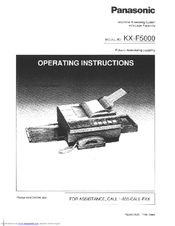Panasonic KX-F5000 Manuals
Manuals and User Guides for Panasonic KX-F5000. We have 1 Panasonic KX-F5000 manual available for free PDF download: Operating Instructions Manual
Panasonic KX-F5000 Operating Instructions Manual (149 pages)
Telephone Answering System with Facsimile
Brand: Panasonic
|
Category: Fax Machine
|
Size: 4 MB
Table of Contents
Advertisement