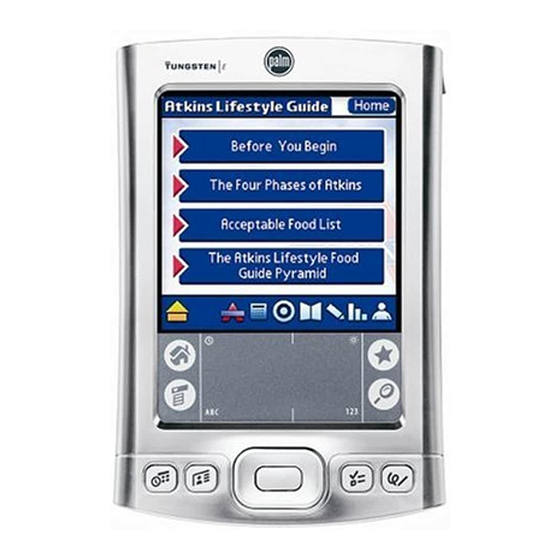
Palm Tungsten Tungsten E Manuals
Manuals and User Guides for Palm Tungsten Tungsten E. We have 2 Palm Tungsten Tungsten E manuals available for free PDF download: Handbook, Start Here
Palm Tungsten Tungsten E Handbook (318 pages)
Palm Tungsten Tungsten E: User Guide
Table of Contents
Advertisement
Palm Tungsten Tungsten E Start Here (2 pages)
Palm Tungsten Tungsten E: Quick Start
Table of Contents
Advertisement

