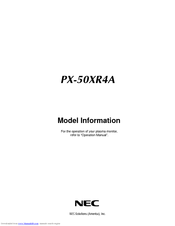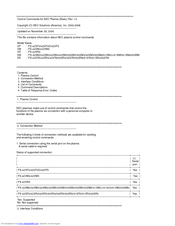User Manuals: NEC 50XR4 Plasma TV Display
Manuals and User Guides for NEC 50XR4 Plasma TV Display. We have 7 NEC 50XR4 Plasma TV Display manuals available for free PDF download: User Manual, Operation Manual, Supplementary Manual, Installation Manual, Brochure, Specifications
Advertisement
NEC 50XR4 Operation Manual (36 pages)
NEC Enhanced split screen Model Operation Manual
Brand: NEC
|
Category: Flat Panel TV
|
Size: 0 MB
Table of Contents
Advertisement
NEC 50XR4 Supplementary Manual (1 page)
PC Control Connectors and Cables for NEC Plasma and Projectors
Brand: NEC
|
Category: Cables and connectors
|
Size: 0 MB
Table of Contents
NEC 50XR4 Specifications (2 pages)
Showcase Series Home Entertainment Plasma Displays
Advertisement