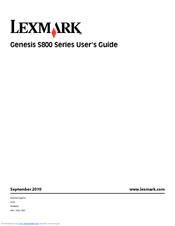Lexmark 50C0000 Manuals
Manuals and User Guides for Lexmark 50C0000. We have 1 Lexmark 50C0000 manual available for free PDF download: User Manual
Lexmark 50C0000 User Manual (197 pages)
Lexmark S815: User Guide
Brand: Lexmark
|
Category: All in One Printer
|
Size: 2 MB
Table of Contents
Advertisement