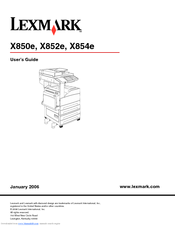Lexmark 15R0468 - XM852e Multifunction Printer-Scanner-Copier-Fax Manuals
Manuals and User Guides for Lexmark 15R0468 - XM852e Multifunction Printer-Scanner-Copier-Fax. We have 1 Lexmark 15R0468 - XM852e Multifunction Printer-Scanner-Copier-Fax manual available for free PDF download: User Manual
Lexmark 15R0468 - XM852e Multifunction Printer-Scanner-Copier-Fax User Manual (162 pages)
Lexmark X850E: User Guide
Brand: Lexmark
|
Category: All in One Printer
|
Size: 4 MB
Table of Contents
Advertisement