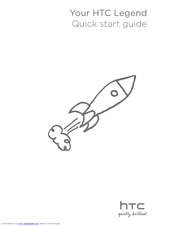HTC HTC Desire X Manuals
Manuals and User Guides for HTC HTC Desire X. We have 8 HTC HTC Desire X manuals available for free PDF download: User Manual, Quick Start Manual, New Features Manual
htc HTC Desire X User Manual (297 pages)
Brand: htc
|
Category: Cell Phone
|
Size: 4 MB
Table of Contents
-
-
Basics
21-
Your Phone22
-
Front Panel22
-
Back Panel24
-
Bottom Panel25
-
Top Panel25
-
Left Panel26
-
-
-
Back Cover27
-
Storage Card28
-
Battery29
-
-
Home Screen37
-
-
Phone Calls
60-
Making Calls60
-
-
People
74-
About People74
-
-
-
Keyboard
88 -
Messages
94 -
-
Using HTC Sync112
-
Social
120 -
Email
136-
Mail147
-
Calendar
156-
About Calendar156
-
-
Month View160
-
Week View162
-
-
-
-
Using Desk Clock172
-
-
Setting an Alarm177
-
Alarm Volume178
-
Checking Weather179
-
Internet
183-
Data Connection183
-
-
Wi-Fi Hotspot200
-
-
Bluetooth
202-
Using Bluetooth202
-
-
Camera
210-
Camera Basics210
-
Zooming213
-
Taking a Photo214
-
Face Detection216
-
Camera Settings217
-
White Balance218
-
Shutter Sound220
-
-
Gallery
222-
Cropping a Photo228
-
Playing Music234
-
-
Viewing a Pdf259
-
Using Flashlight268
-
Security276
-
Settings278
-
Managing Memory285
-
People Widget294
-
Email295
-
Phone295
-
Gallery296
-
Advertisement
HTC HTC Desire X User Manual (211 pages)
HTC Desire: User Guide
Brand: HTC
|
Category: Cell Phone
|
Size: 6 MB
Table of Contents
-
Contents7
-
Contents9
-
Basics12
-
Your Phone12
-
Front Panel12
-
Back Panel13
-
Top Panel14
-
Left Panel14
-
Bottom Panel15
-
-
-
Back Cover16
-
SIM Card17
-
Storage Card17
-
Battery18
-
-
Home Screen24
-
Making Calls43
-
Phone Calls43
-
About People54
-
People54
-
-
Keyboard64
-
Messages69
-
Social86
-
Email98
-
-
Mail105
-
About Calendar110
-
Calendar110
-
-
Month View112
-
Week View113
-
-
Using Desk Clock121
-
Checking Weather126
-
Data Connection128
-
Internet128
-
Wi-Fi129
-
-
Going to a Web134
-
Bluetooth142
-
Using Bluetooth142
HTC HTC Desire X User Manual (195 pages)
Brand: HTC
|
Category: Cell Phone
|
Size: 3 MB
Table of Contents
-
Unboxing
8 -
-
Sleep Mode27
-
Camera
34 -
-
Phone Calls
47-
Call History52
-
Home Dialing54
-
Messages
55 -
-
Storage
85 -
-
-
People
101-
Contact Groups106
-
Deleting Groups107
Advertisement
HTC HTC Desire X User Manual (181 pages)
Brand: HTC
|
Category: Cell Phone
|
Size: 3 MB
Table of Contents
-
Unboxing
8 -
-
Home Screen17
-
Sleep Mode24
-
Camera
34 -
-
Phone Calls
46-
Call History52
-
Home Dialing53
-
Messages
54 -
People
80 -
Social
88 -
Email
91 -
Calendar
99 -
HTC Car
110
HTC HTC Desire X Quick Start Manual (50 pages)
HTC Desire
Brand: HTC
|
Category: Cell Phone
|
Size: 2 MB
Table of Contents
-
English
3-
HTC Sense10
-
Back It up21
-
Français
27-
HTC Sense35
-
Sauvegarde46
HTC HTC Desire X Quick Start Manual (26 pages)
Brand: HTC
|
Category: Cell Phone
|
Size: 1 MB
Table of Contents
-
HTC Sense11
HTC HTC Desire X Quick Start Manual (24 pages)
Quick Start Guide
Brand: HTC
|
Category: Cell Phone
|
Size: 0 MB
Table of Contents
-
HTC Sense11
-
Back It up21
HTC HTC Desire X New Features Manual (14 pages)
New Features Guide (Android 2.2)
Brand: HTC
|
Category: Cell Phone
|
Size: 0 MB
Table of Contents
Advertisement