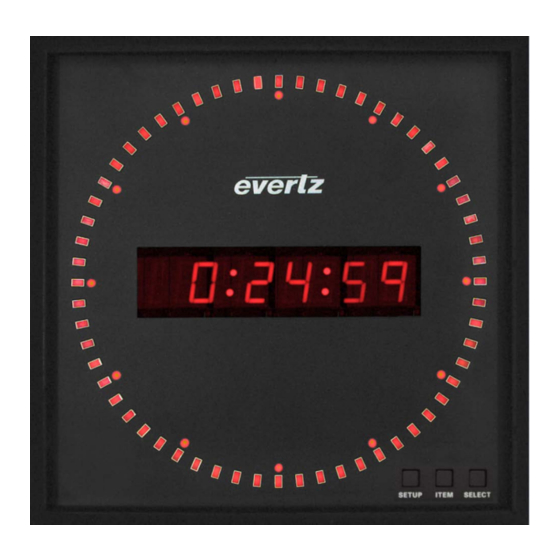
evertz 1275T Series Digital Clock Display Manuals
Manuals and User Guides for evertz 1275T Series Digital Clock Display. We have 1 evertz 1275T Series Digital Clock Display manual available for free PDF download: User Manual
Advertisement
