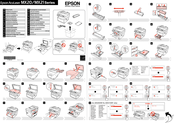Epson AcuLaser MX20 Series Manuals
Manuals and User Guides for Epson AcuLaser MX20 Series. We have 2 Epson AcuLaser MX20 Series manuals available for free PDF download: User Manual, Setup Manual
Advertisement