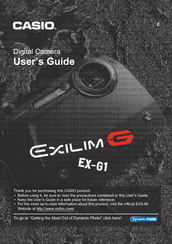Casio EXILIM G MA0910-A 1170 Camera Manuals
Manuals and User Guides for Casio EXILIM G MA0910-A 1170 Camera. We have 1 Casio EXILIM G MA0910-A 1170 Camera manual available for free PDF download: User Manual
Casio EXILIM G MA0910-A 1170 User Manual (193 pages)
Casio Digital Camera User's Guide
Brand: Casio
|
Category: Digital Camera
|
Size: 5 MB
Table of Contents
Advertisement