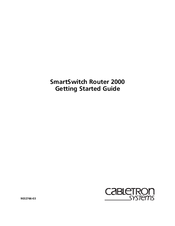User Manuals: Cabletron Systems 2000 Network Router
Manuals and User Guides for Cabletron Systems 2000 Network Router. We have 3 Cabletron Systems 2000 Network Router manuals available for free PDF download: User Manual, Getting Started Manual
Cabletron Systems 2000 User Manual (196 pages)
Cabletron Systems User's Guide Hub/Switch 2000
Brand: Cabletron Systems
|
Category: Software
|
Size: 1 MB
Table of Contents
Advertisement
Cabletron Systems 2000 User Manual (150 pages)
2314
Brand: Cabletron Systems
|
Category: Switch
|
Size: 1 MB
Table of Contents
Cabletron Systems 2000 Getting Started Manual (92 pages)
SmartSwitch Router
Brand: Cabletron Systems
|
Category: Network Router
|
Size: 1 MB
Table of Contents
Advertisement
Advertisement
Related Products
- Cabletron Systems SmartSwitch 2000 2M46-04R
- Cabletron Systems SmartSwitch 2000 2M46-04RDC
- Cabletron Systems 2208
- Cabletron Systems 2H22-08R
- Cabletron Systems 2H33-37R
- Cabletron Systems Spectrum 2E42-27
- Cabletron Systems MicroMMAC 24T MICROMMAC-
- Cabletron Systems STH 24 STH-24
- Cabletron Systems TRFMIM 28 TRFMIM-28
- Cabletron Systems SmartSwitch 2200 2E48-27R