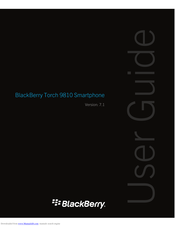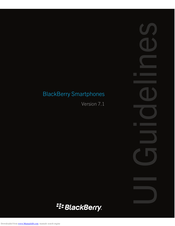Blackberry Torch 9810 Manuals
Manuals and User Guides for Blackberry Torch 9810. We have 5 Blackberry Torch 9810 manuals available for free PDF download: User Manual, Ui Manuallines, Safety And Product Information, Specifications
BlackBerry Torch 9810 User Manual (374 pages)
BlackBerry Smartphone User guide
Brand: BlackBerry
|
Category: Cell Phone
|
Size: 16 MB
Table of Contents
-
-
Phone Icons21
-
Popular Tips32
-
Phone64
-
-
Phone Basics65
-
Make a Call65
-
Speed Dial70
-
Call Logs76
-
Voice Mail82
-
-
Messages91
-
-
Google Mail106
-
Text Messages108
-
Pin Messages112
-
Contact Cards116
-
How To: Files133
-
Media141
-
How To: Media141
-
Sort Media Files144
-
Video Camera149
-
Record a Video150
-
Take a Picture152
-
Voice Notes157
-
Browser166
-
How To: Browser166
-
Browser Basics167
-
Browser Options172
-
Browser Security175
-
Browser Push177
-
Rss Feeds178
-
-
Tips: Browser179
-
Calendar182
-
How To: Calendar182
-
Calendar Basics184
-
Switch Calendars185
-
Calendar Options188
-
Tips: Calendar191
-
Contacts194
-
How To: Contacts194
-
How To: Clock205
-
Clock205
-
Tasks and Memos210
-
About Categories214
-
Typing216
-
How To: Typing216
-
Spelling Checker224
-
Keyboard227
-
How To: Keyboard227
-
Language231
-
How To: Language231
-
Screen Display234
-
GPS Technology241
-
Compass244
-
How To: Compass244
-
Maps246
-
How To: Maps246
-
Applications253
-
Blackberry ID259
-
Mobile Network265
-
Error Messages271
-
Wi-Fi Technology272
-
Media Server297
-
Search314
-
How To: Search314
-
Security320
-
How To: Security320
-
Password Keeper325
-
Sim Card329
-
Memory Cleaning329
-
About Pgp Keys331
-
Key Store340
-
Smart Cards342
-
Vpn Settings346
-
Synchronization356
-
Calculator367
-
Glossary368
-
Legal Notice370
Advertisement
BlackBerry Torch 9810 User Manual (370 pages)
Brand: BlackBerry
|
Category: Cell Phone
|
Size: 17 MB
Table of Contents
-
-
Flashing Led13
-
Phone Icons18
-
Camera Icons18
-
Video Camera19
-
-
Popular Tips26
-
Phone54
-
-
Make a Call55
-
Speed Dial59
-
Call Logs64
-
Voice Mail70
-
-
Tips: Phone71
-
Messages80
-
Email84
-
Text Messages102
-
PIN Messages112
-
Attachments116
-
Contact Cards118
-
How To: Files131
-
Tips: Files137
-
Media140
-
How To: Media141
-
Tips: Media156
-
Browser165
-
How To: Browser165
-
Browser Basics166
-
Browser Options170
-
Browser Security173
-
Browser Push175
-
Tips: Browser176
-
Calendar180
-
How To: Calendar181
-
Tips: Calendar189
-
Contacts192
-
How To: Contacts193
-
Clock203
-
How To: Clock204
-
Tasks and Memos209
-
About Categories212
-
Typing214
-
How To: Typing214
-
Tips: Typing222
-
Keyboard227
-
How To: Keyboard227
-
Language231
-
How To: Language231
-
Screen Display234
-
GPS Technology240
-
Compass243
-
How To: Compass243
-
Maps246
-
How To: Maps246
-
Tips: Maps249
-
Applications252
-
Mobile Network264
-
Wi-Fi Technology271
-
Search310
-
How To: Search310
-
Tips: Search313
-
SIM Card315
-
How To: SIM Card315
-
Security318
-
How To: Security320
-
Password Keeper323
-
Memory Cleaning326
-
About Pgp Keys327
-
Key Store336
-
Smart Cards338
-
Vpn Settings341
-
-
Tips: Security346
-
Synchronization351
-
Calculator360
-
Legal Notice366
Blackberry Torch 9810 Ui Manuallines (100 pages)
Brand: Blackberry
|
Category: Cell Phone
|
Size: 7 MB
Table of Contents
-
-
4 Strategies
34 -
-
Dialog Boxes56
-
-
Full Menus68
-
Submenus71
-
Pop-Up Menus73
-
Toolbars74
-
-
Text Fields76
-
Labels76
-
Text Fields77
-
Search78
-
-
-
Check Boxes81
-
Pickers84
-
Spin Boxes85
-
Tree Views86
-
-
Buttons87
Advertisement
BlackBerry Torch 9810 Safety And Product Information (50 pages)
BlackBerry Torch 9810 Smartphone
Brand: BlackBerry
|
Category: Cell Phone
|
Size: 1 MB
Table of Contents
-
-
Accessories14
-
Magnetometer15
-
Media15
-
Antenna16
-
-
Legal Notice
45
Blackberry Torch 9810 Specifications (1 page)
Blackberry Torch 9810: Specifications
Brand: Blackberry
|
Category: Cell Phone
|
Size: 8 MB
Advertisement
Related Products
- Blackberry Torch 9800
- Blackberry Torch 9850
- Blackberry Torch 9860
- Blackberry TOUR 9630 - 256 MB - Verizon Wireless
- Blackberry Tilt
- BLACKBERRY TOUR 9630 - LEARN MORE
- Blackberry TWITTER FOR BLACKBERRY SMARTPHONES - V1.0
- Blackberry Bold Touch 9900
- Blackberry Bold Touch 9930
- Blackberry T-MOBILE CURVE 8900