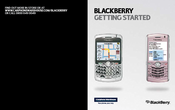Blackberry 8110 - Pearl - AT&T Manuals
Manuals and User Guides for Blackberry 8110 - Pearl - AT&T. We have 8 Blackberry 8110 - Pearl - AT&T manuals available for free PDF download: User Manual, Getting Started Manual, Safety And Product Information, Tips And Tricks, Datasheet
Blackberry 8110 - Pearl - AT&T User Manual (288 pages)
BlackBerry Smartphone User Guide
Brand: Blackberry
|
Category: Cell Phone
|
Size: 1 MB
Table of Contents
Advertisement
BlackBerry 8110 - Pearl - AT&T User Manual (287 pages)
BlackBerry Smartphone User guide
Brand: BlackBerry
|
Category: Cell Phone
|
Size: 1 MB
Table of Contents
Blackberry 8110 - Pearl - AT&T Getting Started Manual (54 pages)
Brand: Blackberry
|
Category: Cell Phone
|
Size: 10 MB
Table of Contents
Advertisement
Blackberry 8110 - Pearl - AT&T Getting Started Manual (50 pages)
Blackberry Pearl 8110: Quick Start
Brand: Blackberry
|
Category: Cell Phone
|
Size: 2 MB
Table of Contents
Blackberry 8110 - Pearl - AT&T Safety And Product Information (29 pages)
Blackberry Pearl 8110: Supplementary Guide
Brand: Blackberry
|
Category: Cell Phone
|
Size: 0 MB
Table of Contents
Blackberry 8110 - Pearl - AT&T Getting Started Manual (10 pages)
Brand: Blackberry
|
Category: Cell Phone
|
Size: 0 MB
Table of Contents
Blackberry 8110 - Pearl - AT&T Tips And Tricks (4 pages)
Brand: Blackberry
|
Category: Cell Phone
|
Size: 2 MB
Table of Contents
BLACKBERRY 8110 - Pearl - AT&T Datasheet (2 pages)
Brand: BLACKBERRY
|
Category: Cell Phone
|
Size: 0 MB
Advertisement
Related Products
- Blackberry 8100 - Pearl - T-Mobile
- Blackberry 8120 - Pearl - GSM
- BLACKBERRY 8100 SMARTPHONE
- Blackberry 8320 - Curve - GSM
- Blackberry 8330 - Curve - Sprint Nextel
- Blackberry Sprint 8730e
- Blackberry Vodafone 8700v
- Blackberry 8700 Series
- BLACKBERRY 8700G - GETTING STARTED GUIDE FROM T-MOBILE (USA)
- BLACKBERRY 8707 - VERSION 4.1