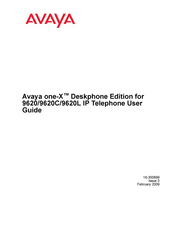Avaya one-X 9620 Manuals
Manuals and User Guides for Avaya one-X 9620. We have 4 Avaya one-X 9620 manuals available for free PDF download: User Manual, Quick Reference, Quick Reference Manual
Advertisement
Advertisement
Avaya one-X 9620 Quick Reference (4 pages)
Deskphone Edition
Advertisement