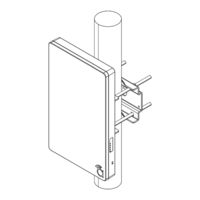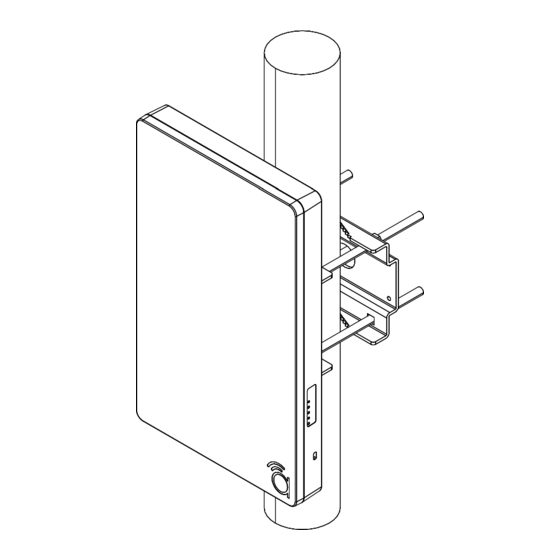
araknis AN-700-AP-I-AC Access Point Manuals
Manuals and User Guides for araknis AN-700-AP-I-AC Access Point. We have 2 araknis AN-700-AP-I-AC Access Point manuals available for free PDF download: Product Manual, Quick Start Manual
araknis AN-700-AP-I-AC Product Manual (100 pages)
Brand: araknis
|
Category: Wireless Access Point
|
Size: 6 MB
Table of Contents
Advertisement
araknis AN-700-AP-I-AC Quick Start Manual (25 pages)
OUTDOOR WIRELESS ACCESS POINT
Brand: araknis
|
Category: Wireless Access Point
|
Size: 7 MB
Table of Contents
Advertisement