Table of Contents
Advertisement
Advertisement
Table of Contents

Summary of Contents for araknis AN-700-AP-I-AC
- Page 1 OUTDOOR WIRELESS ACCESS POINT Quick Start Guide AN-700-AP-O-AC...
-
Page 3: Federal Communication Commission Interference Statement
Araknis Networks Outdoor Wireless Access Point Quick Start Guide Federal Communication Commission Interference Statement This equipment has been tested and found to comply with the limits for a Class B digital device, pursuant to Part 15 of the FCC Rules. These limits are designed to provide reasonable protection against harmful interference in a residential installation. -
Page 4: Industry Canada Statement
Araknis Networks Outdoor Wireless Access Point Quick Start Guide FCC Warning, Continued IMPORTANT NOTE: FCC Radiation Exposure Statement: This equipment complies with FCC radiation exposure limits set forth for an uncontrolled environment. This equipment should be installed and operated with minimum distance 30cm between the radiator & your body. - Page 5 Araknis Networks Outdoor Wireless Access Point Quick Start Guide Industry Canada Statement, Continued Avertissement: (i) les dispositifs fonctionnant dans la bande 5150-5250 MHz sont réservés uniquement pour une utilisation à l’intérieur afin de réduire les risques de brouillage préjudiciable aux systèmes de satellites mobiles utilisant les mêmes canaux;...
- Page 6 Quick Start Guide Welcome to Araknis Networks™ Thank you for choosing an Araknis™ Outdoor Wireless Access Point (WAP). With sleek, unobtrusive housings, extensive features, unique easy setup, and convenient PoE power, these products are ideal for use in both residential and commercial applications.
- Page 7 Araknis Networks Outdoor Wireless Access Point Quick Start Guide Step 1: Unbox Wireless Access Mounting Bracket Inner Foam Bracket Point (WAP) Cable Inserts (2*) Cable Inserts (2*) Rubber Weep Rear Bracket AN-ACC-AP-O-POLE Wall Mount Hardware Hole Plugs (10) Foam Inserts (2*) Accessory Pole Mount (4 each screws &...
- Page 8 Araknis Networks Outdoor Wireless Access Point Quick Start Guide Step 1: Positioning the Access Point The access point antenna is tuned for directional coverage and must be positioned correctly for proper coverage. Side View Top View NOTE: The access point is set for auto channel selection by default. We recommend manually selecting one of the following channels: 2.4 GHz: Channels 2-11;...
- Page 9 Araknis Networks Outdoor Wireless Access Point Quick Start Guide Step 2: (Optional) Install Pole Mount Accessory The AN-ACC-AP-O-POLE accessory mount can be purchased separately and used to securely attach the access point to a pole 1.5-3.1" in diameter. Tighten the clamp nuts enough to prevent unwanted side-to-side movement without damaging the pole or clamps.
- Page 10 Araknis Networks Outdoor Wireless Access Point Quick Start Guide Step 3: Mount the Bracket Prepare Bracket Mount Bracket Pole mounting shown for reference. For Drill only the mounting holes surface mounting, fasten to the surface required for your install. using the included screws and anchors.
- Page 11 Araknis Networks Outdoor Wireless Access Point Quick Start Guide Step 4: Bracket Weatherproofing Weep hole plugs must Pull cables through BEFORE installing foam pieces to avoid tearing the foam. be installed correctly Use gaskets that best fit cable diameter Leave bottom...
- Page 12 Araknis Networks Outdoor Wireless Access Point Quick Start Guide Step 5: Connect Connections Install Cable Gasket PoE+ In Data Port (No PoE) Foam block must be pushed to the back of the cable entrance with large holes facing connectors. Remove the adhesive...
- Page 13 Araknis Networks Outdoor Wireless Access Point Quick Start Guide Step 6: Secure © 2017 Araknis Networks®...
- Page 14 Araknis Networks Outdoor Wireless Access Point Quick Start Guide Step 7: Verify 5 GHz (Blue) – Off: Radio disabled Solid: Radio enabled Blinking: Radio activity 2.4 GHz (Blue) – Off: Radio disabled Solid: Radio enabled Blinking: Radio activity LAN 2 (Blue) –...
- Page 15 Araknis Networks Outdoor Wireless Access Point Quick Start Guide Step 8: Claim on OvrC OvrC gives you remote device management, real-time notifications, and intuitive customer management, right from your computer or mobile device. Setup is plug-and-play, with no port forwarding or DDNS address required. To add this device to your OvrC account: Connect the WAP to the Internet.
- Page 16 Araknis Networks Outdoor Wireless Access Point Quick Start Guide Step 9: Log Into Web Interface Find the WAP in the OvrC device list, then click Web Connect. Select whether you are on the LAN (I Am Local) or connecting over the Internet (I Am Remote).
- Page 17 Araknis Networks Outdoor Wireless Access Point Quick Start Guide Pro Tip: Save and Apply Changes After making changes to settings on a menu page, left-click the Save button on the menu to hold the new settings in the Apply Changes field.
- Page 18 • Use a network scanner (e.g. Fing) to sniff the network. The Araknis WAP manufacturer field will display “Snap AV” See the highlighted field in the Fing screenshot to the right for an example of an Araknis device being identified. Support: 866.838.5052...
- Page 19 Araknis Networks Outdoor Wireless Access Point Quick Start Guide Other Access Methods: Default IP Address If the WAP is not issued an IP address on the network, or needs to be accessed while not connected to a network, you can configure your computer's network connection to allow access using the default IP address, 192.168.20.253.
- Page 20 Araknis Networks Outdoor Wireless Access Point Quick Start Guide Other Access Methods: Default IP Address Windows 7 screenshots shown for reference. In the left bar, left-click Change Right-click the icon for the Left-click to highlight Internet adapter settings. Protocol Version 4 (TCP/IPv4), wired network connection and left-click Properties.
- Page 21 Araknis Networks Outdoor Wireless Access Point Quick Start Guide Other Access Methods: Default IP Address Windows 7 screenshots shown for reference. In the General tab, left-click Left-click OK to close Internet Open a browser and navigate to Use the following IP address: the IP address, 192.168.20.253.
-
Page 22: Reset Button
Araknis Networks Outdoor Wireless Access Point Quick Start Guide Troubleshooting: Reboot and Default Procedures Reset Button Reboot – Press and release the RESET button. The device will reboot and no settings will be changed. Factory Default – Press and hold the RESET button for at least 15 seconds. -
Page 24: Contacting Technical Support
2-Year Limited Warranty Araknis Networks® products have a 2-Year Limited Warranty. This warranty includes parts and labor repairs on all components found to be defective in material or workmanship under normal conditions of use. This warranty shall not apply to products that have been abused, modified, or disassembled.
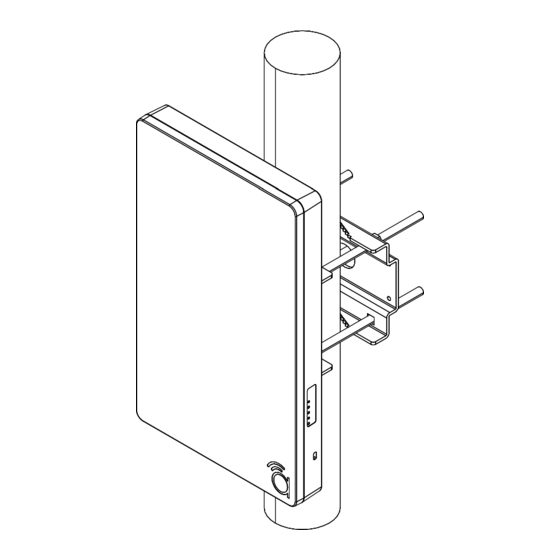




Need help?
Do you have a question about the AN-700-AP-I-AC and is the answer not in the manual?
Questions and answers