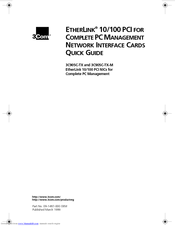3Com EtherLink 3C905C-TX Manuals
Manuals and User Guides for 3Com EtherLink 3C905C-TX. We have 2 3Com EtherLink 3C905C-TX manuals available for free PDF download: User Manual, Quick Manual
3Com EtherLink 3C905C-TX User Manual (96 pages)
10/100 PCI for
Complete PC Management
Network Interface Cards
Brand: 3Com
|
Category: Network Card
|
Size: 2 MB
Table of Contents
Advertisement
3Com EtherLink 3C905C-TX Quick Manual (12 pages)
ETHERLINK 10/100 PCI FOR COMPLETE PC MANAGEMENT NETWORK INTERFACE CARDS
Brand: 3Com
|
Category: Network Card
|
Size: 0 MB
Table of Contents
Advertisement