Summary of Contents for Orion TV19PL110D
- Page 1 Operating Instructions Digital LCD Colour Television TV19PL110D Before operating the unit, please read this manual thoroughly. 32G0146B_ENG.indd 1 32G0146B_ENG.indd 1 10/11/07 1:52:09 PM 10/11/07 1:52:09 PM...
-
Page 2: Features
Features • LCD MONITOR Resolution: 1440 x 900 pixels • On-Screen Language Display in 13 languages (English, Spanish, German, French, Italian, Swedish, Dutch, Russian, Portuguese, Turkish, Greek, Finnish or Polish) • NICAM/German A2 STEREO Hyperband cable DVB-T Combi-Tuner • 99 analogue plus 1000 DVB-T Channel position memory •... -
Page 3: Table Of Contents
Contents Features ..............2 Contents ..............3 Important safety information........4 Location of controls ..........7 Remote Control ............8 Antenna connection ..........10 Auto setup............11 Quick guide for ANALOG MENU operation ..12 Selecting the video input source ......12 On-screen Language Selection ...... -
Page 4: Important Safety Information
Important safety information This unit has been produced according to all current safety regulations. The following safety tips should safeguard users against careless use and the dangers connected with such use. • Although this appliance has been carefully manufactured and rigorously checked prior to leaving the factory, as with all electrical appliances it is possible for problems to develop. - Page 5 Important safety information Avoid placing the unit on any surfaces that may be subject to vibrations or shocks. To protect the unit during a thunder storm unplug the AC power cord and disconnect the antenna. Caution: Do not touch the antenna connector. When you leave your home for a long period of time, unplug the AC power cord for safety reasons.
- Page 6 Important safety information Moving the unit or carrying by hand When the unit is moved a long way, unplug the power cord and disconnect the antenna, con- necting cables and any fall-prevention apparatus. • Moving without doing so could result in damage to the power cord, a fire, electric shocks or injuries from dropping the unit.
-
Page 7: Location Of Controls
Location of controls Front Side Description of Indicators and Controls 1. Remote sensor (Standby/Timer/On) indicator: The LED indicator lights up red in standby mode, orange in standby mode when the timer is activated, and green in the power ON mode. 3. -
Page 8: Remote Control
Remote Control Function Page Enter standby mode or turn on the power 11 Display program position number 15, 29 Teletext time display Activate the analogue menu Activate the digital menu Select channel Select Teletext page Enter password Activate the channel organizer function Select an input source Switches between the analogue TV and 12, 23... - Page 9 Remote Control Install the batteries Use batteries type UM3 (AA-Size). Do not use old or weak batteries. The remote control may not work properly with a weak voltage from such batteries. Replace exhausted batteries with new ones. Never try to recharge normal batteries - this could cause an explosion.
-
Page 10: Antenna Connection
Antenna connection Note: Before you connect other appliances: • To avoid potentially damaging your set, make sure all items are switched off and disconnected from the mains power when you make the connections. • Arrange the desired connection. • When you have finished making the connections, reconnect the mains power to the unit and switch it back on. -
Page 11: Auto Setup
Auto setup Your unit has an Automatic Preparation: installation which makes installation Press (Power) on the unit or press (On/Standby) on the in your unit easy. When you turn remote. on the unit for the first time, the AUTO INSTALLATION menu will Automatic installation routine is appear. -
Page 12: Quick Guide For Analog Menu Operation
Quick guide for ANALOG MENU operation/Selecting the video input source/On-screen Language Selection Quick guide for ANALOG MENU operation Make sure the antenna connection and power supply are connected Call ANALOG MENU and for example: Select AUTO as per the description on previous TUNING. -
Page 13: Automatic Station Presetting With The Built-In Tuner
Automatic station presetting with the built-in Tuner/ Changing the order of stored channels Automatic station presetting with the built-in Tuner Perform this feature to search for and store new analogue TV programmes after the Automatic installation. (P.11) Preparation: Make sure your antenna is connected to the antenna input (see P.10). -
Page 14: Manual Tv Station Presetting
Manual TV station presetting If you like, you may manually tune a certain station into a selected memory-cell, without deleting or modifying other memory-cell’s contents. Example: Store the ZDF into memory-cell 2. Preparation: connect analog rf-cable-supply. Select memory-cell 2. Press key 2 (see page 15). OSD will indicate in right upper corner. -
Page 15: Basic Operation
Basic Operation Channel selection With the numbered buttons. CH LIST Example: The CH LIST shows a list of all receivable • No. 2: Press 0 and within 2 seconds, press 2. programmes. They are located in channels 1 to 99. •... -
Page 16: Teletext
Teletext Teletext is sent page by page. This unit is able to automatically store up to 10 pages, but they can only be accessed once they have been stored. This can take a few moments. Fastext/TOPtext Hold Pages Some pages are divided up into subpages by the The Fastext/TOPtext is teletext with a special channel. -
Page 17: Stereo Reception With The Built-In Analogue Tuner
Stereo reception with the built-in analogue tuner NICAM stereo sound reception: The built-in Tuner can detect and receive NICAM stereo broadcasts automatically. Select NICAM, then press ENTER. Press to select AUTO or OFF. NICAM AUTO BASS Select OFF if you do not want to TREBLE receive NICAM sound. -
Page 18: Picture Size And Resolution
Picture size and resolution Resolution and picture quality Broadcast wide screen films in different resolutions. The following table shows the resolution options for wide screen film broadcast media. Broadcast media Resolution of the wide Analogue Digital DVB-T Satellite HDTV BlueRay- screen signal cable TV cable TV... -
Page 19: Picture Format
Picture format The desired picture format can be selected using the PICTURE SIZE button. Press PICTURE SIZE until the required format is displayed. Note: Each time the button is pressed the screen goes dark briefly before it appears in the desired format. The following formats are displayed in series: AUTO, 4:3, FULL SCREEN, 16:9, CINEMA, 14:9. - Page 20 Picture format Other formats Press PICTURE SIZE until the desired size is reached. The picture is displayed in 4:3 format with black bars to the right and left. Full Screen Use this format if required. 16:9 The width of the picture will be zoomed evenly. 16:9 is particularly suitable for DVD players, DVB-T, DVB-C and satellite receivers, which can transmit and show 16:9 feature films without black bars.
-
Page 21: Other Convenience Functions
Other convenience functions You can change the default settings to convenience use. Icon Selected Items Setup hint PICTURE SPORTS Bright and dynamic picture (factory-set) PREFERENCE STANDARD Standard picture quality (factory-set) MOVIE Movie-like picture setting (factory-set) MEMORY Your personal preferences BRIGHTNESS / CONTRAST You can adjust the picture to your preference. -
Page 22: Remarks On Dvb-T System
Remarks on DVB-T system DVB-T is at present still being developed. You can get information regarding the current stage of development on http://www.ueberall-tv.de or from your specialist retailer. As a digital service DVB-T basically works differently to previous analogue TV reception. Reception Possibilities: In contrast to cable TV, DVB-T is received via room or roof antennas. -
Page 23: Language Setup
Language Setup/Auto Scan Language Setup/Auto Scan Preparation: Switch on appliance. Press TV/DVB-T. The appliance switches over to DVB-T-mode. Menu languages supported are English, French, German, Italian, Spanish, Russian, Portuguese, Dutch, Polish, Swedish, Turkish, Finnish and Greek. (Welsh and Gaelic are available only for Digital Service Language.) Press DIGITAL MENU, the menu will appear on the screen. -
Page 24: Manual Scan
Manual Scan/ Carrier Setup Manual Scan With the Manual Scan option, you can tune one carrier at a time, by entering the carrier parameters manually. Press to select ‘Manual Scan’, then press ENTER. Auto Scan Manual Scan Carrier Setup You can choose the carrier number from the Channel list by using and the corresponding frequency set for the carrier will be set for tuning. -
Page 25: Channel Organizer
Channel Organizer The Channel Organizer feature Press to select Channel Organizer option, then provides options to organise the press ENTER. channels. The following options are supported: Favourite, Lock, Skip, Go To, Delete, Rename, Move, Move to, View. The Channel Organizer menu will appear. The available programmes will be listed, depending on the current mode. - Page 26 Channel Organizer Setting details None Assign services to four different favourite groups. ① Press ▲/▼ to select the desired service. Fav1 ② Press 1 on the remote control. A selection box displays. ③ Press ▲/▼ to register the selected service to any of the four favourite groups (None, Fav2 Fav * Fav1 ...
-
Page 27: Display Setup
Display Setup/ Password Setup (Parental lock) Press to select ‘Display Setup’, then press ENTER. Main menu System Configuration Display Setup Password Setup Display Setup menu will appear. Press to select the item you want to change. Then you can change each setting by pressing Banner 1 Sec, 2 Secs…. -
Page 28: Version
Version/Software Upgrade/ Common Interface Version You can check the software and hardware versions. Press to select ‘Version’, then press ENTER. The hardware and software versions are displayed. Main menu Technical Information Version Software upgrade Software Upgrade Software Upgrade allows you to download the latest software available on the Engineering channel. -
Page 29: Channel List
Channel list/Channel banner Channel list Press CH LIST to display the Channel list menu. Channel group Zoom window Channel group S.No Services BBC ONE Carrier BBC TWO DVB-T 64 QAM BBC THREE List of the Tuning Freq CBBC services 177500 kHz parameters BBC News 24 BBCi... -
Page 30: Multi Audio
Multi audio/DVB-Subtitle Multi audio You can select your preferred Audio mode and DVB (digital TV) subtitle Language. The Multi audio menu will display the Audio mode and Language options available with the current broadcast. Press AUDIO I/II to display the Multi audio menu. The Audio mode and Language code will be displayed if available. -
Page 31: Epg (Electronic Program Guide)
EPG (Electronic Program Guide) The Guide menu shows the Press GUIDE(EPG) to display the Guide menu. available programme listings for the next 8 days only, including today. However, the guide menu will show Guide 16:50 Sun 20/08/2007 ‘No Event Name’ for programmes Programme 16:30-17:00 The Wild Thornberrys CBBC which are more than 8 days ahead,... -
Page 32: Epg Timer
EPG Timer You can choose whether or not the screen switches on when the timer event begins - please see page 21 (Rec screen status (LCD Power on/off)). This is so that if you are using the timer to make a recording to your VCR or other device, the TV screen will not switch on unless you want it to. -
Page 33: Pc Connection
PC connection As PCs are sometimes supplied with a ‘conventional’ CRT monitor, you may need to adjust the display settings of your PC’s graphics card, otherwise the pictures may not appear correctly. Switch on your PC (still with your original monitor) - select ‘1360 x 768’ for the screen resolution, and select 60 Hz for the on-screen refresh rate. -
Page 34: Connecting An Hdmi Or A Dvi Device To The Hdmi Input
Connecting an HDMI or a DVI device to the HDMI input The HDMI input receives digital audio and uncompressed video from a HDMI equipped device or uncompressed digital video from a DVI equipped device. When you connect to a DVI device with a HDMI-to-DVI adapter cable, it only transfers the video signal, so it is necessary to use separate analogue leads to transfer the audio signals. -
Page 35: Connection To Other Equipment
Connection to other equipment 1. Connecting other units to your TV Caution. Before connecting: • Make sure to disconnect the appliance from the power supply in order to avoid any potential damage from occurring. • Make sure to establish the required connection. TV (Left side view) •... - Page 36 Connection to other equipment 3. Connecting an audio system You can supply the TV sound to the stereo equipment (A) with the scart socket. Use a special scart cable for the connection which sold at the accessory shop. (please consult your hi-fi instructions for details). If you have a surround sound amplifier/decoder (B) with a coaxial digital input, you can connect the Coaxial Digital Audio Output to it, using a suitable coaxial digital lead.
-
Page 37: Av Colour Adjustment
Connection to other equipment 6. Setting of Scart socket , select AV1 OUTPUT, then press ENTER. This determines whether the AV1 outputs the signal from the internal tuner or whatever input is shown on the screen. Press to select TV or MONITOR. AV1 OUTPUT AV COLOUR AUTO... -
Page 38: Troubleshooting Table
Troubleshooting table/ Specifications Troubleshooting table Please check the following list before requesting service. Symptom Possible solution Page No picture, no sound Switch on the set. Check that the mains power outlet is properly connected. Select appropriate input mode. 12, 33, 34, 36 Unplug unit for 1 minute, then plug it back in. - Page 39 32G0146B_ENG.indd 39 32G0146B_ENG.indd 39 10/11/07 1:52:35 PM 10/11/07 1:52:35 PM...
- Page 40 J32G0146B SH 07/12 32G0146B_ENG.indd 40 32G0146B_ENG.indd 40 10/11/07 1:52:35 PM 10/11/07 1:52:35 PM...
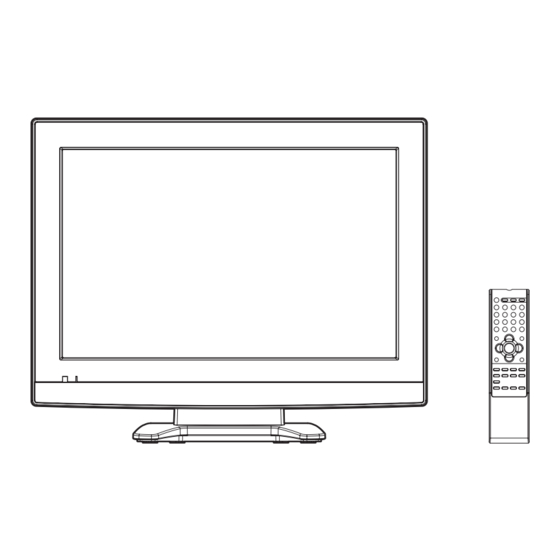









Need help?
Do you have a question about the TV19PL110D and is the answer not in the manual?
Questions and answers