Advertisement
Table of Contents
- 1 Table of Contents
- 2 Instructions
- 3 Battery Precautions and Requirements
- 4 Clock Activation
- 5 Battery Replacement/Installation
- 6 LED Flashlight
- 7 Setting the Clock
- 8 12/24 Hour Display
- 9 Setting the Alarm
- 10 Activate the Alarm
- 11 Snooze Delay
- 12 Timer
- 13 Screen Backlight
- 14 Alarm Demo
- 15 Troubleshooting
- 16 Warranty
- Download this manual
Advertisement
Table of Contents

Summary of Contents for Sharper Image SI615
- Page 1 Big Screen Dual-Time Travel + Desktop Alarm Clock SI615 Instructions Read and save these instructions.
- Page 2 We offer generous return privileges and excellent warranties on all our products. For more than 25 years, The Sharper Image has shared the fun of discovering innovative products that make life better and more enjoy- able.
-
Page 3: Table Of Contents
Table of Contents Instructions ............Battery Precautions and Requirements . -
Page 4: Instructions
Instructions Read all instructions carefully before using this product. Battery Precautions •Use only the size and type of batteries specified. •When installing batteries, observe correct +/- polarities. Incorrect installation may cause damage to the unit. •Do not mix different types of batteries together (e.g., alkaline with carbon-zinc or old batteries with new ones). -
Page 5: Clock Activation
Battery and Power Requirements CR2032 Battery Compartment for Clock AA Battery Compartment for Alarm/Backlight/Flashlight Clock Activation Before using clock for the first time, slide open the small battery compartment cover located on the bottom of the clock. Remove and discard the paper tab in the battery compartment. -
Page 6: Battery Replacement/Installation
Clock Battery Replacement 1. Slide open the small battery compartment cover located on the bottom of the clock. 2. Insert one CR2032 battery observing +/- polarities diagram inside the battery compartment. 3. Close the battery cover. Battery Installation for Alarm/Backlight/Flashlight 1. -
Page 7: Led Flashlight
LED Flashlight To use the mini flashlight, slide the FLASHLIGHT ON/OFF switch located on the side of the clock to the ON position. -
Page 8: Setting The Clock
Setting the Clock 1. To set the clock, press the button to switch the display between HOME TIME and DUAL TIME (separate time zones). 2. Hold down the button on the selected time zone and simultaneously press the CLOCK HR or MIN button until the desired time appears on the display. -
Page 9: 12/24 Hour Display
12/24 Hour Display 1. To set the clock to 12- or 24-hour mode, slide the 12/24 HR switch, located under the AA battery cover, using a straight- ened paper clip or similar object. 2. To finalize the setting, press the RESET button located under the AA battery cover adjacent to the 12/24 HR switch. -
Page 10: Setting The Alarm
Setting the Alarm 1. To set the alarm, press the button to switch the display between HOME TIME and DUAL TIME (separate time zones.) 2. Hold down the button on the selected time zone and simultaneously press the ALARM HR or MIN button until the desired ALARM TIME appears on the display. -
Page 11: Activate The Alarm
Activate the Alarm 1. To switch on the alarm, press the ALM ON/OFF button. The alarm icon on the LCD indicates that the alarm is active. 2. To stop the alarm, press the ALM ON/OFF button once. The alarm stops and is automatically reset to sound at the same time the next day. -
Page 12: Snooze Delay
Snooze Delay To activate the SNOOZE feature, press the SNOOZE/TIMER bar from 1 to 9 times after the alarm sounds. SNOOZE appears in the alarm window. Each press of the bar adds 10 minutes of snooze time, up to 90 minutes. S N O O Z E / T I M E R Timer To activate the TIMER feature, press the SNOOZE/TIMER bar... -
Page 13: Screen Backlight
Screen Backlight Setting options: 1- AUTO: Backlight automatically adjusts according to existing light. 2- BRIGHT: Backlight is always ON at maximum level. 3- DIM: Backlight is always ON at low-level. 4- OFF: Backlight is always OFF (except when setting the clock/alarm). -
Page 14: Alarm Demo
Alarm Demo To test the sound of the alarm, press the DEMO button. The alarm sounds. To cancel the test, press the button again. S N O O Z E / T I M E R Troubleshooting •If the clock display appears dim or difficult to read, the battery may be weak. -
Page 16: Warranty
The Sharper Image will repair any defects in materials or workmanship. In the event repair is not possible, The Sharper Image will either replace this product with one of similar features and price, or refund the full purchase price of the product, whichever you prefer.
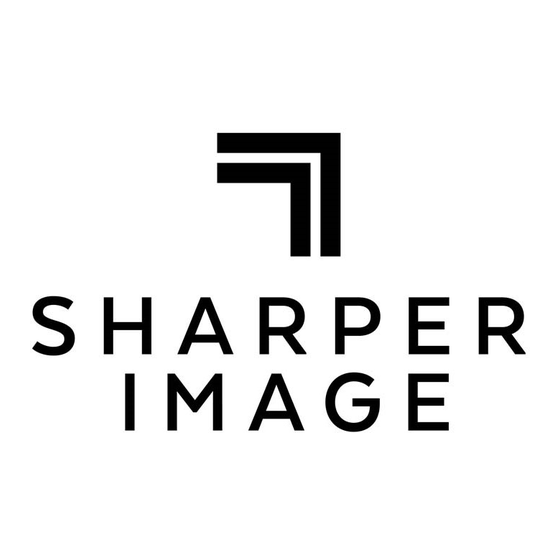







Need help?
Do you have a question about the SI615 and is the answer not in the manual?
Questions and answers