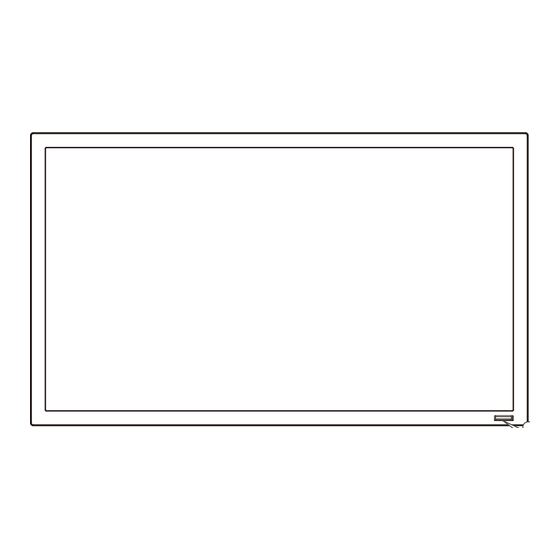
Table of Contents
Advertisement
Quick Links
Advertisement
Table of Contents

Summary of Contents for Iiyama ProLite TH4264MIS
-
Page 1: User Manual
USER MANUAL ENGLISH Thank you very much for choosing the iiyama LCD monitor. We recommend that you take a few minutes to read this comprehensive manual carefully before installing and switching on the monitor. Please keep this manual in a safe place for... -
Page 2: Ce Marking Declaration Of Conformity
IIYAMA CORPORATION: Wijkermeerstraat 8, 2131 HA Hoofddorp, The Netherlands We recommend recycling of used product. Please contact your dealer or iiyama service center. Recycle information is obtained via the Internet, using the address: http://www.iiyama.com... -
Page 3: Table Of Contents
BEFORE YOU OPERATE THE MONITOR ..........5 FEATURES..................5 CHECKING THE CONTENTS OF THE PACKAGE ......5 UNPACKING ...................6 SPECIAL NOTES ON : ProLite TH4264MIS ........6 CONTROLS AND CONNECTORS : MONITOR ......7 INSTALLATION ................9 CONTROLS AND CONNECTORS : REMOTE CONTROL ... 11 PREPARING THE REMOTE CONTROL........12 BASIC OPERATION ..............13... -
Page 4: For Your Safety
Do not put any solid objects or liquids such as water into the monitor. In case of an accident, unplug your monitor immediately and contact your dealer or iiyama service center. Using the monitor with any object inside may cause fi re, electric shock or damage. - Page 5 CAUTION INSTALLATION LOCATION Do not install the monitor where sudden temperature changes may occur, or in humid, dusty or smoky areas as it may cause fi re, electric shock or damage. You should also avoid areas where the sun shines directly on the monitor. DO NOT PLACE THE MONITOR IN A HAZARDOUS POSITION The monitor may topple and cause injury if not suitably located.
-
Page 6: Special Notes On Lcd Monitors
SPECIAL NOTES ON LCD MONITORS The following symptoms are normal with LCD monitors and do not indicate a problem. When you fi rst turn on the LCD monitor, the picture may not fi t in the display area NOTE because of the type of computer that is used. -
Page 7: Customer Service
If you drop any materials or liquids such as water into the monitor when cleaning, WARNING unplug the power cable immediately and contact your dealer or iiyama service center. For safety reasons, turn off the power switch and unplug the monitor before you CAUTION clean it. -
Page 8: Before You Operate The Monitor
CHECKING THE CONTENTS OF THE PACKAGE The following accessories are included in your package. Check to see if they are enclosed with the monitor. If anything is missing or damaged, please contact your local iiyama dealer or regional iiyama offi ce. -
Page 9: Unpacking
When moving/shipping the monitor, please hold by the carton holders. SPECIAL NOTES ON : ProLite TH4264MIS CAUTION Permanent damage can occur if Sharp Edged, Pointed or Metal items are used to activate Touch. -
Page 10: Controls And Connectors : Monitor
CONTROLS AND CONNECTORS : MONITOR <Back Controller> VIDEO SOURCE ENTER/SOURCE Enter/Input Select Button MENU Menu Button Down Button Up Button Left / - Button Right / + Button Power Button <Front> Green Normal Operation Flash : Power Management (Power Save : Low) Lighting : If turn off the Power Button on the Remote Power Indicator Control and the Back Controller. - Page 11 AC Connector (AC-IN) AC OUT AC-OUTLET AC Connector (AC-OUT) SPEAKERS Speakers RJ45 RJ45 RJ45 Connector DisplayPort (DP) DisplayPort DisplayPort Connector HDMI HDMI HDMI Connector DVI-D 24pin DVI-D 24pin Connector * Available for ProLite TH4264MIS only. 8 BEFORE YOU OPERATE THE MONITOR...
-
Page 12: Installation
INSTALLATION CAUTION Follow the manual instructions for the type of mount you have selected. Refer all servicing to qualifi ed service personnel. Moving the monitor requires at least two people. Before installing, please make sure the wall is strong enough to hold the necessary weight of the display and the mount. - Page 13 [INSTALLATION NOTE] *Available for ProLite TH4264MIS only. The touch kit of this monitor is an optical device that utilizes infrared light source and sensitive sensors for touch detection. Notice the incident light that contains large quantities of infrared light may affect touch screen operation and performance.
-
Page 14: Controls And Connectors : Remote Control
CONTROLS AND CONNECTORS : REMOTE CONTROL ON/OFF Turns the monitor ON and OFF. INPUT Selects the source. Serve as input source buttons when the Menu is not displayed. Number (1-9) / Input The HDMI-2, SDI and MULTI-MEDIA source functions are not available with this monitor. -
Page 15: Preparing The Remote Control
PREPARING THE REMOTE CONTROL To use the remote control, insert the two dry batteries. CAUTION Do not use any other batteries other than those specifi ed in this manual for the Remote Control. Do not insert old and new batteries together in the Remote Control. Make sure that the terminals match the "+"... -
Page 16: Basic Operation
BASIC OPERATION Turning the monitor ON The monitor is turned On and the Power Indicator turns to Green when you press the POWER Button on the monitor or the Remote Control. The monitor is turned Off and the Power Indicator turns to Red when you press the POWER Button on the monitor or the Remote Control. - Page 17 Move the cursor vertically Select adjustment by pressing the Button while the menu page is displayed on the screen. [Remote Control] [Monitor] VIDEO SOURCE Move the cursor horizontally Select menu or setting, or perform the adjustment by pressing the Button while the menu page is displayed on the screen.
- Page 18 Adjust the volume of sound Press the Button to adjust the volume of sound when the menu page is not displayed on the screen. [Monitor] [Remote Control] VIDEO SOURCE Switch the input signal This is activated when you successively press the VIDEO SOURCE Button on the monitor or INPUT Button on the Remote Control as follows: [Monitor] [Remote Control]...
-
Page 19: Connecting Your Monitor
An incorrect connection may cause serious damage to both the monitor and the computer. The cable supplied with the monitor is for a standard connector. If a special cable is required please contact your local iiyama dealer or regional iiyama offi ce. - Page 20 [ Connection example with the peripheral device ] CAUTION Turn off the power switch and unplug the monitor and peripherals before connection to avoid electric shock or damage. NOTE Refer to the user manual of peripherals at the same time. ...
-
Page 21: Computer Setting
Change to the desired signal timing listed on page 41: COMPLIANT TIMING. Windows 95/98/2000/Me/XP/Vista/7/8 Plug & Play The iiyama LCD monitor complies with DDC2B of VESA standard. The Plug & Play function runs on Windows 95/98/2000/Me/XP/Vista/7/8 by connecting the monitor to DDC2B compliant computer with the Signal Cable supplied. - Page 22 MULTI-TOUCH : ProLite TH4264MIS-B1 / ProLite TH4264MIS-B1AG / ProLite TH4264MIS-B2 / ProLite TH4264MIS-B2AG This monitor complies with DDC2B of VESA standard. (Plug&play compliant) The MULTI-TOUCH function runs on Windows7/8 by connecting the monitor to DDC2B compliant computer with the USB cable supplied.
-
Page 23: Operating The Monitor
OPERATING THE MONITOR To create the best picture, your iiyama LCD monitor has been preset at the factory with the COMPLIANT TIMING shown on page 41. You are also able to adjust the picture by following the button operation shown below. For more detailed adjustments, see page 30 for SCREEN ADJUSTMENTS. - Page 24 [LOCK MODE] Back Controller Button: * Available for Back Controller only. Pressing and holding the buttons for about 5 seconds when Menu is not displayed, will lock/unlock the Back Controller Button Lock function. Remote Control Button: * Available for Back Controller only. Pressing and holding the MENU and buttons for about 5 seconds when Menu is not displayed, will lock/unlock the Remote Control Button Lock function.
-
Page 25: Adjustment Menu Contents
ADJUSTMENT MENU CONTENTS Picture Picture Picture Mode Standard Backlight Contrast Brightness Chroma Phase Sharpness Color Temp. Neutral Noise Reduction Film Mode Auto Reset :Move :Enter EXIT :Exit ENTER Adjustment Item Problem / Option Button to Press For displaying outdoor scenery images. Vivid For general windows environment and monitor Standard... - Page 26 Picture Picture Picture Mode Standard Backlight Contrast Brightness Chroma Phase Sharpness Color Temp. Neutral Noise Reduction Film Mode Auto Reset :Move :Enter EXIT :Exit ENTER Adjustment Item Problem / Option Button to Press Cancel Return to Menu. Reset Resets all settings in the Picture menu. Adjust the Brightness when you are using the monitor in a dark room and feel the screen is too bright.
- Page 27 Sound Sound Sound Mode Dynamic Treble Bass Balance Center Surround Speaker Internal Audio Source Audio1 Reset :Move EXIT :Enter :Exit ENTER Adjustment Item Problem / Option Button to Press Dynamic Enhances treble and bass. Standard Flat settings. Sound Mode* Custom Recalls customized settings.
- Page 28 Screen Screen PAP Setting Display Wall Aspect Full Adjust Screen Freeze Touch Feature :Move EXIT :Enter :Exit ENTER Adjustment Item Problem / Option Button to Press PAP is turned off. Display the sub screen in the main screen. Display images from two sources side by side. Main Select the Main screen.
- Page 29 Only AV, S-Video, YPbPr, HDMI(Video) and DisplayPort(Video) inputs. Only VGA, DVI, HDMI(PC) and DisplayPort(PC) inputs. Only VGA input. For best results, use the Auto Adjust in conjunction with the adjustment pattern. See page 30 for SCREEN ADJUSTMENTS. Available for ProLite TH4264MIS only. 26 OPERATING THE MONITOR...
- Page 30 Setting Setting Language English Schedule Power Save Control Setting RS-232C Network Settings Set Monitor ID HDMI Control Advanced Information All Reset :Move EXIT :Enter :Exit ENTER Adjustment Item Problem / Option Button to Press English English Nederlands Dutch Français French Polski Polish Language...
- Page 31 Setting Setting Language English Schedule Power Save Control Setting RS-232C Network Settings Set Monitor ID HDMI Control Advanced Information All Reset :Move EXIT :Enter :Exit ENTER Adjustment Item Problem / Option Button to Press Set ID to the Monitor. Set Monitor ID 1-98 Control connected HDMI CEC device and the display with one remote control.
- Page 32 Ambient Light changing ambient lighting conditions. Sensor Ambient Light Sensor is turned off. Advanced iiyama Logo displayed when the monitor is turned on. Opening Logo iiyama Logo does not display when the monitor is turned on. Date/Model Name/Serial Number/Operation Time/Software Version/...
-
Page 33: Screen Adjustments
If the screen has a fl icker or blur, or the picture does not fi t in the display area after performing the Auto Adjust, manual adjustments are required. Both adjustments should be made by using the screen adjustment pattern (Test.bmp) obtained via the IIYAMA web site (http://www.iiyama.com). Adjust the image by following the procedure below to get the desired picture. - Page 34 Adjust the Auto Adjustment. Adjust the image manually by following procedure below when the screen has a fl icker or blur, or the picture does not fi t in the display area after performing the Auto Adjust. Adjust the V-Position so that the top and bottom of the picture frame will fi t to the display area.
- Page 35 Adjust the Phase to correct horizontal wavy noise, fl icker or blur in the zebra pattern. In case the strong fl icker or blurs remain on a part of the screen, repeat steps NOTE because the Clock Frequency may not be adjusted correctly. If the fl icker or blurs still remain, set the refresh rate of computer to low (60Hz) and repeat steps from again.
-
Page 36: Power Management Feature
POWER MANAGEMENT FEATURE The power management feature of this product complies with power saving requirement of VESA DPMS. When activated, it automatically reduces unnecessary power consumption of the monitor when your computer is not in use. To use the feature, the monitor needs to be connected to a VESA DPMS compliant computer. There is a power management step the monitor takes as described below. -
Page 37: Trouble Shooting
MONITOR or if the problem persists. 3. If you are experiencing a problem which is not described below or you cannot correct the problem, discontinue using the monitor and contact your dealer or iiyama service center for further assistance. Problem Check ... -
Page 38: Recycling Information
RECYCLING INFORMATION For better environment protection please don't dispose your monitor. Please visit our web site: www.iiyama.com/recycle for monitor recycling. Recycling information 35... -
Page 39: Appendix
APPENDIX Design and specifi cations are subject to change without prior notice. SPECIFICATIONS : ProLite TH4264MIS-B1 / ProLite TH4264MIS-B1AG Model Name ProLite TH4264MIS-B1 ProLite TH4264MIS-B1AG Touch Technology IR Touch 6points Light transmission Screen Communication system USB serial transfer Size Category 42"... -
Page 40: Specifications : Prolite Th4264Mis-B2 / Prolite Th4264Mis-B2Ag
SPECIFICATIONS : ProLite TH4264MIS-B2 / ProLite TH4264MIS-B2AG Model Name ProLite TH4264MIS-B2 ProLite TH4264MIS-B2AG Touch Technology IR Touch 10points Screen Light transmission Communication system USB serial transfer Size Category 42" Panel technology Panel Size Diagonal: 42" (106.5cm) Pixel pitch 0.4833mm H × 0.4833mm V... -
Page 41: Specifications : Prolite Lh4264S
SPECIFICATIONS : ProLite LH4264S Size Category 42" Panel technology Panel Size Diagonal: 42" (106.5cm) Pixel pitch 0.4833mm H × 0.4833mm V Brightness 400cd/m (Typical) Contrast ratio 1000 : 1 (Typical) Viewable angle Horizontal : 178 degrees, Vertical: 178 degrees (Typical) Response time 9ms (Typical) Display Colors... -
Page 42: Dimensions : Prolite Th4264Mis-B1 / Prolite Th4264Mis-B1Ag
DIMENSIONS : ProLite TH4264MIS-B1 / ProLite TH4264MIS-B1AG 570.0mm/22.4” 4xM6 SCREW HOLE 980.5mm/38.6” (VESA MOUNT) 935.5mm/36.8” 400.0mm/15.7” DIMENSIONS : ProLite TH4264MIS-B2 / ProLite TH4264MIS-B2AG 570.0mm/22.4” 4xM6 SCREW HOLE 990.0mm/39.0” (VESA MOUNT) 932.0mm/36.7” 400.0mm/15.7” APPENDIX 39... -
Page 43: Dimensions : Prolite Lh4264S
DIMENSIONS : ProLite LH4264S 570.0mm/22.4” 4xM6 SCREW HOLE 980.5mm/38.6” 935.5mm/36.8” (VESA MOUNT) 400.0mm/15.7” 40 APPENDIX... -
Page 44: Compliant Timing
COMPLIANT TIMING Timing 31.469 59.940 25.175 VGA 640x480 37.861 72.809 31.500 37.500 75.000 31.500 37.879 60.317 40.000 SVGA 800x600 46.875 75.000 49.500 48.363 60.004 65.000 XGA 1024x768 60.023 75.029 78.750 1280x768 47.776 59.870 79.500 WXGA 1280x800 RB 49.306 59.910 71.000 VESA WXGA 1280x800 49.702... -
Page 45: Pap Support Screen Table
PAP SUPPORT SCREEN TABLE Main S-Video YPbPr HDMI DisplayPort S-Video YPbPr HDMI DisplayPort 42 APPENDIX M119K21...








Need help?
Do you have a question about the ProLite TH4264MIS and is the answer not in the manual?
Questions and answers