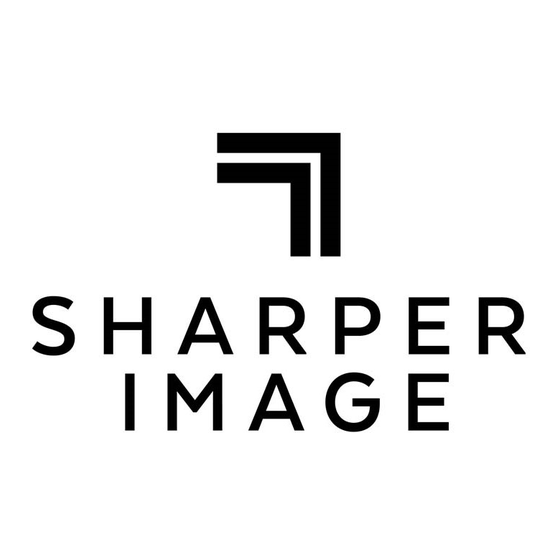
Table of Contents
Advertisement
Quick Links
Advertisement
Table of Contents

Subscribe to Our Youtube Channel
Summary of Contents for Sharper Image 203212
- Page 1 HD Camcorder Watch Item No. 203212...
- Page 2 Thank you for choosing the Sharper Image HD Camcorder Watch. This amazing device is designed for a long life of fun and enjoyment as both a timepiece and a high-definition video recorder. Please take a moment to read these instructions and familiarize yourself with its operation and features.
- Page 3 Time stamp on videos Can be used as a USB drive IDENTIFICATION OF PARTS 1. Power On / Off / Record / Save 2. Time Adjustment Knob 3. Microphone / Mic Cover Knob 4. Camera Lens 5. USB Port 6.
- Page 4 1. Press the Power On / Off / Record / Save button (1) until the red light turns on. The red light will turn off after three seconds, and a blue light will stay illuminated, indicating the HD Camcorder Watch is entering standby mode. 2.
- Page 5 NOTE: Charging time is approximately 3-4 hours. SYSTEM RESET Should you encounter an error in recording, you might need to reset your recording system. Press Power On / Off /Record / Save button (1) and the Mode Button (6) at the same time to power off and reset the HD Camcorder Watch.
- Page 6 rotate the stem to the proper time. Then, push the stem back, as you would a typical watch or clock. SETTING THE ON-SCREEN TIME STAMP ON VIDEOS During video playback, device will show the Time Stamp in the lower right corner of the video.
- Page 7 6. When the internal memory is full, the red and blue lights will flash simultaneously for 5 seconds. The camera will save the current file automatically and then power off. To make more room, connect the HD Camcorder Watch to a computer and manually delete the video files by dragging them into the Trash or Recycle Bin or right clicking on them and selecting “delete.”...





Need help?
Do you have a question about the 203212 and is the answer not in the manual?
Questions and answers