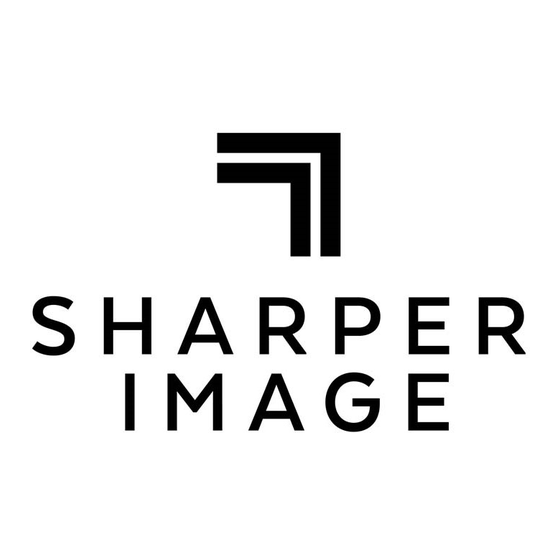
Advertisement
Quick Links
Thank you for purchasing the Sharper Image Night Vision Monocular Camcorder.
Please take a moment to read through this manual. Its contents will help you to
FEATURES
•
Black and white resolution for improved viewing
•
Record and upload images/video
•
Digital zoom
•
3 infrared brightness levels
•
Includes pouch, strap, USB cable and AV cable
IDENTIFICATION OF PARTS
1. Short press the power ON button to turn
the unit on. Long press to turn OFF.
2. Press to enable levels digital Zoom ratio
(1.0x->1.07x->1.22x->1.30x->1.38x-
>1.48x>1.58x->1.68x->1.79x->1.92x->
2.0x->1.0x).
3. Press mode button to switch between 4
modes: Photo, Video, Gallery, and Setting.
NIGHT VISION MONOCULAR CAMCORDER
Item No. 206321
Owner's Manual
get the best performance from your product.
4. Press IR for 3 levels of IR brightness
(0->IR1->IR2->IR3) when using the
monocular at night.
5. OK button functions:
•
In Photo mode, OK takes a photo.
•
In Video mode, OK starts and stops
the recording.
•
In Gallery / Setting mode, press OK
to select options – for example, start
playing a recorded video or to select
an option from the menu.
Advertisement

Subscribe to Our Youtube Channel
Summary of Contents for Sharper Image 206321
- Page 1 NIGHT VISION MONOCULAR CAMCORDER Item No. 206321 Owner’s Manual Thank you for purchasing the Sharper Image Night Vision Monocular Camcorder. Please take a moment to read through this manual. Its contents will help you to get the best performance from your product.
- Page 2 IDENTIFICATION OF PARTS ( CONTINUED ) 6. Turn the focus wheel by hand to focus the image. 7. Micro SD card and USB slot are located just above the eyepiece. The micro SD card (not included) fits in with the card upwards.
- Page 3 HOW TO TAKE PICTURES AND VIDEOS 1. To take a picture, go to Photo mode (this is the default mode when the unit is switched on). A camera icon shows at the bottom of the screen. To take a photo, press the OK button. 2.
- Page 4 • Sensor: CMOS included) WARRANTY Sharper Image branded items purchased from SharperImage.com include a 1-year limited replacement warranty. For Customer Service, please call +1 (877) 210-3449. The SHARPER IMAGE® name and logo are registered trademarks. ©Sharper Image. All Rights Reserved.





Need help?
Do you have a question about the 206321 and is the answer not in the manual?
Questions and answers