Table of Contents
Advertisement
Quick Links
User Manual
XD-4/ XD-4X 4CH D1 H264 DVR
XD-4/4X
4CH D1 H.264 DVR
REAL TIME RECORDING
D1 (720x480) @ 30FPS PER CHANNEL
XD-4X: NAVIGATION BUTTONS
XD-4: HOME DÉCOR SLIM DESIGN
Visit
http://www.iviewtech.com
for firmware and application updates
This document contains preliminary information and subject to change without notice.
1
XD-4 / XD-4X USER MANUAL V.2
Advertisement
Table of Contents

Summary of Contents for IVIEW XD-4
- Page 1 User Manual XD-4/ XD-4X 4CH D1 H264 DVR XD-4/4X 4CH D1 H.264 DVR REAL TIME RECORDING D1 (720x480) @ 30FPS PER CHANNEL XD-4X: NAVIGATION BUTTONS XD-4: HOME DÉCOR SLIM DESIGN Visit http://www.iviewtech.com for firmware and application updates This document contains preliminary information and subject to change without notice.
- Page 2 The recycling of materials will help to conserve natural resources. For more detailed information about recycling of this product, please contact your local city office, your household waste disposal service or the shop where you purchased the product. XD-4 / XD-4X USER MANUAL V.2...
-
Page 3: Table Of Contents
1-1 PACKING ___________________________________________________ 6 1-2 Hard Disk Installation ________________________________________ 7 CHAPTER 2 PANEL LOCATION ________________________________________ 9 2-1 XD-4X/XD-4 FRONT PANEL CONTROLS ________________________ 9 2-2 XD-4/XD-4X REAR PANEL CONNECTORS ______________________ 10 CHAPTER 3 LIVE, PLAYBACK AND PTZ OPERATIONS _________________ 11 3-1 LIVE Mode ________________________________________________ 11... - Page 4 9-3 DVRs, Groups & Events _____________________________________ 86 / 9-3.1 View DVR Group List _________________________________ 87 9-3.2 View Event Logs ______________________________________ 87 9-4 Local PC Information and Control ____________________________ 88 9-5 Main Display _______________________________________________ 88 XD-4 / XD-4X USER MANUAL V.2...
- Page 5 9-6.10 Recording Data ______________________________________ 102 APPENDIXⅠ I-DVR.NET REGISTRATION ______________________________ 103 APPENDIXⅡ ez-dns REGISTRATION _________________________________ 105 APPENDIXⅢ Remote Monitoring IE ActiveX Control Installation Instruction __ 108 APPENDIX 4 ANDROID APP SETUP Visit http://www.iviewtech.com for firmware and application updates XD-4 / XD-4X USER MANUAL V.2...
-
Page 6: Chapter 1 Packing Detail And Installation
CHAPTER 1 PACKING DETAIL AND INSTALLATION 1-1 PACKING XD-4X: 4ch DVR with Navigation Buttons XD-4: 4ch DVR Home Décor Slim Design 1. DVR 2. Quick Start 3. IR Remote Control 4. SATA Cord 1pcs 5. CD 6.Screws x4 7. Power Adaptor Note: Standard shipping products include neither HDD nor DVD R/W XD-4 / XD-4X USER MANUAL V.2... -
Page 7: Hard Disk Installation
1-2 Hard Disk Installation Step1):Take out the screws as pictures show。 Back panel 3 screws Left 1 screw Right 1 screw Step 2 ) :Open the cover follow the arrow direction。 XD-4 / XD-4X USER MANUAL V.2... - Page 8 Step5):Put the cover back and fix it with 5 screws as Step 1 indicated. Note: After installation, please initialize Hard Disk before starting to record. For more detailed information, please check out User Manual 4-9 System Tools for reference. XD-4 / XD-4X USER MANUAL V.2...
-
Page 9: Chapter 2 Panel Location
In LIVE or PLAYBACK mode, switch to CH2。 ⑯ In LIVE or PLAYBACK mode, switch to CH3。 ⑰ In LIVE or PLAYBACK mode, switch to CH4。 ⑱ In LIVE or PLAYBACK mode, switch to 4-channel display。 XD-4 / XD-4X USER MANUAL V.2... -
Page 10: Xd-4/Xd-4X Rear Panel Connectors
⑤ IR Sensor Remote control signal receiver USB 2.0 port ( For backup USB pen drives ) ⑥ USB port please use back panel USB port for USB mouse )。 2-2 XD-4 / XD-4X REAR PANEL CONNECTORS ③ ④ ① ②... -
Page 11: Chapter 3 Live, Playback And Ptz Operations
Start playing back the most recently recorded segment. ENTER/MODE Switch to full screen, quad display. MENU/ Enable/ Disable setup Menu. BK-UP Enable/ Disable backup menu. Return last menu. DEFAULT LOGIN NAME: ADMIN DEFAULT PASSWORD: 123456 XD-4 / XD-4X USER MANUAL V.2... - Page 12 Playback. Resting the cursor on this icon will bring up the following five display icons. FREEZE. ZOOM, double the screen size AUTO-sequence LOCK, activate the key lock. Full screen display. Quad display. 9 display XD-4 / XD-4X USER MANUAL V.2...
- Page 13 Lower right of each CH will show the current time On-Screen Command Bar ( via Remote Login ) Icon Description Image quality (High/Low) Full screen Record Record and snap shot file saving path setup Enable / Disable Shortcut Toolbar XD-4 / XD-4X USER MANUAL V.2...
-
Page 14: Playback Mode
2x, 4X, 8X, 16x, 32X and 64X. Fast forward. Each press increases the speed to the next level. There are six speeds: 2x, 4X, 8X, 16x, 32X and 64X. Stop playback. XD-4 / XD-4X USER MANUAL V.2... - Page 15 Playback channel by channel with snap shot display Full screen display Quad display 9 screen display Zoom-in display If you want to monitor single channel, please choose a channel and click left butt on of mouse two times. XD-4 / XD-4X USER MANUAL V.2...
-
Page 16: Ptz Mode
Please check user manual of your PTZ for more detail. AUX 1~8,「AUTO」Key + Number key「1~8」 「Backup」, Customized function。 * PTZ communication protocols from different brands aren’t compatible 100% sometimes. Therefore, some of these functions may be unavailable. XD-4 / XD-4X USER MANUAL V.2... -
Page 17: Chapter 4 Main Menu Setup
Switch between numbers and letters. Press to cancel the setup, and re-choose the login account. Delete the last character. Enter to identify the password. It will enter the set up menu, If the password is verified. Space key XD-4 / XD-4X USER MANUAL V.2... -
Page 18: Record Setup
Setup the video preservation period. Recorded video will be Video Preservation deleted automatically after expiry of preservation period. Quality & Frame Rate Setup the quality and frame rate for each channel under normal Setup recording and event recording type. XD-4 / XD-4X USER MANUAL V.2... -
Page 19: 4-1.1 Quality & Frame Rate Setup
Select quality: Below Basic/ Basic/ Normal/ High/ Highest Select recording frame rate. Auto Assign each channel with its maximum accessible fps 4-2 EVENT SETUP Item Description Motion Setup Enter to set up motion detection XD-4 / XD-4X USER MANUAL V.2... -
Page 20: 4-2.1 Motion Setup
The motion detection has been divided into 16x12 grids. The default detection area is full screen as it marked in transparent for local DVR and purple for remote access. Areas deselected for motion detection are marked in red for both local and remote site. XD-4 / XD-4X USER MANUAL V.2... -
Page 21: Schedule Setup
Description Page Each page provides 10 schedules for setup. 5 pages in total. Holiday Setup Enter to setup holiday, up to 50 days, other than weekends,. View Event/ Motion/ View Normal/ Motion Sensor Setup XD-4 / XD-4X USER MANUAL V.2... -
Page 22: 4-3.1 Schedule Record Setup
Click on the time on the left side. The setup menu will be displayed. You can have detail setup by dates, Time and event. 4-3.2 Holiday Setup Since holidays are different by different country and region, you can setup the holiday of your location accordingly. XD-4 / XD-4X USER MANUAL V.2... -
Page 23: Camera Setup
255. The default value is 128. PAL system) Name Set up name of each channel Audio volume for CH1 under LIVE mode and recording mode can be Volume adjusted.( 4CH model only 1 CH can be adjusted ) XD-4 / XD-4X USER MANUAL V.2... -
Page 24: Account Setup
The Account Setup is set to provide individual user (maximum of 4 users) role-based permissions, including access to Setup menu, Network operation, PTZ function, Playback, Utility, Backup, Password expiry date and Mask on specific channels while playing back. XD-4 / XD-4X USER MANUAL V.2... -
Page 25: 4-5.2 User Picture Setup
Setup mode for network connection: (ADSL、DHCP、LAN、3G). HTTP Setup Enter to set up HTTP DDNS Setup Enter to set up DDNS Mail Setup Enter to set up mail 3G Setup Enter to set up 3G network XD-4 / XD-4X USER MANUAL V.2... -
Page 26: 4-6.1 Networking Setup
Enter IP address of Subnet Mask provided by ISP Gateway Enter IP address of Gate way provided by ISP Enter DNS address provided by ISP. (Note: The correct DNS address must be entered for DDNS function). XD-4 / XD-4X USER MANUAL V.2... -
Page 27: 4-6.1.3 Adsl
4-6.1.4 3G Select 3G for network connection, the following information is required. Item Description Dial-up Number Dial-up Number,Determined as the ISP Enter SIM card password Enter ”internet” Advance Setting The advanced settings (Taiwan ISP outside) XD-4 / XD-4X USER MANUAL V.2... -
Page 28: 4-6.2 Http Setup
Enter a valid port value from 1 up to 65000. The default value is 80. Auto Assign each channel with its maxima accessible fps Chanel number Quality Set up record quality. There are below basic, basic, normal, high, highest Set up record FPS XD-4 / XD-4X USER MANUAL V.2... -
Page 29: 4-6.3 Ddns Setup
If the user name is h.264 and you choose i-dvr as your server, you should enter: h.264.i-dvr.net User Name Enter user name. Password Enter password. *For more detailed I-DVR.NET operation instruction, please refer to appendixⅠ、Ⅱ XD-4 / XD-4X USER MANUAL V.2... -
Page 30: 4-6.4 Mail Setup
Enter to select events to send out E-mail notifications when below Trigger Event circumstances happen: Motion, Sensor and Vloss (Video Loss). Receiver E-mail Enter to set up e-mail addresses for up to 10 receivers individually. XD-4 / XD-4X USER MANUAL V.2... -
Page 31: Ptz & Rs485 Setup
Select Baud Rate for PTZ from 2400, 4800, 9600,19200 RS-485 ID Select RS-485 ID from 1 to 64 RS-485 Baud Rate Select RS-485 Baud Rate from 2400. 4800, 9600,19200 Keyboard Select Keyboard. Note:4CH DVR will display 4 channels. XD-4 / XD-4X USER MANUAL V.2... -
Page 32: System Setup
Default ID is 0. DVR is controlled by standard remote control, Display Setup Enter to set up Display Date/Time Setup Enter to set up Date/Time Enter to set up Buzzer & Relay Device Setup Enter to set up Spot Spot Setup 4-8.1 DISPLAY SETUP XD-4 / XD-4X USER MANUAL V.2... -
Page 33: 4-8.2 Date/Time Setup
Choose the position of Time and Date display Change Date & Time Setup time and date of DVR Time Zone Setup Set up GMT and Daylight Saving Time. Internet Time Setup Setup automatic synchronization with internet server XD-4 / XD-4X USER MANUAL V.2... -
Page 34: 4-8.2.1 Change Date & Time
Set up time zone and activate Daylight Saving Time function according to user‟s DVR location. Item Description Select Time Zone Enter to modify GMT from GMT- 13 to GMT+ 13 Daylight Saving Time Turn on/ off Daylight Saving Time XD-4 / XD-4X USER MANUAL V.2... -
Page 35: 4-8.2.3 Internet Time Setup
4-8.3 DEVICE SETUP Item Description Move the mouse cursor speed, the more the faster to the Mouse Speed right. (Only Local machine) Into the buzzer setup. Buzzer Setup XD-4 / XD-4X USER MANUAL V.2... - Page 36 Item Description Key Tone Enable/Disable keystrokes. Enable/Disable buzzer operation when the alarm is triggered for Buzzer HDD Error, Motion and Vloss (Video Loss). XD-4 / XD-4X USER MANUAL V.2...
-
Page 37: Utility Setup
System will reboot automatically when the upgrade is completed. Notice! DO NOT TURN OFF POWER OR UNPLUG USB DEVICE DURING THE UPGRADE as it may cause incomplete firmware upgrade and damage to the DVR. XD-4 / XD-4X USER MANUAL V.2... -
Page 38: Diagnostic
USING means the HDD is being used for recording Status GOOD/BAD means the HDD has a known/unknown format for the DVR. (Note: Please initialize your newly-installed HDD before using it.) Format Time The latest format time of HDD XD-4 / XD-4X USER MANUAL V.2... -
Page 39: Chapter 5 Backup & Search
Start backup operation. Start Be sure to calculate the size of backup file BEFORE operating backup. Note! Do not unplug the USB device or turn off the DVR during the backup process to avoid unrecoverable error. XD-4 / XD-4X USER MANUAL V.2... - Page 40 Step 1: install 「iFileplay」 software to your PC. You can get 「 iFileplay」 file from the CD with DVR Packing. PS: When you using USB to backup file, iFileplay.exe will copy to USB with the backup file automatically. Step 2:Setup「ifileplaypack.exe」 。 Step 3:Click「open」 ,choose and star a DVR backup file。 XD-4 / XD-4X USER MANUAL V.2...
- Page 41 Step 4:Ifileplay software will play the backup file automatically. Step 5:If there is no display on the screen, The backup file is not our DVR recording format. Please check it. XD-4 / XD-4X USER MANUAL V.2...
-
Page 42: Search Setup
P.S. Event Records will still be generated even when hard disk is not installed or the record function is not activated. However, the record can’t be viewed after selecting it. XD-4 / XD-4X USER MANUAL V.2... -
Page 43: 5-2.1.1 Criteria Setup For Event Search
“criteria”. Setup “start time” and “end time” for event search, then the search result will be limited to this specific period of time. Only checked events and channels will be sorted in event search. XD-4 / XD-4X USER MANUAL V.2... -
Page 44: 5-2.2 Time Search
Click “date” to display recording time of that specific date with time bar. You can change time (hour/minute/second) or click on a specific time of time bar by mouse then press “ok”. DVR will playback the selected recording data. CHAPTER 6 Remote Software Installation and Setup XD-4 / XD-4X USER MANUAL V.2... -
Page 45: Ap Software Installation And Instruction
Other related setup about user account and password, please check “4-5 Account Setup. “ Step Three: Click on the link to start downloading the AP software. Step Four: Run or Save our AP software. XD-4 / XD-4X USER MANUAL V.2... - Page 46 Step Five: If you choose to run the software, Start window will be shown up. Please enter information of login DVR: IP, Port, Username and Password, or choose “Play Recorded File” to open backup files in your PC. Step Six: You‟ve logged into the DVR XD-4 / XD-4X USER MANUAL V.2...
-
Page 47: How To Do Remote Monitoring Through Ie
IE view, please refer to next chapter for more information) p.s. There will be IE connection security issue when clicking this link for the first time. Please refer to index II for Remote Monitoring IE ActiveX Control Installation Instruction. XD-4 / XD-4X USER MANUAL V.2... -
Page 48: How To Do Remote Monitoring Through Jpeg Viewer(Only Monitor Function)
Other related setup about user account and password, please check “4-5 Account Setup. “ The user name and password appeared in this image is only for demonstration. Actual user name and password depend on the setup of on-site DVR. XD-4 / XD-4X USER MANUAL V.2... - Page 49 Step Three: Click on “Jpeg Viewer” Step Four: DVR images appear. PS : Only for viewer, without any operation function. XD-4 / XD-4X USER MANUAL V.2...
-
Page 50: Ap Software Operation
Mobility Radeon Xseries, Mobility Radeon HDseries, or FireGL Vseries etc. Or visit: http://en.wikipedia.org/wiki/Comparison_of_ATI_graphics_processing_units SiS: SiS 67Xseries, or SiS 77Xseries etc. Or visit: http://www.sis.com/support/support_compare.htm Intel: 91Xseries, 94Xseries, 96Xseries, G3Xseries, or G4Xseries, etc. Or visit: http://en.wikipedia.org/wiki/Intel_GMA XD-4 / XD-4X USER MANUAL V.2... -
Page 51: Chapter 7 Specificaitons
Remote control External I/O 1 RS-485, Ethernet 1 RJ45 connector, 10/100 Mbps 6. ELECTRICAL Power Source DC 12V / 3A 7. ENVIRONMENTAL 5℃ ~ + 40℃ Operation Temperature Humidity Less than 90% 8. PHYSICAL XD-4 / XD-4X USER MANUAL V.2... - Page 52 100 FPS(4CH), 200FPS(8CH) Speed 704 x 480 100 FPS(4CH), 200FPS(8CH) (Independent 352 x 288 100 FPS(4CH), 200FPS(8CH) setting for each 704 x 288 100 FPS(4CH), 200FPS(8CH) channel) 704 x 576 100 FPS(4CH), 200FPS(8CH) Compression Method H.264 XD-4 / XD-4X USER MANUAL V.2...
-
Page 53: Chapter 8 Mobile Application Installation And Usage
DVR through Bluetooth or USB cable. Step 2: Install the application software “DVRH264.jar” in your mobile device. It might be installed automatically after downloading; otherwise, select it from the downloading file for installation. XD-4 / XD-4X USER MANUAL V.2... -
Page 54: 8-1.2 Mobile Application Operation
Network connectivity will take some time. It‟ll be affected by networking environment and bandwidth flow. Live image will show up after a successful connection. PS. The Live can not be displayed in your mobile w hen the recoding is off in local DVR. XD-4 / XD-4X USER MANUAL V.2... -
Page 55: 8-1.2.3 Modify The Login Information Of Dvr
“Delete” command can be used to remove the DVR information if it is no longer useful. Select the DVR on the name list then choose “Delete” 8-1.3 Live Monitoring Operation This paragraph describes some operation under the LIVE monitoring mode in your mobile device. XD-4 / XD-4X USER MANUAL V.2... -
Page 56: 8-1.3.1 Scroll The Image
Select “Single” under the “Menu”, there will be all channels of your DVR in list for you to choose. PS. The Live can not be displayed in your mobile when the recoding is off in local DVR. XD-4 / XD-4X USER MANUAL V.2... -
Page 57: 8-1.3.4 Size Of Image
Motion Detected, Sensor Triggered and Vloss. Graphical icons below will be shown on the status: : Motion detected : Sensor triggered : Video loss Select the “Alarm” under the “Menu” to switch this function on or off. XD-4 / XD-4X USER MANUAL V.2... -
Page 58: Mobile Application Installation And Operation For Windows Mobile
Step 2: Install the application software “H264Pocket.CAB” in your mobile device, the folder named “H264Pocket” will be created. It might be installed automatically after downloading; otherwise, select it from the downloading file for installation. XD-4 / XD-4X USER MANUAL V.2... -
Page 59: 8-2.2 Mobile Application Operation
Modify Login Choose DVR, press “Modify”, and press”OK” to save change. Modify Delete Login Choose DVR and press ”Delete” to delete the DVR info. Delete XD-4 / XD-4X USER MANUAL V.2... -
Page 60: 8-2.3 Operation Under The Live Monitoring
If the channel video with sound input, turn this Sound Sound option to hear the real sound You can choose one channel to display in full Full Screen Full screen display screen by check this function. XD-4 / XD-4X USER MANUAL V.2... -
Page 61: Google Android Phone Os Application And Operation
1 (In this example to the desktop of the "gphone" → "usb_driver"), System will begin to install phone driver. XD-4 / XD-4X USER MANUAL V.2... - Page 62 Step 3: Click the implementation of the "gphone" directory → tools → installapk.bat This step will installed Icatch Google phone software directly connected to the Gphone. After installation, please press any key to exit. Step 4: In Gphone mobile , click , look and perform "Androidh264". XD-4 / XD-4X USER MANUAL V.2...
- Page 63 Login. Step 6: Wait for a moment that will occur real-time video (according to the actual network speed, connection time needed may vary). Click the top "AndroidH264 (Press Menu)" Department to switch channels. XD-4 / XD-4X USER MANUAL V.2...
-
Page 64: Blackberry Operation System Software Installation And Operation
Download Blackberry Desktop Manager and install it in PC Step Two: Connect Blackberry USB transmission cable to Blackberry and PC. Activate Blackberry Desktop Manager on PC and it will automatically connect to Blackberry momentarily. XD-4 / XD-4X USER MANUAL V.2... - Page 65 Step Three:Run ”Application Loader” Step Four: Run “Add/Remove Applications” Step Five: Please copy”dvrh264.alx” and “dvrh264.cod” to PC. The software is available on iView webpage or in the User CD that comes with each of iView DVR. XD-4 / XD-4X USER MANUAL V.2...
- Page 66 “Next.” The software will be installed in Blackberry automatically. Remove USB cable after installation. Step Seven: After the software is installed completely, enter “Download” menu in the mobile device and execute program, “H264MIDlet” XD-4 / XD-4X USER MANUAL V.2...
-
Page 67: 8-4.2 Application Software Operation
Press “Option” → “Login” to log in to DVR for live monitoring. Connecting time depends on the Internet transmission environment. Connect successfully. DVR image appears. Note:If recording function isn’t on for any channel in DVR end, that channel will not be available for live monitoring. XD-4 / XD-4X USER MANUAL V.2... -
Page 68: 8-4.2.3 Modify The Login Information Of Dvr
When viewing live images, please select “Single.” There is channel 1 to 16 available. Note:If recording function isn’t on for any channel in DVR end, that channel will not be available for live monitoring. XD-4 / XD-4X USER MANUAL V.2... -
Page 69: 8-4.3.3 Image Rotation
Motion Detection, Sensor Detection, VLOSS …etc. occur, there will be alarm sound and alarm images appear on the status. Icon Description Motion Detection Sensor Detection VLOSS Press “Alarm” in menu, there will be options, “Alarm OFF” and “Alarm ON” available to choose from. XD-4 / XD-4X USER MANUAL V.2... -
Page 70: Iphone Software Installation And Operation
& install the iTunes. Step 2 Register iTunes Store 2.1.1 Run the installed iTunes, you might need to create an account to visit iTunes store firstly. Move to the menu “Store”, and click the option “Create Account”. XD-4 / XD-4X USER MANUAL V.2... - Page 71 Step 3: Continue 2.1.3 Select & continue Step 4: Select & Continue 2.1.4 Fill in your personal info & continue. XD-4 / XD-4X USER MANUAL V.2...
- Page 72 Don’t worry, “SCDVR” is a free software & you don’t need to pay for it. Step 6: Finished the register, go to your email box to verify your account. Step 7: Click the link included in the email message. XD-4 / XD-4X USER MANUAL V.2...
- Page 73 Step 8: It will connect to the iTunes store and turn to iTunes interface. Step 9: Sign in your account. Step 10: The register of your iTunes store account has been done. XD-4 / XD-4X USER MANUAL V.2...
-
Page 74: 8-5.2 "Scdvr" Software Installation ( From Itunes )
Step 2: You will find the ScDvr icon displayed as below. Click the icon and it will turn to the download page. Click the “FREE APP” button to download the file. Step 3: You will find the downloaded file on the directory of Application XD-4 / XD-4X USER MANUAL V.2... - Page 75 Select the DEVICES ID(1), and then click “Applications” option(2). Select the “Sy nc Applications” & “ScDvr” and then click “Sync” button(4). * The devices ID is different from different iPhones Step 5: After finishing the sync, you will find the ScDvr Icon on your iPhone. XD-4 / XD-4X USER MANUAL V.2...
-
Page 76: 8-5.3 "Scdvr" Software Installation ( From App Store )
8-5.3 “scdvr” software installation ( From App Store ) Step 1: iPhone connect to internet ( GPRS/3G/Wifi…), and run App Store program. Step 2: Search the “Scdvr’’ program. XD-4 / XD-4X USER MANUAL V.2... - Page 77 Step 3: Show Scdvr information & “Free” icon. Step 4: Press “Free” icon till it become “Install” then click and run install progra XD-4 / XD-4X USER MANUAL V.2...
- Page 78 Step 5: Sign in Username & Password. Step 6: Wait process complete. iPhone will generate a new ScDvr program. XD-4 / XD-4X USER MANUAL V.2...
-
Page 79: 8-5.4 How To Operate "Scdvr" Program
“Add” then enter the DVR‟s Name/ IP/ Port/ Username/ Password, after t hese information fill. Click “GO” this button will connect to the DVR and save these DV R‟s information automatically. XD-4 / XD-4X USER MANUAL V.2... -
Page 80: 8-5.4.2 How To Log In Dvr
PS: The channel without recording cannot be live view. 8-5.4.3 How to change DVR’s information. If you need to change DVR‟s information, please press the “Edit” and change the inform ation, run “GO” to save. XD-4 / XD-4X USER MANUAL V.2... -
Page 81: 8-5.5 How To Use Scdvr To Live Monitor
When Live view, click the lower window. A control table will appear. You can switch the Live View from CH1~CH4 and on/off the voice. Press the “Uidvr”. You can back to the previous page. 8.5.5.2 Rotate the display XD-4 / XD-4X USER MANUAL V.2... -
Page 82: Chapter 9 Cms Installation And Usage Guide
1. Connect to the manufacturer‟s website and download the CMS software. 2. Decompress and execute “setup.exe”. 3. If “Visual C++ Runtime Libraries” has not been installed before in the operating PC, the following sign will suggest an installation automatically. XD-4 / XD-4X USER MANUAL V.2... - Page 83 4. Select “Next”, and then select “Browse” to change installation path if needed. To check available space on hard disk, please select “Disk Cost” then please select “Next” to the next step. 5.”Confirm Installation” window shows. Select „Next’ then the installation starts. XD-4 / XD-4X USER MANUAL V.2...
-
Page 84: Instruction For Log-In Failure To Cms After Upgrade
Instruction for Log-in Failure to CMS after Upgrade Log in to CMS with the default account and password after CMS upgrade. If an error message occurs as shown in the image, please follow the instruction to solve the error. XD-4 / XD-4X USER MANUAL V.2... -
Page 85: Cms Login And Environment
Step 2: Locate file, “iCMS.dat” and delete it. Step 3: Restart CMS. Log-in successfully. 9-2 CMS LOGIN AND ENVIRONMENT To enter CMS, the administrator‟s user name and password are required. The defaults are „admin‟ and „123456‟. XD-4 / XD-4X USER MANUAL V.2... -
Page 86: Dvrs, Groups & Events
者 的 網 Icon Description 路 頻 寬 View list of logged in DVR/ Group. 大 小 而 有 所 不 同,大概 會 花 上 XD-4 / XD-4X USER MANUAL V.2 幾 分 鐘 的 時 間 做 下 載... -
Page 87: 9-3.1 View Dvr / Group List
9-3.2 View Event Logs Under this page, all the events of a DVR can be expanded/collapsed in the order of Re mote in/Remote out, Video Loss, Motion, Sensor, Others (Power Reset, Key Lock, Key Unlock, HD Full). XD-4 / XD-4X USER MANUAL V.2... -
Page 88: Local Pc Information And Control
9-5 Main Display The main display area is where the live image of DVR is shown. You can drag to change the location of screen for each channel and turn on/off audio signal with mouse-click. XD-4 / XD-4X USER MANUAL V.2... -
Page 89: 9-5.1 Audio Control
If the channel has been set up to use e-MAP, the menu will show all the e-MAP titles that have been entitled to this channel; otherwise, “No eMaps” will be shown. Please check “9-6.4 XD-4 / XD-4X USER MANUAL V.2... - Page 90 XD-4 / XD-4X USER MANUAL V.2...
-
Page 91: 9-5.3 Ptz Control
Adjust the Brightness (Down is +) Adjust the Contrast (Down is +) Adjust the Sharpness (Down is +) *PTZ communication protocols from different brands aren‟t compatible 100% sometimes. Therefore, some of these functions may be unavailable. XD-4 / XD-4X USER MANUAL V.2... -
Page 92: Operation Bar
Remote Playback. Please see “9-6.5 Remote Play”. HDD Playback. Please see “9-6.6 HDD Play” File Playback. Please see “9-6.7 File Play” Event Playback. Please see “9-6.8 Event Play” Snapshot Data. Please see “9-6.9 Snapshot” Recording Data. Please see “9-6.10 Recording” XD-4 / XD-4X USER MANUAL V.2... -
Page 93: 9-6.1 User Administration
If the turn on this feature, when the program reduced, it will be based in the sys tem tray icon. systray (This feature is switched on / off, the need to re-open the CMS until after the pr ogram in force) VGA turbo Increase the VGA efficiency XD-4 / XD-4X USER MANUAL V.2... -
Page 94: 9-6.2 Dvr Administration
DVRs to be set in a group. This function allows you to monitor and manager channels from multiple DVRs easily and flexible. Steps: 1. Add a new group and set its name and description. 2. Click „Select’ which will bring up a new window. XD-4 / XD-4X USER MANUAL V.2... - Page 95 7. You can „Select’ again to add other channels, but the un-saved channel locations will be lost. 8. Click “OK” to save the setup. XD-4 / XD-4X USER MANUAL V.2...
-
Page 96: 9-6.4 Emap Administration
2. Select a picture, click OK and the picture will show in the right panel. 3. Drag channels in the left lower corner onto the picture to any position. 4. To delete a channel already on the picture, right click the channel and click „Remove‟. XD-4 / XD-4X USER MANUAL V.2... - Page 97 5. Click OK to save. XD-4 / XD-4X USER MANUAL V.2...
-
Page 98: 9-6.5 Remote Play
Icon Description Start playing. Pause. Fast forward. Fast rewind. Select the clip you want to watch the number of minutes and seconds,Press the right button is set to start playing XD-4 / XD-4X USER MANUAL V.2... -
Page 99: 9-6.6 Hdd Playback
You can change the display modes and play files fast forward or rewind. Icon Description Start playing. Pause. Fast forward. Fast rewind. XD-4 / XD-4X USER MANUAL V.2... -
Page 100: 9-6.7 File Playback
You can play the recorded .irf files by “File Play” in CMS. It allows you to change the display mode, forward or rewind the file and drag the time bar. Icon Description Start playing. Pause. Stop playback. Fast forward. Fast rewind. XD-4 / XD-4X USER MANUAL V.2... -
Page 101: 9-6.8 Event Playback
It can display all the snapshots you‟ve taken in line in “Snapshot Data”. You can review, delete or save as other files here. *Capture images of the date and time will follow the PC-time display XD-4 / XD-4X USER MANUAL V.2... -
Page 102: 9-6.10 Recording Data
3. Time bar will be shown at right lower corner, please drag the time bar to specify the recording time you‟d like to play. Icon Description Start playing. Pause. Stop playback. Fast forward. Fast rewind. XD-4 / XD-4X USER MANUAL V.2... -
Page 103: Appendixⅰ I-Dvr.net Registration
If DVR IP has any changes, there are updates “icatchddns.idvr.net” is what the main Here at the same time. Press, “F5: Refresh” server generates And then IP column will update automatically to it’s real IP Address. XD-4 / XD-4X USER MANUAL V.2... - Page 104 This part of the information required and the same within the i-dvr.net Step 5.Back to the i-dvr.net, on this page by pressing "F5: Refresh", IP will be automatically updated into the DVR of the real IP location. XD-4 / XD-4X USER MANUAL V.2...
-
Page 105: Appendixⅱ Ez-Dns Registration
First time, please click on the top of the screen of "Sing up" (red box ) Step 2. To input a user name and password, after clicking “singup”. Later, log in to use ez-dns.com that this group account password XD-4 / XD-4X USER MANUAL V.2... - Page 106 Here at the same time. Press, “F5: Refresh” And then IP column will update automatically to it’s real IP Address. Step 4. Enter DVR →Main Menu → Network Setup → DDNS. Activate DDNS functions and input related information. XD-4 / XD-4X USER MANUAL V.2...
- Page 107 This part of the information required and the same within the ez-dns.com Step 5.Back to the ez-dns.com, on this page by pressing "F5: Refresh", IP will be automatically updated into the DVR of the real IP location. XD-4 / XD-4X USER MANUAL V.2...
-
Page 108: Appendixⅲ Remote Monitoring Ie Activex Control Installation Instruction
1. When remote monitoring on IE for the first time, an alert message occurs “Install ActiveX control” on the tool bar. 2. Click at this alert message and select “Install ActiveX Control” 3. “Do you want to install this software” alert pops up. Select “Install” XD-4 / XD-4X USER MANUAL V.2... - Page 109 5. If message, “Your security Settings do not allow web sites to use ActiveX controls installed on your computer.” pops on when logging in, please follow the next instruction. 6. First select “Tools” on the tool bar and then select “Internet Options” XD-4 / XD-4X USER MANUAL V.2...
- Page 110 7. Select Security →Trusted Sites → Sites 8. Enter DVR address (This address is only for demonstration. Please use the address depends on the setup of on-site DVR.) into the blanks shown in picture, and then press “add.” XD-4 / XD-4X USER MANUAL V.2...
- Page 111 9. Newly added website will appear at the trusted web sites list. Press close. 10. Go back to IE window, press refresh button or F5. XD-4 / XD-4X USER MANUAL V.2...
- Page 112 In order to remote log in to DVR to live monitoring through mobile device, first of all, please follow the instructions for software installation: PS. Before installation make sure your 3G phone on the internet. Step1. Open market XD-4 / XD-4X USER MANUAL V.2...
- Page 113 Step2. If there is no account on your phone, please follow the instruction to add one. XD-4 / XD-4X USER MANUAL V.2...
- Page 114 Step3. You will see the screen below at first time to login to Android market, please click “Accept”. Step4. Type string to search XD-4 / XD-4X USER MANUAL V.2...
- Page 115 Step5. Choose “BuboBubo” and click “Install” button. XD-4 / XD-4X USER MANUAL V.2...
- Page 116 Step6. Slide down the status bar, you can see download and install information Step7. Install completed, enjoy it. PS. Bubo Bubo is the name of iView DROID/Google phone viewer software. Step 8. Open Bubo Bubo first time, there is an empty record (dvr1) default.
- Page 117 JPEG / H264 : image format. Save : save the record Clear: clear up all fields. Cancel: do nothing and return the list. Delete: delete this record. Step 11. Click the New button, add a new DVR login record. XD-4 / XD-4X USER MANUAL V.2...
- Page 118 Step 12. Finish edit, click the Edit button and the button turn to white which means on connect mode. XD-4 / XD-4X USER MANUAL V.2...
- Page 119 Step 13. Click one to connect. Step 14. Start connecting…. For H264 data stream, it requires more time to initialize, please be patient. XD-4 / XD-4X USER MANUAL V.2...
- Page 120 Step 15. The Type icon (the rightist one) shows image’s data type now. ( H.264/ JPEG ) Step 16. Click Type icon then switch to the other. Step 17. Click Ch icon and choose other channels. XD-4 / XD-4X USER MANUAL V.2...
- Page 121 Step 18. Click Quarter icon for quarter view, only support JPEG. Step 19. Click Login icon, return to login list XD-4 / XD-4X USER MANUAL V.2...
- Page 122 Step 20. Landscape view, the toolbar is hidden by default. Step 21. Click the screen, the toolbar appears. And click again, the toolbar disappears. XD-4 / XD-4X USER MANUAL V.2...
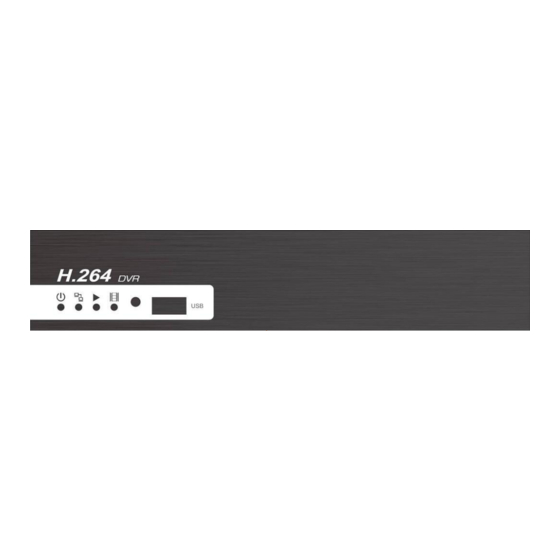



Need help?
Do you have a question about the XD-4 and is the answer not in the manual?
Questions and answers