Table of Contents
Advertisement
Quick Links
Download this manual
See also:
User Manual
Advertisement
Table of Contents

Summary of Contents for bq Avant
-
Page 1: Quick Start Guide
Avant Quick Start Guide 2.0... -
Page 2: Front View
OVERVIEW Front View Power switch Slide and hold the power switch for 5 seconds, and then release it to turn on the device. To turn it off, slide this switch and then tap To enter Sleep mode, slide this switch at any time and tap To disable Sleep mode, slide this switch again. - Page 3 Micro SD slot Insert a MicroSD/microSDHC card into the memory card slot to access book/image/audio files stored on the card. Headphone Jack Insert your headphone connector into this jack to listen to the audio files through the headphones. Touch screen Displays information and allows you to perform operations via different gestures.
-
Page 4: Return Button
Return button Returns to the last viewed page or the main menu on the Home screen. Next/Volume up button Proceeds to the next page/item or turns the volume up. Rear view Reset button Use a pointed object, such as a pin, to push against this button to reset your device when it does not respond to any operations. -
Page 5: Touch Screen
TOUCH SCREEN Use your finger to touch the surface of the touch screen to select an item or perform a function. Orientation Sets the screen orientation to portrait view, landscape view or to switch between two views automatically depending on how you hold the device. - Page 6 Flip When in Book list or Image mode, place your finger on the right or lower side of the touch screen and gently drag your finger to the left or upper side to turn a page forward or view the next image. To turn to the previous page or view the previous image, flip in the opposite direction.
-
Page 7: Main Menu
MAIN MENU Book List Mode Support multiple formats: .txt, .epub, .html, .pdf, .fb2. Look up words in the pre-installed English to Spanish Add bookmarks or notes while reading. Bookmark Mode View the pages with your bookmarks or notes. Image Mode Support multiple formats: .jpg, .png, .bmp. -
Page 8: Library Menu
READING A BOOK to enter Book list mode and tap the title of a desired book in the Book list. The first or last-read page of the book will appear on the screen. To turn the pages press or use your finger to turn the pages. When finished reading, press to close and leave the book. -
Page 9: Other Settings
Other settings While reading a book you can: Active the zoom When reading a book, tap to zoom in on the current page. Tap repeatedly to adjust the zooming ratio. Tap to move to the particular part you want to see. Full screen To view the close-up in full screen, tap or tap...
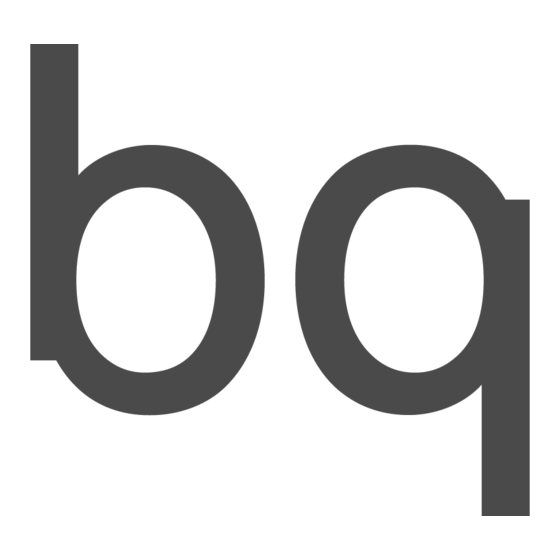





Need help?
Do you have a question about the Avant and is the answer not in the manual?
Questions and answers