Table of Contents
Advertisement
Quick Links
Advertisement
Table of Contents

Subscribe to Our Youtube Channel
Summary of Contents for bq Avant
- Page 1 Avant User Manual 2.0...
-
Page 2: Table Of Contents
Index Product Data ................. 1 Federal Communication Commission Interference Statement ........ 1 FCC Caution ......................1 Declaration of Conformity ..................1 Identifying the parts ..............3 Buttons & ports ....................... 3 2.1.1 Front View ..........................3 2.1.2 Rear View ..........................5 Getting started ................ - Page 3 Audio mode ............................14 Browser/ Shop ........................... 14 Settings mode ........................... 14 Book list mode ................16 Using the sub-menu ....................16 Sorting books ......................17 Reading a book ..................... 18 Selecting a Reading Mode ..................18 Zooming the contents ................... 19 Adding a bookmark or a note to a page ...............
- Page 4 9.1.1 Playback Control ........................30 9.1.2 Play Mode Control ........................ 30 9.1.3 Volume Control ........................30 10. Internet Mode ................31 10.1 Connecting to a Wi-Fi Network ................31 10.2 Accessing a Web Page ..................34 10.3 Browsing a Web Page ..................35 10.3.1 Downloading a File ......................
- Page 5 14.1 Cleaning ......................47 14.2 Security ......................47 15. Technical Specification ..............48 Dimensions ........................48 Supported file formats ...................... 48 Screen ..........................48 Battery ..........................48 Memory ..........................48 Processor .......................... 48 Connectivity ........................48 Connections ........................48 Operating temperature ..................... 49 System functions .......................
-
Page 6: Product Data
1. Product Data 1.1 Federal Communication Commission Interference Statement This equipment has been tested and found to comply with the limits for a Class B digital device, pursuant to Part 15 of the FCC Rules. These limits are designed to provide reasonable protection against harmful interference in a residential installation. - Page 7 IEC61000-4-8:Edition 1.1:2001-03, IEC 61000-4-11:Second Edition:2004-03) and Australian Standard AS/NZS CISPR 22:2006 Class B. This device is a 2.4 GHz wideband transmission system (transceiver), intended for use in all EU member states and EFTA countries, except in France where restrictive use applies. This device may not be used for setting up outdoor radio links in France and in some areas the RF output power may be limited to 10 mW EIRP in the frequency range of 2454-2483.5 MHz.
-
Page 8: Identifying The Parts
2. Identifying the parts Thank you for choosing bq Avant. Before using this product, please read this User Manual carefully. 2.1 Buttons & ports 2.1.1 Front View 1. Power switch Slide and hold the power switch for 5 seconds, and then release it to turn on the device. To... - Page 9 2. Micro USB port Allows you to connect the device to a computer so the files can be transferred from your computer to the device, and vice versa. Uses to charge the battery of your device. 3. Memory card slot Insert a MicroSD/microSDHC card into the memory card slot to access book/image/audio files stored on the card.
-
Page 10: Rear View
Returns to the previous page/item or turns the volume down. 11. Return button Returns to the last viewed page or the main menu on the Home screen. 12. Next/Volume up Button Proceeds to the next page/item or turns the volume up. 2.1.2 Rear View 13. -
Page 11: Getting Started
3. Getting started 3.1 Charging Your device is only partially charged when first unpacked. Charge the battery before using the device. Nota: For the first time use, charge the device for 8 hours for its optimal performance. You can charge the device by connecting it to a computer. After the battery is fully charged (around 4 hours), the battery full icon appears on the screen. -
Page 12: Powering On Your Device
Note: From 2.0 version onwards, when your Avant is turned off you will see on screen the following message "Please take good care of your device, avoid knocks". This is the normal turned off screen. It doesn't mean that your device is damage in any way, it won't affect the performance of your screen and there is no battery consumption. -
Page 13: Sleep Mode
Your device enters Screen Saver mode when idled for a period of time. Tap anywhere on the screen to return to the currently-viewed page. To set up the time duration before entering Screen Saver mode, go to Settings > Screen Saver. 3.4.2 Sleep mode Your device enters Sleep mode after idled in Screen Saver mode for 3 minutes, or you can slide the power switch... -
Page 14: Browsing Files From A Microsd Card
Supported memory card types: MicroSD/microSDHC 3.6 Browsing files from a MicroSD card You can use the device to browse or play back your personal book/image/audio files stored on a MicroSD card. 1. Insert a MicroSD card into your device’s MicroSD card slot with the metal contacts facing downwards. - Page 15 Note: Do not remove the MicroSD card from your device at any time if you want the device to keep track of the bookmarks/notes added in your book files.
-
Page 16: Operating The Device
4. Operating the device To operate the device, follow the On-Screen Display (OSD) menus and the tool bars on the sides to complete the tasks. Most of the operations can be done using the touch screen, while some basic functions or hidden menus can be operated through the buttons. 4.1 Using the touch screen Use your finger to touch the surface of the touch screen to select an item or perform a function. -
Page 17: Screen Orientation
Note: The (b) flipping method is not available when viewing images. 4.2 Screen orientation For optimal viewing experience, you can set the screen orientation to change automatically to portrait or landscape view depending on how you hold the device. Select Setting >... -
Page 18: Using The Main Menu
5. Using the main menu Upon powering on the device, you will enter the main menu on the Home screen. • To select a desired mode, tap its icon. • To return to the main menu at any time, press the Return button repeatedly. •... -
Page 19: Book List Mode
The main functions of your device are scheduled under 6 modes, including: Book list, Bookmark, Image, Audio, Internet and Settings. Refer to the below table for a summary of what the device can do in each mode. Book list mode Support multiple formats: .txt, .epub, .html, .pdf, .fb2. - Page 20 Please note, in order to access a menu, you must press on the menu's icon and to go to the Main Menu you have to press and hold on...
-
Page 21: Book List Mode
6. Book list mode to enter Book list mode and the Book list appears on the screen. The contents stored in the internal memory as well as on the inserted MicroSD card will both be shown on the Book list. Note: will only appear in the Book list after bookmarks or note are added. -
Page 22: Sorting Books
Add notes Icono Descripción Add bookmarks Go to the bookmark/note list in a book Look up words in the pre-installed dictionary Display the book information Jump to a specific page Display the book’s table of contents Select a Reading mode Enable Power Saving mode 6.2 Sorting books to select sorting options of the Book list. -
Page 23: Reading A Book
6.3 Reading a book Tap the title of a desired book in the Book list. The first or last-read page of the book will appear on the screen. to read the book in full screen. To turn the pages: 1. Press or use your finger to turn the pages. -
Page 24: Zooming The Contents
: Fit to Page (single page at a time) : Continuous (continuous pages) : Reflow (reformatting and separating texts from graphics) When done, tap to confirm selection. 6.5 Zooming the contents To active the zoom, follow these instructions: 1. When reading a book, tap to zoom in on the current page. -
Page 25: Adding A Bookmark Or A Note To A Page
Continuous reading: With this option the size of the lines readjusts in vertically but not in horizontally. Reflow: With this option, even when increasing the size of text or images, they stay adjusted to the screen. 6.6 Adding a bookmark or a note to a page You can add a bookmark or write a note on the page you may constantly refer to. -
Page 26: Viewing Bookmarks And Notes
6.8 Viewing Bookmarks and Notes To view the bookmarks and notes added to the book, press the Menu button to open the sub-menu and tap . The pages with bookmarks or notes will appear in a list. Display options of the pages with bookmarks or notes Contents of notes added Preview contents of the... -
Page 27: Deleting Bookmarks Or Notes
to select display options of the bookmark/note list, including show bookmarks by page, show notes only or show all items. To read the contents in full screen, tap the desired item. 6.9 Deleting Bookmarks or Notes 6.9.1 Deleting Bookmarks 1. Turn to the page with the bookmark you want to delete. 2. -
Page 28: Activating Power Saving Mode
2. Enter a word using the on-screen keypad. 3. When done, tap and its search results appear in a list of sentences containing the searched word and their page numbers. Press to go through the list, if available. 4. To read the complete contents of this page, tap the desired sentence/page number, or press to leave the Search Results page. -
Page 29: Displaying Book Information
Note: This function is available only when the book contains a TOC created with hyperlinks. 6.14 Displaying Book Information When reading a book, press the Menu button to open the sub-menu. to display the book’s basic information, such as the file name, author and file date. -
Page 30: Bookmark Mode
7. Bookmark Mode The Bookmark list contains all the bookmarks and notes you’ve added to all the books on your Book list. Tap to enter Bookmark mode and the Bookmark list appears on the screen. Note: Only books that contain bookmarks or notes will appear on the Bookmark list. Sorting options of the book list Numbers of bookmarks... -
Page 31: Image Mode
8. Image Mode to enter Image mode and the Image list appears on the screen. The images stored in the internal memory as well as on the inserted MicroSD card will both be shown on the Image list, arranging in folder order. Tap to sort the Image list by file name or by the file’s last modified/ download time. -
Page 32: Playing Back A Slideshow
8.2 Playing back a slideshow You can view images on the Image list as a slideshow in 2 ways. • In Image mode, tap to start a slideshow of all the images in the Image list. • When viewing an image in full screen, press the Menu button to open the sub-menu. -
Page 33: Zooming The Image
8.3 Zooming the image 1. When viewing an image in full screen, press the Menu button to open the sub-menu. 2. Tap to zoom in on the current image. 3. Tap repeatedly to adjust the zooming ratio. 4. Tap to move to the particular part you want to view Starts a slideshow from the current Adjusts the... -
Page 34: Audio Mode
9. Audio Mode to enter Audio mode and the Track list appears on the screen. The audio files stored in the internal memory as well as on the inserted MicroSD card will both be shown on the Track list, arranging in folder order. Tap to sort the Audio list by file name or by the file’s last-modified/download time. -
Page 35: Playback Control
9.1.1 Playback Control • to select a desired track and tap to start playback. • During playback, tap to pause/stop playback. 9.1.2 Play Mode Control • repeatedly to select a desired play mode: one track only once, one track repeatedly or all tracks repeatedly. •... -
Page 36: Internet Mode
Internet Mode to access the Internet and download playable files. Before logging on to the Internet, you need to connect the device to a Wi-Fi network first. 10.1 Connecting to a Wi-Fi Network 1. Tap to enter Settings mode. 2. Tap Wi-Fi Setting to enter the Wi-Fi setting page. to turn the Wi-Fi on. - Page 37 Text input box to select the security type of your desired Wi-Fi network. Tap the text input box and enter the name and password, if needed, for the network using the onscreen keypad. When done, tap to confirm inputs. If the hidden network is discovered, its name will be added onto the Wi-Fi network list with its signal strength displayed as 4.
- Page 38 Number input box When done, tap to confirm connection. If your selected network is secured, you will be requested to enter its password. Use the keypad to enter the password, and tap to confirm inputs and start connection. 6. After the device connects successfully to the Internet, an icon appears next to the connected network.
-
Page 39: Accessing A Web Page
to enter Internet mode. The default web site list then appears on the screen. Tap a link to enter its web site. Now you are ready to access the Internet. 10.2 Accessing a Web Page Upon entering Internet mode, the default web site list appears on the screen. You can tap to visit a web site directly, or enter a URL for a web site to view by yourself. -
Page 40: Browsing A Web Page
10.3 Browsing a Web Page Scroll 1. To view the complete content of the web page, tap the scroll bar on the sides to move through the page. 2. To go to the previous or next web page, tap Back or Forward. To stop loading or to reload the current page, tap Stop or Reload. -
Page 41: Setting Mode
Setting Mode Settings mode allows you to set up Wi-Fi connection, screen saver time interval and other device-related information, such as OSD language and date/time. to enter Settings mode. Tap to select an option. 11.1 Orientation Sets the screen orientation to portrait view, landscape view or to switch between two views automatically depending on how you hold the device. -
Page 42: Current Date And Time
11.5 Time Zone With this option you can select the time zone of your bq device. First choose the Continent, then the city of your location. To scroll in between cities, please use the buttons. 11.6 Screen Saver... -
Page 43: Power Saving
1. Press the button and the button simultaneously while you turn the device on. 2. Let go of the buttons once the firmware starts to install 3. Once the installation has finished turn on the device. For more information, download the manual “How to update OS” at: www.bqreaders.com/file/Avant/Avant_Actualizar_Firmware.pdf. -
Page 44: Restore Defaults
5, 10 or 30 minutes. You can also activate and deactivate the function. 11.8.5 Authorize device In order to activate your device, first you have to be connected to the internet. If your bq is not connected, when you select this option the message will appear on screen "Wi-Fi is off. Please press [ON] to turn on Wi-Fi. - Page 45 2. To continue, go to your favorite on-line shop to purchase your e-book. Once the purchase is done, the download will start automatically and it will be saved in your bq Avant. The following message will be shown: “Your book is being downloaded, when finished it will be available on the book list!”...
- Page 46 " Your book is available on the book list!" to confirm. Go to Book list to start reading.
-
Page 47: File Manager Mode
File manager Mode The File manager allows you to delete files, rename and/or copy files to/from the internal memory and your MicroSD card. To open the File manager, please follow the next steps: 1. Tap the Settings icon. 2. In the next screen, tap Select file’s location Shows the location of the files... -
Page 48: Copy Files
3. From the file list or inside the folder, select one or more files and then tap “OK”. Tap the tick box to select the file/folder you wish to delete 12.2 Copy files. To copy files, please follow the next steps: 1. - Page 49 You can import your personal book/image/audio files from your computer to the device for playback needs. 1. Insert the micro USB cable’s micro USB connector into the device’s micro USB port. 2. Insert the cable’s USB connector into your computer’s USB port. when prompted to use the device as a mass storage.
- Page 50 4. On the computer, copy desired book/image/audio files from another drive/folder to the removable drive. Warning: Do not break the USB connection while copying files. 5. When done, remove the cable safely from both the device and the computer. The copied files will be recognized and arranged accordingly under Book list/ Image/Audio modes.
-
Page 51: Troubleshooting
Troubleshooting Problem: The screen contains after-images left from the last-viewed page or photo. Solution: Reading many pages continuously at one time may cause such permanent image retention. To remove after-images, press the Refresh button to reload the current page. To avoid such effect from happening, do not leave a still picture or page displayed for an extended period of time. -
Page 52: Maintenance
Maintenance 14.1 Cleaning Before cleaning the device please turn it off and disconnect all cables. Make sure that the screen is completely dry before you connect the cables and turn the device back on again. Please use a soft, clean cloth that doesn’t leave textile residue to eliminate dust and dirt from damaging the screen. -
Page 53: Technical Specification
Technical Specification Specifications are subject to change without prior notice. Dimensions • Size: 168 mm x 124 mm x 8,5 mm • Weight: 195 g. Supported file formats • Text: .pdf, .epub, .txt, .html, .fb2. • Image: .bmp, .jpg, . png •... -
Page 54: Operating Temperature
Operating temperature • Optimal operating temperature: 0ºC~35ºC • Standby temperature: -20ºC~55ºC System functions • Wi-FI signal indicator • Screensaver • Suspension mode • Acceleromater (movement sensor) • Languages available: English, Spanish, French, German, traditional and simplified Chinese, Japanese and Korean... -
Page 55: Warranty
Warranty 16.1 Warranty coverage The warranty has duration of 2 years starting from delivery. It guarantees conformity of the product in accordance with its assigned use. During the warranty period, we will fix, free of charge, any operational defect arising from manufacture by repairing, replacing parts or providing a new device, provided that the option chosen is viable and is not economically disproportionate in our judgment.
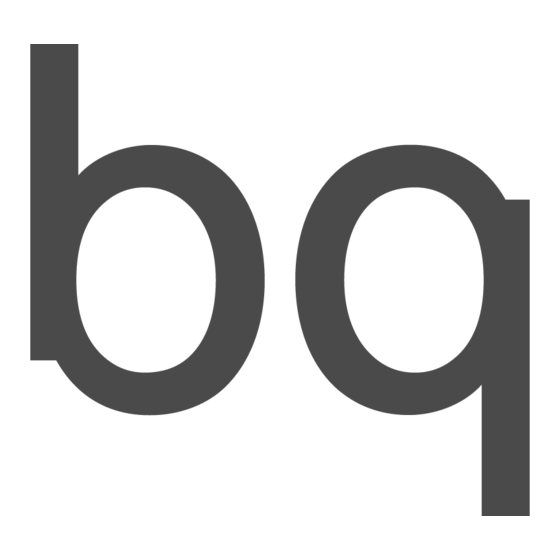



Need help?
Do you have a question about the Avant and is the answer not in the manual?
Questions and answers