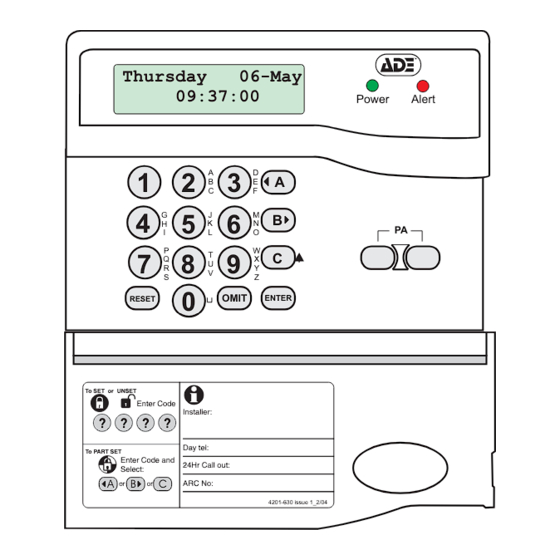
Table of Contents
Advertisement
Captiv8-20
Intruder alarm system
Operating instructions
Introduction
The purpose of this booklet is to describe how to operate Captiv8-20 intruder alarm system. Some of the
features described in this guide may not be applicable to your installation and should be ignored. The engineer
from the alarm company should have completed the System Information in this booklet which gives information
specific to your installation. You will need to refer to this as you read these instructions in order to check if
certain features have been used. If in any doubt consult your alarm company.
To SET or UNSET
To PART SET
Alarm company (Installer) name: __________________________________________
Telephone number: _____________________________________________________
Account number: _______________________________________________________
Installation date: _______________________________________________________
Downloaded from: http://www.guardianalarms.net
Thursday
06-May
09:37:00
A
1
2
3
B
C
G
J
4
5
6
H
K
I
L
P
T
7
8
9
Q
U
R
V
S
0
OMIT
RESET
Enter Code
Installer:
?
?
?
?
Day tel:
Enter Code and
24Hr Call out:
Select:
A
B
C
or
or
ARC No:
Power
D
A
E
F
M
B
N
O
W
C
X
Y
Z
ENTER
4201-630 issue 1_2/04
Alert
PA
1
Advertisement
Table of Contents

Summary of Contents for ADE Captiv8-20
- Page 1 Operating instructions Introduction The purpose of this booklet is to describe how to operate Captiv8-20 intruder alarm system. Some of the features described in this guide may not be applicable to your installation and should be ignored. The engineer from the alarm company should have completed the System Information in this booklet which gives information specific to your installation.
- Page 2 The Alert indicator will give a steady On Codes indication of fault(s) acknowledgement. All Before you can do anything with Captiv8-20 you will existing faults must be acknowledged before Alert need to key in a code using one of the keypads. There a system can be set.
-
Page 3: Setting The System
Captiv8-20 Full Set using a User code or tag Setting the Key in a normal user code at the keypad ? ? ? ? system nearest the final exit door. Alternatively present a user proximity tag to a keypad having a proximity tag reader. - Page 4 1) Set system? landing are disabled. Ent to Set Captiv8-20 has 2 different part-set programs called B and C. Check your System Information to see if these Press ENTER programs have been enabled. If they have not been enabled then you will not be able to use them.
- Page 5 Captiv8-20 Performing a Quick-Set Omitting zones during setting Once you have selected the program to set, A, B or C, It is possible to omit one or more detection zones it is possible to override the programmed exit time by when you set the system.
-
Page 6: Unsetting The System
Operating instructions Unsetting the system " If your system is configured for police response then it is recommended that you use the proximity tag to Unset the system. Unsetting the System Entering the premises by the designated entry route will cause the entry period to start. The inside sounder will emit a slow beep-beep-beep sound. - Page 7 Captiv8-20 Silence Alarm and Reset system To reset by Engineer Code To silence an Alarm If the engineer has programmed the system for If an alarm occurs whilst you are in or near to the engineer reset, check the System information, it may premises the alarm can always be silenced by need to be reset by an engineer code.
-
Page 8: Fault Lockout
Operating instructions To reset by Remote PC reset Fault Lockout Your engineer will have given you instructions on how System Unset by to request a Remote PC reset. Richard When the Remote PC reset is received by your After resetting the system the keypad display will system, the keypad will display the ‘System Reset’... -
Page 9: Using The Keypad
Captiv8-20 Shunt Group Using the keypad The Shunt Group facility allows part of the protected The operation and programming of the panel is premises to be Unset without unsetting the whole through routines called menus. There are 7 main system. This is often used to allow access to a garage menus, each divided down into sub-menus. - Page 10 Operating instructions Manager's menus Manager Facilities Type in the manager code to enter the manager’s menus: The manager code is normally used to carry out system management functions. It is used to allocate and delete other user codes, test the system, view the event memory, etc.
- Page 11 Captiv8-20 Manager's menu 1 - System Set Menu 1 allows the Manager to Set the system. The options available are part-set and omit zones. Type in the manager code to enter the manager’s menus: RESET To exit and return to previous menu level.
- Page 12 Operating instructions Manager's menu 2 - View Event Log Menu 2 allows the manager to view the event log, which is a list of the last 500 events to occur. The keypad will display the last event to be logged. Some events have additional information which can be ENTER viewed by pressing the key when the event is displayed.
- Page 13 Captiv8-20 Manager's menu 3 - Set up codes and tags This menu allows you to add, change or delete users from the system and proximity tags to be learnt by the keypad. Additionally the menu allows entry of the user names to user codes.
- Page 14 Operating instructions Manager's menu 4 - Chime zones This menu allows individual zones to be selected for Chime. When a chime zone is activated keypad will display the name of the zone, and the inside sounder will emit a single dee-daa sound and then stop. This is often useful in shops to warn of a customer entering through the shop door, or in a house to warn of a potential intrusion through the back door.
- Page 15 Captiv8-20 Manager's menu 5 - Omit 24 hour zones This menu allows the manager to omit 24 hour zones. A 24H zone is armed all of the time, whether the system is set or not. Violating that zone will always cause an alarm. The manager can omit a 24 hour zone if it has been programmed as omittable by the engineer.
- Page 16 Operating instructions Manager's menu 6 - Time and date setting The keypad displays the current time in 24 hour format, so 1pm is 13:00, so key in the correct time. Type in the manager code to enter the manager’s menus: RESET To exit and return to previous menu level.
- Page 17 Captiv8-20 Manager's menu 7 - Walk test The walk test allows you to check the operation of all of the security zones in your system in order to prove that they still work correctly. Your engineer will advise how often you should carry out a walk test.
- Page 18 Operating instructions Manager's menu 8 - Test Outputs The manager can test the outputs of the system by switching each one On and Off, all of the Strobe, Bell and internal speaker sounders can be tested. Type in the manager code to enter the manager’s menus: RESET To exit and return to previous menu level.
-
Page 19: Events Description
Captiv8-20 Events description The following is a list of all of the events and faults for which the system monitors. These are stored in the event memory which may be viewed by the manager. Some of these events may be shown as the cause of an alarm when the system is unset after an alarm. - Page 20 Operating instructions Logged when a Security or 24 Hour zone is activated. Includes the INTRUDER zone number. Logged when the local PC connection has ended. LOCAL LG OFF Logged when the local PC successfully connects to the panel. LOCAL LOG ON Logged when there is a mains supply failure to the panel.
- Page 21 Captiv8-20 This event is logged when a silent PA has operated. SILENT PA This event is logged when soak zone has closed. SOAK CLOSE This event is logged when soak zone has opened. SOAK OPEN Logged when the system event handler has started following START UP power up.
-
Page 22: System Information
Operating instructions System Information Detection Zones... - Page 23 Captiv8-20 Programs, Codes and other settings Programs Enabled Exit Mode Entry time Exit time Entry/exit route ü User number User name Code Prox. Tag (always manager) On-board Digi modem YES / NO Signalling Device fitted YES / NO Alarm Receiving Centre details...
- Page 24 Operating instructions Outputs Output number Description...
- Page 25 Captiv8-20 Notes...
- Page 26 Operating instructions Notes...
- Page 27 Captiv8-20 Notes...
- Page 28 The iD Plus Licensed Product logo is the trademark of Novar ED&S and is used under license from Novar ED&S ADE is a licensed user of iD Plus The panel conforms to the requirements of the European EMC and Low Voltage directives, and carries the CE mark.





Need help?
Do you have a question about the Captiv8-20 and is the answer not in the manual?
Questions and answers