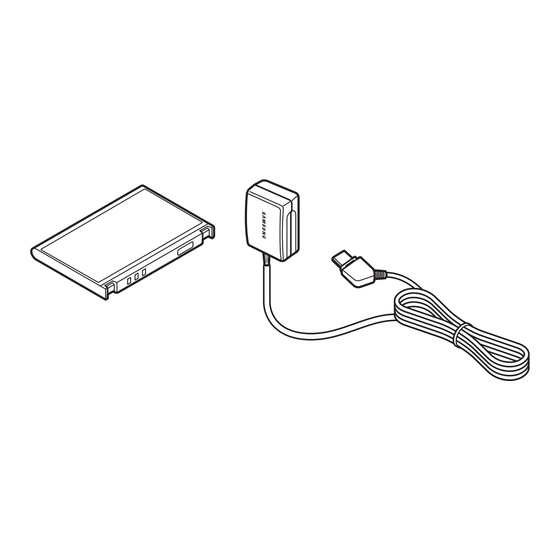
Table of Contents
Advertisement
Quick Links
Introduction
Thank you for purchasing the SoftBank 707SC.
Read this guide thoroughly before using
707SC to ensure proper usage.
After reading this guide, keep it for later
reference.
Should you lose or damage this guide,
contact Customer Service ( P.25-25).
Accessible services may be limited by
contract conditions or service area.
707SC is compatible with both 3G and GSM
network technologies.
Note
Unauthorized copying of any part of this guide
is prohibited.
Contents are subject to change without prior
notice.
Not all functions and services described in this
user guide are available in Japan.
Steps have been taken to ensure the accuracy
of descriptions in this guide. If you find
inaccurate or missing information, contact
Customer Service ( P.25-25).
If there are any missing/misplaced pages in this
manual, SoftBank will replace it.
Advertisement
Table of Contents

Summary of Contents for SoftBank 707SC
- Page 1 Steps have been taken to ensure the accuracy contract conditions or service area. of descriptions in this guide. If you find 707SC is compatible with both 3G and GSM inaccurate or missing information, contact network technologies. Customer Service ( P.25-25).
-
Page 2: Accessories
Accessories Make sure the following accessories are included in the package with handset. These accessories are also sold separately. For details on accessories or optional items, contact Customer Service ( P.25-25). Battery AC Charger Utility Software Stereo Earphones USB Cable (CD-ROM) Earphone Conversion Cable with Microphone... -
Page 3: Table Of Contents
European RF Exposure Information ..xxxvii 707SC Menus......1-20 Main Menu. - Page 4 Answer Machine ......2-5 3 Manner Profile Activating & Canceling......2-5 Ringing Duration .
- Page 5 Jump ........4-13 Copy to USIM &...
- Page 6 Capturing Video ......7-10 Backlight Brightness & Duration ... . 8-7 Video Mode.
- Page 7 Resolution ........10-12 12 External Connections 11 Managing Files (Data Folder) External Connections.
- Page 8 Rejecting Incoming Calls ....13-8 Viewing World Clock ......14-18 Reject Withheld .
- Page 9 Show My Number......16-13 16 Optional Services Adding 186 or 184 ......16-14 Optional Services .
- Page 10 Moving Messages......18-16 18 Messaging Folders Delete Folder ....... . 18-16 From Message List.
- Page 11 3D Pictogram Settings ....20-5 Opening a Saved Page ......22-8 Change Title.
- Page 12 Lock/Unlock ........24-4 23 Other Web Settings Delete .
- Page 13 Specifications ......25-15 INDEX .......25-17 Warranty &...
-
Page 14: About This Guide
About This Guide In this guide, 707SC refers to SoftBank 707SC. Instructions Softkeys are described using mainly default settings. When settings Operation options appear at the bottom of Display. Press are changed, screen shots or handset responses may differ the corresponding Softkey to execute assigned functions. - Page 15 Display settings Wallpaper Highlight an item and press c (Select) j : Press u or d For details, see "707SC Menus" ( P.1-20). s : Press l or r Options a : Press u, d, l, or r ASelect Options...
-
Page 16: Safety Precautions
Safety Precautions •Read these safety precautions before using handset. •Observe all precautions to avoid injury to yourself and others, or damage to property. •SoftBank is not liable for any damages resulting from use of this product. - Page 17 Before Using Handset Symbols Make sure you thoroughly understand these symbols before reading on. Symbols and their meanings are described below: Great risk of death or serious injury from improper use Danger Warning Risk of death or serious injury from improper use Risk of injury or damage to property from improper use Caution Prohibited Actions...
- Page 18 Danger Handset, Battery, & Charger Battery Use only specified battery and If battery fluid gets into your eyes, do not rub them. Rinse with clean Charger ( P.i). water and consult a doctor Using non-specified equipment may cause malfunctions, immediately. electric shock or fire due to battery leakage, overheating, or bursting.
- Page 19 Warning Handset, Battery, & Charger Keep handset away from liquid- filled containers. Do not insert foreign objects into handset. Keep handset and Charger away from chemicals/liquids. Fire or electric shock may result. Do not place metal or flammable objects in handset or Charger.
- Page 20 Should handset break, remove • Do not open the housing of handset or Charger; it may cause electric shock or injury. Contact the SoftBank battery and contact the SoftBank Customer Center, Customer Center, Customer Assistance for repairs.
- Page 21 Doing so may lead to electric shock or damage to Do not swing handset by the strap. 707SC. Injury or breakage may result. Turn handset power off before boarding aircraft.
- Page 22 • Non-specified voltages may cause fire or electric shock. Do not use multiple cords in one • AC Charger: AC 100V-240V Input SoftBank is not liable for problems caused by charging outlet. handset abroad. • In-Car Charger: DC 100V-240V Input Excess heat or fire may occurs.
- Page 23 Do not use AC/In-Car Charger if the cord is damaged. If battery does not charge properly, Fire or electric shock may be caused. Contact the SoftBank stop charging. Customer Assistance to replace the cord. Battery may overheat, burst or ignite.
- Page 24 Handset Use & Electronic Medical Turn handset power off in crowded Equipment places such as trains. People with This section is based on "Guidelines on the Use of Radio implanted pacemakers/ Communications Equipment such as Cellular Telephones defibrillators may be near. and Safeguards for Electronic Medical Equipment"...
- Page 25 Handset, Battery, & Charger • Avoid using 707SC on the beach. Sand may cause malfunction or accidents. • Keep 707SC away from credit cards, phone cards, etc. to Handset Care avoid data loss. • Place 707SC on stable surfaces to avoid Handset malfunction or injury.
- Page 26 Materials & Inside vehicles: Parts Finishing Handset use may cause other electronic Rotate Camera PC/UV coating equipment to malfunction. Camera Ornament PC/UV coating Zinc Alloy/Nickel Hinge Cap coating Should skin irritation occur, Charger discontinue handset use and consult a doctor. Charger &...
- Page 27 Always charge 707SC in a well- Installing In-Car Charger ventilated area. Properly position the cable for safe driving to avoid injury or accidents. Avoid covering/wrapping Charger; may cause damage or fire. Battery Do not use In-Car Charger when Keep battery out of the reach of engine is off.
- Page 28 SoftBank Customer Center, Tape over battery terminals before disposal, or bring them to a SoftBank shop. Follow local regulations regarding Customer Assistance. battery disposal. Do not leave battery uncharged.
-
Page 29: General Notes
General Notes General Use reduced. However, some transmissions may be overheard. •SoftBank is not liable for any damages Eavesdropping resulting from accidental loss/alteration of any Deliberate/accidental interception of data on handset. Please keep separate records communications constitutes eavesdropping. of Phonebook entries, etc. - Page 30 •If handset is left with no battery or an to avoid sound bleed. exhausted one, data may be altered/lost. •Handset is not water-proof. Avoid exposure to SoftBank is not liable for any resulting liquids and high humidity. damages. Keep handset away from precipitation.
- Page 31 •Insert only specified devices into Headphone camera. Port. Malfunction or damage may result. The software contained in 707SC is copyrighted material; •Always turn power off before removing battery. copyright, moral right, and other related rights are If battery is removed while saving data or protected by copyright laws.
- Page 32 Trademarks trademarks or registered trademarks of SOFTBANK CORP. in Japan and in other •Licensed by QUALCOMM Incorporated countries. under one or more of the following United •Yahoo! and the "Yahoo!" or "Y!" logos States Patents and/or their counterparts in are trademarks or registered trademarks of other nations: Yahoo! Inc.
- Page 33 © (i) ENCODING VIDEO IN COMPLIANCE •Copyright 1995-2005 Adobe Systems WITH THE MPEG-4 VISUAL STANDARD Incorporated. All rights reserved. ("MPEG-4 VIDEO") AND/OR (ii) DECODING •Macromedia, Flash, Macromedia Flash, and MPEG-4 VIDEO THAT WAS ENCODED BY A Macromedia Flash Lite are trademarks or CONSUMER ENGAGED IN A PERSONAL registered trademarks of Adobe Systems AND NONCOMMERCIAL ACTIVITY AND/...
- Page 34 •Powered by JBlend 1997-2006 Aplix •Bluetooth is a trademark of the © Corporation. Bluetooth SIG, Inc. All rights reserved. The Bluetooth word mark and logos are owned by the Bluetooth SIG, Inc. and any •JBlend and all JBlend-based trademarks use of such marks by Samsung Electronics and logos are trademarks or registered is under license.
- Page 35 Contact: SoftBank Customer Center equipments, follow the points listed below in From a SoftBank handset, dial 157 (toll free) for General using handset. Information. See "Customer Service" ( P.25-25) for landline numbers by service area.
-
Page 36: Sar Certification Information
SAR Certification Information 707SC meets the technical standards of Ministry of The highest SAR value for 707SC is 0.361 W/kg. This value Internal Affairs and Communications (MIC) regarding radio is obtained in accordance with the MIC testing procedure with the mobile phone transmitting at its highest wave absorption by a human body. -
Page 37: Fcc Rf Exposure Information
FCC RF Exposure Information Your handset is a radio transmitter and receiver. the body. To maintain compliance with FCC RF exposure requirements, use accessories that maintain a 1.5 cm separation It is designed and manufactured not to exceed the emission distance between the user's body and the back of the handset. -
Page 38: European Rf Exposure Information
European RF Exposure Information Your mobile device is a radio transmitter and receiver. It is to ensure it only uses the minimum level required to reach designed not to exceed the limits for exposure to radio the network. waves recommended by international guidelines. These The World Health Organization has stated that present guidelines were developed by the independent scientific scientific information does not indicate the need for any... - Page 39 xxxviii...
-
Page 40: Getting Started
Getting Started... -
Page 41: Usim Card
Phonebook entries and SMS. Install USIM Card to use 707SC; turn 707SC power off to insert/remove USIM Card. USIM Card Insert USIM Card into another compatible handset to access SMS and Phonebook entries saved on USIM Card. -
Page 42: Inserting & Removing Usim Card
• USIM Card specifications may change without prior notice. BWith IC chip down, insert USIM Card • If USIM Card or 707SC with USIM Card inserted is lost into card slot or stolen in Japan or abroad, immediately contact Customer Service ( P.25-25) to suspend service. - Page 43 Note locks • Inserting USIM Card with excessive force may damage it or 707SC. • Do not misplace a removed USIM Card. • To prevent damaging it, avoid touching the IC chip when Inserting or removing USIM Card. Do not touch battery contacts.
-
Page 44: Usim Pins
• Entering PUK or PUK2 incorrectly ten consecutive • When PIN lock is activated, PIN entry is required each times locks USIM Card and deactivates 707SC. Write time 707SC is turned on or whenever USIM Card is re- down PUK and PUK2. inserted ( P.13-3). -
Page 45: Handset Parts & Functions
Handset Parts & Functions rSub Display Handset aEarpiece/ Speaker bDisplay hRotating Camera uCharger/External Device Port iudlr vBattery Cover n0~9 pMicrophone qInternal Antenna... - Page 46 Earpiece/Speaker Switch Bar Key Display Display Switch Bar ( P.1-22). Center Key Left Softkey/Mail Key Open Main Menu or execute Center Softkey command/ Open Messaging menu or execute Left Softkey command/ function. function. Power/End Key Camera/Character Key Turn power on/off or end operations. Activate Camera or select text entry mode.
-
Page 47: Display Indicators
707SC has no external antenna. 707SC transmits and receives signals via Internal Antenna. Do not cover or place stickers, etc. over the area containing Internal Antenna. Voice quality may vary by where/how 707SC is used. Signal Strength (more bars indicate stronger... - Page 48 3G (UMTS) network connected/roaming Meeting Profile Outdoor Profile GSM network connected/roaming Offline Mode Web SSL connected Battery Strong ® (Blue) Bluetooth Active Battery Moderate ® (Flashing in Blue & Pink) Bluetooth Transmission Battery Low ® Bluetooth Packet Data transmission (Flashing) Battery Weak (Charge Now) ®...
-
Page 49: Sub Display
Roaming Active Sub Display Voice Mail/Call Forwarding Active Answer Machine Active a b c d e S! Mail Memory Full SMS Memory Full Voice Mail Memory Full Wake-up Alarm/Alarm Set Signal Strength (more bars indicate stronger signal) Wake-up Alarm/Alarm Set •... -
Page 50: Battery & Charger
Before Using Battery or Charger ( P.25-25). • Charge battery at least once every six months while not Charge battery before first use of 707SC or after periods of in use. Otherwise, battery may become unusable. disuse. • Battery is a consumable; replace it if operating time shortens noticeably. - Page 51 Storing/using 707SC in places with ambient temperature or above 5°C below 40°C Battery Disposal Using 707SC in when signal is poor/leaving it on out- Do not dispose of exhausted batteries with ordinary refuse. of-range Tape over battery terminals before disposal or take to a Allowing debris to collect on 707SC, battery or SoftBank shop.
-
Page 52: Inserting & Removing Battery
BFully remove Battery Cover as shown When Battery Runs Out When battery is weak, a warning appears and 707SC beeps. Charge or replace battery; otherwise 707SC will automatically turn off. Inserting & Removing Battery CAlign Battery Slots and 707SC Tabs to... - Page 53 Battery Cover Tabs APress Battery Cover and slide as shown Note • Remove battery cover with care; stress on tabs may damage them. BFully remove Battery Cover as shown • Gently insert battery to avoid damaging 707SC tabs. 1-14...
-
Page 54: Ac Charger
BPlug Charger into an AC 100V outlet AC 100V Charger AC Charger CWhen battery is charged, unplug Use specified Charger only. Charger from outlet, then from 707SC AOpen Port Cover and insert Charger Connector into the port Port Cover Charger Connector (with... -
Page 55: In-Car Charger (Optional)
Display on. Charging time may vary by ambient temperature. BInsert Charger Connector into lighter Charging via PC USB Port Battery will charge when 707SC is connected to a PC via socket included USB cable. a Open Port Cover and insert USB Cable Connector... -
Page 56: Power On/Off
40°C (e.g. inside a closed automobile in direct Car Charger Connector, replace Port sunlight, etc.). • Use In-Car Charger in cars with minus-earth only (DC Cover, then remove Charger 12/24V). Connector from lighter socket Power On/Off Power On AOpen 707SC BPress y for 1+ seconds 1-17... -
Page 57: Power Off
Open Time & Date to change Time Format or • When PIN lock is activated Date Format. PIN entry is required each time 707SC is turned on. • When 707SC is left open without operations APress c and select Settings Display automatically shuts down to conserve power. -
Page 58: Time Zone Updating
PM option Default Setting Prompt first bUse r to toggle AM and PM Automatically update 707SC Date & Time using server To set date time zone information. Highlight Date field and enter year, month, and day APress c and select Settings... -
Page 59: Changing Home Time Zone
707SC Menus Changing Home Time Zone Default Setting Home zone: GMT+9h Main Menu Daylight saving: Unchecked AIn Standby, press c Select the zone closest to your locality. Set Daylight saving time as required. APress c and select Settings Phone settings Time &... - Page 60 CRepeat Step 2 to open/activate the target function • To end an operation Press y. Operation ends and 707SC returns to Standby. <Example> Select Display settings Wallpaper When multiple functions are active, the next active operation window appears. • To cancel/escape an operation Press y.
-
Page 61: Shortcuts
Shortcuts Switch Bar In Standby, press a key to open the assigned shortcut. Initiate Call, Messaging, Yahoo! Keitai, or Media Player; use multiple functions concurrently (e.g., create a Corresponding Menu/Function message while listening to music, or browse the Mobile Messaging Internet while talking on the phone). -
Page 62: Options
4-digit number specified at subscription; required to access Voice Mail via landlines/to subscribe to fee-based • See "Options" ( P.xiv) information. Center Access Code cannot be changed on 707SC; a special procedure is required. For details, contact Customer Service ( P.25-25). 1-23... -
Page 63: Network Password
Call Barring settings. To resolve, Network Password and Center Access Code must be changed. For details, contact Customer Service ( P.25-25). • Network Password can be changed on 707SC ( P.16-13). Note • Write down Phone Password, Center Access Code, or Network Password. -
Page 64: Basic Handset Operations
Basic Handset Operations... -
Page 65: Initiating A Call
Select country or Enter Code for direct entry d Select Japan e Confirm the number and press t Using a SoftBank handset overseas • To correct entered digits Enter handset phone number; country code is not required. Press C to delete the last digit. Press C for 1+ seconds to delete all. -
Page 66: Receiving A Call
To answer the call, press c (Accept). • To adjust ringer volume While 707SC rings/vibrates, press Side Key n or b. • When Stereo Earphone Microphone is connected When 707SC rings/vibrates, press Stereo Earphone Microphone switch for 1+ seconds to accept a call. Press again for 1+ seconds to end the call. -
Page 67: Reject Incoming Call
Specify ringtones for saved numbers by Phonebook entry or Use Call Forwarding/Voice Mail to forward incoming calls to a Category ( P.5-4, 5-7). When no ringtone is set, 707SC rings specified number automatically/to save messages at Voice according to Profile Settings ( P.9-2). -
Page 68: Answer Machine
Offline mode. Use Voice Mail to record caller messages. Record caller messages on handset. Up to 3 messages (15 • If 707SC shared memory ( P.25-15) is below 600K seconds per message) can be recorded. bytes, Answer Machine cannot be used. -
Page 69: Ringing Duration
Ringing Duration Checking Recordings When Answer Machine records caller messages, Default Setting 10 seconds appears in Display. APress c and select Settings Call APress c and select Settings Call settings Answer machine settings Answer machine Ringing duration Recordings BSelect an item or Other (0-60Secs) to BHighlight the message to check and set a time press c (Play) -
Page 70: Engaged Call Operations
Engaged Call Operations Speaker Phone ADuring a call, press c ( ) and Earpiece Volume select Yes Adjust Earpiece or Earphone volume. Setting remains even To cancel Speaker Phone after power off. Press c ( ADuring a call, press Side Key n or b Voice Recording Hold Record voice of a maximum of 2 minutes during a call. -
Page 71: Engaged Call Options
CStop or pause Engaged Call Options To stop and save Press w (Stop) Item Description Whisper on/off With On, raise the volume of sent sounds. To pause and save Check Voice or Key tone and press aPress c (Pause) w (OK) to cancel sending no sounds or Mute bPress c (Record) to restart recording;... -
Page 72: Call Log Records
Call Log Record Indicators Item Description : Voice Call to/from a number ® Appears when Bluetooth -compatible Switch to headset/ saved in Phonebook headset is in use. Select headset or phone Switch to phone : Call to/from a number saved in USIM Card Phonebook (handset). -
Page 73: Deleting Call Log Records
CHighlight a record and press t Deleting All Records To initiate a Video Call Delete all Call Log records at once. Options Video call APress r Use s to select Current contacts Deleting Call Log Records BSelect Options Delete Deleting One Record CEnter Phone Password and press Delete one Call Log record. -
Page 74: Call Manager
Item Description Data Counter, Call Costs, & Call Delete the current Call Log record Times Delete ( P.2-10). APress c and select Settings Add to black list Add the number to Black List ( P.13-9). Call View phonebook Open Entry details for a number. settings Call manager details... -
Page 75: Edit Cost Limit
To reset Call Times Edit Cost Limit aIn Call Times, highlight an item, select Options After reaching the call cost limit, only emergency calls Reset ( P.2-16) can be initiated; messaging, web connections To reset all Call Times (fee-based operations) are disabled. aIn Call Times, highlight an item, select Options APress c and select Settings Reset all... -
Page 76: Display Call Cost During A Call
International Roaming Display Call Cost during a Call A separate subscription is required for international calls. Default Setting Contact Customer Service for more information about APress c and select Settings Call international roaming. settings Call manager Display Changing Network Mode call cost BSelect setting and press c (Save) Default Setting... -
Page 77: Network Setup
Preferred Networks Network Setup Insert networks into Preferred Networks list or add them to Selecting a Network the end. Select networks from Network List or create new network entries. Default Setting Automatic APress c and select Settings Select a network (operator) by location or use Automatic. Connectivity Preferred networks APress c and select Settings... -
Page 78: Calling From Outside Japan
BSelect Options International dial • New Network Settings CSelect country or Enter Code for Country code Up to 3 digits direct entry Network code Up to 3 digits DSelect Abroad Network name Up to 20 single-byte alphanumerics Network type GSM or 3G EConfirm number and press t Calling from Outside Japan AEnter phone number with area code... -
Page 79: Emergency Calls
USIM Card cannot be authenticated None ( P.13-4). Outgoing Call Barring ( P.16-11) is 110, 119, 118 active. Note • SoftBank can not guarantee connections in all countries and regions. Handset operations may vary by network, signal, or function settings. 2-16... -
Page 80: Manner Profile
Manner Profile... -
Page 81: Minding Mobile Manners
Minding Mobile Manners Manner Related Functions 707SC offers two manner-related profiles. Please take care not to disturb others when using 707SC. • Turn 707SC off in theaters, museums, and other places Manner Profile where silence is the norm. Silence 707SC sounds and activate Vibration for all alerts, •... -
Page 82: Manner Profile
Manner Profile • To change 707SC Profile ( P.9-2) AIn Standby, press # for 1+ Profiles seconds Select a Profile by usage and edit settings as required P.9-2). Profile Description • When Manner Profile is active Normal Normal sounds produced by 707SC appears. -
Page 83: Offline Mode
Offline mode BSelect the setting and press c (Save) • When 707SC is turned off while Offline mode is active Offline mode activation confirmation appears the next time 707SC is turned on. Press o (No) to select Normal Profile. -
Page 84: Entering Text
Entering Text... -
Page 85: Text Entry
Number Only Text Entry Fields Text Entry Text entry windows do not appear for Phonebook Phone fields or Alarm Time fields; enter numbers directly. Enter kanji/hiragana/hangul, single- or double-byte katakana, alphanumerics, or symbols/pictograms/emoticons. Changing Text Entry Mode Text Entry modes may be limited in some text entry fields Text Entry Window or windows. -
Page 86: Key Assignments
Key Assignments Multiple characters are assigned to each key. Press a key repeatedly until the target character appears. Kanji/Hiragana Katakana Alphanumerics Numbers • Toggle upper/lower-case; add to unfixed, convertible • Toggle upper/lower-case kana Enter Line Break • Enter Line Break •... -
Page 87: Entering Characters
When calls/alarms interrupt text entry To add Enter a valid character and press * Answer incoming calls without saving text first; disconnect call to return to text entry window. Similarly, close Alarm To correct a misentry window to return to text entry window. Use C to delete the character then enter the Entering Characters correction... - Page 88 BConvert hiragana To select a conversion from Suggestions • When characters do not convert to target Kanji aPress d to move between Suggestions Try entering different readings. When multiple Kanji do not convert together, try to convert them separately. bHighlight a conversion and press c (Confirm) •...
-
Page 89: Katakana
Resetting Text Entry History To correct a misentry Use C to delete character then correct Previous kanji conversions appear first for predicted/ conversion alternatives. Follow these steps to restore defaults. When key is pressed too many times a Press c and select Settings Phone settings Press # to return to the previous character User dictionary... -
Page 90: Alphanumerics
Alphanumerics • To enter Katakana in Kanji/Kana entry mode AIn Alphanumerics entry mode, press a For example, to convert " " to " " or " ". key to enter the assigned character a In Kanji/Kana entry mode, enter hiragana b Press o (EngNum ) c Highlight katakana conversion alternative and press To toggle upper and lower case... -
Page 91: Numbers
To enter consecutive characters assigned to Numbers the same key Press r to move cursor to the right AIn Number entry mode, press number keys • To enter alphanumerics in Kanji/Kana entry mode Press key(s) assigned to alphanumerics as many times as it would take to enter same character(s) in Alphanumerics mode. -
Page 92: Symbols, Pictograms & Emoticons
BHighlight target character and press Symbols, Pictograms & Emoticons To enter symbols, pictograms, or emoticons AIn a text entry window, press # to successively Press w (Continue) toggle symbols To toggle double-byte symbols and single- byte symbols Press * while Suggestions for double-byte symbols and single-byte symbols appear •... -
Page 93: Line Breaks
SMS Template Line Breaks In a text entry window, use SMS template via Options to Enter a line break the same way in all text entry modes. quote saved text in SMS. AIn a text entry window, press * Save frequently used words/phrases as SMS templates beforehand ( P.4-15). -
Page 94: Hangul
Editing Text Hangul Select Hangul entry mode to enter Hangul characters. Deleting AIn a text entry window, press e and AHighlight character to delete and select Hangul press C BPress number keys to enter assigned When a space is highlighted character units that appear;... -
Page 95: Copy/Cut, Paste & Undo
Copy/Cut, Paste & Undo • To copy text from Phonebook entries or My Copy/Cut Phonebook Details Copy item ( P.5-13, 5-17) Options Select a range of characters to copy/cut. Paste copied/cut • Copied/cut items characters repeatedly to other locations. Up to 10 copied/cut items can be saved. Content remains even power is turned off. -
Page 96: Jump
Prediction On/Off (Japanese Only) • To delete copied/cut items In Step 3, highlight item to delete, press w (Delete) and select Yes. Select to show/hide Japanese kana conversion alternatives in Suggestions. Undo Default Setting Undo operations immediately after performing such as AIn a text entry window, select Options Cut, Paste, or Delete. -
Page 97: Font Size
CSelect Reading field and enter key Font Size characters Default Setting Large DPress w (Save) Change font size for SMS, S! Mail, or template text; available sizes vary. AIn message text, select Options • To edit User Dictionary entries a Press c and select Settings Phone settings Font Size User dictionary... -
Page 98: Saving To User Dictionary
Saving to User Dictionary • When the range contains a line break AIn a text entry window, select Options Character string before line break is saved to dictionary. • To edit User dictionary Word registration Press (UserDic) to select start point for Word registration; BUse a to move cursor to the first perform operations in "User Dictionary (Japanese Only)"... - Page 99 • To use an SMS template ( P.4-10) • To edit an SMS template a Press w ( ) and select Templates templates b Highlight an item to edit and press c (Edit) c Press c (Select) and edit the text d Press w (Save) •...
-
Page 100: Phonebook
Phonebook... -
Page 101: Saving To Phonebook
Insert USIM Card into compatible (4 of up to SoftBank handsets to use USIM Card Phonebook entries. Single-byte Email alphanumerics (1 address) Each 707SC Phonebook entry contains items listed below. characters each) Availability (Quantity) Email Select one of three Item... - Page 102 Enter up to 20 single- Back-up entries and store separately. SoftBank is not byte characters for Address liable for damages from lost information. postal code and up to...
-
Page 103: Adding Entry Items
To modify Reading Name Adding Entry Items aSelect Reading Name field 707SC assigns lowest available Entry Number; edit as bEnter a reading name (use katakana to organize required. entries in Phonebook list) To save Phone number Highlight Phone number field and enter a number... - Page 104 To set Call notice for a Voice or Video Call* To save Hobby* aSelect Call notice field aSelect Hobby field bSelect On bEnter text cOpen Data Folder to select a file To save URL* aSelect URL field To set S! Mail/SMS Notice* aSelect Message notice field bEnter a URL bSelect On...
-
Page 105: Saving From Call Log Records
Saving from Call Log Records • Valid Phone Field Characters Save numbers from Call Log records to new or existing Enter 0-9, #, *, P (Pause), and + (International Code). Press * for 1+ seconds to enter P or press 0 for 1+ Phonebook entries. -
Page 106: Category Settings
FPress w (Save) Edit Category Customize Category names; add images/ringtones to Category Settings appear/sound for incoming calls/messages from members. Organize Phonebook entries among twenty Categories. APress c and select Phonebook New Category (USIM Card) To select a USIM Card Category APress c and select Phonebook After Step 1, select Options View from USIM... -
Page 107: Add Member
To set Category image Add Member Select Category image field then select a file from APress c and select Phonebook Data Folder To set incoming call ringtone To select Category on USIM Card Select Call notice field then select a file from Data After Step 1, select Options View from USIM Folder... -
Page 108: Using Phonebook
BPress w (Search) To search Phonebook list • To delete a member from a Category Deleting a member from a Category does not affect aSelect Phonebook list member's Phonebook entry. bUse s to navigate Phonebook list a Perform Steps 1 and 2 in "Add Member" b Select Category from which to delete member To search by Category c Highlight member to delete, select Options... - Page 109 To search by Mail Address Initiating a Call aSelect Email search ASelect an entry, press c (Details) to bEnter any part of an mail address view Details window CSelect an entry To open Entry details Press c (Details/Select) • To set Phonebook preference (Phonebook or USIM Entry Details Card Phonebook) a Press c and select Settings...
- Page 110 Calling USIM Card Phonebook Entries • To place a call from Phonebook list Use Entry Numbers as shortcuts to call numbers saved in Highlight an entry, select Options Voice call or Video the first 100 USIM Card Phonebook entries. call. When entry contains multiple numbers, Default Number is dialled if set;...
-
Page 111: Speed Dialing
Change Search Method Speed Dialing Default Setting Phonebook list Enter the last two Entry Number digits to call Voice Call Specify search window to appear first when d is Default Number in Phonebook entries 000 - 099. pressed in Standby. AEnter last two Entry Number digits APress c and select Settings BPress c (... -
Page 112: Phonebook Options
Item Description Note Send entry as a vFile; select Via • Speed Dialing is invalid for an entry if Voice Call message, to open a new message with Default Number ( P.5-14) is set to Not assigned. Send entry attached ( P.17-6), or Via •... -
Page 113: Editing Phonebook Entries
Item Description Default Number Mark default ( P.5-14) number Default Setting Voice call: First phone number Video call: First phone number 1 This item does not appear in Entry details. Message: Not assigned 2 This item does not appear in Phonebook list. When an entry contains multiple phone numbers/mail Editing Phonebook Entries addresses, set calling/messaging priorities by assigning to... -
Page 114: Copy To Usim & Copy To Phone
To reset Deleting Entries Highlight Voice call, Video call, or Message and press o (Reset) Deleting a Single Entry DPress w (Save) AHighlight entry or open Entry details BSelect Options Delete Selected Copy to USIM & Copy to Phone AHighlight entry or open Entry details Deleting Multiple Entries at Once BCopy the entry AHighlight entries... -
Page 115: My Phonebook Details
EPress w (Delete) and proceed to My Phonebook Details Step 7 when all are not checked Confirm handset phone number. Add your name, mail FEnter Phone Password, press address, street address, and other information. c (Confirm) APress c and Press 0 GSelect Yes To enter or edit other items aPress w (Edit) - Page 116 Options Item Description Send as a vFile; select Via message to Send my create a message with vFile attached phonebook ( P.17-6), or Via Bluetooth to send details vFile wirelessly ( P.12-6). Delete owner info except USIM Card Delete number. Save to Data Create a vFile and save it to Other Folder...
- Page 117 5-18...
-
Page 118: Video Call
Video Call... -
Page 119: Before Using Video Call
Earphone Microphone. • Using Speaker Phone in public may disturb others; please Receiving a Video Call mind your mobile manners. AWhen 707SC rings/vibrates, press Initiating a Video Call c (Accept) Call via Phonebook entries/Call Log records or dial directly. Loudspeaker on? appears;... -
Page 120: Engaged Video Call Operations
Press o (Busy) aLarge Display (Normally, the other party's image) • To change or cancel outgoing image Set 707SC to send Substitute Image beforehand ( P.6-6). bSmall Display (Normally, your image) Alternatively, change to Substitute Image during a call cThe other party's name or phone number ( P.6-6). - Page 121 (Blue)/ (Gray): Toggle Your Image and Substitute To flip outgoing image and press c Image Highlight To cancel Your Image/mic/key tones : Freeze or unfreeze incoming image aOptions Mute : Flip image bCheck item(s) to cancel and press w (Save) ADuring Video Calls, select Video Call When Camera (Your Image) is canceled, Substitute Menu or Options to adjust settings...
-
Page 122: Engaged Video Call Options
Press n or b during a Video Call. ( P.6-4). Cancel sending outgoing image/mic/ • When outgoing image is canceled Mute key tones ( P.6-4). 707SC send caller Substitute Image. Adjust outgoing image appearance/ Display options quality ( P.6-4). Settings Select Video Call settings ( P.6-6). -
Page 123: Video Call Settings
Video Call Settings Selecting a Substitute Image Default Setting Camera Off Sending Your Image Select an image to use as the outgoing image. Default Setting Always ask APress c and select Settings Call When Always ask is set, Choose between Your Image or settings Video call Select still... -
Page 124: Retry Settings
Retry Settings Voice Mute Default Setting Always ask Default Setting APress c and select Settings Set Voice mute to On to answer Video Calls with no Call sound sending to caller. settings Video call Retry with APress c and select Settings BSelect the setting and press c (Save) Call settings... -
Page 126: Mobile Camera
Mobile Camera... -
Page 127: Before Using Mobile Camera
Mobile Camera Precautions orientation, etc. • Use a dry soft cloth to remove debris from lens cover. • Avoid camera shake; hold 707SC steady or place it on a stable surface and use Timer. • Mobile Camera employs high precision technology,... -
Page 128: Using Display As Viewfinder
White Balance Using Display as Viewfinder : Auto : Fine : Cloudy : Incandescent : Fluorescent bchi Mode No display : Single shot : Multi-shot (6 shots) : Multi-shot (9 shots) : Multi-shot (15 shots) : Mosaic shot (2 x 2) : Mosaic shot (3 x 3) Timer (When set) : 3 seconds... -
Page 129: Capturing A Still Image
Elapsed Recording Time Mode Description Image size Total Data Size/Recording Time Capture multiple images, one at a time; 707SC automatically Progress Bar Mosaic shot combines single images (4 for 240 x 192 2 or 9 for 3 3) into one Capturing a Still Image composite image. -
Page 130: Capturing Still Images
Adjust brightness Capturing Still Images Use r or l to lighten or darken image EPress c (Take) Single Shot APress e To cancel the image and capture another Press w (Back) In Video mode Press w (Photos) to change to Camera mode BSelect Options Shooting mode •... - Page 131 Preview Options Review Options Available options may vary by mode and other settings. Item Description Item Description Delete Delete the last image captured. Select Shooting mode and save setting Set image for Wallpaper, Phonebook Set as for Single shot, or image count for entries, or Substitute Image.
- Page 132 EPress c (Merge) and check result Mobile Postcard To change image Use Single shot, Multi-shot, or Mosaic shot images. aPress C This function renders one of two images as line art, bHighlight image to change, select Options merging it with the other to create a stamped photograph. Change image ACapture an image ( P.7-5, 7-8) cRepeat Steps 4 and 5...
- Page 133 To rotate line art Multi Shot aOptions Rotate APress e bUse s to rotate image and press w (Done) In Video mode To change line art color Press w (Photos) to change Camera mode aOptions Change colour bUse s to select color and press w (Done) BSelect Options Shooting mode To adjust line art shadow...
- Page 134 FView captured still image(s) DPreview image on Display To view still images individually Zoom in/out aHighlight the image and press c (View) Use u or d to zoom in or out bPress C Adjust brightness Use r or l to brighten or darken image To retake a still image Press w (Back) EPress c (Take) for each image...
-
Page 135: Capturing Video
Shortcut Key Operations Item Description Press the assigned key to change item settings. Horizontal Available shortcuts vary by mode or setting status. inverse Item Description Zoom 1600 x 1200, 1280 x 960, Brightness 1 Size 640 x 480, 320 x 240, 240 x 320, 240 x 192 Capturing Video Superfine, Fine, Normal, Low,... -
Page 136: Recording Video
FPress c (Play) to view clip Recording Video To continue recording APress e Press w (Back) In Camera mode Press w (Videos) to open Video mode • To activate/adjust Timer BSelect Options and perform other In image preview, press 5 to toggle 3 seconds, 5 seconds, 10 seconds, Off. - Page 137 Review Options Item Description Limit for S! Mail, 10 seconds, Item Description Shooting time 30 seconds, Normal Edit Edit Video files in Data Folder (P.7-17). recording Select video display size while playing Resolution Auto, Fine, Cloudy, or paused. White balance Incandescent, Fluorescent Send file via S! Mail ( P.17-6) or Send...
-
Page 138: Mobile Camera Settings
To set image size Mobile Camera Settings aSelect Size bSelect the setting and press c (Save) Make settings related to image capturing including the size, image quality, save location, etc. of images. To set image quality aSelect Quality Camera Settings bSelect the setting and press c (Save) To set Viewfinder Default Setting... -
Page 139: Video Settings
CSelect an item and adjust settings To set white balance aSelect White balance To set duration bSelect the setting and press c (Save) aSelect Recording time bSelect the setting and press c (Save) To set file name aSelect Default name To set size bEnter file name aSelect Size... -
Page 140: Viewing Images
Viewing Videos • Video recording time APress e When the recording time is set to Normal recording, video with maximum of approximately one hour can be recorded in In Camera mode ordinary mode. Press w (Videos) to change to Video mode •... - Page 141 DEdit using Options To add a frame aSelect Frames To change the size of an image bUse s to select a frame aSelect Resize cPress w (Done) bSelect the setting To add clip art to an image cEnter Width or Height (If Customise is selected) dPress w (Done) aSelect Cliparts bSelect a piece of clip art to add to an image...
-
Page 142: Editing Video
EPress c (Save) gPress w (Done) To rotate image FEnter a name for the image aSelect Rotate bSelect 90° R or 90° L Editing Video cPress w (Done) Edit Video files in Data Folder. To flip image APress c, and select Data Folder aSelect Flip bSelect Vertically or Horizontally Videos... - Page 143 To merge multiple videos aSelect Merge • To confirm video before editing Press w (Preview) bCheck files to merge (Up to ten files) cRepeat b to check all target files • To add files to merge videos dPress w (Done) a After e in Step 3 in "To merge multiple videos,"...
-
Page 144: Create Flash
Size, use j to adjust size and cOptions ® Create Flash press w (Done) Rotate and use s to adjust angle ® dOptions Create Flash images using still images saved in Pictures eUse a to adjust position and w (Done) ®... -
Page 145: Attaching Images
To add watch on image ® • To create Flash images using Data Folder images aSelect (Watch) a Highlight image saved in Data Folder and select Options Dynamic Effect bSelect the watch ® b Perform Steps 1 to 3 ( P.7-19) in "Create Flash "... - Page 146 ® • To send a still image or video via Bluetooth Select Via bluetooth in Step 1 ( P.12-6). 7-21...
- Page 147 7-22...
-
Page 148: Display Settings
Display Settings... -
Page 149: Standby Display Settings
To set/edit the image of Photo slide Standby Display Settings aSelect Photo slide and press w (Edit) bPerform Steps 2 to 4 in "Setting Photo Slide" Wallpaper ( P.8-2) or perform Steps 2 and 3 in "Editing Photo Slide" ( P.8-3) Default Setting Pictures CPress c (Save) - Page 150 BPress c (Add) CSelect save location for the file, check • To adjust slide size To display large in the window, select Yes in Step 4. To the image to set and press w (Done) display in the original horizontal and vertical ratio, select No. To see preview Editing Photo Slide aPress w (Preview) and select Yes (Crop left and...
-
Page 151: Clock Display
BSelect settings To add a still image aHighlight any part where a still image is not set Digital clock and press o (Add) aSelect Digital clock bCheck a still image to add and press w (Done) bPress w (Edit) and use s to select clock type CPress c (Set) and select Yes or No cPress c Dual clock... -
Page 152: Operator Name
Menu Display • When Dual clock is set Two clocks appear in Standby. Top time is that of the zone Menu Style selected in "Changing Home Time Zone" ( P.1-20) and bottom time is that of zone in which Dual clock was set. Default Setting Black Change menu appearance. -
Page 153: Popup Menu
CPress c DPress w (Save) • When an item with no sub menu is highlighted Nothing appears. Popup menus do not appear in Alarms. Popup Menu List Font Size Default Setting Default Setting Large When active, sub menus appear in a popup window when Set main menu item font size. -
Page 154: Zoom List
Backlight Brightness & Zoom List Duration Default Setting Adjusting Display Brightness When active, highlighted menu items appear larger. APress c and select Settings APress c and select Settings Display settings Zoom list Display settings Brightness BSelect the setting and press c (Save) BUse a to adjust brightness and press c (Save) •... -
Page 155: Sub Lcd Light
• The contents of Sub LCD light are: bSelect the time to set and press c On: Turn on for 3 seconds after closing 707SC, then the bottom part of Sub LCD turns off. To set the time till Display goes off... -
Page 156: Greeting Messages
BSelect an item and make settings Greeting Messages To set font type aSelect Font type Default Setting Main LCD: No entry bUse s to switch font type Sub LCD: No entry Change power on message for Display. To set the font size aSelect Font size APress c and select Settings bUse s to select the size... -
Page 157: Display Language
Display Language Default Setting (Japanese) Set 707SC user interface to appear in English, Japanese, or Korean. APress c and select Language or BSelect English and press c ( Save/ 8-10... -
Page 158: Sound Settings
Sound Settings... -
Page 159: Changing Profile Settings
Options Play Changing Profile Settings dPress o (Select) ePress w (Save) Change 707SC incoming transmission response by profile. To set S! Mail/SMS ringtone In Car Profile, select Call answer mode. aSelect Ringtone and Messages AIn Standby, press * for 1+... - Page 160 After b in "To set ringtone" in Step 2, select amr file. • To adjust the volume while 707SC rings Press Side Key n or b while 707SC rings. • To turn ringer and vibration off Mute Ringtone volume and set Vibration Off; mute indicator ( ) appears.
- Page 161 • To change ringtone title for S! Mail/SMS a After b in "To set ringtone for S! Mail/SMS" in Step 2, highlight Data Folder and press o (Change) b Select location to save the file c Highlight the file, select Options Play d Press o (Select) e Press w (Save)
- Page 162 Profile settings Available items vary by Profile. Defaults are as listed below. : Setting deactivated Profile Normal Manner Meeting Outdoor Item Ringtone volume Voice call Level 4 Level 4 Level 5 Video call Level 4 Level 4 Level 5 Messages Level 4 Level 4 Level 5...
- Page 163 Profile Normal Manner Meeting Outdoor Item Ringtone duration Messages 5 Seconds 5 Seconds 5 Seconds 5 Seconds Key tone volume Level 2 Level 4 Level 5 Phone sounds Several tones On Alerts on call Several tones On Alerts on call Several tones On Key tones Xylophone...
- Page 164 Sounds when calls connect before Call connect tone called phone rings. Call end tone Sounds when a call ends. Power on Sounds when power turns on. Open/close folder Sounds when 707SC is opened/closed. Sounds for alarms/incoming Alerts on call transmissions.
-
Page 166: Media Player
Media Player... -
Page 167: Before Using Media Player
• Use Stereo Earphone Microphone to accept Voice Calls. Before Using Media Player When 707SC rings/vibrates, press switch for 1+ seconds to answer the call. Play Data Folder sound/video files or stream online media. Playable File Formats • From Music or Video menu, select Download music or Download videos, to download files via Yahoo! Keitai. -
Page 168: Playing Music
CPress c (Play) Playing Music APress c and select Media Player Music BSelect files To select from All music Select All music and highlight the file Melody Player Window Artist's name and title (File name when title is To select from Recent music unknown) Select Recent music and highlight the file Skin... - Page 169 Shortcut to Music search. site; search by genre or keyword. • Incoming calls Recent music/Most played music Playback pauses and 707SC rings; after call ends playback Most recently played file appears first in Recent music. Most remains paused. frequently played file appears first in Most played music. Each list holds up to 100 records.
- Page 170 Player Window & List Options Item Description Available items vary by file type, etc. Details Confirm file size, etc. Item Description Stop End playback. Send file via S! Mail ( P.17-6) or In Player window, select Headphone Send ® Bluetooth ( P.12-6).
-
Page 171: Create Playlist
• When Transfer to A/V headset is set • To create a Playlist from tracks in an existing one: a Perform Steps 1 to 3 Raise/lower volume from A/V headset. b Options Playlist c Select Playlist from which to add all melodies Create Playlist •... -
Page 172: Changing Music Player Settings
BSelect Options Play Player settings APress c and select Media Player Repeat mode CSelect an item and press c (Save) Music BSelect Playlist to play, select Options Tone Volume Play APress c and select Media Player Changing Music Player Music Settings BSelect Options Player settings... -
Page 173: Visualization Mode
APress c and select Media Player BSelect Options Player settings Music Visualization Visualization mode CSelect the setting and press c (Save) BSelect Options Player settings Audio Skin Skin, Show Controller, & Backlight CSelect the setting and press c (Save) Default Setting Skin: Flowers Show controller: Show Visualization Mode... -
Page 174: Playing Video
CPress c (Play) Playing Video APress c and select Media Player Video BSelect files From All Video Video Player Window Select All Video and highlight the file Artist's name and title (File name when the video title From Recent video information is unknown) Select Recent video and highlight the file Playing status : PLAY/PAUSE/STOP... - Page 175 Player Window & List Options Select Options in Player window or list and perform • To set video file as Ringtone operations listed below. Available items vary by file type, etc. Highlight paused file or one from list and press w (Set as). Item Description Set file as Ringtone ( P.11-11).
-
Page 176: Player Settings
Item Description Player Settings Add a file to Playlist in All Video. Select Selected file to add highlighted Repeat Mode Add to playlist file to Playlist. Select Multiple file to add multiple Default Setting files. Delete Delete a highlighted file or all files. Play a file repeatedly or files in a folder randomly/ Rename Change file name. -
Page 177: Tone Volume
Tone Volume Resolution APress c and select Media player Adjust video size during playback or while paused. APress c and select Media Player Video BHighlight a file and press c (Play) Video BHighlight a file and press c (Play) CSelect Options Player settings CSelect Options Resolution and... -
Page 178: Managing Files (Data Folder)
Managing Files (Data Folder) -
Page 179: Default Folders
Data Folder Folder Description File Formats JPEG, BMP, GIF, WBMP, Pictures All still images 707SC files are organized in folders by file format. PNG, Animation GIF Videos All videos MPEG4 (3GP, MP4) Default Folders All sounds recorded SMAF/MIDI/SP-MIDI, Sounds &... -
Page 180: Saved Files
Saved Files • Savable number of files/folders Up to 999 files/folders can be saved each Default Folder. Opening Files Memory status APress c and select Data Folder Select to view memory usage of each Data Folder. Alternatively, use setup menu to view memory status BSelect the folder where a file is saved ( P15-8). - Page 181 : Set as Ringtone ( P.11-11) 707SC. Select Options Record sound; activate Voice Recorder by • When another USIM Card is inserted into 707SC highlighting the Sounds & Ringtones folder or sound file Only preinstalled nontransferable/copy protected files are captured by 707SC.
-
Page 182: Using File Viewer
CSelect Options/navigation shortcuts to Using File Viewer navigate Open PDF, XLS, DOC, PPT, or TXT files saved in Data Folder; To scroll File Viewer activates automatically. Select Normal View or Press a Full Screen View; navigate files via Options or shortcuts. To change Display appearance Navigation Full screen view or Normal view... - Page 183 (Save) To fit text width to Display • After capturing aSelect Reflow Captured files are saved in Other documents in 707SC bSelect On and press c (Save) Data Folder (Phone) as JPEG format. 11-6...
- Page 184 For items other than window operation options, see "Data • When Reflow is On Folder Options" ( P.11-13). Fit text width (such as doc. or txt.) to 707SC window width. No need to scroll right/left to show the contents. Note •...
-
Page 185: Viewing Graphics/Animation With The Svg-T/Flash ® Viewer
CSelect Options/navigation shortcuts to Viewing Graphics/Animation with navigate the SVG-T/Flash ® Viewer To change Display appearance View SVG, SVGZ, and SWF formatted files in Data Folder. Full screen view or Normal view Options When one of these files is selected from Data Folder list, To enlarge or reduce the image ®... -
Page 186: Sorting Files
To sort files in ascending order of size Select Size • To set an image for Wallpaper Press w (Set as) on Normal View, or in Options of Full To sort files by status of Content Key Screen View, select Set as and select Wallpaper. Select Activation Status Confirmation Window &... -
Page 187: Using Files
To set as Phonebook image for use with an Using Files incoming call aSelect Caller ID Wallpaper bSearch and select an entry in which to place the image and press c (Set) Set an image file as Wallpaper of Display, an image in Phonebook, or a Substitute Image for Video Calls to To set as Substitute Image for use with an display with incoming calls. -
Page 188: Setting Sound File As Ringtone
Setting Sound File as Ringtone • Player Restrictions Change ringtone settings in Normal profile ( P.3-3). Only copy protected MPEG4 AAC, AAC+, or Enhanced AAC+ files are playable. APress c, select Data Folder and select location to save the file Setting Video File as Ringtone BHighlight the file and press w (Set as) Change ringtone settings in Normal profile ( P.3-3). -
Page 189: Setting Flash ® File As Wallpaper
Phonebook data, Only copy protected MPEG4 (mp4, 3gp) AAC, AAC+, or etc. via the Internet. 707SC uses vCard (extension: vcf) Enhanced AAC+ files can be set. format for Phonebook data; also uses vCalendar ®... -
Page 190: Data Folder Options
Sort by Sort files ( P.11-9). Full screen view Display Still image in full screen ( P.11-5). Move Move files from/to 707SC another folder. Playback video files. Copy files and paste from/to 707SC Copy When playback display, select Phone to another folder. -
Page 191: Managing Files/Folders
Item Description Managing Files/Folders Record video Activate Camera in Video mode ( P.11-4). Record sound Activate Voice Recorder ( P.11-4). Create Folder Rename Change file name ( P.11-14). Create sub-folders in Default folders. Rename folder Change folder name ( P.11-14). In List window for Picture Folder with APress c and select Data Folder Show/Hide file... -
Page 192: Moving A File/Folder
BSelect Default folder and highlight a CSelect Options Move sub-folder or a file DMove file or folder CSelect Options Rename folder or To move one file or all files in the same folder or all created sub-folders Rename Select Selected or All DEnter a name To select and move multiple files or created sub-folders... -
Page 193: Copying Files/Folders
• Downloaded files may not appear/play properly if To select and copy multiple files or folders moved to another device or when a different USIM aSelect Multiple Card is inserted in 707SC. bCheck files or folders to copy and press w (Copy) Copying Files/Folders... -
Page 194: Deleting A File/Folder
To select and delete multiple files Note aSelect Multiple • Nontransferable/copy protected files cannot be bCheck files, press w (Delete) copied. cEnter Phone Password and press c (Confirm) (If all files are checked) Deleting a File/Folder dSelect Yes Delete APress c and select Data Folder •... -
Page 195: Deleting A Content Key
Delete Folder Deleting a Content Key APress c and select Data Folder APress c and select Data Folder BSelect Default folder and highlight a BSelect Options Contents key info created sub-folder to delete, select CPerform operations to delete Options Delete folder To delete a Content Key CEnter Phone Password, press Select Selected... -
Page 196: External Connections
External Connections... -
Page 197: Bluetooth
Bluetooth transmissions require Bluetooth -compatible Exchange files wirelessly with Bluetooth -compatible devices with the same profiles. devices, or connect to PCs or printers via USB cable. ® 707SC Bluetooth specifications: ® Bluetooth Item Specification ® Exchange files wirelessly with Bluetooth... - Page 198 Bluetooth Bluetooth service 1 For Printing function only. b Select an item and view the contents 2 Varies by radio interference and other conditions. • To confirm the device address of 707SC ® Bluetooth Precautions Press c and select Settings...
-
Page 199: Sending & Receiving Files
Search New Device Sending & Receiving Files Save up to 10 devices to My devices list. Enter the same Send and receive Phonebook entries, My Phonebook Passkey on both 707SC and the device. details, Schedule information, Task information, still ® Activate Bluetooth on device beforehand. - Page 200 • To delete a device from My devices a Press c and select Settings Connectivity • Passkey Bluetooth My devices ® The Passkey is a password used to connect Bluetooth b Highlight a device, select Options Delete compatible devices. When connecting to a handsfree device, Selected or All enter the Passkey specified for it.
- Page 201 Send via function Options menu. Transfer begins as soon • Sending from Details or Playback windows Some functions allow sending option from Details/Playback as receiving device accepts it and 707SC goes offline. window. ASelect file to send To send files from Data Folder...
- Page 202 ( P.12-4) APlay files via Media Player ( P.10-3, Print Data Folder Image Files 10-9) ® Connect Bluetooth -compatible printer to 707SC; print BSelect Options Transfer to A/V Still images/vFiles in Data Folder directly. Set paper size/ number on 707SC. headset See printer User Guide for printer operations/settings.
- Page 203 AIn Data Folder list window, highlight To set whether or not to print the date Select Date print and the setting still image/vFile To set whether or not to print a frame BSelect Options Print via Select Frame and the setting Bluetooth To set a print quality CSelect receiver's device...
-
Page 204: Connecting Handsfree
Answering Mode Save a handsfree device following the steps for "Search New Device" ( P.12-4) beforehand. Default Setting Normal If the setting is changed to Automatic a call to 707SC will be answered without the operation of any keys. 12-9... -
Page 205: Changing Bluetooth ® Settings
Default Setting Handsfree Mode ® To activate search and saving from other Bluetooth Select answer settings for calls when handsfree devices compatible devices, you have to make your 707SC visible. connected. APress c and select Settings Connectivity Bluetooth Handsfree setting... -
Page 206: Usb Connection
707SC can be changed. APress c and select Settings USB Connection Connectivity Bluetooth Connect 707SC to a PC via USB cable to transfer files Information between the devices. Alternatively, connect a printer to BSelect Bluetooth Name print still images. CModify the name and press c... -
Page 207: Connecting To A Pc
Connecting to a PC AHighlight an image file in Data Folder Perform the following: BSelect Options • Transfer 707SC Data Folder files to a PC Print via • Import PC files and save to Data Folder CConnect 707SC to printer via USB •... - Page 208 To set the number of pages to print on a sheet Select Paper per sheet and select the setting (1 to To set whether or not to print the date Select Date print and select the setting To set whether or not to print a frame Select Border and select the setting To set a print quality Select Print quality and select the setting...
- Page 209 12-14...
-
Page 210: Security
Security... -
Page 211: Change Phone Password
Change Phone Password Changing PIN/PIN2 APress c and select Settings Default Setting 9999 APress c and select Settings Change PIN code or Security Change PIN2 code Security Change phone password BEnter current PIN or PIN2 and press BEnter current Phone Password and c (Confirm) press c (Confirm) CEnter new PIN or PIN2 (4 to 8 digits) -
Page 212: Pin Lock
Enable times, PIN or PIN2 lock is set, restricting operations of To require PIN authentication each time the power is 707SC. Unlock PIN or PIN2 lock. turned on, set this function to Enable. AIn PUK Code entry window, enter PUK... -
Page 213: Usim Lock
BSelect the setting and press c (Save) • If incorrect PUK Code is entered ten consecutive CEnter a USIM password (4 to 8 digits) times, USIM Card is locked (turning 707SC off does not reset count). and press c (Confirm) •... -
Page 214: Handset Security
• When you forget your USIM password Default Setting Disable Insert a USIM Card (with USIM lock set to Enable) to 707SC and execute All reset ( P.13-11). Set Password lock to Enable; Press any key in Standby; Phone Password entry window appears. Enter Phone Handset Security Password to cancel Password lock;... -
Page 215: Privacy Lock
APress c and select Settings Security Privacy lock BCheck the functions to lock and press • Under following conditions, 707SC turns the setting w (Save) to Hide; Activate Secret mode is set to Show then 707SC is powered on again. -
Page 216: Mobile Tracker
To select an address from Phonebook Mobile Tracker aHighlight To field and select Options Phonebook Default Setting bSearch Phonebook and select an entry ( P.5-9) Activate to receive notification whenever a different USIM cHighlight phone number and press c (Select) Card is inserted. -
Page 217: Rejecting Incoming Calls
If Mobile Tracker is on, SMS notification is sent to specified settings All calls Reject incoming address when 707SC is turned on; nothing appears on calls 707SC. Even if Mobile Tracker is off, notification is sent if Phone BSelect Reject withheld field Password is incorrectly entered three consecutive times. -
Page 218: Black List
APress c and select Settings To select a phone number from Phonebook Call aOptions Phonebook settings All calls Reject incoming bSearch Phonebook and select an entry ( P.5-9) calls cSelect phone number BSelect Reject unavailable field To enter a phone number using Call Log aOptions CSelect the setting and press c Call log... -
Page 219: Restoring Defaults
Reject Black List Restoring Defaults APress c and select Settings Call Clear Memory settings All calls Reject incoming Clear Data Folder, Messaging folders, Phonebook (Phone) calls entries, and Calendar entries each or all at once. BSelect Reject black list field APress c and select Settings CSelect the setting and press c Memory settings... -
Page 220: Master Reset
Phone settings Time & date Display settings Contents set in Brightness Restore 707SC defaults and delete Phonebook (Phone), All calls Reject incoming calls Messaging, and Data Folder contents/settings. Original contents saved in Black list files and S! Appli are restored. - Page 221 13-12...
-
Page 222: Tools
Tools... -
Page 223: Alarms
ESelect and set other items as required Alarms Set a name (Wake-up alarm cannot be edited) aSelect Alarm name field Wake-up Alarm/Alarms bEnter the name to set Register a Wake-up alarm and 4 other alarms. Each alarm Set Alarm time can be named and the name given to Alarm appears when Highlight Alarm time field and enter the time Alarm sounds. - Page 224 Set whether to sound repeatedly or once aSelect Repeat field • When wake-up alarm/alarms are set bSelect Everyday or Once alarm and press c appears. • When wake-up alarm and/or multiple alarms have Set days of the week for a repeated alarm to been set for the same activation time sound Wake-up alarm takes priority over Alarm1 to Alarm4.
-
Page 225: Auto Power On
BSelect On or Off and press c (Save) When an outgoing call is being Initiated (Dialing appears), 707SC notifies with a short sound and indicator as connection established. Press any key twice to clear an indicator; with Snooze On, press o (End). -
Page 226: Calendar
When the Time for Wake-up alarm/Alarm comes 707SC automatically turned the power on. Deactivating alarm sound, display indicator, snooze function is performed by the Monthly View Window Weekly View Window same operation as usual ( P.14-4). - Page 227 Calendar Window Format • To display the previous or next month on Monthly Default Setting Starting day: Sunday view window Default view mode: Monthly view Press */#, highlight Year/Month field and press Set first day of the week to Sunday or Monday as well as •...
-
Page 228: Saving New Entries To Calendar
CSelect items and make settings Set a title • When settings are changed A change in Starting day is immediately reflected. Selecting Select Title field and enter a text the settings of Default view mode can be applied when you Set details deactivate calendar and then reactivate it. - Page 229 Set an alarm aCheck Alarm field to select • To make it easier to enter a Start/End date bHighlight Before field, enter an interval before Put cursor on the target date on Calendar window before Alarm time, use s to highlight Unit field and Step 2 to show that date in Start date or End date field.
- Page 230 cHighlight Alarm time field, and enter a time Anniversary/Holiday dSelect Alert tone field, select the location of sound Register a maximum of 50 anniversaries and 50 holidays. of files and select an alert tone APress c and select Tools Set to repeat every year Calendar Check Repeat every year field DPress w (Save)
- Page 231 Memo • To make it easier to enter a date ( P.14-9) Up to 20 memos can be registered. Memos can be registered even while talking ( P.2-8, 6-5). Tasks APress c and select Tools Register a maximum of 100 time-limited items and Calendar manage them in a list.
- Page 232 When an outgoing call is being Initiated (Dialing appears), 707SC notifies only by an indicator. Press c to clear an Set a priority level Use s to highlight Priority field and select a value indicator.
-
Page 233: Viewing Saved Calendar Entries
Viewing Saved Calendar Entries Editing Calendar Entries APress c and select Tools Editing and Saving as New Entries Calendar In addition to edit and update the entries, edit the entries and save them as new entries. BOpen a window listing items APress c and select Tools To check items of one day Select a date on Monthly view window or Weekly... -
Page 234: Deleting Calendar Entries
EChange the information as required Deleting Calendar Entries FPress w (Save) and select New or AIn Calendar window or saved contents Update list, select Options Delete Marking a Task as Completed BDelete the entry APress c and select Tools To delete only the highlighted entry Calendar Select Selected To delete all entries of current month or week... -
Page 235: Calendar Options
To delete all entries or all before the Calendar Options highlighted date Perform the following operations from Options on a aSelect All or All past data bEnter Phone Password, press c (Confirm) and window listing Calendar entries: select Yes Item Description Add new Save a new Calendar entry ( P.14-7). -
Page 236: Voice Recorder
Item Description Voice Recorder Window Missed alarm View the message of a missed alarm Control Voice Recorder with Softkeys and navigation key. event ( P.14-12). Print via Print highlighted schedule event or task via ® bluetooth Bluetooth printer. Navigation key Check memory usage for Calendar Memory status functions ( P.14-12). -
Page 237: Recording Voice
Recording Voice Playing Voice Recorded voice is saved to Sounds & Ringtones Data Replay a voice file saved in Data Folder. Folder. APress c and select Tools Voice APress c and select Tools Voice recorder recorder BSelect Options My sounds To change the fixed recording time ( P.14-17) CHighlight the file and press c (Play) BPress c (Record) -
Page 238: Changing Voice Recorder Settings
BSelect Options Record settings Item Description Delete Delete a recorded voice file. Default name Rename Change file name. CEnter a name Lock/Unlock Set/release file protection. Details Confirm recorded sound file size, etc. Select the file name assigned Record settings automatically or the fixed recording •... -
Page 239: World Clock
World Clock Selecting Areas World clock allows you to check the current time all over Default Setting Tokyo, Seoul for both areas the world. When you save a second time zone, easily check the time at that area looking at World clock. Viewing World Clock APress c and select Tools World... -
Page 240: Using Calculator
To erase a symbol in a mathematical Using Calculator expression Place cursor after a symbol to erase and press C Arithmetic operations to a maximum of 13 digits can be performed. To erase both the mathematical expression APress c and select Tools and the calculation result Press C for 1+ seconds Calculator... -
Page 241: Converting Currencies Or Units
To replace the original currency with the Converting Currencies or target currency Units Press o (Reverse) Convert the currencies for various countries. Alternatively, CSelect Original currency amount field convert the units of length, weight, etc. and enter the amount Converting Currencies To enter a decimal point Press * APress c and select Tools... -
Page 242: Converting Units
BSelect Length, Weight, Volume, Area, To change the exchange rate aHighlight either of Currency fields and press or Temperature w (View Rate) bSelect the base currency to change the rate, Original unit highlight the currency, select Options Edit Enter a value in original unit Target unit cEnter the rate and press c (Save) The converted value appears... -
Page 243: Stopwatch
Dictionary BSelect a dictionary Stopwatch To use English dictionary 707SC can be used as a stopwatch for measuring a Select English dictionary maximum of ten lap times plus the total time. To use Japanese dictionary APress c and select Tools... -
Page 244: Interpreter
Interpreter To set by your voice Use 707SC Interpreter as a translator to find frequently Speak the phrase for inquiry to 707SC after the beep used phrases in particular places (such as an airport), To set by keys through voice prompts in each language. Available... - Page 245 14-24...
-
Page 246: Advanced Functions
Advanced Functions... -
Page 247: Calling Functions
Automatic redialing repeats up to 10 times until y is APress c and select Settings Call pressed or 707SC is closed. settings Voice call International APress c and select Settings... -
Page 248: Earphone Call
Editing Country Codes To add or change aHighlight the item to add or change and press c (Change) Default Setting 1: Japan 2: KOR 3: GBR 4: ITA 5: CHE 6: ESP 7: DEU 8: PRT 9: NLD 10: FRA bSelect Country name field and enter the country 11: MCO 12: USA 13: SWE 14: AUS name... - Page 249 BSelect Earphone call activate CSelect the setting • To delete a phone number a Perform Step 1 b Press c (Select) and select Direct input DHighlight Call number and perform c Press C for 1+ seconds press c operations to save phone number •...
-
Page 250: Handling Incoming Calls
Handling Incoming Calls Acoustic Shock Default Setting Anykey Answer Reduces ringer volume to Level 1 for the first two seconds. Default Setting APress c and select Settings Call Answer Voice Calls using keys other than c (Accept) or settings All calls Acoustic shock BSelect the setting and press c (Save) APress c and select Settings... -
Page 251: Active Folder
When On, Side Keys are locked. Avoid accidental key press Default Setting when 707SC is inside a bag, etc. When On, open 707SC to answer an incoming call. APress c and select Settings APress c and select Settings Phone settings... -
Page 252: Simple Search
Simple Search Idle Shortcuts Up to nine frequently used functions can be saved; create Default Setting your own Shortcut Menu. In Standby, press u to access When Simple search is On, enter numbers in Standby to functions saved to shortcuts. search Phonebook entries starting with Reading name APress u corresponding each number. -
Page 253: Memory Status
Memory Status • To change functions Check the following information: a In Step 2, Highlight the function, select Options Assign • Available shared memory b Select Yes and select the function • Status of SMS and S! Mail mailboxes • To sort functions •... - Page 254 • To delete contents When the contents in Data Folder, Calendar or Phonebook are to be deleted a Perform Steps 1 and 2 b Highlight an item, press c (Select), select Yes and view an entry c Check the fields to delete, press w (Delete) and select •...
- Page 255 15-10...
-
Page 256: Optional Services
Optional Services... - Page 257 Optional Services Caller Show or hide your own number when placing Identification calls. The following optional services are available with 707SC: * This service requires a separate subscription. Service Description When you know you will be unable to answer Call...
-
Page 258: Call Forwarding
No reply specified ring time, or when the line is busy or current settings 707SC is out-of-range. 707SC does not ring/vibrate for incoming When the settings are acceptable Always calls; calls are diverted automatically and After viewing, press l to return to the previous Missed Call does not appear. -
Page 259: Cancel All
Diverts b Select No reply or Always c Press w (OFF) • When Call Forwarding (No reply) is active While 707SC rings/vibrates, answer a call or press o Check Status (Busy) to forward it. APress c and select Settings Call... -
Page 260: Voice Mail
• Voice Mail is not available when All outgoing calls or All incoming calls in Call Barring is active (Call Barring takes priority over Voice Mail). • When Voice Mail (No reply) is active While 707SC rings/vibrates, answer a call or press o (Busy) to forward it. 16-5... -
Page 261: Canceling Voice Mail
Canceling Voice Mail Listening to Messages Cancel all Voice mail services at once. When a caller saves a message at Voice Mail Center, in standby, a message appears. Also, appears at the top APress c and select Settings Call of Display. settings Voice mail Cancel all... -
Page 262: Incoming Call Notification
BPerform operations following the audio prompts Incoming Call Notification SMS is delivered for calls unanswered because 707SC is outside service area or off, or if a caller saves a message at Voice Mail Center while the line is engaged. 16-7... -
Page 263: Call Waiting
Call Waiting* Receiving a Second Call When there is an incoming call during a call, you are * A separate subscription is required to use this service. notified with a specific interrupt sound and display. Place This service is only available for Voice Calls. the current call on hold and answer the second call. -
Page 264: Conference Call
To end both calls at once New Call All calls, or close 707SC Options When the called party is connected, the party that has been connected is placed on hold. • When the other party ends the call and you have... -
Page 265: Engaged Conference Call Operations
During a call, select Options All calls, or close During a call, press y 707SC • When one party ends the call during Conference Call • When the current caller ends the call while using Continue talking with remaining parties. -
Page 266: Call Barring
Setting restrictions requires Network Password (The 4-digit Call Barring number dedicated to Outgoing/incoming service specified Bar outgoing/incoming Voice/Video Calls or SMS by the at the subscription). conditions listed below. Note Item Description • If incorrect Network Password is entered three Deactivates initiating calls and All outgoing consecutive times, Call Barring service is disabled. -
Page 267: Restrict Outgoing/Incoming Calls
DSet or cancel call barring To set • If a call is attempted while restrictions are on Press c (ON) A message appears indicating that outgoing call restriction is active. The message may appear after a while depending on To cancel service area. -
Page 268: Changing Network Password
CEnter Network Password and press c Caller ID Changing Network Password Show or hide your own phone number when calling from 707SC. APress c and select Settings Call Show My Number settings Call barring Change password Default Setting By network... -
Page 269: Adding 186 Or 184
Adding 186 or 184 Use 186 (Show ID) or 184 (Hide ID) prefixes to show or hide your number when calling from 707SC, regardless of the Show my number setting. AEnter Show ID or Hide ID Prefix To show Caller ID... -
Page 270: Receiving & Sending Messages
Receiving & Sending Messages... -
Page 271: Getting Started
• Retry function S! Mail If the other party's handset cannot receive a message because the power turned off or out-of-range, 707SC keeps Use this service to send/receive long text messages, the message saved on Mail Server; then send to the other images, videos, other files, and sounds between S! Mail party after signal reception recovers stable. - Page 272 APress w (View) • When a message is received (out of Standby) appears at top of Display. When 707SC is closed, appears on Sub Display ( P.1-8, 1-10). The icon does not appear with Sub LCD light ( P.8-8) set to Off.
-
Page 273: Retrieving Complete Messages
When Home network ( P.20-3) or Roaming ( P.20-3) is set to Manual, S! Mail is temporarily stored on Mail DSelect complete message Server; part of the received message is sent to 707SC as a reception notification. Retrieve complete messages from Mail Server. -
Page 274: Using Received Messages
Message window for S! Mail with an inserted file ( P.17-16, 17-18) • Received Message list window indicators If an image is inserted, the image appears with the message. : Unread reception notification (Priority: High) If sound is inserted, select Options Play to play sound. -
Page 275: Creating Messages
(Up Creating Messages to 140 bytes) (Up to 300KB Address Two types of messages are available on 707SC: S! Mail Subject Entry and SMS. The number of characters that can be sent and items Attachment entry items are different between these types (Shown Message below). -
Page 276: Procedures
Procedures • To set sending options beforehand ( P.20-2, 20-5) Create messages in the flow shown below. Enter items other than Destination required. Automatic Change of Message Type When message creation is started, the message type is set to Creating S! Mail Creating SMS SMS;... -
Page 277: Address
BEnter an address Address To select an address from Phonebook Enter a phone number or mail address for S! Mail or a aSelect Address field and select From Phonebook phone number for SMS as a message address. Up to bSearch Phonebook and select an entry ( P.5-9) twenty addresses can be entered. - Page 278 CTo enter another address To enter an address directly • To create a message using a template ( P.17-14) aSelect Address field • To confirm the entered address In Step 3, select Options Recipient list bSelect Entry field and select Enter Recipient •...
-
Page 279: Subject
Drafts. Message • A message created on 707SC may not appear the same way on the other party's phone. AIn Message creation window, select • Message sent with Subject/Text in Hangul, may... -
Page 280: Sending A Message
Sending a Message • To copy, cut, or paste characters ( P.4-12) AIn Message creation window, press • To use an SMS template or Phonebook entry w (Send) ( P.4-10) • To change the font size of characters being entered In Step 2, select Options Font Size Small,... -
Page 281: Slide Show
Slide Show • To insert Image, Sound, or Video Open S! Mail window in Slide Show. Text messages, Perform operations in "Inserting a File" ( P.17-16). images, movies, and sounds can be inserted on each page Alternatively, other files can be inserted in the same page. But image/video or sound/video cannot be displayed in the of Slide Show. - Page 282 BSet options as required bOptions Edit style cHighlight Font colour and use a to highlight a To set background color color aOptions Edit style bHighlight Select page and use s to display All Set font size for all pages aOptions Edit style pages bHighlight Select page and use s to display All...
-
Page 283: Templates
CPress c (Save) CSelect Options Send DCreate a message and press w (Send) • To preview the style before sending a In Message creation window, highlight a field other than Address field • To use after viewing an S! Mail template b Options Preview a Perform Steps 1 and 2... -
Page 284: Attaching/Inserting A File From Data Folder, Etc. Into Message Field
Attaching a File • To check the size of a message being created AIn Message creation window, Select Select S! Mail as the Type of the message, the message size Attach field appears in the upper-right corner. BAttach file Note •... - Page 285 To attach Calendar items as vCard file format • To delete a file aSelect Calendar item a In Message creation window, highlight a file in Attach field and select Options View attachment bSelect the items b Highlight a file and select Options Remove Selected •...
- Page 286 BSelect file to insert • To preview an inserted file a Options Preview b Options Play Inserted file name • If you insert a file In Message creation window, the icon indicating the file type, file name, and file size is displayed in Text entry field. If you inserted an image with no restrictions on its being Message Creation Window displayed, the image will be shown in reduced size instead of...
-
Page 287: Creating & Inserting A File
BSelect a creation method and insert • To insert a file where another is inserted the file A new Slide Show page is added automatically and the file is inserted. In case of an image file and sound file, both can be To capture a photograph inserted on the same page. -
Page 288: Saving Created Messages
Saving Created Messages • If you insert a file 707SC works the same way as the file inserted from Data Save to Drafts Folder to Text entry field ( P.17-17). • To insert a file where another is inserted When message creation is interrupted before completion, 707SC works the same way as the file inserted from Data etc., save the message being created to Drafts. -
Page 289: Save As A Template
Note • Save to Drafts appears in Options after address, subject or text has been entered or a file is attached/ inserted. Save as a Template By saving a message with fixed contents, etc. as an S! Mail templates, new S! Mail can be easily created and sent. AIn Message creation window, highlight Attach or Text entry field BSelect Options... -
Page 290: Messaging Folders
Messaging Folders... -
Page 291: Viewing Messages
Viewing Messages Note • When adding a new SMS to Drafts, Unsent msgs, or Five mailboxes are created on 707SC. Sent msgs cause the maximum number of allowed message to be exceeded, the oldest SMS is deleted Mailbox Message type automatically. - Page 292 From a personal folder in Received msgs Message List Window Select a folder; then Phone Password entry window The following information appears in lists for each appears, enter Phone Password and press c (Confirm) Messaging folder. CSelect a message Message type icon Sender or recipient Reception date Subject or the top of the message...
- Page 293 : Unread reception notification (Priority: High) : Unread reception notification (Priority: Standard) • Received Message Indicators : Unread reception notification (Priority: Low) : Unread S! Mail (Priority: High) : Read reception notification (Priority: High) : Unread S! Mail (Priority: Standard) : Read reception notification (Priority: Standard) : Unread S! Mail (Priority: Low) : Read reception notification (Priority: Low)
-
Page 294: Message Window Operations
Message Window Operations • Unsent Message Indicators : S! Mail : S! Mail (Video and/or sound inserted) Saving to Phonebook : SMS : Sending S! Mail Save phone number/mail address of the sender/recipient to • Sent Message Indicators Phonebook while viewing Message window (Received)/ : S! Mail Reception notification window. - Page 295 EPress w (Save) Note • While viewing S! Mail sent via PC, etc., Save as S! Note Mail template does not appear in Options. • When an underlined phone number, mail address or Message Window Options URL is highlighted in a message window, Add to Phonebook does not appear in Options.
-
Page 296: Replying To A Message
Item Description Save number or mail address to • The subject of message replies Add to Phonebook or USIM Card Phonebook The subject of an S! Mail reply is prefixed with "RE:" Phonebook ( P.18-5). automatically. Details Confirm S! Mail size, etc. •... -
Page 297: Forwarding A Message
Forwarding a Message Note • If shared memory ( P.25-15) is less than 464KB, you Forward a received or sent message to another recipient. cannot forward a message. To forward the message, delete messages. APress w and select Received msgs or Sent msgs Sending from Drafts BHighlight message, select Options... -
Page 298: Sending From Unsent Messages
BSelect a mailbox Sending from Unsent Messages To delete a saved S! Mail or SMS templates Select Templates S! Mail templates or SMS Send messages directly from Unsent Messages. templates APress w and select Unsent msgs CDelete a Message or Template BHighlight the message and press To delete one message or template w (Send) -
Page 299: Designating & Deleting A Mailbox
Designating & Deleting a • To view the contents of multiple messages or S! Mail Mailbox templates while selecting them APress w to select Settings a Repeat Steps 1 and 2 Delete b Options Delete Multiple c Highlight message or S! Mail template, select Options View BCheck a mailbox to delete •... -
Page 300: Deleting All Messages From A Mailbox
Note Deleting All Messages from a • Personal folders cannot be deleted by this Mailbox operation. To delete Personal folders, perform the following operations: Messaging Settings Delete saved templates all at once. Delete all APress w • You cannot delete the S! Mail template designated as the default. -
Page 301: Saving To Phonebook
Note Saving to Phonebook • If URL is selected, USIM is unselectable in Step 1. AIn Message window, select a phone number, mail address, or URL and Saving as a Bookmark select Add to phonebook Phone or AIn Message window, select a URL and USIM select Bookmark BSelect saving method to create a new... -
Page 302: Using An Attachment
To initiate a Voice Call Using an Attachment Select a phone number and select Voice call To initiate a Video Call Viewing an Attachment Select a phone number and select Video call Open images/play sounds attached to S! Mail. For vCard/ To send a message vCalendar, open Details to see contents. -
Page 303: Saving Attachments To Data Folder
In Step 2, select Options Multiple b Press o (Mark all) or o (Unmark all) Save S! Mail attachment/inserted files to 707SC. • When a popup message appears indicating the file name is a duplicate while saving AIn Message window, select Options... -
Page 304: Managing Folders
Managing Folders Security ON/OFF Set Security setting for a personal folder; require Phone Create personal folders in Received msgs; organize and Password entry to check messages in the personal folder. save in the folders for each mail types. Set own security APress w and select Received msgs setting for personal folders. -
Page 305: Moving Messages
Moving Messages Delete Folder APress w and select Received msgs APress w and select Received msgs To move messages in personal folder to BHighlight the personal folder, select another personal folder Options Delete folder Select a personal folder To select personal folder with Security setting BHighlight message, select Options Enter Phone Password and press c (Confirm) Move this... -
Page 306: Sorting Messages
CSelect a phone number or mail Sorting Messages address and select Phone or USIM Available sorting types to display vary by Message list DSelect saving method to create a new window of the mailbox. entry or update an existing entry AIn Message list window, select To save as a new entry Options... -
Page 307: Move To Phone/Move To Usim
To sort in descending order of message size Select Size Sent msgs BMove messages • Listing order when selecting Message type To move from USIM Card to 707SC Listed in the order of SMS S! Mail (Including message aHighlight an SMS saved on USIM Card notification) SMS saved in USIM Card. -
Page 308: Saving An S! Mail Template
CSelect Subject field or Text entry field and enter a subject or message • Message List SMS Indicators : Unread SMS DPress w (Save) : Read SMS : Unread SMS (USIM Card) : Read SMS (USIM Card) : Sent SMS : Sent SMS (USIM Card) •... -
Page 309: Message List Options
Edit unsent message ( P.18-8). Pict. Disp. Delete messages or templates ( P.18-9, Delete 18-11). Message List Options Move to phone/ Move SMS between 707SC and USIM Move to USIM Card ( P.18-18). Item Description Sort by Sort messages ( P.18-17). - Page 310 Item Description Cancel retrieving Stop message retrieval from Mail Server. Send message using S! Mail template or Send SMS template ( P.17-14). Save a new S! Mail template or SMS Add new template ( P.4-15, 18-19). 18-21...
- Page 311 18-22...
-
Page 312: Server Mail
Server Mail... -
Page 313: Message List
Message List Download APress w and select Server mail box View Mail Server message list. Retrieve, forward, or delete messages. BSelect Mail List Acquire Mail List CHighlight the message, select Options APress w and select Server mail box Download BSelect Acquire Mail List •... -
Page 314: Delete
To delete multiple messages Delete aOptions Delete Multiple APress w and select Server mail box bCheck a message to delete cRepeat b to check all target messages to delete BSelect Mail List dPress w (Delete) and go to f if unmarking all eEnter Phone Password and press c (Confirm) CDelete unwanted messages fSelect Yes... -
Page 315: Remote Forward
DEnter an address Remote Forward To directly enter an address Forward a message from the Mail Server to another aSelect Entry field and select Enter Recipient address. Contents except the address are sent without bEnter a phone number or mail address modification. - Page 316 • Message subject Forwarded message Subject is automatically prefixed with "FW:". • To set other sending options for a message a In Step 5, select Options Sending options b Select an item and perform operations to set ( P.20-2) c Press w (Apply) •...
- Page 317 19-6...
-
Page 318: Other Message Settings
Other Message Settings... -
Page 319: Customizing Handset Address
APress w and select Settings Customizing Handset S! Mail Sending options Address BSelect an item and set Change your mail address (alphanumerics before @) used for sending and receiving S! Mail to/from PC, etc. The Message priority default account name consists of random alphanumerics. aSelect Priority bSelect a level and press c APress w and select Settings... -
Page 320: Receiving Settings
BSelect an item and set To set the receiving method to use in Japan • When retention set in Expiration expires The S! Mail is deleted automatically from the Mail Server. aSelect Home network bSelect an item and press c •... -
Page 321: Message Size
BSet Options Message Size Font color Default Setting 300KB aSelect Font color bUse a to highlight a color and press c Cancel outgoing messages exceeding specified size. APress w and select Settings To set a font size aSelect Font Size S! Mail Message size bSelect an item and press c... -
Page 322: Sms Settings
SMS Settings • When Delivery report is checked When an SMS is sent from the Mail Server, a delivery report Default Setting Delivery report: Unchecked is sent to your handset. Character support: Automatic Set Sending options. Alternatively, set options for each 3D Pictogram Settings SMS message ( P.17-11). -
Page 323: Reply With Text
BSet Options Note 3D Pictogram • Such as file-attached/Slide Show set S! Mail may not appear properly in 3D Pictogram. aSelect Display type bSelect an item and press c (Save) Reply with text Background & Font color aSelect Background Default Setting bPress s, select a pattern and press c (Save) Activate to include original message text in Reply. -
Page 324: Mobile Internet
Mobile Internet... -
Page 325: Getting Started
Accessing via Yahoo! Keitai Main Menu Retrieved Mobile Internet pages are temporarily saved Select Yahoo! Keitai menu items to access various content. here. Cache remains even after a session ends or 707SC is Internet Accessing turned off. When full, oldest pages are automatically deleted to make room for new ones. -
Page 326: Getting Online
Getting Online Enter URL APress c and select Yahoo! Keitai Yahoo! Keitai Main Menu Enter URL Access Mobile Internet sites via Yahoo! Keitai main menu. BSelect URL field and enter a URL APress o CPress w (Go to) Alternatively, press o for 1+ seconds Yahoo! Keitai menu appears. -
Page 327: Page Window Operations
Side Key b: Scroll page down by multiple lines Page Window Operations Side Key n: Scroll page up by multiple lines Operations on pages are as follows. Moving Cursor Scrolling When selecting an item such as link, move cursor to that Scroll bar appears when page content extends beyond item. - Page 328 • If w (Back)/C is pressed with no previous page • When items are listed in the same row Press s to move cursor right or left. A message appears asking whether to terminate the Web connection; select Yes to terminate the Web connection. •...
-
Page 329: Using Linked Info
Radio button Note Select only one of the selection items. Highlight an item • The appearance of text entry or item selection varies and press c to select it (Appearing as with by page opened. Menu field Using Linked Info Display a menu and select an item. - Page 330 BSelect a number or address and select Using Page Links Save Number or Save Address AOpen a page containing linked info Phone or USIM BUse the available links CCreate a new entry or update an To initiate a Voice Call existing entry Select a phone number and select Voice Call To save as a new entry...
- Page 331 21-8...
-
Page 332: Mobile Internet Files
Mobile Internet Files... -
Page 333: Using Image Files
Saving Page Images Using Image Files Save a page image to Data Folder. Saving Images to Data Folder AOpen a page with an image Saving Linked Images BSelect Options Save Save image Download and save images from page links. CHighlight the image and press AOpen a page containing an image link c (Save) BSelect link... -
Page 334: Wallpaper
Wallpaper • If the same file name exists Set a saved image as Wallpaper. a Press c (Edit) and change the file name b Press w (Save) AOpen image to set as Wallpaper • Viewing images Press w (Set as) to set Wallpaper. ( P.22-3). ( P.22-2) Press c (Zoom) to enlarge or reduce the image. -
Page 335: Using Sound Files
Note Saving Sound Files to Data • For SVG-T/SWF format file, Settings does not appear. Folder For Wallpaper, open Data Folder and open an image ( P.11-8). Download sound files from page links and save them to Data Folder. Using Sound Files AOpen a page containing a sound link BSelect link Playing Sound... - Page 336 Saving Sound Being Played • If same file name exists Save background sound while viewing a page. a Press c (Edit) and change the file name AOpen a page with sound b Press w (Save) • To play sounds BSelect Options Save Save sound Press w (Set as) and set saved sound as Ringtone...
-
Page 337: Using Video Files
To play video Using Video Files Press c (Launch) To set saved video as Ringtone Playing a Video Press w (Set as) and perform Step 3 in "Setting Play video from a page link. Video File as Ringtone" ( P.11-11) AOpen a page containing a video link BSelect link •... -
Page 338: Streaming
Item Description Note Access a page containing a streaming • Even when use of streaming is temporarily stopped, View history play link already accessed. communications continue, so packet communication Details Set video size while playing or paused. fees continue. Select settings related to Media Player Player settings Options ( P.10-11). -
Page 339: Saving Pages
Saving Pages Change Title APress c and select Yahoo! Keitai Saving a Page Saved pages Save current page to open it at any time without accessing BHighlight a page, select Options the Web. Save up to 50 pages. Rename AOpen a page CPress c (Edit) and change the name BSelect Options Saved pages... -
Page 340: Deleting A Saved Page
Deleting a Saved Page • To select/deselect multiple pages at once APress c and select Yahoo! Keitai a In Step 2, select Options Delete Multiple b Options Selected/All Saved pages BDelete as required Saving Bookmarks To delete one page aHighlight a page Saving an Address as a Bookmark bOptions... -
Page 341: Opening A Bookmark
CConfirm Title and URL To change the title/URL • To send a bookmark URL in a message a In Step 2, highlight a bookmark, select Options Send aSelect Title or URL field bChange Title or URL b Create a message and press w (Send) DPress w (Save) Editing Bookmarks Modify the title or URL of bookmark. -
Page 342: Deleting A Bookmark
Deleting a Bookmark • To select/deselect multiple bookmarks at once APress c and select Yahoo! Keitai a In Step 2, select Options Delete Multiple b Options Selected/All Bookmarks BDelete as required History To delete one bookmark Holds up to 50 page URLs; open previously viewed pages. aHighlight a bookmark APress c and select Yahoo! Keitai bOptions... -
Page 343: Display Settings
To delete multiple records Display Settings aOptions Delete Multiple bCheck a record to delete Rendering cRepeat b to check all target records dPress w (Delete) and select Yes Default Setting Standard To delete all records Set pages to match Display size or show only text. aOptions Delete AOpen a page... -
Page 344: Search Text
DUse a to move cursor on the first Search Text character and press c (Start) AOpen Information window To copy all texts in text entry window Press o (All) to copy BSelect Options Search text EUse a to specify the range and CSelect Text entry field and enter text press c (End) DSelect search direction and press... -
Page 345: Page Details
Page Details Server Certificate View current page information including URL and Title. View SSL/TLS server certificates. AOpen a page AOpen a secure page BSelect Options BSelect Options Browser setting Browser setting Page details Certificates CSelect Server certification and select a Send URL certificate Attach current page URL to a message and send it. -
Page 346: Returning To Default Page
Returning to Default Page Information Window Options Return to the Yahoo! Keitai main menu. Item Description AOpen a page Move to the next information window Forward ( P.21-5). BFrom any page, select Options Bookmark Add or open bookmarks ( P.22-9). Save information windows to Saved pages. - Page 347 Item Description Item Description History Access previously viewed pages ( P.22-11). About View browser details. browser Return to Yahoo! Keitai main menu Yahoo! Keitai ( P.22-15). Browser setting Adjust Web Browser settings. Adjust information window text size Text size ( P.23-3). Set image/sound download settings Downloads ( P.23-2).
-
Page 348: Other Web Settings
Other Web Settings... -
Page 349: Preferences
Cookie Options Play sound: Checked Default Setting Accept all Set 707SC to deactivate embedded images/sounds when opening pages. Pages download more quickly without Activate or deactivate Cookies that allow information image and sound data. providers to automatically record information identifying handset user. -
Page 350: Activating/Deactivating Java Script
Manufacture Number Activating/Deactivating Java Script Default Setting Default Setting Set 707SC to automatically send handset serial number to APress c and select Yahoo! Keitai Websites upon request for user identification. APress c and select Yahoo! Keitai Browser settings Java script... -
Page 351: Certificates
Refresh Browser Certificates View electronic certificate saved on 707SC. Empty Cache/Empty Cookies AOpen a page using SSL/TLS Delete information saved in Cache and Cookies. BSelect Options Browser setting APress c and select Yahoo! Keitai Certificates Browser settings CSelect Root certificate to view the... - Page 352 S! Appli...
-
Page 353: Getting Started
Downloading S! Appli APress c and select S! Appli S! Appli S! Application list Download 707SC-compatible S! Appli, including games, BSelect Download S! Appli 3D images, and information via Mobile Internet sites. • Use only compatible S! Appli. CSelect S! Appli to download •... -
Page 354: Starting S! Appli
• When S! Appli is active appears. To pause S! Appli Press c (Pause) • When S! Appli is paused 707SC returns to Standby and appears. • When 707SC is closed while S! Appli is active S! Appli is paused. 24-3... -
Page 355: Restarting A Paused S! Appli
Restarting a Paused S! Appli • S! Appli properties AIn Standby with S! Appli paused, Open Details to see following properties: Name, Description, Profiles, Certification, Size, Record Size, press c and select S! Appli Version, and Vendor. BPress w (Resume) Lock/Unlock Managing S! Appli Lock S! Appli to prevent accidental deletion. -
Page 356: Delete
S! Appli to delete mPet cRepeat Step b to check all target S! Appli dPress w (Delete) and select Yes With 707SC mPet, raise your own virtual pet. Train or enjoy To delete all S! Appli playing games with. aOptions... - Page 357 BUse s to select the pet and press c (Select) • After selecting your pet Garden appears. Train or tame in this location. Play game in To select pet after checking action other rooms. Activating mPet shows location last used. animate and press c (Select) Select Options •...
-
Page 358: Mpet Operations
Operation mPet Operations Location Description Shortcut Walking mode mode Navigation Modes & Operations Door Go to Garden Open Options, then select Options to set Navigation. Left) Living Room When set to Shortcut mode, use number keys to move Back Door to Kitchen your pet. - Page 359 Operation Item Description Location Description Shortcut Walking Warn Command pet to behave Discipline mode mode Punish Punish pet for bad behavior Dog House Put Pet to Bed (Top Right) Book • When pet refuses to behave English Quiz Room (Bottom Right) Pet sometimes refuse to act as operated, due to such as the Injector first time operation, pet status.
-
Page 360: Other Operations
CPerform Steps 2 and 3 in "Select Pet" Options ( P.24-5) Item Description Select a location from among Garden/ Location Pet Inventory Living room/Kitchen/Bedroom. Show Pet list to select various AIn mPet window, select Options Pet Inventory settings ( P.24-9 Inventory Pet Status Check Pet status while pet is playing. - Page 361 Say Goodbye mPet Sound & Settings AIn mPet window, select Options Default Setting Sound: Sound only Navigation: Shortcut mode Inventory Sound type: Voice BHighlight the pet and select Options AIn mPet window, select Options Say Goodbye Options CPress o (Yes) BPerform operations to set DPress c To set pet sound...
-
Page 362: Comic Surfing
(CCF files) saved in Book folder in Data Folder. Enlarge/reduce images, scroll page, browse images with sound/vibration effects. To browse CCF files, acquire Content Key. No Content Key is required to browse the default sample files in 707SC. 24-11... -
Page 363: Security
For Mobile Internet access Security Select Net Access For automatic activation Default Setting Net Access: Per session Application Autoinvocation: Per session Select Application Autoinvocation Local connectivity: Per session For external device connection Read user data access: Per access Write use data access: Per access Select Local connectivity For read user data access Set access/confirmation condition for S! Appli. -
Page 364: S! Appli Settings
BSelect the setting and press c • Permissions Items Select one item for each application; available options vary. Always: Confirmation does not appear. • Backlight Items Per session: Confirmation appears once per session. Always On: Set the backlight always on. Per access: Confirmation appears each time application is Always Off: Set the backlight always off. -
Page 365: Vibration
S! Appli Sort • Sound volume in Manner Profile Manner Profile Phone sounds settings apply Default Setting By Date APress c and select S! Appli Vibration S! Appli settings S! Appli Sort BSelect an item and press c Default Setting Activate to use vibration with compatible S! Appli. -
Page 366: Appendix
Appendix... -
Page 367: Functions
Main Menu Functions Item Page Item Pictures P.11-2 Main Menu Item Page Videos P.11-2 Item Sounds & Ringtones P.11-2 S! Application list P.24-2 S! Appli Data Folder S! Appli P.11-2 S! Appli Settings P.24-13 Book P.11-2 Yahoo! Keitai P.21-3 Other documents P.11-2 Bookmarks P.22-9... - Page 368 Main Menu Main Menu Item Page Item Page Item Item Alarms P.14-2 Phone settings Calendar P.14-5 Sound settings P.9-4 Voice recorder P.14-15 Display settings P.8-1 World clock P.14-18 Call settings Calculator P.14-19 Settings Phonebook settings P.5-1 Tools Converter P.14-20 Connectivity P.12-1 Stopwatch P.14-22...
-
Page 369: Troubleshooting
Please insert USIM card or This card Troubleshooting cannot be recognized appears when 707SC is turned on or executing a function 707SC does not turn on " Is USIM Card correctly installed? " Is battery empty? # Check to see if USIM Card is correctly # Replace or charge battery. - Page 370 " Does appear? # Move to a place where the signal is stronger such as an area code. " Is 707SC set to Offline mode? ( and try again. appears) # Change 707SC to another mode such as " Is battery empty? # Replace or charge battery.
- Page 371 " Are 707SC terminals, battery terminals and Unable to open Phonebook entry, Data Folder, Call Log, Calendar, or Messaging AC Charger clean? " Is Privacy lock set? # Clean contacts with a dry cotton swab. # Cancel Privacy lock. " Was battery charged in ambient temperature below 5 ºC or above 40 ºC.
- Page 372 Display flickers calls. " Is 707SC used near a fluorescent light? # If 707SC can be touched with your hand, it is # Use 707SC as far away from a fluorescent normal. If it is too hot to touch, immediately light as possible.
- Page 373 USB # Disconnect the connector for the stereo cable, installing the driver is required. Install earphone microphone from 707SC. the driver from the supplied CD-ROM. Too many applications are already running, " Is the connection method set correctly on the...
- Page 374 Samsung PC Studio Connection Manager or Connection Wizard. All available connections are busy appears " New S! Mail arrives while 707SC is being used Some Phonebook entries do not appear for packet data communications. " Is 707SC set to Hide in Secret Mode? # End the data communication and try again.
-
Page 375: Software Update
Software Update for network service, created message will be saved in outbox appears Check for 707SC software updates and download as " Offline mode is active. required. Choose to begin Update or Schedule update. # Cancel Offline mode and try again. - Page 376 Confirmation window appears at scheduled update time. Press c or wait approximately ten seconds to start. Update will not start while 707SC is in use. When the current operation ends, confirmation window appears. But other functions active, and ten minutes after scheduled update Notification Window time, scheduled update is automatically canceled.
-
Page 377: Symbols & Pictograms
• When Scheduled update time comes and 707SC is out-of-range, Software Update does not start. Double-byte Symbols • Keep 707SC in a place where signal is strong and stable. • 707SC Phonebook entries, media files, and other contents are not affected by software updates, but always back-up important information (note that some files cannot be copied). - Page 378 Single-byte Symbols Symbol Conversions Symbol Symbol Symbol Symbol Label Label 25-13...
-
Page 379: Pictograms
Pictograms • Pictograms with are animated. • Some pictograms and animated pictograms may not appear properly on some models of SoftBank handsets or other devices. 25-14... -
Page 380: Memory List
Memory List Specifications 707SC specifications may change without prior notice. Shared Memory Received msgs Up to 500 messages SoftBank 707SC Drafts Up to 10 messages S! Mail Unsent msgs Up to 10 messages Item Specification Sent msgs Up to 250 messages... - Page 381 • Battery Time is calculated by SoftBank under stable Battery signal conditions. Calling in poor signal conditions or leaving 707SC on out-of-range will consume more Item Specification power and may reduce Battery Time by more than half. Voltage 3.7 V •...
-
Page 382: Index
® Applicable Profiles for Bluetooth Calendar ............14-5 INDEX Calendar window format ..............12-2 ....14-6 Attaching files Call answer mode ........18-13 ........9-3 Attaching to a message for sending Call cost limit ...........2-12 still images ........... 7-20 Call Log Records ........2-9 AC Charger ..........1-15 Attaching to a message for sending... - Page 383 Changing PIN Copying characters Deleting access logs ...........13-2 ......4-12 ......22-11 Changing PIN2 Copying files Deleting Cache .........13-2 .......... 11-16 ........23-4 Changing profile Copying folders Deleting Calendar items ........3-3 ........11-16 ....14-13 Changing settings of each profile Copying items Deleting Call Log Records .........
- Page 384 Downloading a S! Appli Entering characters ....24-2 ......4-2, 4-4 Drafts Entering emoticons ............18-2 ........ 4-9 DTMF Entering pictograms Holiday ............14-9 ............2-8, 6-5 ......4-9 Home zone Dynamic effect list Entering symbols ........7-19 ........4-9 ..........1-20 Entering URL ..........21-3 Entry mode for characters ....
- Page 385 International code Locking/Unlocking sound files mPostcard ........15-2 ..14-17 ............7-6 International roaming Locking/Unlocking S! Appli Multi Selector ......2-13 ..... 24-4 ..........xiv Interpreter Mute ..........14-23 ..........2-3, 2-8, 9-3 Invoking a function with Switch Bar My devices ......12-4, 12-8, 12-9 My phone’s name ..............1-22 ........12-11 Mail art function...
- Page 386 ® ..12-7 Option menu Popup menu Receiving data via Bluetooth ..........1-23 ..........8-6 Outgoing/incoming call barring Power ON/OFF Receiving message in server ........1-17, 1-18 ..19-2 service Predictive entry function ON/OFF Receiving settings ............16-11 .........20-3 Owner information Record settings .......5-16 ..............4-13 ........14-17 Preferences Recording voice...
- Page 387 Resetting a call cost Sending a bookmark URL SMS templates ......2-11 ....22-10 ........4-10 Resetting Call times Sending a message from Drafts Softkey ......2-11 ... 18-8 ............xiii ® Resetting PIN lock Sending data via Bluetooth Software Update .........13-3 ..12-6 .........25-10 Resetting S! Appli settings Sending from Unsent Messages...
- Page 388 S! Mail ............17-2 S! Mail templates ........17-14 Various settings for Video Call Wake-up Alarm ..6-6 ........14-2 vFile Wallpaper ............. 11-12 .............8-2 Vibration .........14-2, 24-14 ..............21-2 Task ..............14-10 Vibrator/Sound settings Web access from a bookmark ...... 9-2 ..22-10 Templates ......... 4-10, 18-2 Video Mode Web connection from access logs ..........
-
Page 389: Warranty & After Sales Service
Note • Check the shop and date of purchase. • 707SC files and settings may be lost or altered due • Read through the contents of the Warranty and keep it to accidents or repairs. Keep a copy of important in a safe place. -
Page 390: Customer Service
Customer Service If you have questions about SoftBank handsets or services, please call General Information. For repairs, please call Customer Assistance. SoftBank Customer Center SoftBank International Call Center From outside Japan, dial +81-3-5351-3491 From a SoftBank handset, dial toll free at 157 for General Information or (Please take care to dial correctly;... - Page 391 25-26...
- Page 392 *Mobile phones, batteries, and chargers collected for recycling cannot be returned. Model name : SoftBank 707SC *To protect your privacy, delete any personal Manufacturer : Samsung Electronics information (telephone numbers, call log records, messages, etc.) beforehand.












Need help?
Do you have a question about the 707SC and is the answer not in the manual?
Questions and answers