Table of Contents
Advertisement
Quick Links
Advertisement
Table of Contents

Summary of Contents for O2 E160
- Page 1 ø Mobile Broadband User Guide Pay & Go USB Modem E160 We’re better, connected...
- Page 2 What’s ø Mobile Broadband? ø Mobile Broadband lets you use the internet almost anywhere. And it includes connection to any of The Cloud’s Wi-Fi hotspots in the UK. If you use Windows, you can use BT Openzone hotspots too. Wi-Fi is faster, and it won’t cost you any more.
-
Page 3: Table Of Contents
Contents Getting started Help What’s in the box FAQs Putting in the sim Installation problems Setting up on your computer What can I do to improve the speed of my modem? Windows Taking care of your USB Modem Glossary Buying ø Mobile Broadband data How to use Ways to connect to the internet Connecting with ø... -
Page 4: Getting Started
Getting started... -
Page 5: What's In The Box
What’s in the box USB Modem Sim Pack – this has your sim card, USB cable - plug it into a ø Mobile Broadband number and USB port on your computer all the T&Cs and your USB modem to try and get better reception It’s a good idea to save your ø... -
Page 6: Putting In The Sim
Putting in the sim 1. Take the cap off the modem. 2. With the ø logo facing up, hold the modem and slide the sim card tray out with your fingernail. 3. Take your sim from the pack in the box, and put it in the tray with the gold chip facing up. -
Page 7: Setting Up On Your Computer
Tip: If it takes more than a couple of minutes, start ø Connection Manager manually by Start Computer going to > > O2 Connection Manager. Connection Manager will get ready to install. This may take a few moments. - Page 8 3. If the User Account Control screen pops up, click Allow. Connection Manager will get ready to install. This may take a few moments. 4. Read the licence agreement and tick Accept box. Click Next.
- Page 9 5. Click Install. Wait while the InstallShield Wizard installs ø Connection Manager. It might take a few minutes. 6. Click Finish. Wait while Connection Manager finishes installing. It might take a few minutes.
- Page 10 7. Tick the Pay & Go box and fill in your details. This is so we can keep you up to date with any new software developments that will improve the service you get. Click Continue. You’re nearly ready to go. Go to page 15 to buy access and start using the internet.
-
Page 11: Mac
You can use ø Mobile Broadband on more than one computer. You need to install the software on each computer you want to use. Installing Mobile Connect Before you start, make sure all other applications are closed. 1. Plug your USB modem into a USB port on your computer. - Page 12 3. Click Continue. 4. Read, print or save the Licence Agreement, then click Continue.
- Page 13 Continue 5. Click to install the application, or pick a different drive if you want to install it somewhere else. 6. Click Install.
- Page 14 7. If your Mac has a password, type it in and click OK. Note: ‘Luke’ is our username in this example. Mobile Connect will start installing. You’ll get a confirmation message when it’s done.
- Page 15 1. The ø USB Modem folder should open automatically when you put the modem O2 USB Modem in. If it doesn’t, click the icon on your desk top. 2. Double click the...
- Page 16 3. Click Setting… on the control panel to open the settings screen. 4. Click New. You can edit, delete or add more profiles later.
- Page 17 Profile Name, type O2 Mobile Broadband. • In • In Access Point Name, type m-bb.o2.co.uk. Telephone Number, type *99#. • In Tip: Type # on a Mac by using alt+3. Account Name, type o2bb. • In •...
-
Page 18: Buying Ø Mobile Broadband Data
Connection Manager. You can also get to this page by clicking View Usage & Buy access on Connection Manager or open your internet browser and go to https://mobilebroadbandaccess.o2.co.uk Mac users - open your internet browser and go to https://mobilebroadbandaccess.o2.co.uk... - Page 19 2. Type in your ø Mobile Broadband number, if it’s not already there. Click Continue. Tip: Your ø Mobile Broadband number is on the credit card sized card that you popped your sim out of (and on your dispatch note if you bought online). If you’re a Windows user you can also get your number by clicking on the tools icon on Connection Manager and then About.
- Page 20 4. Choose from our daily, weekly or monthly options, then click now. Tip: You can buy data that lasts a day, a week or a month. If you use up your data, or the time runs out, you’ll need to buy access again. Submit Transaction.
- Page 21 5. Click Continue. 6. You need to disconnect before using the internet. Click Disconnect on ø Connection Manager then connect again.
-
Page 22: How To Use
How to use... -
Page 23: Ways To Connect To The Internet
Windows users can also connect to BT Openzone for no extra charge. (Mac users can’t use BT Openzone yet. Check o2.co.uk/mobilebroadband for updates on when it’ll be available). Or you can connect to other Wi-Fi hotspots which you might have to pay for. -
Page 24: Connecting With Ø Mobile Broadband
Connecting with ø Mobile Broadband If your USB modem is plugged in and Wi-Fi isn’t available, ø Connection Manager will automatically connect you to ø Mobile Broadband. If it doesn’t automatically connect or you want to connect manually, here’s how: If you’re using Windows read on. - Page 25 3. Double click on O2-UK. 4. Click Yes.
- Page 26 How to connect on a Mac 1. Open Mobile Connect from the Applications folder. 2. Click Connect. 3. Click to continue.
- Page 27 4. You’re now connected to the internet. When you’re finished, click Disconnect.
- Page 28 How fast can you go? Your USB Modem will automatically connect to the fastest network available. The speed depends on: • how far away you are from a phone mast, • the number of people using the network, • the type of network you’re connected to.
- Page 29 The USB Modem LED Display The LED on the USB Modem changes colour to show which network you’re connected to or which ones are available. You’ll automatically be connected to the fastest network available. faster Tip: GPRS, EDGE, 3G and HSDPA are all types of mobile networks. HSDPA is the fastest. A Wi-Fi hotspot connection will be the fastest way to connect to the internet (see page 28).
-
Page 30: Checking Your Balance
Type in your ø Mobile Broadband number to see how much time you have left in your allowance and click Continue. For Mac users Go to https://mobilebroadbandaccess.o2.co.uk and type in your number to see see how much time you have left in your allowance. -
Page 31: Using Wi-Fi
Using Wi-Fi Your laptop probably has a built in wireless card, which you can use to connect to Wi-Fi. Wi-Fi’s the fastest way to connect to the internet and you get unlimited Wi-Fi with ø Mobile Broadband. Using Wi-Fi won’t use up your data allowance on the ø network. Connection Manager will help you manage all your Wi-Fi connections if you are a Windows user. - Page 32 2. Click show available networks. 3. Double click the Wi-Fi network you want to connect to. In this example we’ve chosen O2 UK Wi-Fi (Wi-Fi Zone – The Cloud).
- Page 33 4. Click Yes. 5. Type your ø Mobile Broadband number and click Go. You’ll then be online. Tip: You only have to type your ø Mobile Broadband number the first time you use The Cloud. After that you can go online straight away.
- Page 34 The first time you connect to The Cloud an internet browser will open and you’ll need to register. Mac users can’t use BT Openzone yet. Check o2.co.uk/mobilebroadband for updates on when it’ll be available. You can also connect to other Wi-Fi hotspots. You might have to pay for these.
- Page 35 AirPort AirPort Turn AirPort On 3. Make sure is turned on. If it’s not, click and click 4. Choose the network named ‘WiFi Zone - The Cloud’ 5. Go to the internet and The Cloud browser will open. Type in your ø Mobile Broadband number and click Go.
- Page 36 Using Wi-Fi at home For windows users Connection Manager will automatically import your Wi-Fi settings at home, if you already have a Wi-Fi connection. If you want to create new networks see the help guide on Connection Manager. To see the help guide: 1.
- Page 37 2. Double click Getting Connected and choose Adding a Wi-Fi network.
-
Page 38: Text Messages
Text Messages If you’re using Windows, people can text you on your ø Mobile Broadband number. You can only receive texts, not send them. You need to plug in your USB modem to receive texts. When you get a new text You’ll get a notification at the bottom of your screen. - Page 39 To read all your messages 1. Click the envelope on ø Connection Manager. Inbox 2. Click on to see your texts.
-
Page 40: Using Your Usb Modem As A Memory Stick
Using your ø USB Modem as a memory stick You can use your O2 USB Modem as a memory stick if you put a microSD™ memory card in the modem. This means you can use your USB Modem to store files, or move them from one computer to another. -
Page 41: Using Ø Mobile Broadband Abroad
2. Put the modem into your laptop. 3. Find the files from the relevant drive in File Manager. To take the modem out: On a PC: click the ‘Safely Remove Hardware’ icon in the Windows system tray. On a Mac: click the eject icon. Using ø... -
Page 42: Help
Help... -
Page 43: Faqs
Why isn’t my email working? You might need to change your settings to make some email services work on ø Mobile Broadband. For more instructions, go to o2.co.uk/help... -
Page 44: Installation Problems
Installation problems If you’re having problems installing ø Mobile Broadband, try one or more of these steps: Check the sim card Take out the sim card and wipe it with a dry cloth. When you put it back in the sim card tray, make sure the gold chip is facing up. -
Page 45: What Can I Do To Improve The Speed Of My Modem
Restart your computer. Re-install and try a different USB port on your computer, in case one port isn’t working. If you’re still having problems setting up go to o2.co.uk/help or call us on 08705 678 678. What can I do to improve the speed of my modem? Use the Wi-Fi network wherever you can. -
Page 46: Taking Care Of Your Usb Modem
Taking care of your USB Modem Your ø USB Modem is delicate, so be careful with it. Take it out of your laptop when you’re not using it. And make sure you don’t knock it when you are. Store it carefully, and always put the cap back on to protect the metal tip. -
Page 47: Glossary
Glossary 3G stands for Third Generation. 3G connects you to the mobile data network and it’s faster than a standard connection. BT Openzone BT Openzone run a Wi-Fi network. Our partnership with BT Openzone means you have access to unlimited Wi-Fi at most of their UK Wi-Fi hotspots. The Cloud The Cloud is the name of a company that runs a Wi-Fi network in Europe. - Page 48 Or call us on 08705 678 678. o2.co.uk Telefónica O2 UK Limited, 260 Bath Road, Slough, Berks, SL1 4DX. Registered in England No.1743099. Registered office as above. © Telefónica O2 UK Limited 2008. Correct at time of going to press (05/09). O2CN910N 6120VCCP05/09 05/10...
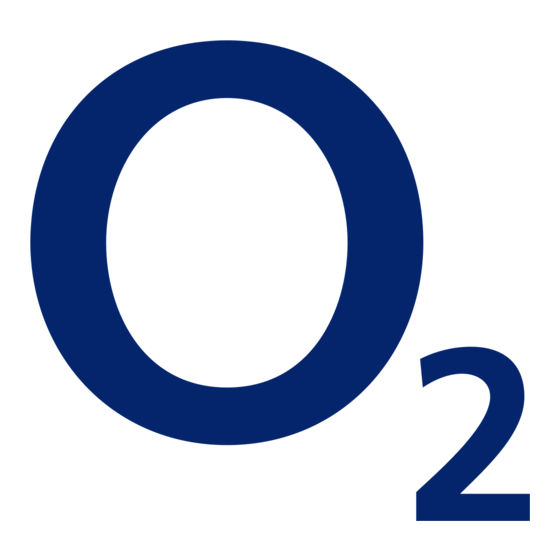


Need help?
Do you have a question about the E160 and is the answer not in the manual?
Questions and answers