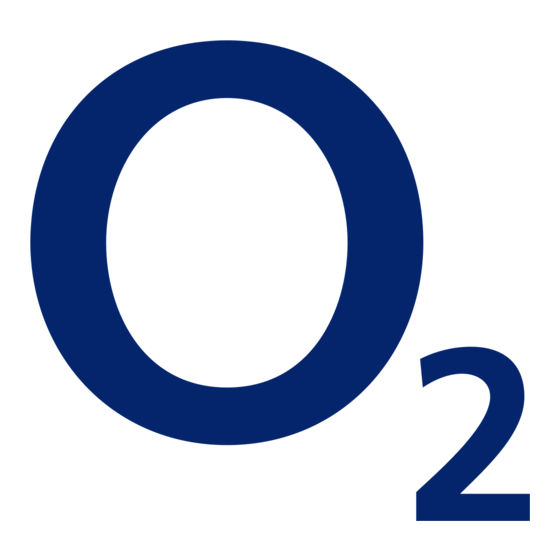
Table of Contents
Advertisement
Quick Links
0682
o2.co.uk
Telefónica UK Limited, 260 Bath Road, Slough, Berks, SL1 4DX.
Registered in England and Wales No.1743099. That's also the address for our registered office.
All the information's correct at the time of going to print, February 2012. O2CN1413N 02/12.
Read our mobile broadband Ts & Cs at o2.co.uk/terms.
Mobile broadband user guide
E173
Advertisement
Table of Contents

Summary of Contents for O2 E173
- Page 1 Telefónica UK Limited, 260 Bath Road, Slough, Berks, SL1 4DX. Registered in England and Wales No.1743099. That’s also the address for our registered office. All the information’s correct at the time of going to print, February 2012. O2CN1413N 02/12. Read our mobile broadband Ts & Cs at o2.co.uk/terms.
-
Page 2: Table Of Contents
Contents What’s mobile broadband? Mobile broadband lets you use the internet when you’re out and about. Getting started Using mobile broadband abroad ....28 It includes connection to BT Openzone wifi hotspots in the UK. And you Coverage ............1 Ways to connect to the internet .... -
Page 3: Getting Started
A weak signal may mean you’re in a poor coverage area. To check your coverage and for support, go online to www.o2.co.uk/coveragechecker or send ‘CHECK’ followed by the postcode where you are to 61202 from your mobile phone (e.g. CHECK SL1 4DX). -
Page 4: What The Light On Your Dongle Means
Windows What the light on your dongle means The light on your dongle shows you what kind of network Setting up mobile broadband you’re connected to, or if there’s an available network near you. Your dongle will automatically connect to the fastest available network. What you need –... - Page 5 Windows you’re using). Uninstall Connection Manager by clicking Start > (All) Programs > > O2 Connection Manager > Uninstall and follow the on-screen instructions. Restart your computer when you’re asked to. Remove the cap and plug your dongle into a USB port on your computer.
- Page 6 Read the agreement. If you agree, tick the box. Click Uninstall. Click Next. 10. You will be asked if you want to save your settings, contacts You may be asked to uninstall a previous version of and text messages. If you do, click Yes. Connection Manager.
- Page 7 11. You’ll be asked to choose either a Basic or Custom installation. 13. You’ll be asked to choose the model of your device. Choose Basic, then click Next. Tick the box, then click Install. 12. You may be asked to choose the type of device you want to use. 14.
- Page 8 If you’ve already had a version of Connection Manager installed on your 17. You may get a pop-up message letting you know that O2 processes computer, you may get a pop-up message asking you if you want to keep anonymous user data to help us improve Connection Manager.
-
Page 9: Mac
If you’re on Pay Monthly, fill in your bill date so Connection Manager can work out how much data you’ve used. Your monthly bill date will be the date of your email or the date written on your bill (if you asked Setting up mobile broadband for a paper copy). - Page 10 Double-click Connection Manager. Select Macintosh Click Continue. Click Continue. Click Install.
- Page 11 If your Mac asks you for your admin name and password, Click Restart to finish. type it in. Click Install Software. You will get a notification asking you to restart after 10. You are now ready to use Connection Manager. Go to installing.
-
Page 12: Ways To Pay And Help
View Usage & Buy Access in Connection Manager. Or open your internet browser and go to mobilebroadbandaccess.o2.co.uk Tip: You’ll need to be able to connect to the internet in order to do this. Go to page 29 for ways to connect. - Page 13 Tip: It’s a good idea to bookmark this page. Click Buy Data for yourself. 2. Type in your mobile broadband number, (if it’s not already there). Click Go to my account. Tip: Your mobile broadband number is on the card you popped your sim out of (and on your dispatch note, if you bought it online).
-
Page 14: Checking Your Balance And Usage
Pay Monthly Checking your bill Enter your details and click Save or Skip. You can see your bill anytime at o2.co.uk. Sign in with your mobile Type in your card details. Click Submit Transaction. broadband username and password* and choose ø. -
Page 15: Checking Your Data Usage
> General > Details. Sign in with your mobile broadband username and password If you’re a business customer, you can see your bill at o2.co.uk/business. Sign in or register for My ø Account, then Click My ø > View bill / balance... -
Page 16: Using Mobile Broadband Abroad
To lift it, call 0870 241 0202 or fill out the form on o2.co.uk/mobilebroadbandroaming. We can also tell you about If you choose not to buy additional data Bolt Ons, you can still use the latest charges and any Bolt Ons that might save you money. -
Page 17: Ways To Connect To The Internet
Mobile broadband – uses the ø mobile network to connect to the internet. You can connect anywhere, as long as there’s ø mobile coverage. Check your coverage at o2.co.uk/mbbcoveragechecker If your dongle is plugged in and wifi isn’t available, Connection Manager will automatically connect you to mobile broadband. -
Page 18: Home Wifi
If you’re on Windows XP, make sure you have Service Pack 2 or 3. *Only applies to stand-alone mobile broadband through BT Openzone hotspots. Some mobile broadband with laptop bundles have a defined wifi allowance. Excessive use policy and terms apply, see o2.co.uk. -
Page 19: Text Messages
Text Messages To send a text Important: If you’re on Pay & Go, you can receive texts but not When you’re on the ø mobile network, you can send and send them. receive texts from Connection Manager using your mobile broadband number, GSM/GPRS/EDGE also work. -
Page 20: Mobile Broadband Not Working
Receiving texts is free. To find out what it costs to send them, Take out the sim card and wipe it with a dry cloth. When you put it check the mobile broadband support pages (o2.co.uk/support) back in the sim card tray, make sure the gold chip is facing down. -
Page 21: Safety Information
0844 809 0202 contains information about how to use your device safely. Read this information carefully before using the (or 0800 977 7337 for business customers). device. Tip: You’ll find FAQs and a glossary at o2.co.uk/mobilebroadband... - Page 22 Electronic Device Safety of Children Do not use your device if using the device is prohibited. Do not use the device when using the device Comply with all precautions with regard to children’s safety. Letting the child play with your device or its causes danger or interference with electronic devices.
- Page 23 Ελληνικά: Δια της παρούσης η Huawei Technologies Co., Ltd. δηλώνει ότι αυτή η συσκευή Disposal and Recycling Information συμμορφώνεται με τις βασικές απαιτήσεις και άλλες σχετικές διατάξεις της οδηγίας 1999/5/ΕΚ. This symbol on the device (and any included batteries) indicates that they should not be disposed Magyar: Jelen nyilatkozaton keresztül a Huawei Technologies Co., Ltd.
-
Page 24: Warranty Statement
Warranty statement b. the Products were not returned to ø or its authorised service agent within (30) days after the appearance of the defect within the Warranty Period; or This Limited Warranty shall apply to the Mobile Broadband dongle (“Device”) including c.


Need help?
Do you have a question about the E173 and is the answer not in the manual?
Questions and answers