Summary of Contents for Sharper Image GT801
- Page 1 Chrysler ® Crossfire CD Stereo AM/FM Tuner & Alarm Clock with Wireless Remote Control GT801 Instructions Read and save these instructions.
- Page 3 We offer generous return privileges and excellent warranties on all our products. For more than 25 years, The Sharper Image has shared the fun of discovering innovative products that make life better and more enjoy- able.
-
Page 5: Table Of Contents
Table of Contents Caution ............Quick Start . - Page 6 Table of Contents Playing a CD ..........Repeat Play (One Track) .
-
Page 7: Caution
Caution When using adapter, make sure voltage on adapter matches the voltage specified on the stereo. Lower or higher voltages may result in malfunctions, potentially causing fire or other damage. The CD player employs a laser. Any adjustments, procedures or uses other than those specified here may result in exposure to hazardous radiation. -
Page 8: Quick Start
Quick Start Stereo is powered by 6 AA batteries or AC adapter. AC Adapter Plug included 9.5V adapter into jack on rear of car marked “DC IN 9.5V.” Plug adapter into AC outlet. Batteries for the Unit 1. Remove battery panel on underside of car by removing the screw securing panel and squeezing release tab. -
Page 9: Clock
Clock 1. With the power turned off, press and hold the MEMORY/ SET/CLOCK ADJUST button. A 24H icon blinks on the LCD. 2. To select 12- or 24-hour time, press the F.SKIP or B.SKIP button. Press the MEMORY/SET/CLOCK ADJUST button again. 3. -
Page 10: Cd Operation
Radio Operation 4. To select either AM or FM, press the BAND/STOP button. 5. To tune in a station, press the F.SKIP or B.SKIP button. To scan for a station, press, hold and release button. 6. To adjust the volume, press the VOLUME UP or VOLUME DOWN button. -
Page 11: Playing A Cd
CD Operation 4. Press the CD door OPEN/CLOSE button or left headlight (when facing control panel under the hood) and gently place a disc, with the label facing up, into the tray. 5. To close, press the CD door OPEN/CLOSE button or press left headlight again. -
Page 12: Instructions
CD Operation the F.SKIP button or the B.SKIP button. To search forward or backward through a particular track, press and hold the F.SKIP button or B.SKIP button. 6. When the disc has reached the end, it stops automatically. To stop play, press the BAND/STOP button. Instructions Stereo is powered by 6 AA batteries or AC adapter. -
Page 13: Batteries For Remote Control
Batteries for Remote Control 1. Remove battery panel located underneath the remote. 2. Insert 2 AAA batteries, matching +/- poles with illustration inside of compartment. 3. Replace battery panel. Radio Operation 1. Open hood. 2. To turn the unit on, press the POWER/ALARM OFF button. The headlights and taillights illuminate. -
Page 14: Programming Stations Into Memory
Radio Operation Programming Stations into Memory You can store 10 AM and 10 FM stations into memory. 1. Select the desired band and the station. (See Radio Operation section.) 2. Press the MEMORY/SET/CLOCK ADJUST button. The Memory indicator blinks on the LCD. 3. -
Page 15: Cd Operation
CD Operation Left front Right front headlight. headlight. Loading a CD 1. Open hood. 2. To turn the unit on, press the POWER/ALARM OFF button. 3. Press the CD MODE button. 4. Press the CD door OPEN/CLOSE button or left headlight (when facing control panel under the hood) and gently place a disk, with the label facing up, into the tray. -
Page 16: Removing A Cd
CD Operation Removing a CD 1. Make sure that the CD has completely stopped or press the STOP button. 2. To remove a CD, press the CD door OPEN/CLOSE button. 3. Carefully hold the edges of the CD and lift it out. 4. -
Page 17: Repeat Play (One Track)
CD Operation press the F.SKIP button or the B.SKIP button. To search forward or backward through a particular track, press and hold the F.SKIP button or B.SKIP button. 6. When the disc has reached the end, it stops automatically. To stop play, press the BAND/STOP button. Repeat Play (One Track) Ensure the power is on and a CD has been inserted. -
Page 18: Random Playback
CD Operation 2. Press the PLAY/PAUSE button. Adjust the volume as needed. 3. The unit plays all the tracks on the disc repeatedly. 4. To stop, press the BAND/STOP button. Random Playback Ensure the power is on and a CD has been inserted. Press the CD MODE button. - Page 19 CD Operation •Each track may be stored in the program memory as many times as desired (up to 20 tracks). •To check the programmed track, press the MEMORY button. Ensure the power is on and a CD has been inserted. Press the CD MODE button.
-
Page 20: Headphones
CD Operation Headphones Headphones (not included) with a 2.5 mm jack can be plugged into the headphone jack on the back of the unit. Setting Clock, Sleep and Alarm Clock 1. With the power turned off, press and hold the MEMORY/SET/ CLOCK ADJUST button. -
Page 21: Sleep
Setting Clock, Sleep and Alarm Sleep 1. Turn the unit on. 2. Tune in the desired radio station or press PLAY to start play- ing a CD. 3. Press the SLEEP button once. “90” appears on the LCD. 4. To decrease the sleep time by 10 minutes, press the SLEEP button repeatedly. - Page 22 Setting Clock, Sleep and Alarm 1. With the unit off, press the ALARM SET SLEEP button until a clock face blinks on the LCD in lower left hand corner. 2. While the clock face is blinking, press and hold the MEMORY/SET/CLOCK ADJUST button.
-
Page 23: Troubleshooting
Troubleshooting No power: •Make sure AC adapter plug is fully inserted in jack. •Check if +/- ends of batteries are properly oriented. No sound: •Select correct function key. •Adjust volume. No radio: •Adjust orientation of the stereo to find a stronger signal. •Turn off nearby appliances that may be causing interference. -
Page 24: Statement Of Fcc/Dhhs Compliance
Statement of FCC/DHHS Compliance WARNING: Changes or modifications to this unit not expressly approved by the party responsible for compliance could void the user’s authority to operate the equipment. NOTE: This product complies with DHHS Rule 21 subchapter J at date of manufacture. -
Page 25: Fcc Label Compliance Statement
Statement of FCC/DHHS Compliance equipment off and on, the user is encouraged to try to correct the interference by one or more of the following measures: •Reorient or relocate the receiving antenna. •Increase the separation between the equipment and receiver. •Connect the equipment into an outlet on a circuit different from that to which the receiver is connected. - Page 26 California Proposition 65 Required Statement WARNING: The power cord on this product will expose you to lead, a chemical known to the State of California to cause birth defects or other reproductive harm. Wash hands after handling.
-
Page 28: Warranty
The Sharper Image will repair any defects in materials or workmanship. In the event repair is not possible, The Sharper Image will either replace this product with one of similar features and price, or refund the full purchase price of the product, whichever you prefer.
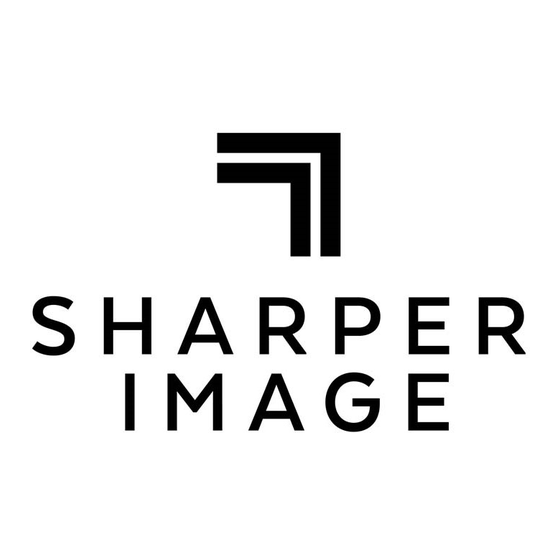

Need help?
Do you have a question about the GT801 and is the answer not in the manual?
Questions and answers